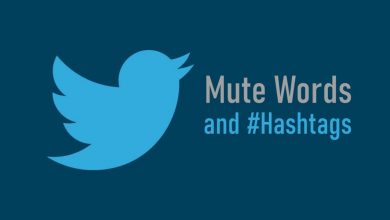Key Highlights
- YouTube TV subscription can be canceled on the mobile app and browser.
- If you have subscribed to a free trial, you must cancel it before the end of the free trial.
YouTube TV is a premium streaming service that most users subscribe to. Though the platform has numerous channels and add-ons, users tend to cancel subscriptions when unsatisfied with the product or content. If you are among the ones looking to cancel your YouTube TV subscription, you can cancel it either on your Android mobile app or through the browser, unlike other streaming platforms.
Contents
- How to Cancel YouTube TV Subscription on Mobile App
- Android
- iPhone
- How to Cancel YouTube TV Subscription on Desktop
- What Happens When You Cancel YouTube TV Subscription
- What is Pause Membership on YouTube TV?
- How to Pause YouTube TV Subscription on Android App
- How to Pause YouTube TV Subscription on Browser
How to Cancel YouTube TV Subscription on Mobile App
YouTube TV allows users to cancel their subscription only on the Android app. The cancelation feature is unavailable on iOS.
Android
1. Open the YouTube TV app on your Android device.
2. Tap the Profile icon on the top right of the screen.
3. On your Profile page, tap Settings.
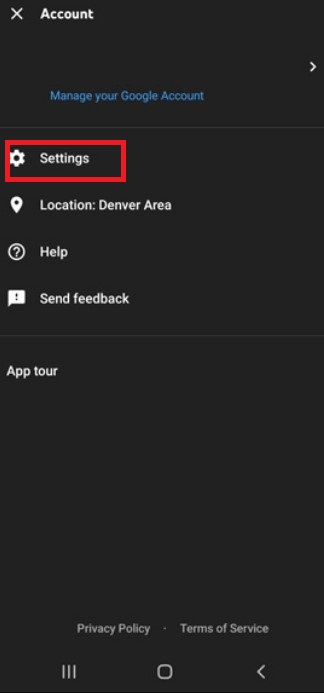
4. Under Settings, choose Membership.
5. Your YouTube TV membership will appear. Tap Manage near that.
6. Tap Cancel at the bottom.
7. You will be asked for the reason for cancelation. Choose the one and tap Continue Canceling at the bottom.
8. Finally, tap Yes, Cancel.
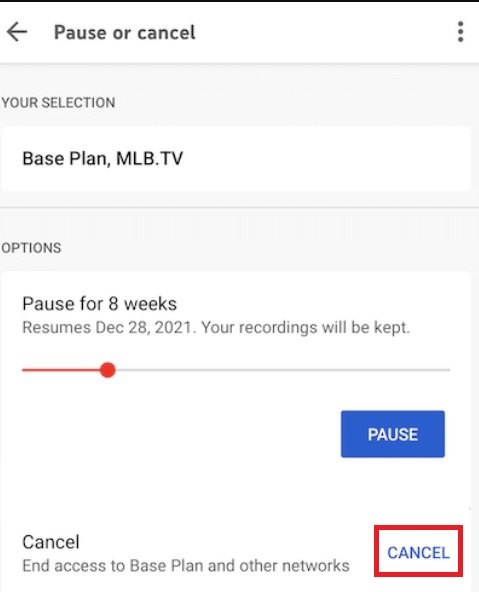
iPhone
Unfortunately, you can’t terminate or pause the YouTube TV subscription on your iPhone/iPad. However, you can cancel the subscription using the browser using the steps similar to the desktop version.
How to Cancel YouTube TV Subscription on Desktop
1. Go to tv.youtube.com on the browser on your Mac or Windows.
2. Click the Profile icon on the top right side of the page.
3. Click Settings from the list of options.
4. Next, click Membership on the left and choose Manage near the current plan.
5. Further, click Cancel and choose the reason for cancelation.
6. Select Continue Canceling.
7. Finally, click Yes, Cancel.
Note: If you are using the YouTube TV Trial, you can also use the same method to cancel the membership.
What Happens When You Cancel YouTube TV Subscription
- If you cancel YouTube TV during its free trial, access to YouTube TV services will stop after the free trial, and you won’t be charged.
- If you cancel your YouTube TV membership, you still have access to its services until the end of the billing cycle. But you can’t add an add-on after the cancellation.
- The recorded programs will expire after 21 days after the cancellation date.
- You can’t get a refund if you cancel the subscription at the time of the billing period. You will get a refund only if the video contents or channels are unavailable. For refund procedures, you can contact the YouTube TV support team.
What is Pause Membership on YouTube TV?
YouTube TV offers a Pause Membership feature where you can stop payments for a specified period.
- You can choose between 4 weeks to 6 months. The membership will be paused after the billing cycle and continued after the specified time.
- When the membership is paused, you can access only your old recordings. You can’t add new recordings or access any YouTube TV services.
- You will be charged only after the Pause time ends.
- If you want, you can also resume your membership before the specified resume date.
How to Pause YouTube TV Subscription on Android App
The steps to pause the subscription is similar to cancel the subscription.
1. Go to the YouTube TV app and tap the Profile icon.
2. Tap Settings → Membership.
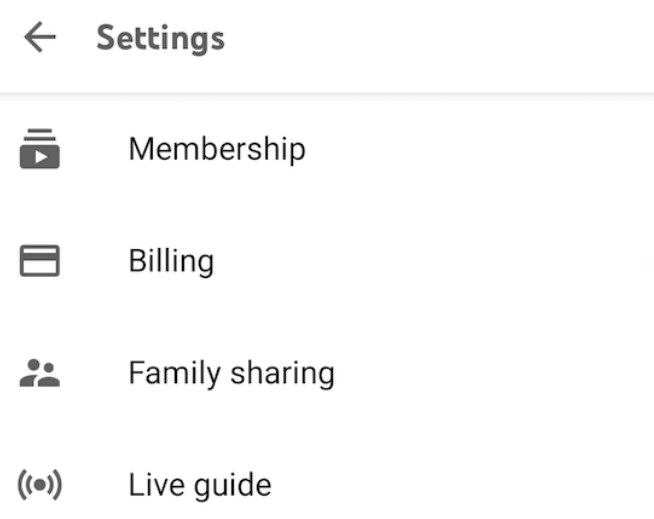
3. Choose the time period you like to pause.
4. After that, tap Pause.
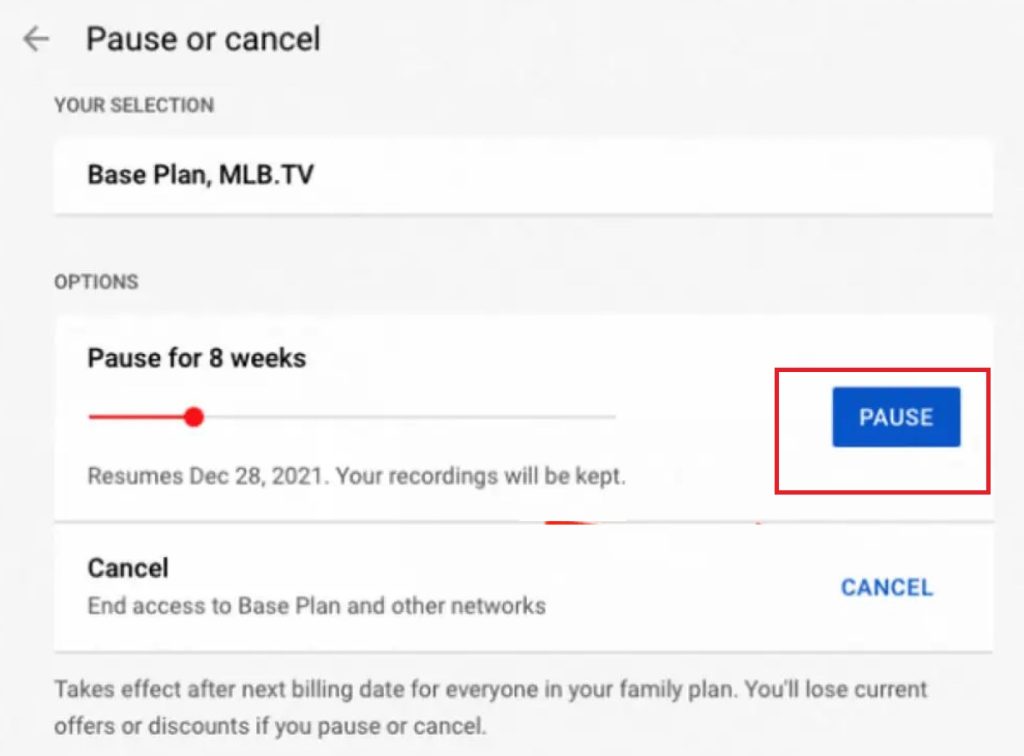
The subscription will be paused temporarily.
How to Pause YouTube TV Subscription on Browser
You can pause your YouTube TV subscription on a desktop or iPhone using the browser.
1. Visit the official site of YouTube TV on a browser.
2. Click the Profile photo and go to Settings.
3. Further, click Membership (on the left) and select Manage.
4. Drag the slider and choose the desired time you want to pause the subscription.
5. Finally, click Pause.
These are the procedures involved in canceling and pausing a YouTube TV subscription. Keep in mind that YouTube TV is an auto-renewal service. You will be charged until you stop the subscription manually. So, cancel the YouTube TV subscription when you don’t need it.