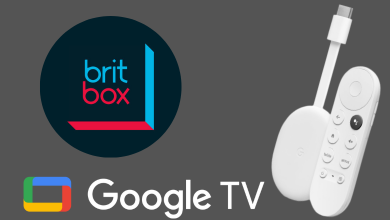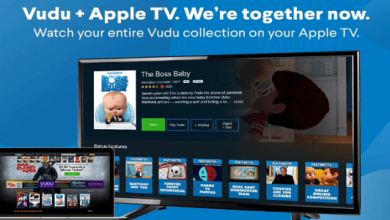Key Highlights
- To Cancel YouTube TV on Roku: Power On Roku TV→ Home → Streaming Channels → Choose YouTube Channel → Press * button on remote → Manage Subscription → Cancel Subscription → Done.
Most YouTube TV users feel that their subscription is costlier. This is because other streaming services like Sling TV and Philo TV are costlier. So, if you can’t afford YouTube TV anymore or facing poor service in your region, you can cancel your subscription anytime. Since a majority of users wanted to know how to cancel YouTube TV on Roku, here is the complete guide for it.
Contents
How to Cancel YouTube TV Subscription on Roku TV
1. Turn on your Roku TV and press the Home button on your remote.
2. Select the Streaming Channels and choose the YouTube TV channel.
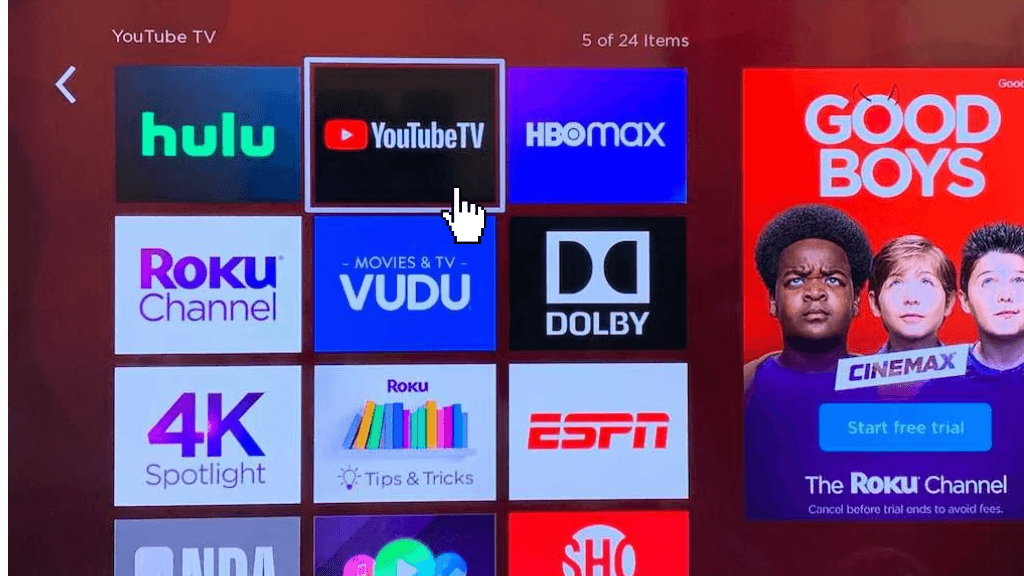
3. Use the * button on your remote to navigate to the menu.
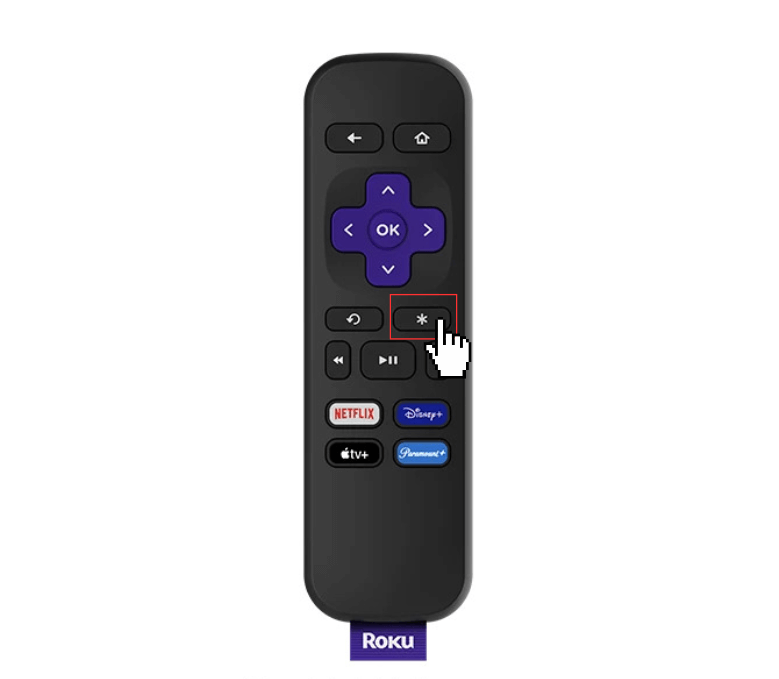
4. Then select Manage Subscription from the pop-up.
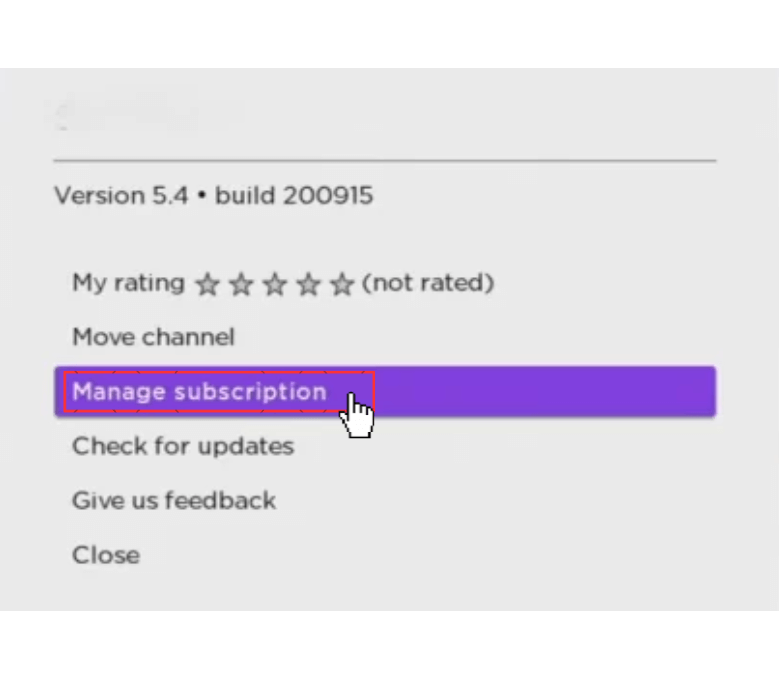
5. Tap on the Cancel Subscription and confirm it.
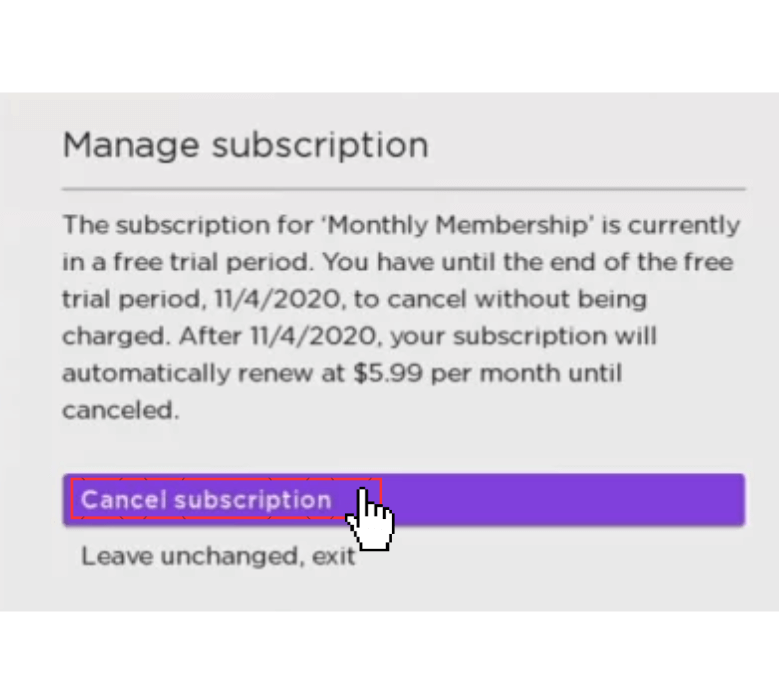
6. With this, your YouTube TV subscription will get canceled on your Roku TV.
Note: Even after you cancel your YouTube TV subscription, you can still access its service till the end of the original promised subscription period.
How to Cancel Youtube TV Subscription on Roku [Roku Website]
1. Go to the Roku website (my.roku.com/signin) using the browser.
2. Finish up the sign-in process using the credentials.
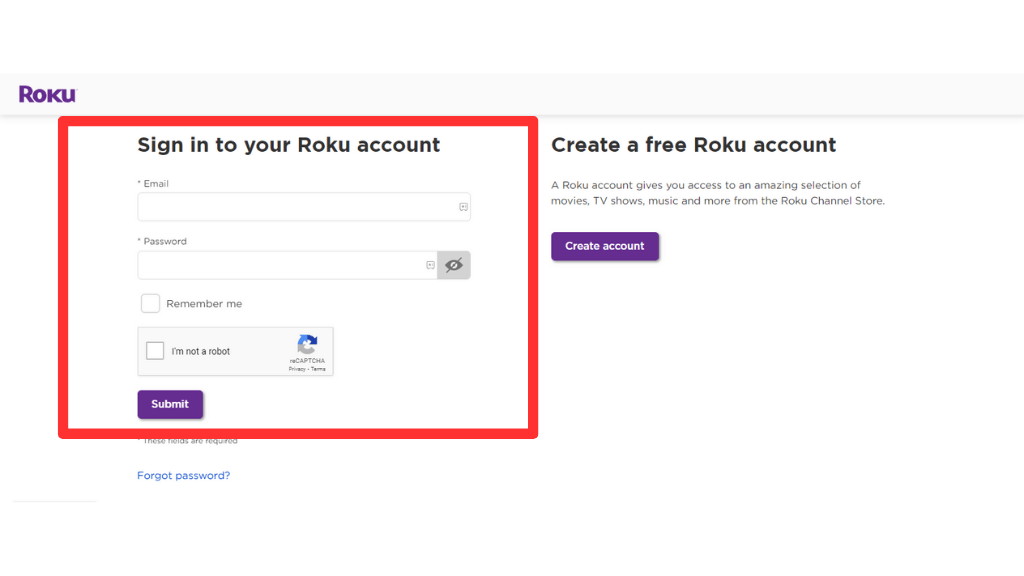
3. Click on the My Account icon on the top right.
4. Choose the Manage your Subscription option under the Manage Account section.
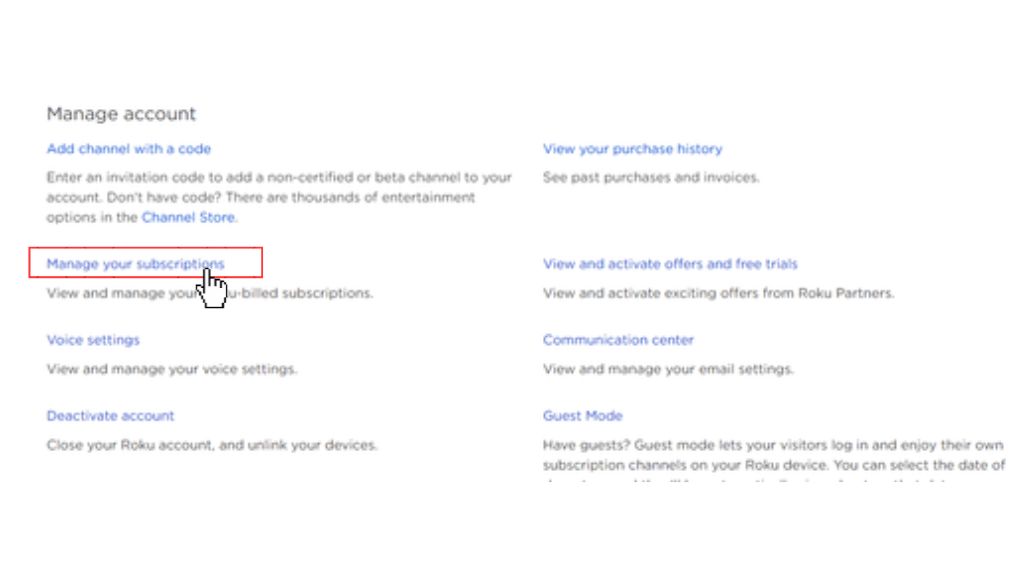
5. Tap on My Subscription and select YouTube TV from the list of channels.
6. Hit the Unsubscribe button and click on the Yes option.
7. Now your YouTube TV Subscription will be canceled on your Roku TV.
How to Stop YouTube TV Subscription on Roku [Using YouTube TV Website]
There is no web browser on your Roku. So, you can’t access the website from your Roku device. However, you can access the YouTube TV website from an alternative streaming device to stop your subscription.
1. Visit the official website of YouTube TV (tv.youtube.com/welcome) on your browser.
2. Complete the sign-in process using the account credentials.
3. Tap on the Profile icon and select the Settings option.
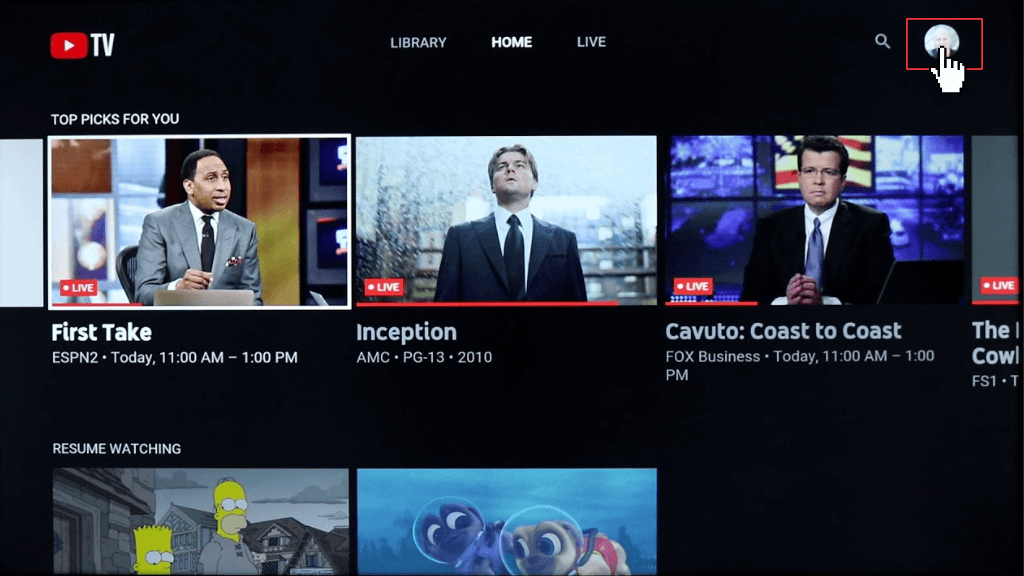
4. Choose the Membership option from the left pane and tap on the Pause or Cancel membership option.
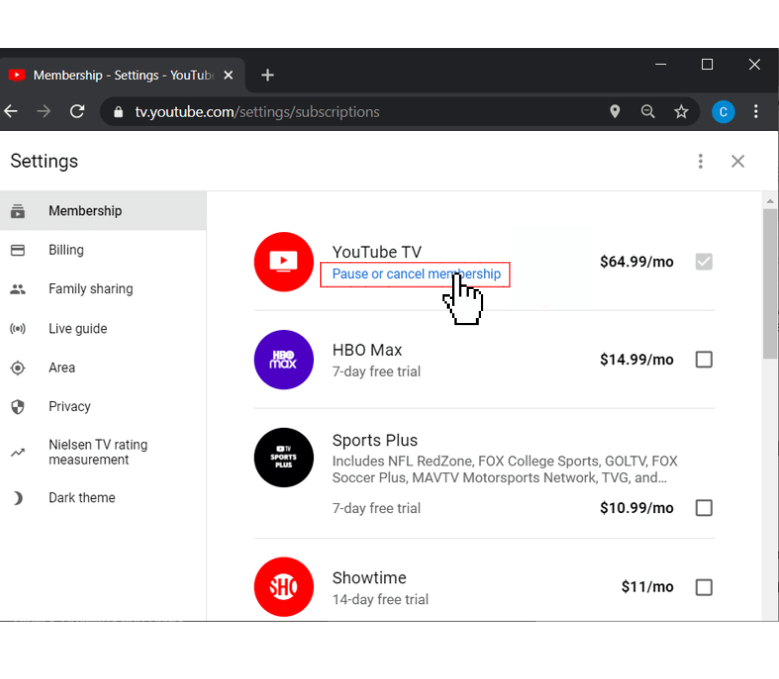
5. Click on the Cancel Membership option and confirm it.
6. It will stop the YouTube TV Subscription on Roku TV.
What Happens If I Cancel YouTube TV Subscription on Roku
- After 21 days of cancellation, all the downloaded content or programs will be expired.
- Without a YouTube TV subscription, you can’t access the add-on networks.
- You can’t access the promotional prices and previous recordings.
- After cancelation, you still have access to YouTube TV until the end of the subscription period.
- If you cancel the subscription during the free trial period, you can’t retrieve the subscription.
FAQ
If you can’t cancel the YouTube TV subscription on Roku, it may be due to a server error or some technical problem caused by the website. For that, you can restart the app or web browser and try it once or contact YouTube TV customer support.
You can follow the same procedure for canceling the YouTube TV subscription to stop its free trial on the Roku device.
There are a lot of alternatives for YouTube TV which include Hulu, Sling, Philo, fuboTV, etc that are affordable and provide more features than YouTube TV. You have to note that all the streaming services mentioned in this article offer a free trial.