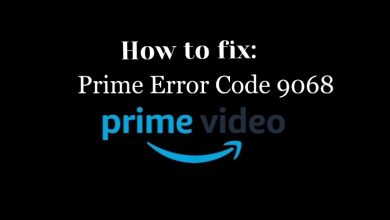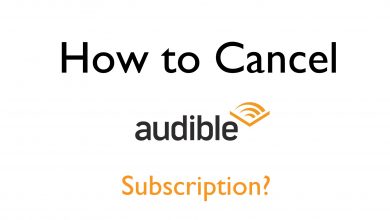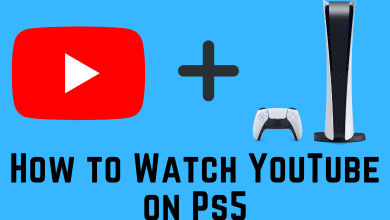YouTube is an online video streaming service that allows anyone to watch the videos posted within it. A registered user can upload videos for public viewing. Generally, YouTube videos are ad-supported and to get ad-free streaming you will need to subscribe to YouTube Premium. However, you can change or cancel your YouTube premium at any time you want. Canceling premium is an affordable option that no longer affects the existing subscription and also there is no cancellation fee. You can enjoy the benefits of YouTube Premium up to the last date of your current billing period. In this guide let us see the ways on how to cancel YouTube Premium subscription from any of your devices.
YouTube premium allows you to watch YouTube Originals shows, YouTube Music, and also download YouTube videos to your local storage to watch later. YouTube Premium subscription is the worth buying feature that expands your streaming experience. Additionally, it offers one-month free trial streaming. Also with the YouTube Premium Family plan, the benefits can be shared upto 6 people in a family. The offline features of YouTube Premium can be utilized in upto 10 devices.
Contents
Steps on How to Cancel YouTube Premium on Android
#1: Open the YouTube app on your Android smartphone.
#2: Tap your Profile icon at the top right corner of the screen.
#3: Next select Paid Memberships option.
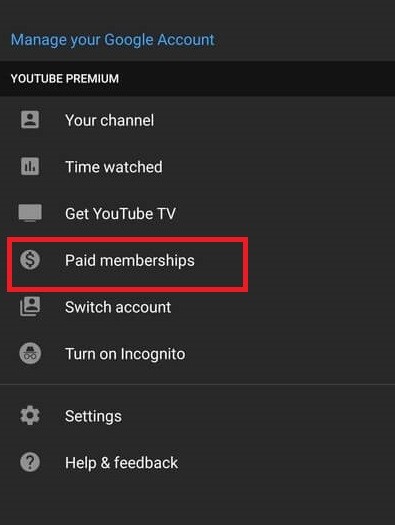
#4: Your Premium membership details appear on the screen, here tap Manage option.
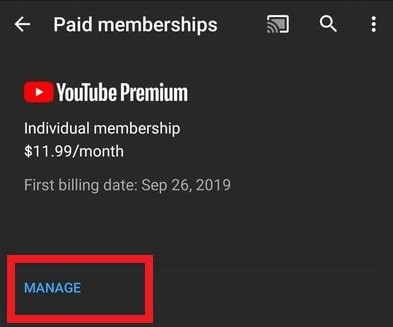
#5: Followed by Mange option, tap Cancel membership option.
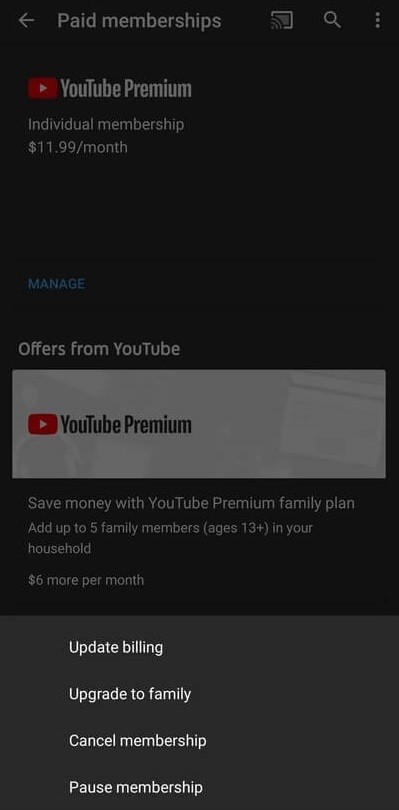
#6: A prompt will appear on the screen with two options, Continue to cancel and Pause instead.
#7: Select Continue to cancel option.
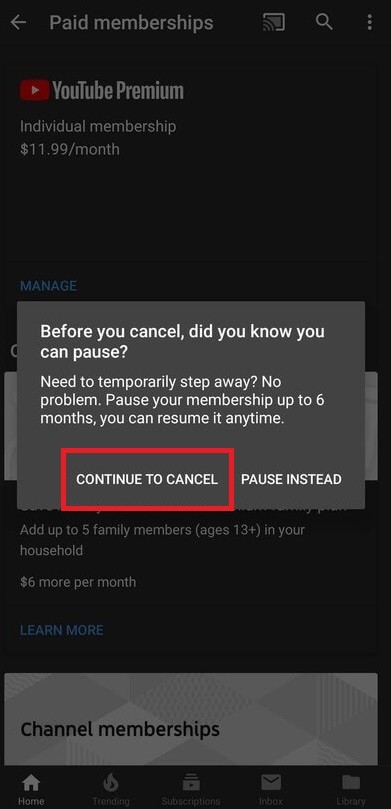
#8: Then choose the reason for cancellation and tap Next.
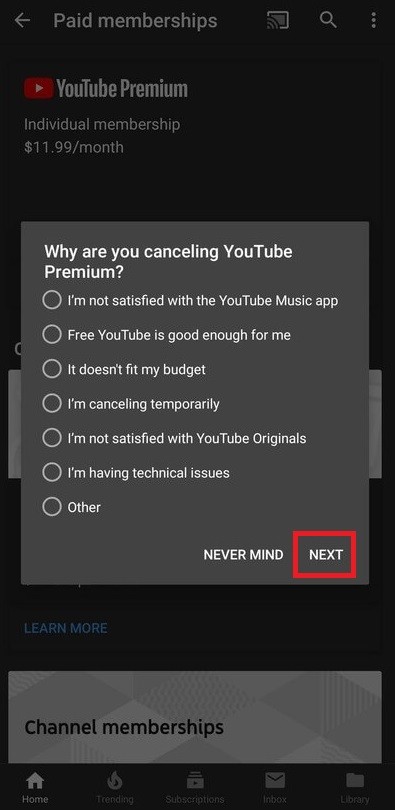
#9: Finally select Yes, Cancel from the confirmation popup window.
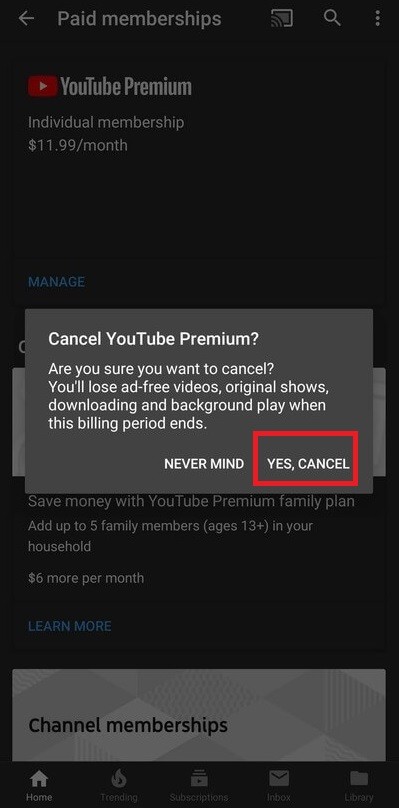
Cancel YouTube Premium Subscription on iOS
Whether you had subscribed to YouTube Premium through iPhone or iPad YouTube app, you have to cancel the subscription only from iOS App Store. Otherwise, you can follow the above procedure to cancel your YouTube premium.
#1: First of all, open the App Store app on your iPhone or iPad.
#2: Tap your Profile picture at the top right corner of the scree.
#3: Next tap your Apple ID and enter your Password.
#4: After verifying your Apple ID, tap Manage Subscriptions option.
#5: Under Manage subscription select YouTube Premium.
#6: Then tap Cancel Subscription.
#7: Finally tap Confirm to end your subscription.
Note: Unfortunately iTunes lacks the YouTube Premium to make payment.
How to Cancel YouTube Premium Subscription on Website
#1: Open any browser on your computer or laptop.
#2: Navigate to Address bar and type youtube.com.
#3: Sign in with your Gmail account.
#4: Click on your Profile icon at the top right corner of the screen.
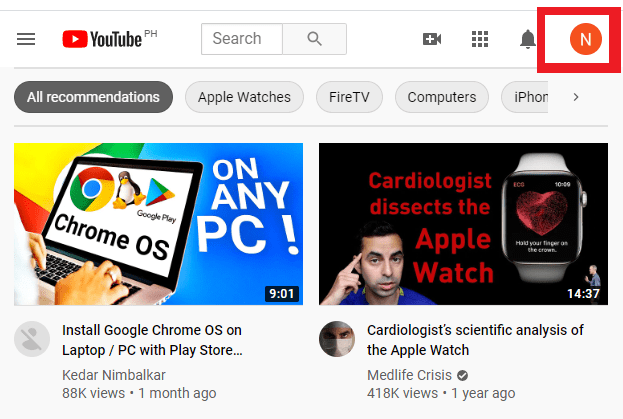
#5: Next select Paid Memberships option.
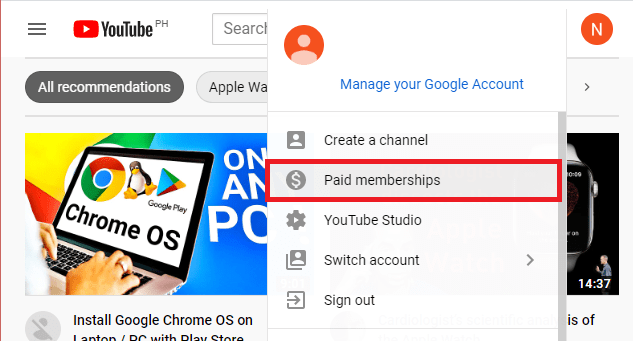
#6: Your YouTube Premium details will appear on the screen, here expand Manage memberships option.
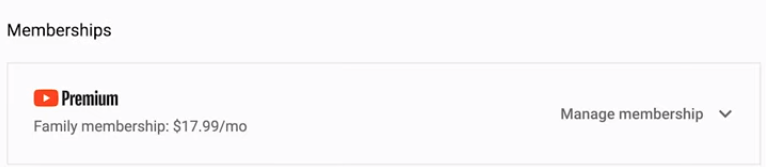
#7: Under Manage memberships, click Cancel Membership.
#8: Select the reason for YouTube Premium cancellation and click Next.
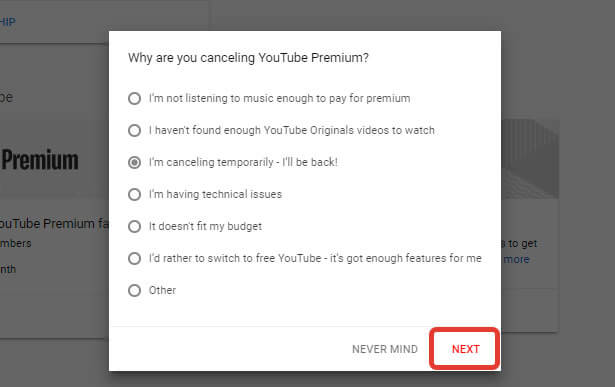
#8: Then click Yes, Cancel when prompted.
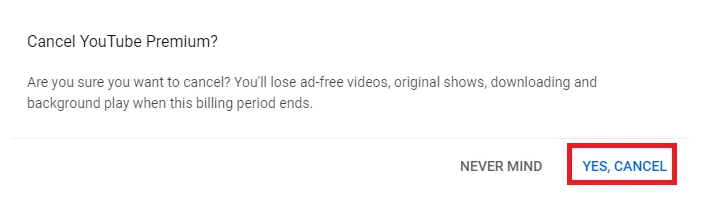
That’s it. Your YouTube Premium is successfully cancelled.
Techowns tip: How to Pause or Cancel YouTube TV Subscription
To Conclude
These are the possible ways on how to Cancel YouTube Premium subscription whenever you want. Once you cancel your subscription you won’t be charged any cancellation fees and also you never get any money back. Unlike some streaming services, it is not necessary that you must cancel the YouTube subscription in the same device you paid for your subscription and you can do it from any device.
Comment below if you have queries in the process. Follow techowns on Facebook and Twitter to catch our latest articles instantly.