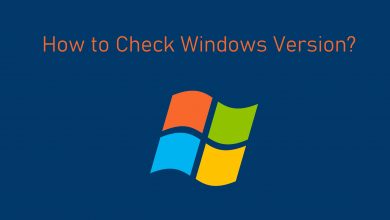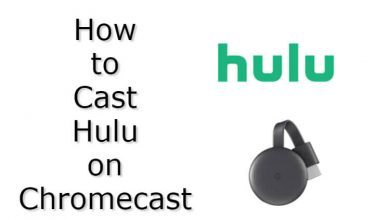Key Highlights
- Xbox Live Subscription can be canceled anytime in three ways by the users.
- To request a refund after cancelation, you must be eligible for the conditions.
Xbox live is an online gaming and digital streaming service for Xbox One and 360 consoles. To access the premium features, you must have subscribed to the Xbox Live subscription. Though the membership offers more benefits, such as multiplayer games, and access to beta game versions, certain users decide to cancel the subscription once they get bored. If you are among the ones, you can cancel the Xbox Live subscription anytime from your gaming console and desktop browser.
Contents
How to Cancel Xbox Live Subscription
The process of canceling an Xbox Live subscription is pretty easy and simple. It can be done directly from your Xbox One or Xbox 360 consoles and website.
Xbox One console
1. Connect your Xbox One console with the HDMI port on the TV.
2. Turn on your console and login to your Xbox Account.
3. Press the Home button on your Xbox One controller.
4. Select the Settings option.
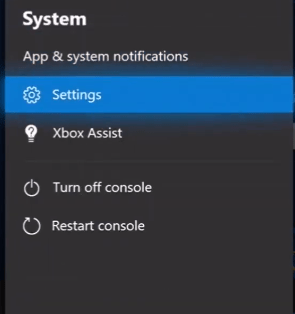
5. Scroll down to select Account.
6. Under Account, select Subscriptions.
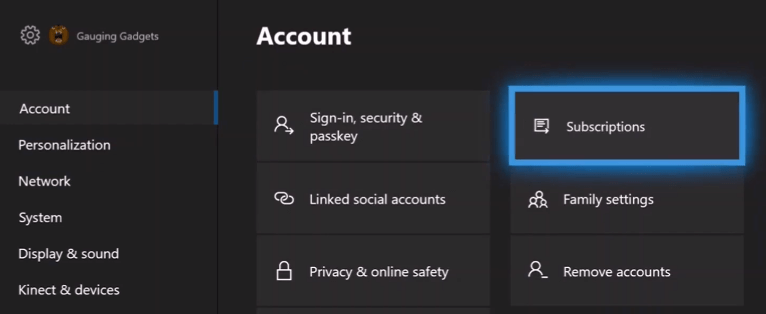
7. Select the Xbox Subscription that you want to cancel.
8. On the very next screen, click View and manage subscription, it will take you to the Microsoft Edge web page.
9. Move to the subscription you want to cancel and click Manage.
10. Next, click Cancel.
That’s it. Your Xbox live subscription will now be canceled.
Tips! You can cancel your Xbox Game Pass subscription permanently if you are bored with the games on the platform.
Xbox Website
With this method, you can cancel your Xbox Live subscription online without an Xbox console.
1. Open a default browser on your computer.
2. Head over to the Address Bar and search for xbox.com. The Xbox web page appears on the screen.
3. Sign in to your Xbox account.
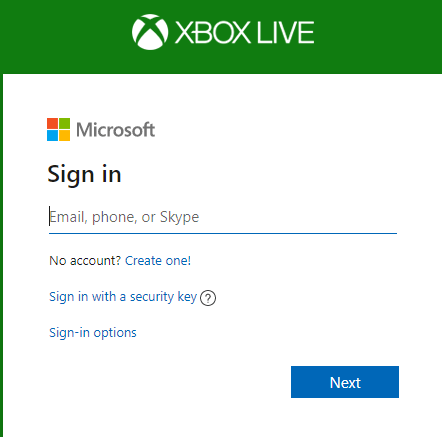
4. Click on your profile icon in the top right corner of the web page.
5. Next, click the three-dot menu icon and select Microsoft settings from the drop-down list.
6. Click Subscriptions under Xbox settings.
7. Select the Xbox subscription that you wish to cancel.
8. Click Manage, and the Payment settings page will appear on the screen.
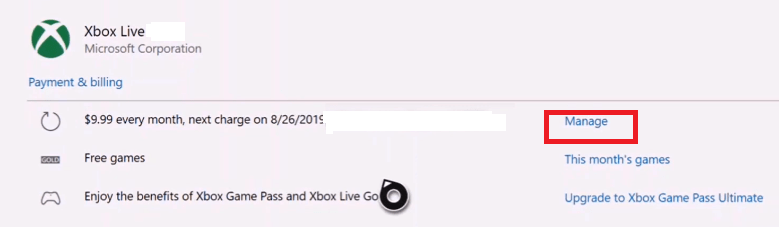
9. Click Cancel and choose either of the options to end the subscription immediately or not.
10. Finally, click Next and select Confirm Cancelation. It will cancel your Xbox live subscription.
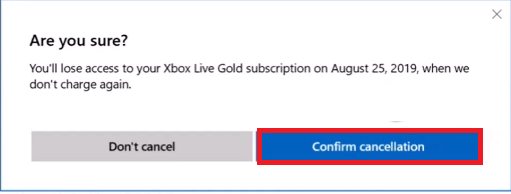
Tips! Update your Xbox One console to the latest firmware to experience the new features, and it also helps in resolving bugs in the device.
Contact Customer Support
You can even contact the Xbox Customer Support team to cancel the subscription. The Support team is available on both mediums, such as Live Chat and Phone Calls. Based on your convenience, choose the desired way and contact the team to delete the subscription permanently.
What Happens If You Cancel Xbox Live Subscription
After canceling the subscription, you can still access the premium features of the membership before the end of the billing period. After receiving the subscription, your access to the premium features, such as voice chat, games, etc., will be terminated immediately.
How to Get a Refund After Cancelation
You can request a refund only when you have canceled the subscription. However, you must satisfy the conditions to get a refund.
1. First, you must cancel the subscription within 30 days of purchase or before the billing date.
2. The refund can be made only once to a Microsoft account and subscription product.
You can follow the above procedures to cancel your Xbox live subscription. You can call off your Xbox Live Gold subscription with the same steps. The user needs to turn off auto-renewal once before canceling the Xbox subscription. Canceling your Xbox Live subscription doesn’t cancel your Xbox Live account.