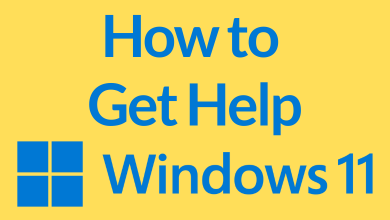Key Highlights
- Browser: Login to Tidal account → Subscription → Manage Subscription → Cancel my subscription.
- Android: Open Tidal app → My Collection → Settings → Account icon → Manage Subscription → Subscription → Cancel Subscription.
- iPhone: App Store → Profile icon → Subscriptions → Tidal → Cancel Subscription.
Tidal is the first streaming service to offer high-quality and lossless audio. Like other services, it offers premium plans to unlock features like ad-free streaming, unlimited skips, and more. Tidal also offers a 30-day free trial for new subscribers. If you have opted for a free trial, cancel the subscription within 30 days to avoid auto-renewal. Or, if you want to cancel the Tidal premium subscription, you can do it easily on mobile or the website.
Contents
How to Cancel Tidal Subscription Using Browser
#1: Launch a browser and visit my.tidal.com. Login to tidal by providing the required details.
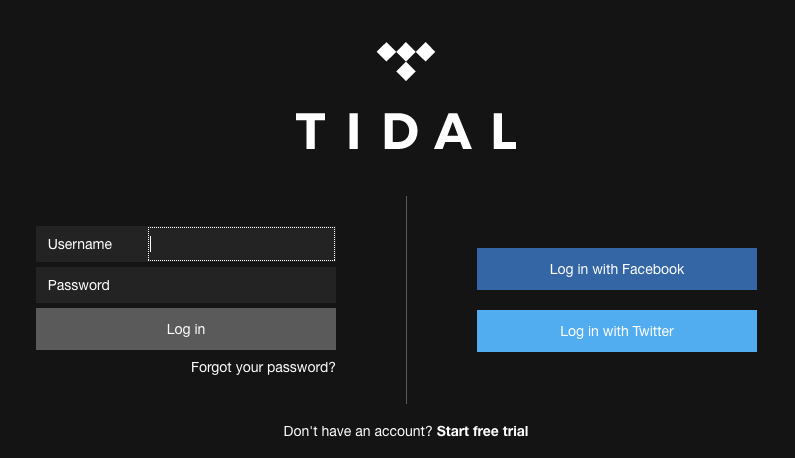
#2: After signing in, navigate to the Subscription menu and select it.
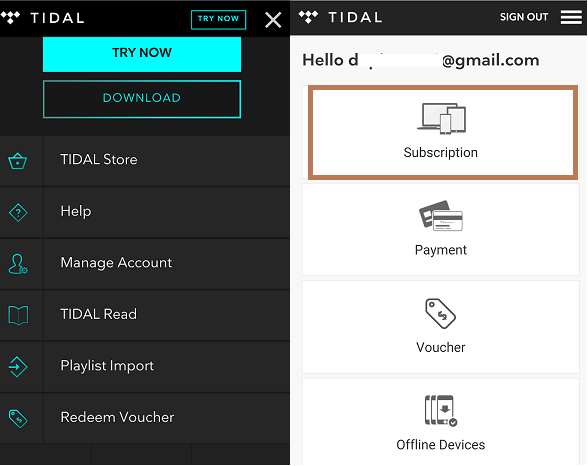
#3: Select the Manage subscription tab.
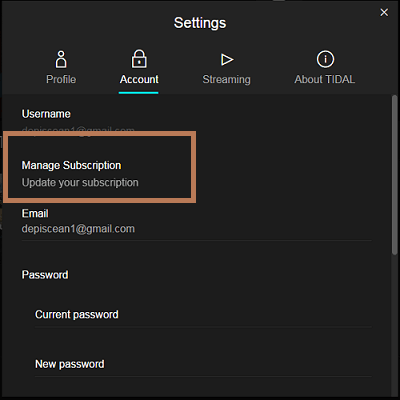
#4: Under your subscription, click Cancel my subscription.
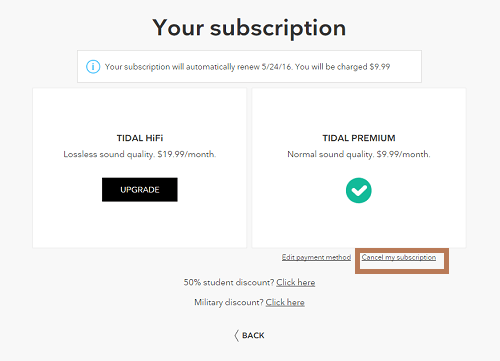
#5: The confirmation message will appear on the screen.
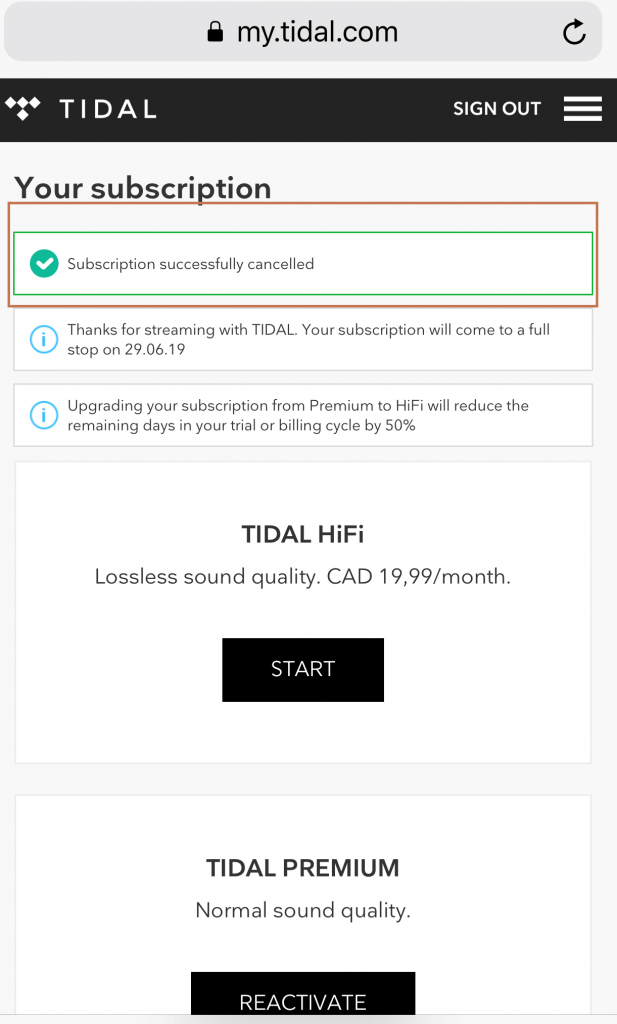
How to Cancel Tidal Subscription on Mobile App [Android]
The following method is applicable only if you have purchased the premium service inside the Tidal app on Android.
#1: Launch the Tidal app on your Android or iOS device and log in to your account.
#2: Select the My Collection menu.
#3: Click the Settings icon and tap your Account icon.
#4: Scroll down and select Manage Subscription.
#5: Select Subscription.
#6: Select Cancel My Subscription and confirm the process.
How to Cancel Tidal Subscription on iPhone
Unlike Android, you can’t sign up for the Tidal premium plan within the app. The payment will be made through the Apple account. In that situation, you have to cancel the subscription from the Apple account.
#1: Open App Store on your iPhone and tap the Profile icon at the top right corner.
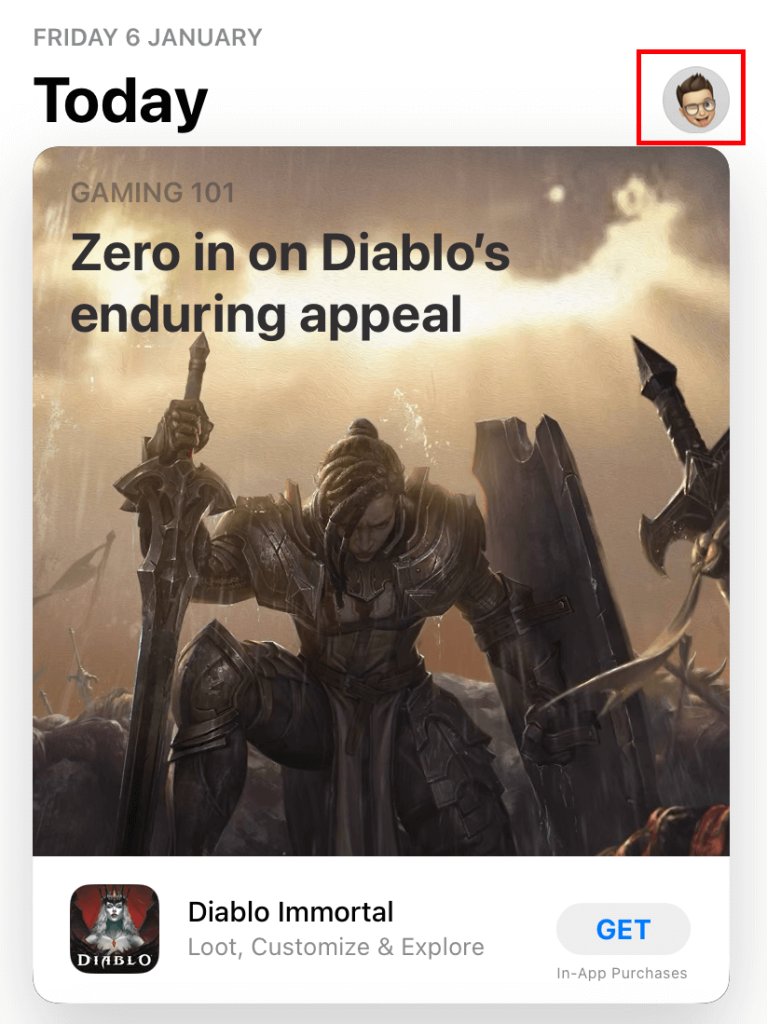
#2: Click on Subscriptions.
#3: All the subscriptions made through the Apple account will appear on the screen.
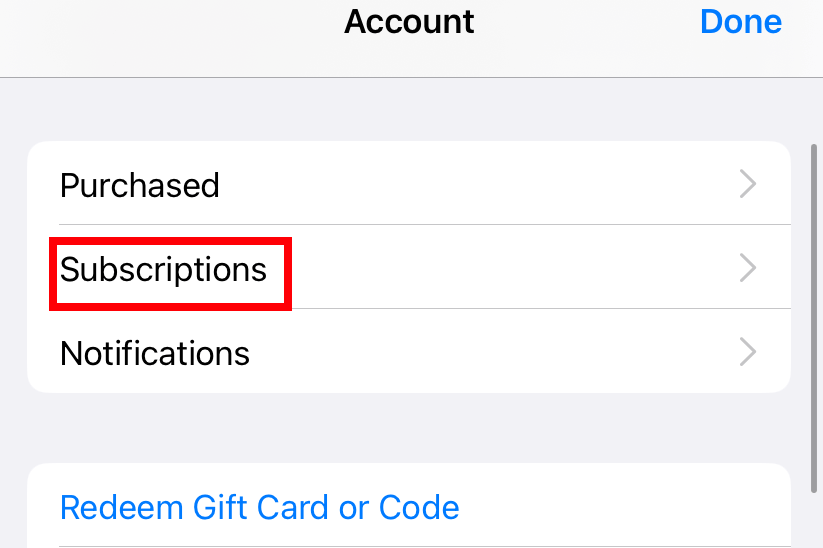
#4: Choose the Tidal subscription and tap on the Cancel Subscription option.
#5: Choose a reason and confirm the cancellation.
Note – If you have opted for the Tidal service via mobile operator, contact the respective customer support team to cancel the subscription.
Cancellation & Refund Policy
Like most streaming services, Tidal will not offer any refund if you have canceled the subscription. Instead, you can continue using the service till the end of the billing period. Hence, make sure to cancel at the right time.
How to Delete Your Tidal Account
If you aren’t interested in using Tidal anymore, you can delete the account by submitting a request.
#1: Visit https://support.tidal.com/hc/en-us/requests/new on a web browser.
If you’re logged out, enter the login credentials and access your account.
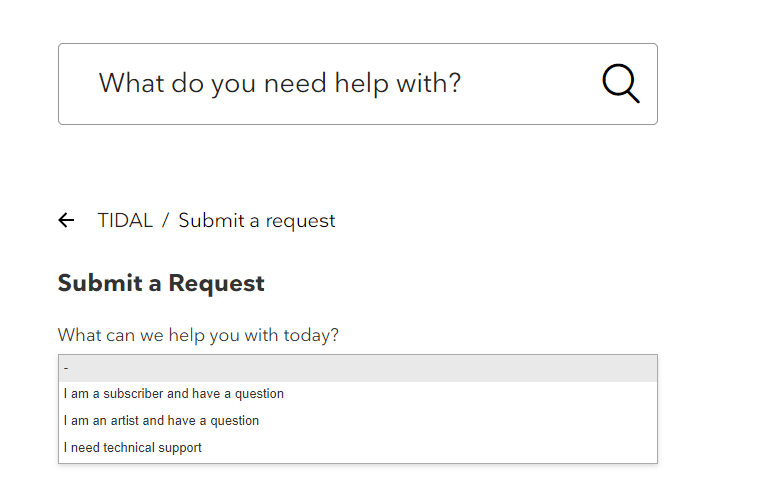
#2: Choose I need technical support.
#3: Now, fill in the required details like email address, login id, country, language, and more. In the subject section, mention that you want to delete your account.
#4: Finally, click on the Submit a request button.
#5: You will get a response mail from the support teams regarding the account deletion.
You can also delete the account by sending a mail to [email protected] from the associated email account. While sending the mail, make sure to mention all the details and reasons for deleting the account.