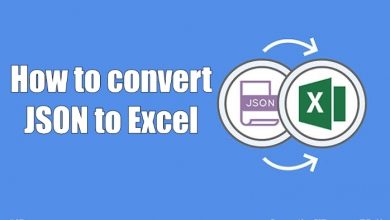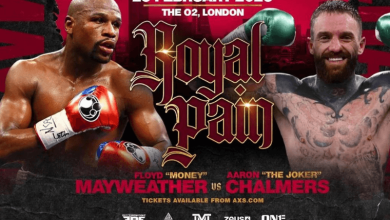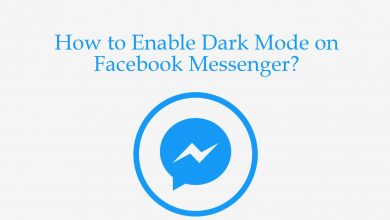Key Highlights
- Using Channel Lineup: Go to the Channel → Click the Asterisk button → Tap Manage Subscription → Choose Cancel Subscription.
- Using the Channel Store: Open Channel Store → Choose the app → Click Manage Subscription → Select Cancel Subscription.
- Using Website: Go to the Roku website → Navigate to My Accounts → Select Manage Subscription → Choose the app → Click Cancel Subscription.
Roku streaming devices and TVs have the option to manage the streaming app subscription directly from the devices. You can use the Channel Store or the Channel Lineup to cancel the subscription on Roku.
Like Google Play on the Play Store, you can link a payment method with your Roku account to sign up for the subscription you want. Those subscriptions will be renewed automatically, either monthly or annually. Roku also provides a direct option to cancel the subscription you won’t use anymore.
In this article, we will let you know how to cancel subscriptions on Roku in different ways.
Contents
Three Ways to Cancel Subscriptions on Roku
- Using Channel Lineup
- Using Channel Store
- From the Roku website
Steps to Cancel Roku Subscription Using Channel Lineup
1: Turn on your Roku device.
2: By using the Roku remote, browse the channel where you want to cancel the subscription. Make sure that the Roku remote is paired with the TV.
3: Press the Asterisk button on your Roku remote.

4: Choose the Manage Subscription option.
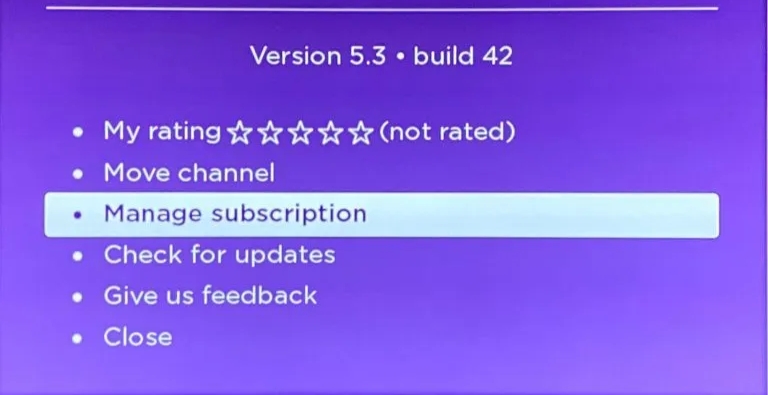
5: On the Manage subscription page, select Cancel subscription.
6: Confirm it by selecting Cancel subscription and click Done.
Steps to Cancel Roku Subscriptions Using Channel Store
1: Open the Channel Store on your Roku device. You can tap the Streaming Channels option on the home screen to open the Channel Store.
2: Choose the channel that you want to cancel the subscription. For instance, if you want to cancel Showtime subscription on Roku, choose the Showtime app.
3: Then, choose the Manage Subscription option.
4: Click the Cancel Subscription and confirm your choice.
Steps to Cancel Subscriptions From Roku Website
1: Visit the Roku website (my.roku.com) on your smartphone or PC website.
2: Sign in with your Roku account that you have linked on the Roku device.
3: Tap the Profile icon on the top right corner and click My Account.
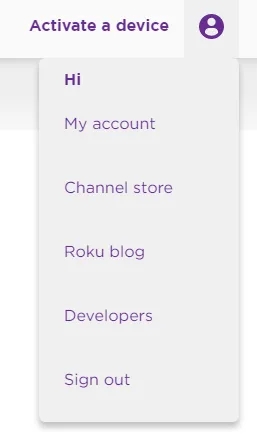
4: Under the Manage Account section, choose Manage your subscriptions.
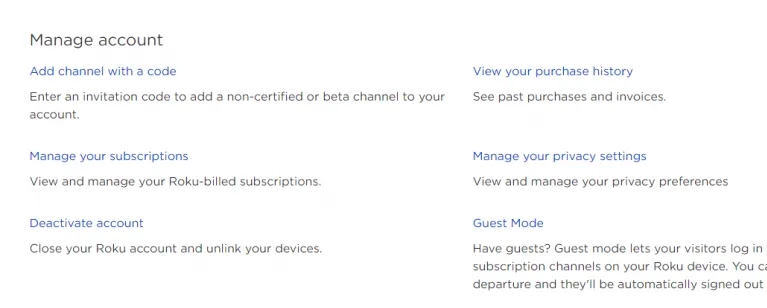
5: Now, you will see the list of subscriptions purchased with a Roku account.
6: Click Cancel subscription next to the channel you want to cancel the subscription.
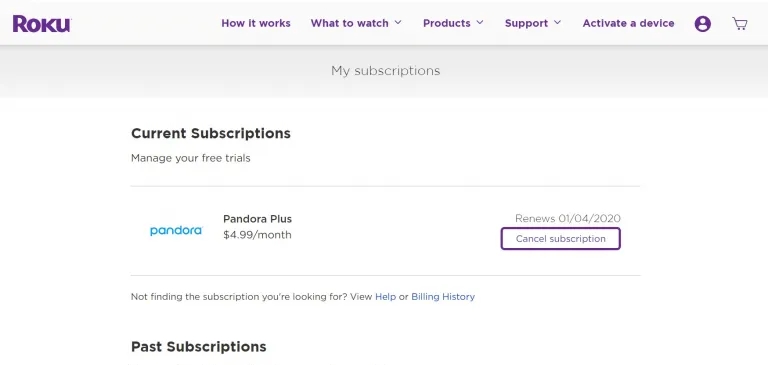
7: Confirm the cancellation on the warning prompt.
Remeber, deleting the app from Roku won’t cancel the subscription. You have to do the cancellation manually.
Note: If you can’t view the manage subscription or cancel subscription option for any of the popular Roku channels, it means you don’t have the subscription for the channel, or you may have purchased the subscription with another payment mode.
FAQ
On the Roku website, you will get all your active subscriptions under the Manage Subscription page.