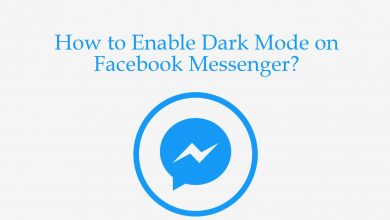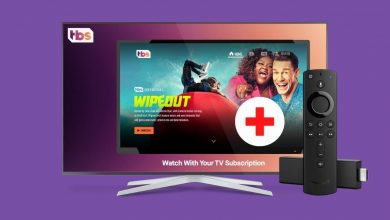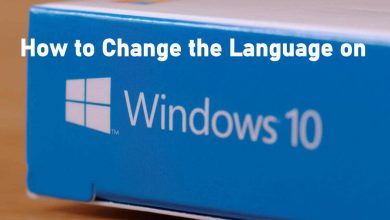Key Highlights
- Website: Visit starz.com → login to your account → Subscription → Cancel Subscription → Choose the reason → Continue Cancellation.
- Android: Play Store → Profile Picture → Payments and subscriptions → Subscriptions → Starz → Cancel Subscription.
- iPhone: Settings → Apple ID → Subscriptions → Starz → Cancel Subscription.
- Roku: Starz Channel → Star button → Manage Membership → Cancel Subscription.
- Apple TV: Settings → Users and Accounts → Apple ID → Subscriptions → Starz → Cancel Subscription.
All the media content on the Starz app can be accessed by paying $8.99/month. If you have purchased a Starz subscription, it will auto-renew every month without any notification. When you’ve decided to stop watching media content on Starz service, you should cancel its subscription manually. Otherwise, the subscription will remain active until it’s canceled. At the same time, users should remember that deleting the Starz app will not cancel the subscription.
Contents
- How to Cancel STARZ Subscription Online on the Website
- How to Cancel STARZ Subscription on Android and iPhone
- Android
- iPhone/iPad
- How to Cancel STARZ Subscription on Amazon Prime
- How to Cancel STARZ Subscription on Roku
- How to Cancel STARZ Subscription on Apple TV
- How to Cancel Starz Subscription on Streaming Services
- Frequently Asked Questions
How to Cancel STARZ Subscription Online on the Website
(1) Open a web browser and visit starz.com.
(2) Tap the LOG IN menu in the top right corner.
(3) Log in to your STARZ account by providing the registered email id and password.
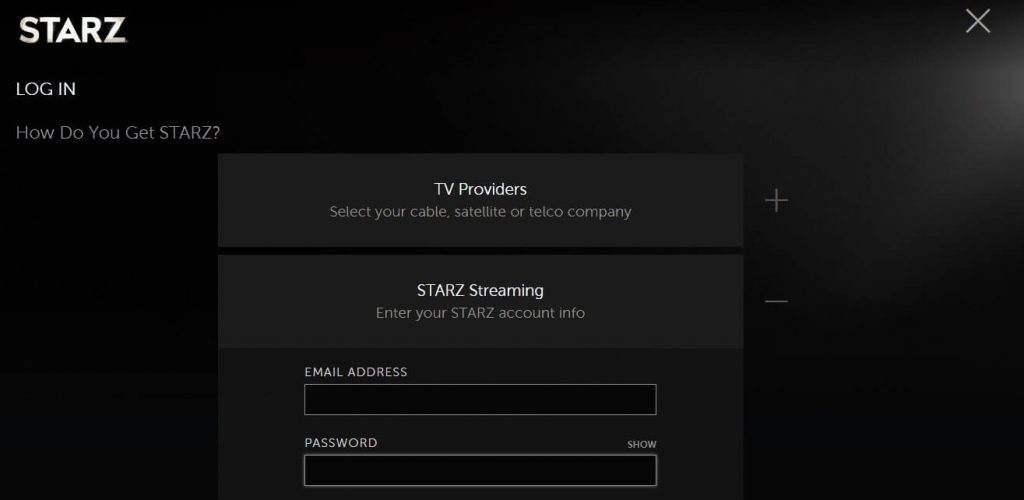
(4) Select your profile and tap the Subscription menu located under the ACCOUNT section.
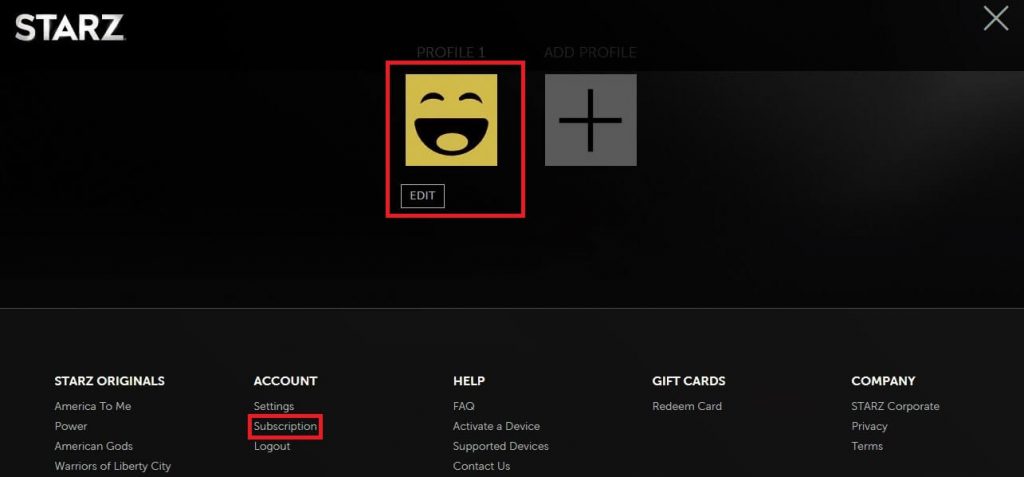
(5) Scroll down and click CANCEL SUBSCRIPTION.
(6) Select the reason for canceling the subscription and tap the CONTINUE CANCELLATION menu.

(7) You will get a confirmation message on the screen. You can continue using the service until the end of the billing period.
How to Cancel STARZ Subscription on Android and iPhone
Apart from the web version, you can purchase the service directly from the STARZ app by using Google Play on Android smartphones and iTunes on iPhones. In those situations, you need to cancel the service using the respective device.
Android
- Open Google Play Store.
- Select your Profile Picture in the top right corner.
- Click Payments & Subscriptions → Subscriptions.
- Select the STARZ subscription.
- Click Cancel subscription.
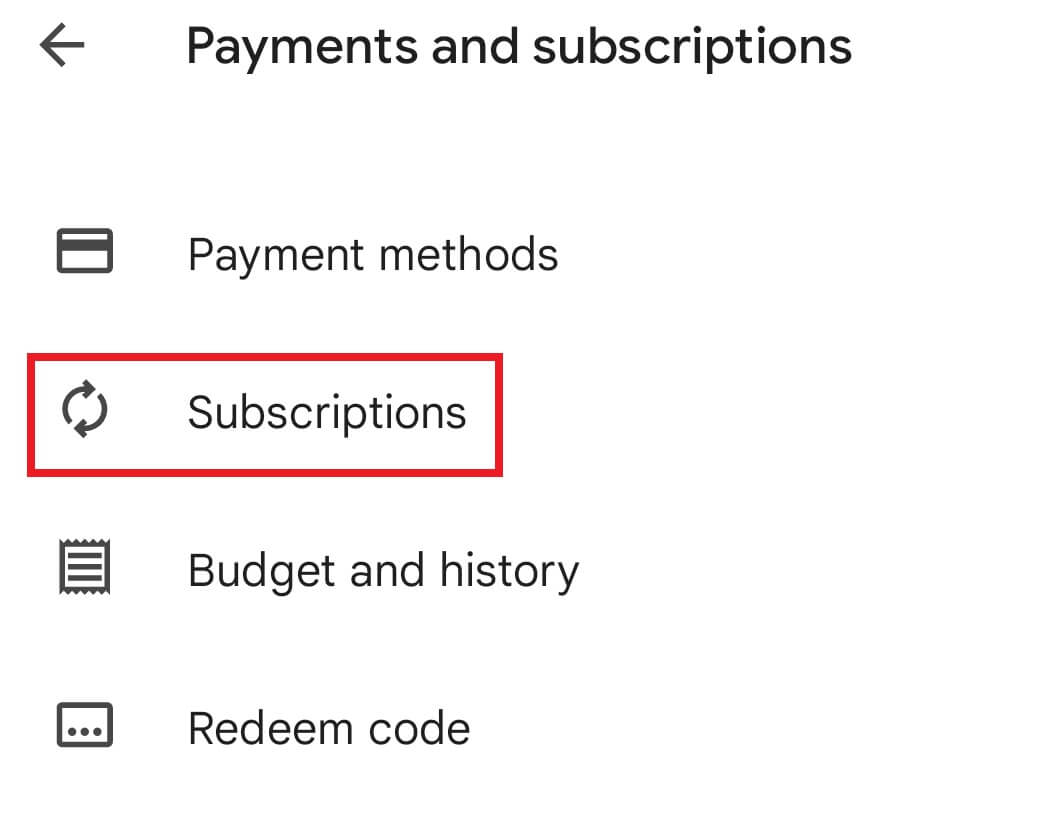
iPhone/iPad
- Launch the device settings and click your Apple ID or name.
- Tap Subscriptions on the next screen.
- Select the STARZ subscription and cancel it.
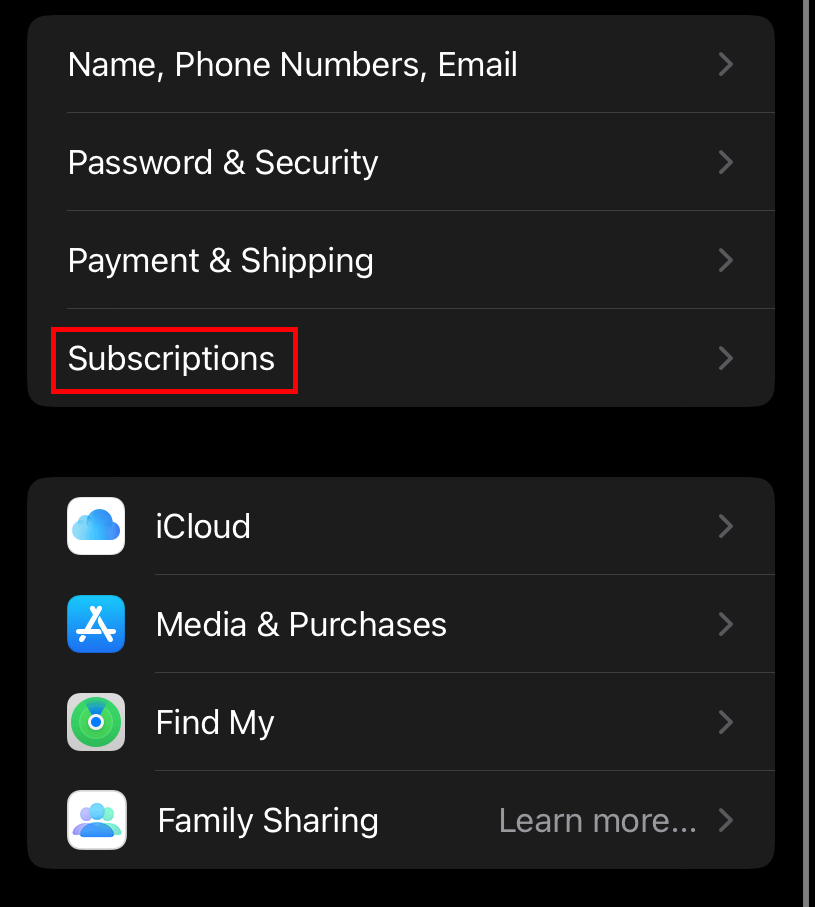
How to Cancel STARZ Subscription on Amazon Prime
If you have purchased STARZ as a channel on Prime Video, here are the steps to cancel it.
(1) Open a browser and sign in to the Amazon Prime account used to purchase the STARZ channel.
(2) Go to the Accounts & Lists section and select Memberships & Subscriptions.
(3) Select Prime Video Channels.
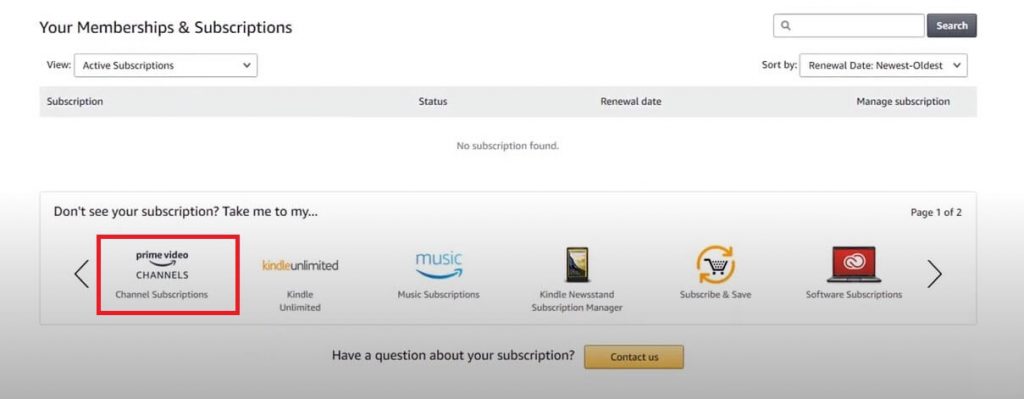
(4) Click Cancel Channel(s) located next to STARZ.
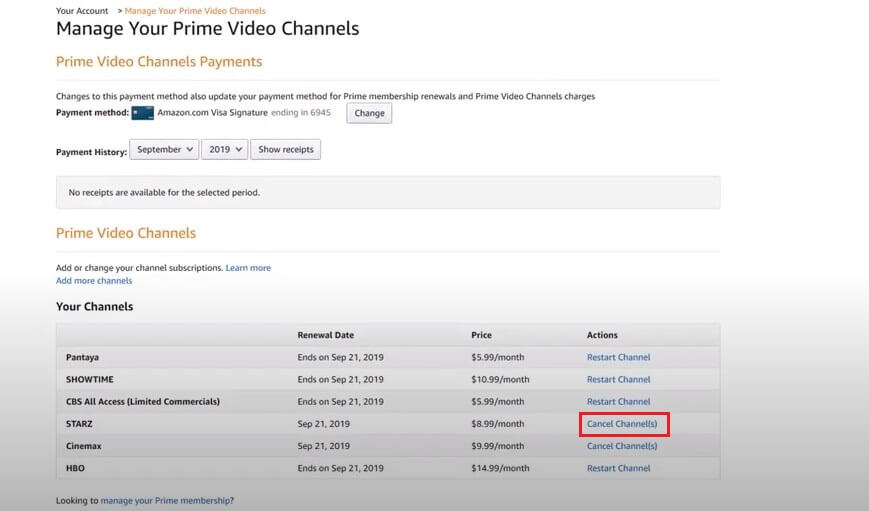
(5) On the next page, select the Turn off Auto-renew option.
(6) Select a reason for canceling your subscription.
(7) Upon choosing the reason, you will return to the channels page automatically.
How to Cancel STARZ Subscription on Roku
(1) Connect your Roku to WiFi and press the home button on your remote.
(2) Navigate to the Starz app logo and press the * button on the remote.
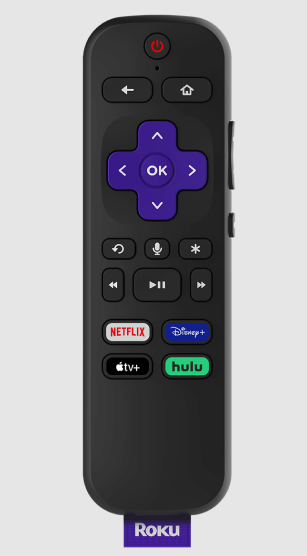
(3) Choose the Manage Subscription option.
(4) Click on Cancel Subscription and confirm your cancellation.
How to Cancel STARZ Subscription on Apple TV
(1) Turn on your Apple TV and connect it to a WiFi network.
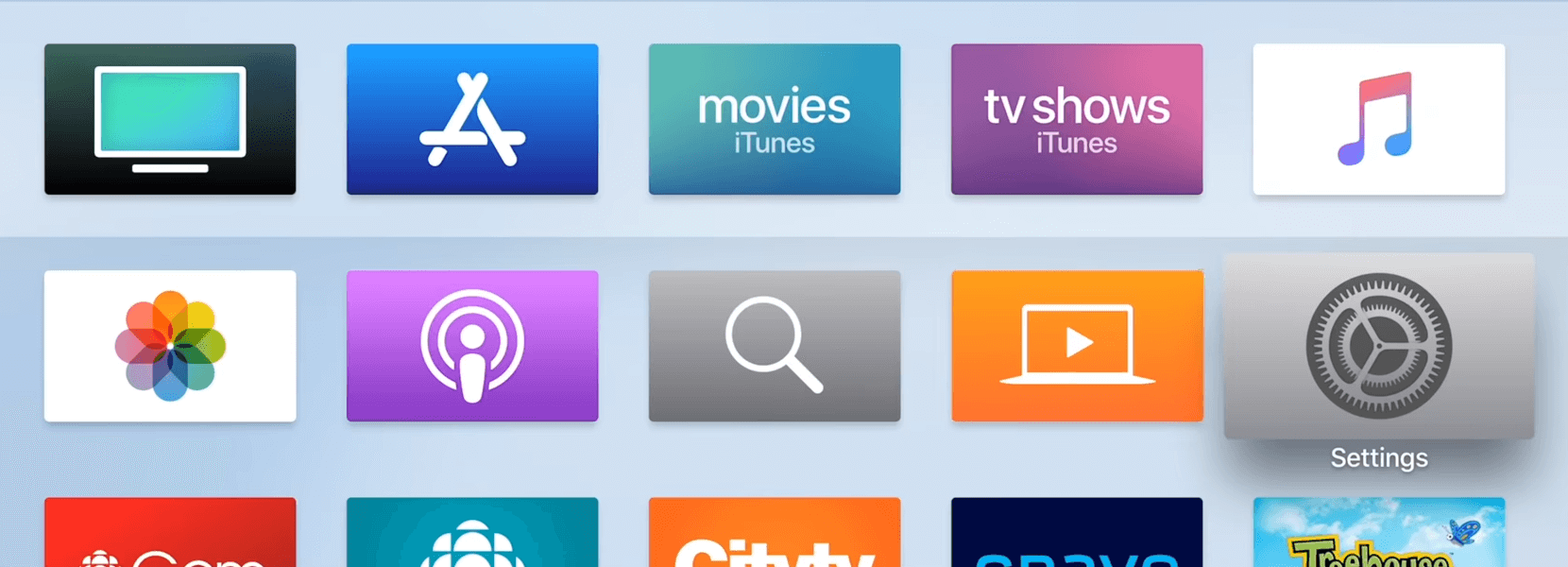
(2) Open Settings and select the Users and Accounts option.
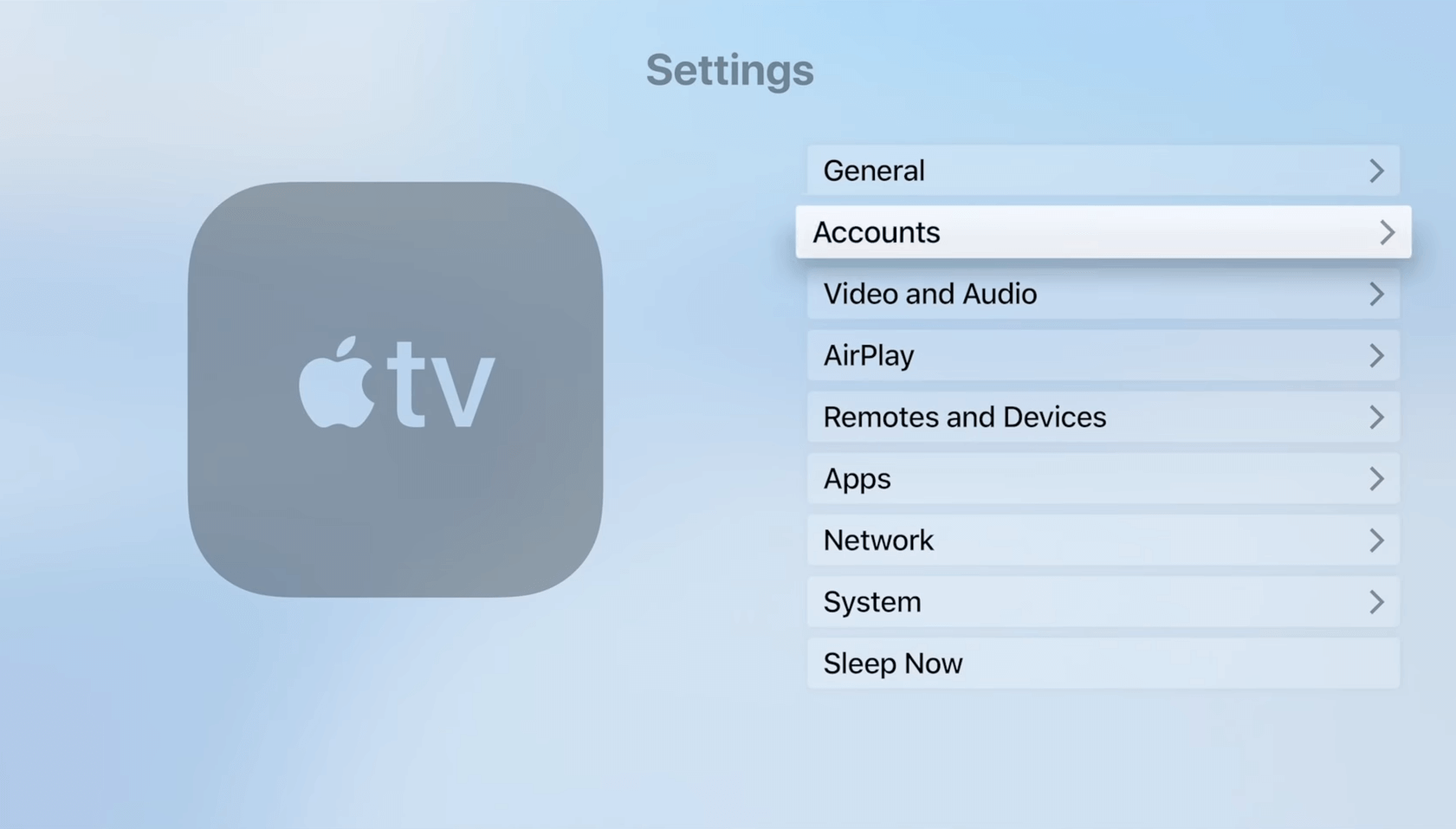
(3) Tap on your username and select the Subscriptions option.
(4) Find the Starz channel and select it.
(5) Tap the Cancel Subscription option and confirm it.
How to Cancel Starz Subscription on Streaming Services
If you have purchased Starz as a premium add-on on streaming services, you need to cancel it within the account settings.
Hulu: Visit https://secure.hulu.com/account → login to your account → select MANAGE PLAN → click on MANAGE ADD-ONS → remove Starz → tap the Review Changes option.
YouTube TV: Visit https://tv.youtube.com → login to your account → profile picture → Settings → Membership → remove Starz → Confirm.
Sling TV: Visit https://sling.com/my-account → login to your account → Edit Subscription → Select the drop-down → remove Starz → tap the Review option.
Frequently Asked Questions
Yes. You can watch Starz content for free by configuring TV providers like AT&T, Dish, Mediacom, Optimum, Suddenlink, Verizon, and more.