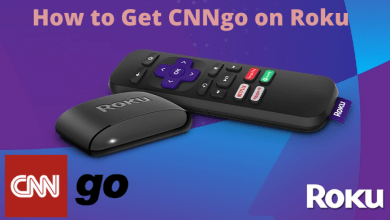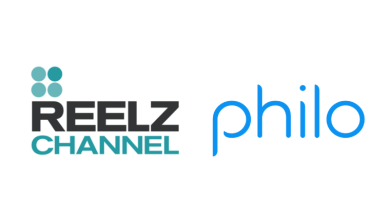SoundCloud is one of the best apps for Spotify alternatives. Unlike other music platforms, SoundCloud is the best music and audio platform for artists and listeners. In the premium version of SoundCloud, you will get exclusive features, such as unlimited tracks, ad-free, and more. Though the platform offers more features, some are still unsatisfied with it. If you feel the SoundCloud subscription is no longer needed or have decided to switch to other platforms, you must cancel the subscription plan to avoid auto-renewal. Remember that deleting the SoundCloud app doesn’t cancel the subscription.
Contents
Cancel SoundCloud Go or Go+ Subscription on Website
1. In your web browser, visit the Soundcloud website.
2. On the top, you can see a Sign in option. Click that and enter your login credentials.
3. After logging in, you can see a three-dotted menu in the top right corner. Click on it.
4. Select Subscription.
5. Select the Edit option located next to the next subscription plan.
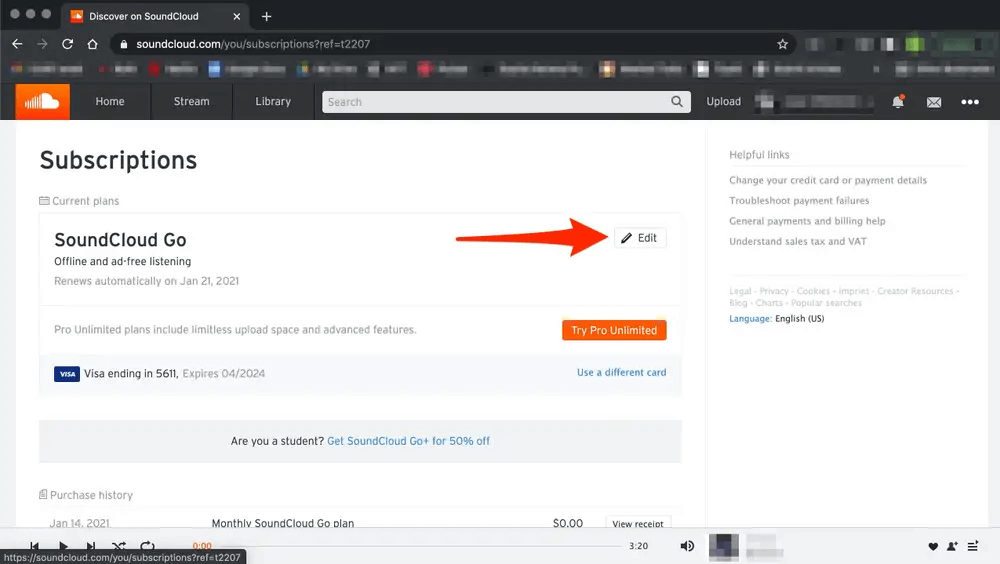
6. Select the Ppt-out of your subscription renewal option.
7. Select the Confirm & Cancel option. It will cancel your premium subscription by activating the free plan.
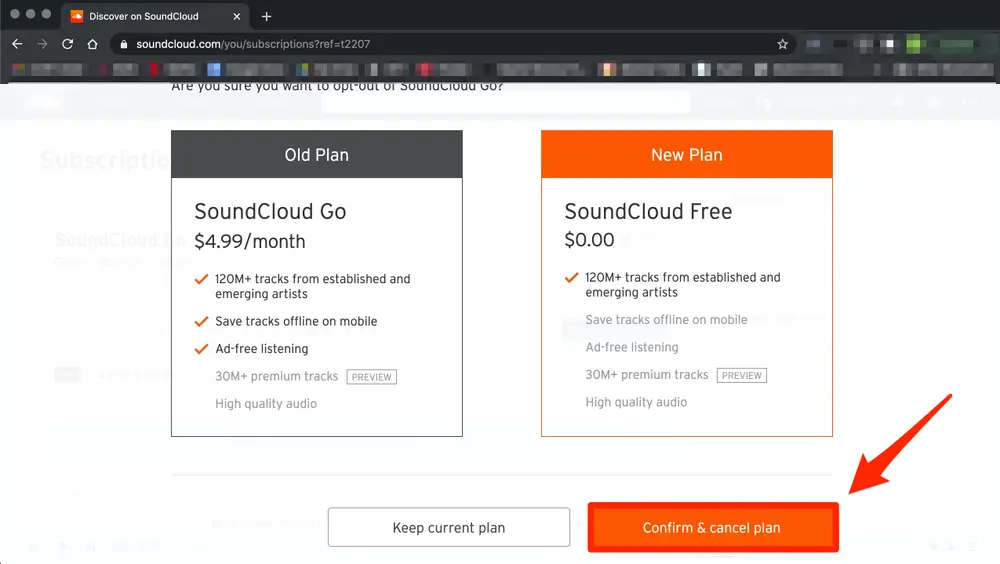
Note: You can follow the above method to cancel your SoundCloud Go free trial before charging. Also, remember that you can’t cancel the SoundCloud free trial from the mobile app.
Cancel SoundCloud Go or Go+ Subscription on iPhone [App Store]
1. Open the iPhone Settings app.
2. Select your Apple ID at the top of the screen.
3. Select the Subscriptions menu.
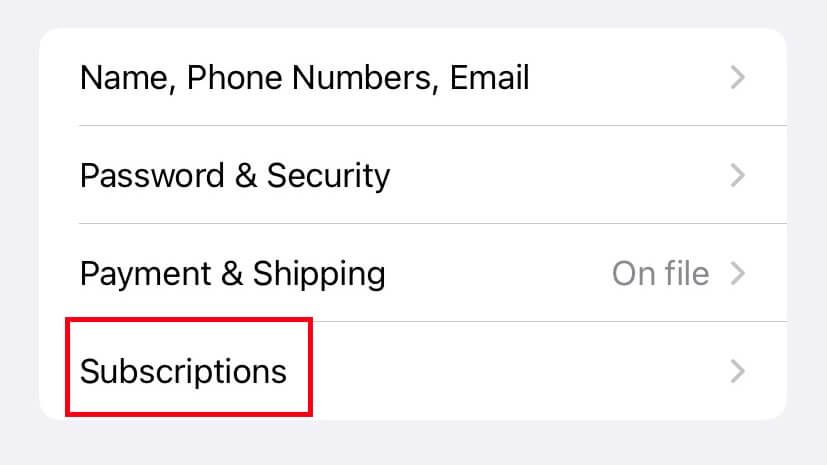
4. Select your SoundCloud subscription,
5. Click on Cancel Subscription and follow the on-screen prompts.
Cancel SoundCloud Go or Go Plus Subscription on iTunes
1. Launch the iTunes app on Windows or Mac.
2. Select the Account menu at the top.
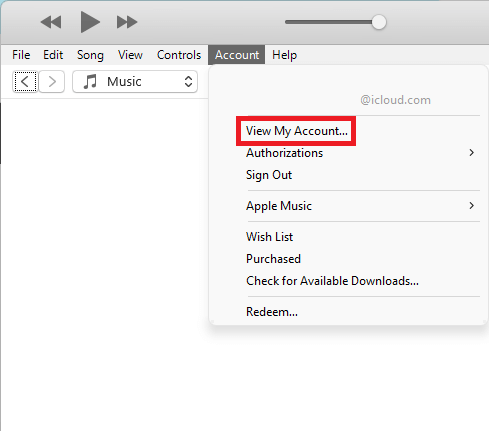
3. Select the View My Account option and enter your password for verification.
4. Scroll down to the Settings section and click on the Manage option next to the Subscriptions.
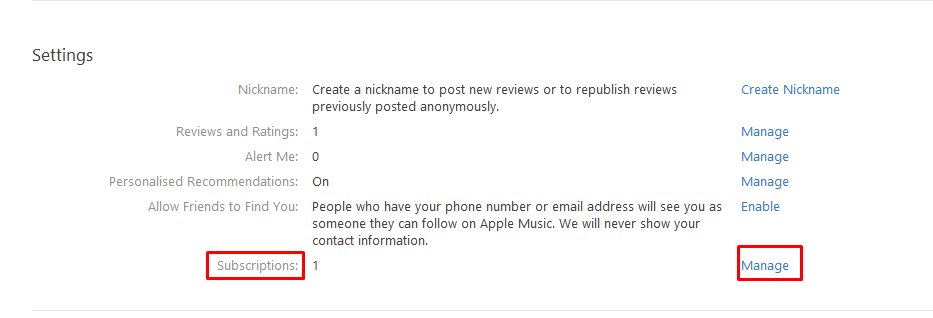
5. Click on the Edit option next to the SoundCloud Go subscription.
6. Click Cancel Subscription to finalize the process.
Cancel SoundCloud Go/Go Plus Subscription on Mac
If you use the same Apple ID on Mac as your iPhone, you can terminate the subscription from the Mac App Store.
1. Go to the Mac App Store and click View My Information.
2. You will be prompted to sign in using the Apple ID and Password.
3. Next, scroll down to find the Manage section. Click Manage.
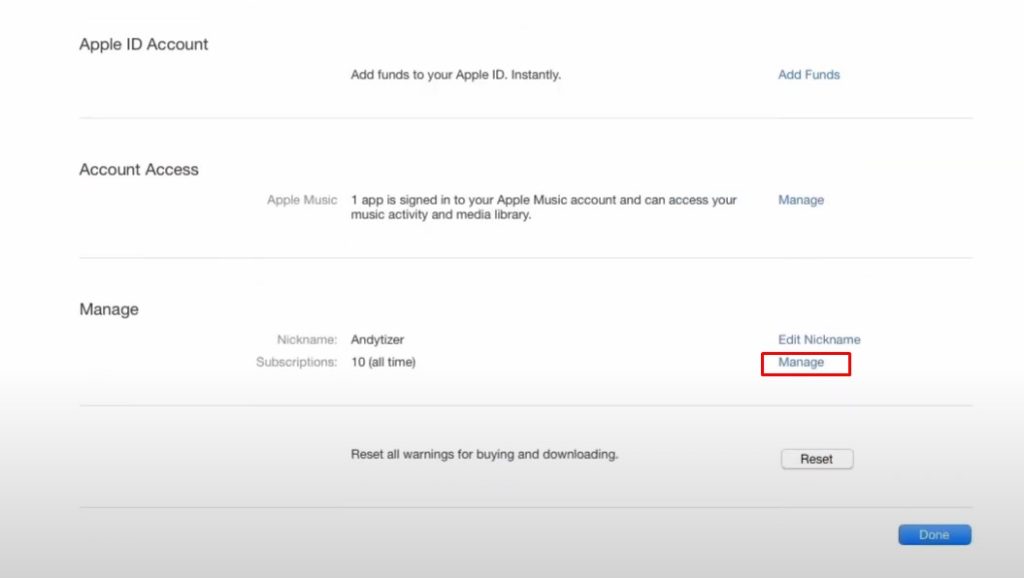
4. Find SoundCloud from the list of subscriptions and click Edit.
5. Click Cancel Subscription and choose Confirm when asking for confirmation.
Cancel SoundCloud Go or Go+ Subscription on Google Play Store
Like App Store, you can terminate the SoundCloud subscription on the Google Play Store from mobile and desktop.
Mobile
1. Open the Play Store on your device.
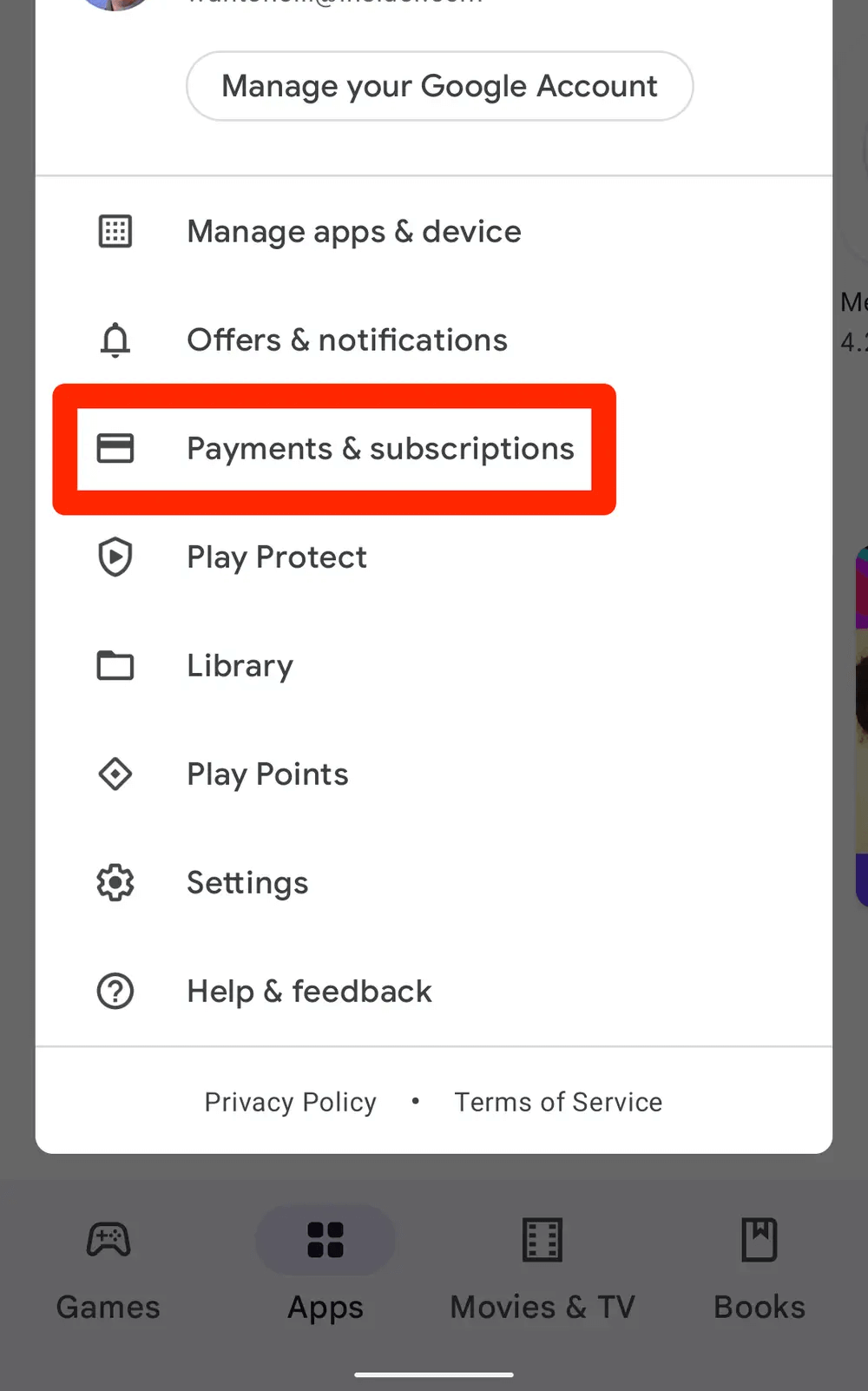
2. Tap your profile and click the Payments and Subscriptions option.
3. Select Subscriptions and choose the Soundcloud Go subscription.
4. Click Cancel Subscription and follow the on-screen prompts.
Desktop
To cancel the subscription, make sure you have signed with the same Google Mail ID that is used while purchasing the subscription on mobile.
1. Visit the Play Store on your desktop browser.
2. Click the Profile icon (top-right) and choose Payments and Subscriptions.
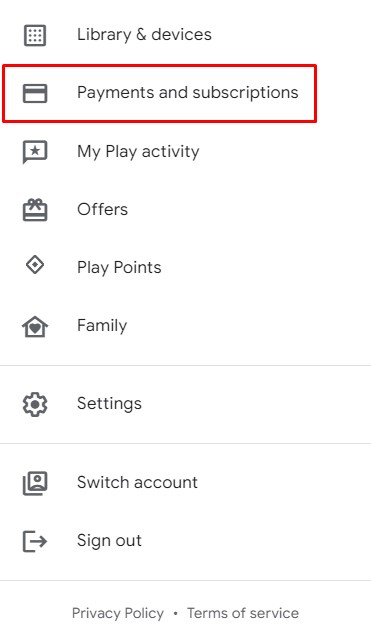
3. Go to Subscriptions and click Manage.
4. Click Cancel Subscription and choose Yes from the pop-up.
Tip! You can Chromecast SoundCloud music on your desktop or Smart TV and listen to your favorite album songs for a different experience.
After canceling the subscription, you can continue using it till the end of the billing period. At the same time, SoundCloud will not offer any refund after canceling the subscription.