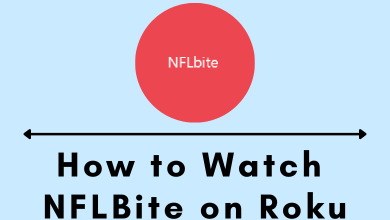Key Highlights
- You can cancel your Picsart subscription or free trial anytime from your smartphone or desktop.
Picsart is one of the most favorite photo and video editing apps for users worldwide. The platform offers both free and premium versions to users. The free version is more than handy for basic editing. However, if you want advanced video editing options, you can unlock the Picsart Gold subscription. Moreover, by subscribing you will get a 7 Day free trial on Picsart. If you are unsatisfied with the features or no longer needed, you can cancel the Picsart subscription or free trial from your smartphone or PC. Also, note that deleting the app from your smartphone will not cancel the subscription.
The cancelation steps of the Picsart subscription will vary depending on the method that you’ve used for the sign-up process. If you have signed up directly on the website, you need to cancel it with the help of a browser. If you have signed up on the smartphone, you need to cancel it on the Google Play Store or App Store.
Contents
How to Cancel Picsart Subscription on Desktop
1. Visit www.picsart.com using a web browser on your Windows or Mac.
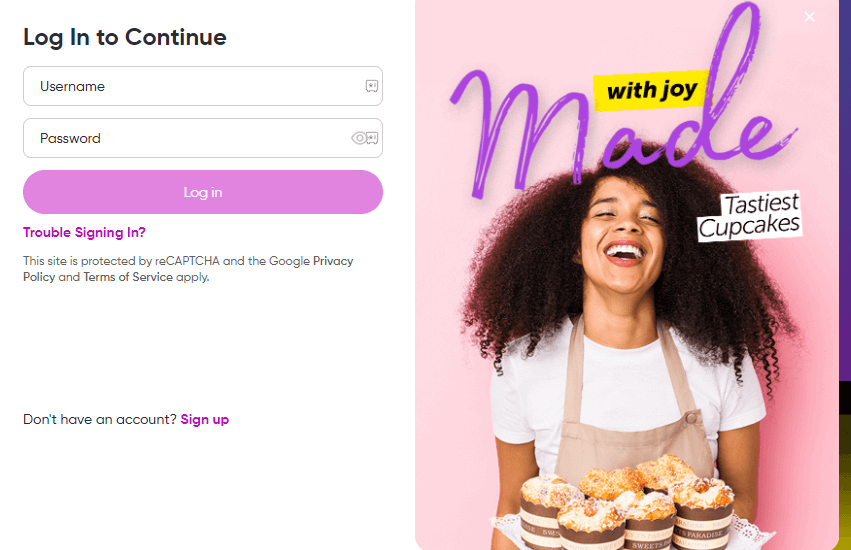
2. Login to your account and tap the profile picture at the top right corner.
3. Choose the Settings option.
4. Under the Billing & Subscriptions section, click on Unsubscribe.
How to Cancel Picsart Subscription on Mobile
If you have purchased the subscription through the Play Store or App Store, you must visit the stores to cancel the subscription.
Android
1. Tap on the Profile icon.
2. Choose Payments & Subscriptions.

3. Choose Subscriptions.
4. Select the Picsart subscription and tap the Cancel Subscription option.
iPhone
1. Go to Settings on your iPhone.
2. Tap on your Profile name.
3. Select the Subscriptions menu.
4. Choose the Picsart subscription and tap on the Cancel Subscription option.
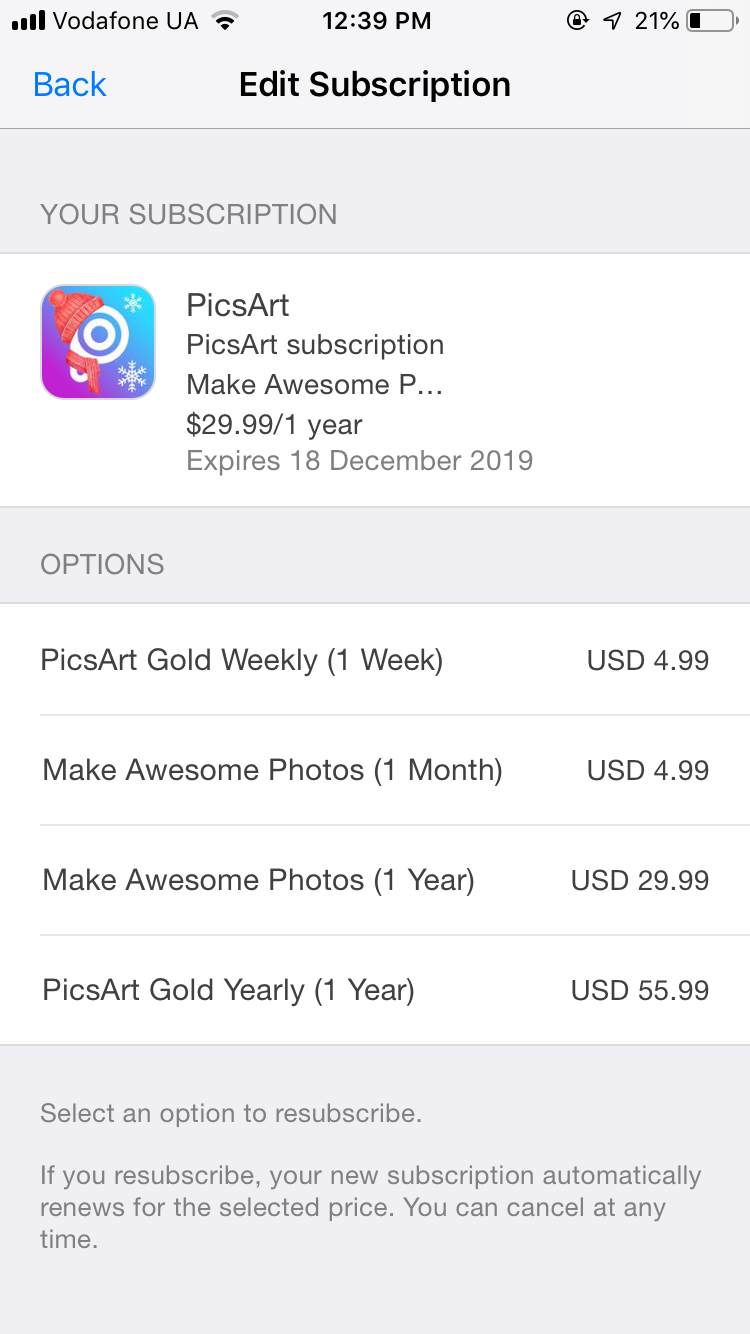
Note – After cancellation, you can continue using the Picsart subscription till the end of the billing period.
Cancel Picsart Subscription on Microsoft Store
1. Login to your Microsoft account and go to Services and subscriptions.
2. Find Picsart from the list of subscriptions and click Manage.
3. Next, click Cancel.
4. Finally, follow the on-screen instructions to confirm the cancelation of your subscription.
Canceling Picsart Subscription on PayPal
If you have used PayPal at the time of purchase, you can visit PayPal to cancel the subscription.
1. Visit the PayPal website and log in to your account.
2. Click Settings and go to the Payments tab.
3. Click Manage Automatic Payments and choose Show Active.
4. Now, find Picsart from the lists and click on it.
5. Click Cancel.
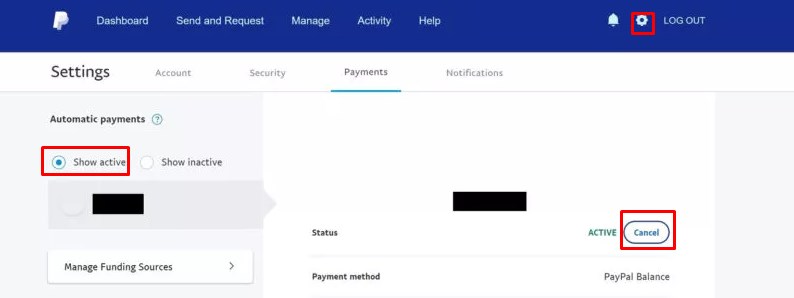
6. On further confirmation, click Cancel Automatic Payments.
How to Delete the Picsart Account Permanently
If you have an issue with your Picsart account and are unsatisfied with its features, go ahead and delete your Picsart account permanently at any time before terminating the subscription.
[1] Tap your Profile icon on the Picsart app and tap on the Edit Profile option.
[2] Click on the Delete Profile button.
[3] Once again, tap on Delete profile and follow the on-screen prompt to delete the account permanently.