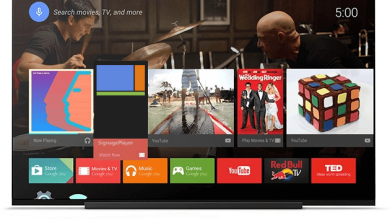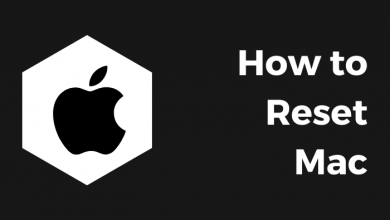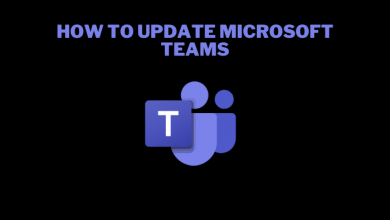Key Highlights
- Website: Visit Pearson Plus site → Chat icon → Username and email address → Start Chatting → chat with Virtual assistant → Cancel Subscription.
- Android: Google Play Store → Profile Picture → Payments and Subscriptions → Subscriptions → Pearson+ → Cancel Subscription.
- iPhone: Settings → Apple ID → Subscriptions → Pearson+ → Cancel Subscription → Confirm.
- macOS: Mac App Store → Account Settings → Subscriptions → Manage → Pearson+ → Edit → Cancel Subscriptions.
Pearson Plus is a learning tool where you can read 1500+ eTextbooks all under one roof. To access those eTextbooks, you need to purchase a Pearson Plus subscription. It has two subscription plans: Single ($9.99/mo) and Multi ($14.99/mo). If you feel that the Pearson Plus subscription cost is too high, then you can need to cancel it manually, as it is subject to auto-renewal.
Contents
How to Cancel Pearson Plus Subscription Through Website
[1]. Open a web browser on your desktop or laptop and visit Pearson Plus’s official site.
[2]. At the bottom of the page, click on the Chat icon.
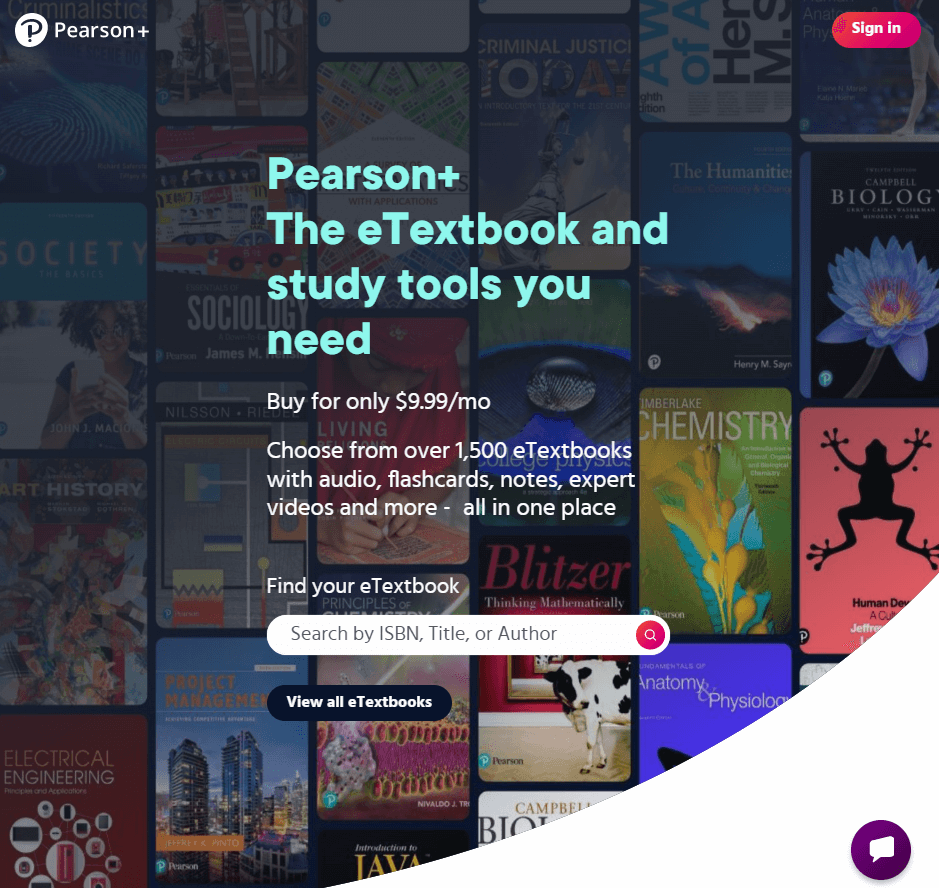
[3]. Enter your username & email address and tap the Start Chatting button to connect to the Pearson+ virtual assistant.
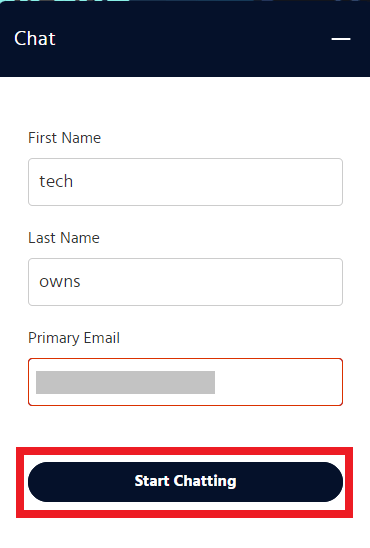
[4]. Select Subscriptions from the list.
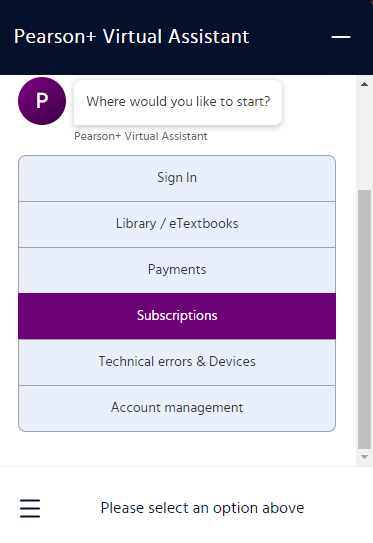
[5]. Choose How do I cancel or get a refund? option.
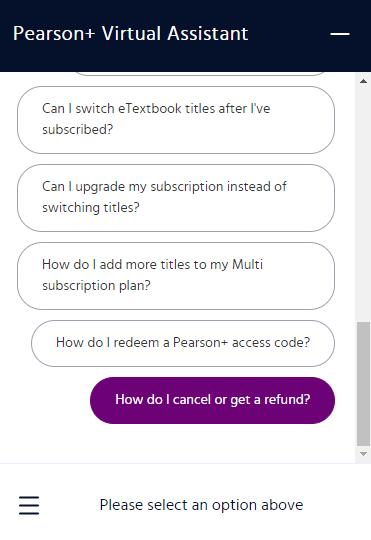
[6]. Provide the details that are asked by the virtual assistant.
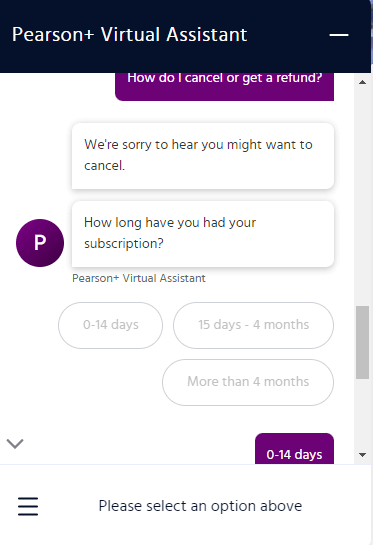
[7]. Tap the transfer me to an agent option to chat with the customer support team.
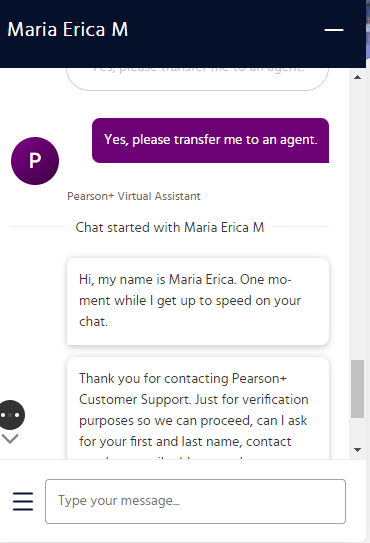
[8]. Provide the required details, and the agent will help you to cancel the subscription in a few minutes.
How to Cancel Pearson Plus Subscription On Smartphone
Smartphone users can sign up for a Pearson+ subscription on the mobile app using Google Play on Android and Apple Payments on iPhone. In that situation, the subscription can be canceled only on the respective device.
Android [Google Play Store]
[1]. On your Android phone, open Google Play Store.
[2]. Tap on your Profile icon at the top left corner of the screen.
[3]. Select the Payments and Subscriptions option.
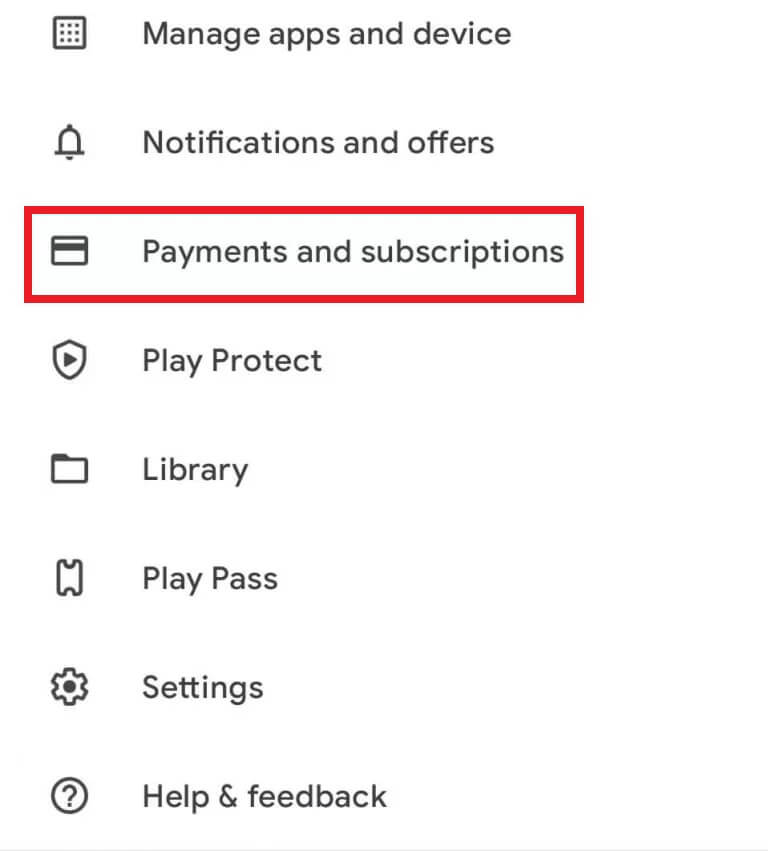
[4]. Choose the Subscriptions option.
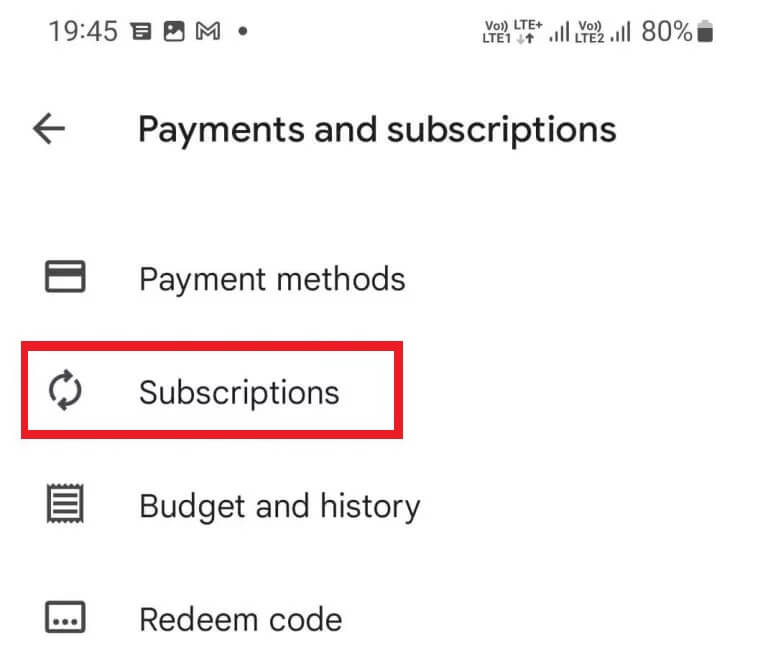
[5]. Select the Person+ membership.
[6]. Finally, tap on the Cancel Subscription button.
iPhone [App Store]
[1]. Unlock your iPhone and navigate to the Settings app.
[2]. Tap on your Apple ID name at the top of the screen.
[3]. Select Subscriptions from the menu list.
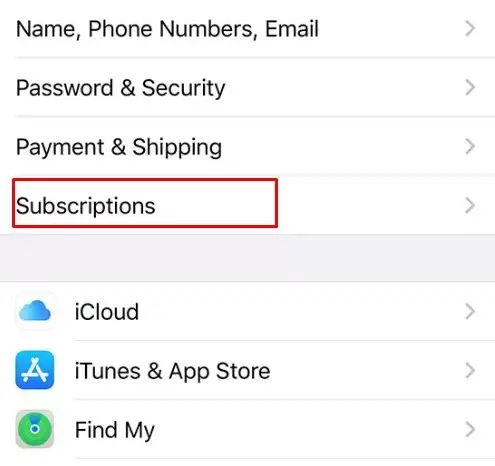
[4]. Choose the Pearson+ subscription.
[5]. Tap the Cancel Subscription option.
[6]. Hit Confirm on the pop-up dialog box.
How to Cancel Pearson Plus Subscription on Mac
[1]. Open the Mac App Store on your Mac.
[2]. Click on your Name and then select Account Settings.
[3]. Choose the Subscription option and then select Manage.
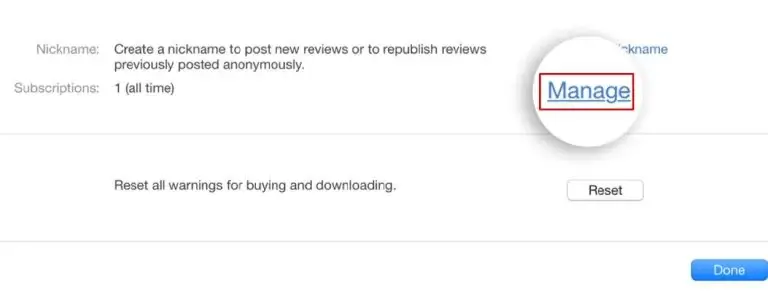
[4]. Tap Edit next to Pearson+ and then select Cancel Subscription.
Frequently Asked Questions
You can add up to two devices to access eTextbooks on Pearson Plus.
Yes. If you cancel your subscription within 14 days of your purchase date, you will get a full refund. For that, you need to request a refund by contacting Pearson Virtual Assistant.