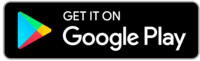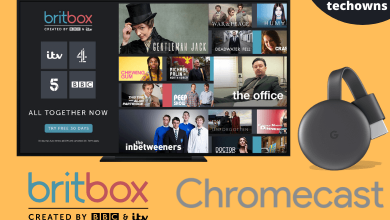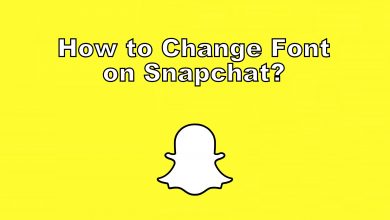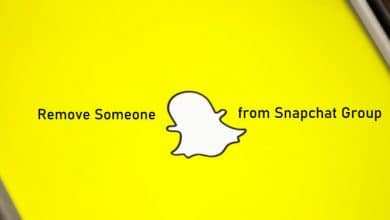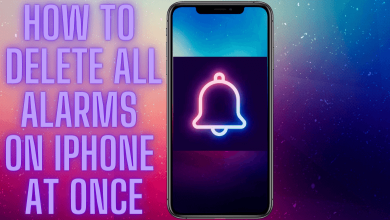Key Highlights
- Match App: Sign In → Profile → Gear icon → Manage Account → Manage Subscription → Subscription Status → Deactivate → Yes.
- Browser (PC): Sign In → Gear icon → Manage Subscription → Subscription Status → Deactivate → Yes.
- Browser (Mobile): Sign In → Gear icon → Manage Account → Manage Subscription → Subscription Status → Deactivate → Yes.
The Match is one of the popular dating platforms in the United States that offers subscriptions at a reasonable price. In addition, the platform caters to around 20+ countries, available in more than 12+ languages. The best part of this dating platform is the privacy features. Moreover, you will have additional features if you have subscribed to the premium plans. However, if you don’t get the match even after subscribing, you can cancel your Match subscription anytime on the browser or smartphone.
Contents
How to Cancel Match Subscription on Match App [Android/iPhone]
(1) Launch the Match app on your smartphone and sign in (if prompted).
(2) Click the Profile icon → Gear icon (At the top).
(3) Next, click Manage Account → Manage Subscription.
(4) Type your Match account password to proceed.
(5) Click Subscription Status under Manage Subscription.
(6) Tap Deactivate → Yes (When asked for confirmation).
Note: Cancel your subscription 48hrs before the next renewal to avoid being charged for the next billing cycle. However, you won’t get any refund from Match. Instead, you can use the subscription privileges till the end of the billing cycle.
How to Cancel Match Subscription on Browser
If you can’t be able to cancel the subscription on the app, cancel your Match subscription on the smartphone or PC browser.
On PC
(1) Launch the default browser on your PC, and visit the Match website.
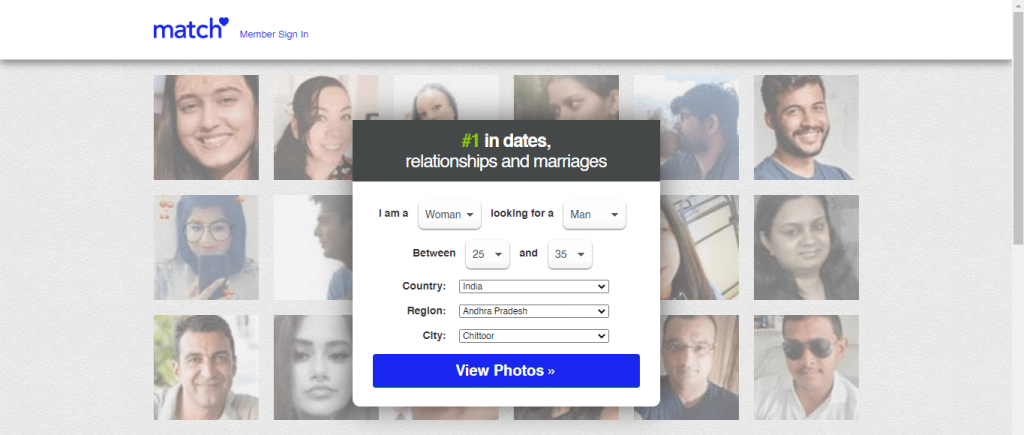
(2) Sign in with your subscribed account.
(3) Click the Gear icon on the top right and select Manage Subscription.
(4) To proceed, it prompts you to enter the Match account password. Enter it and click Subscription Status.
(5) Next, find and click Deactivate near the additional features.
(6) Click Yes, when asked for confirmation.
On Smartphone
(1) On your smartphone browser, sign in to your Match account.
(2) Tap the Profile icon (at the bottom) and click the Gear icon.
(3) Next, tap Manage Account → Manage Subscription → Subscription Status.
(4) On the next screen, tap Deactivate.
(5) Finally, tap Yes on confirmation to terminate your Match subscription.
Tips! If you have got your match on Tinder or unsatisfied with the matches, you can cancel your Tinder Gold subscription on your smartphone app or website anytime.
How to Cancel Match Subscription on Play Store
(1) Go to the Google Play Store on your smartphone.
(2) Tap the Account icon (top right).
(3) Next, tap Payments & subscriptions → Subscriptions.
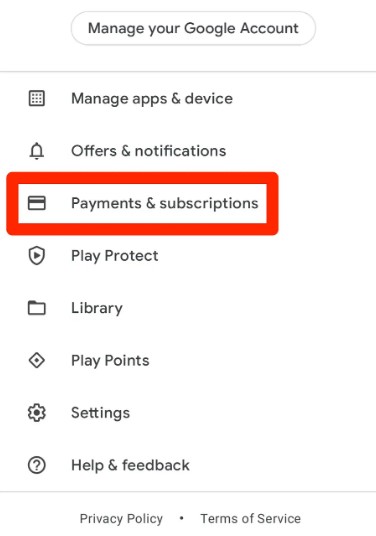
(4) You can find the Match subscription in the list. Now, tap Cancel Subscription.
(5) On the next page, tap Cancel and proceed with the steps to terminate your subscription permanently.
How to Cancel Match Subscription on iPhone
(1) On your iPhone, go to Settings.
(2) Tap the Apple ID → Subscriptions.
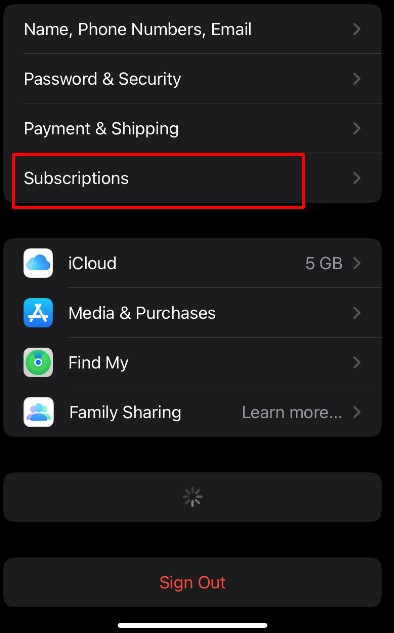
(3) Next, tap the Match subscription and choose Cancel Subscription.
(4) Tap Confirm on confirmation.
Delete Your Match Account
Once you have canceled your subscription, you can delete your Match account from the app to remove all personal data like photos, phone number, etc. Also, remember that your account will not be deleted if you have uninstalled the app after canceling your subscription.
Frequently Asked Questions
Yes. If you don’t like to have the account, you can cancel your Match subscription early to avoid further charges like penalties.