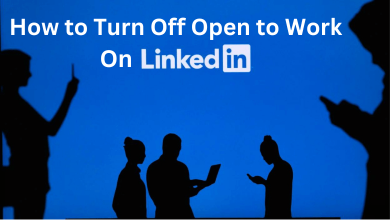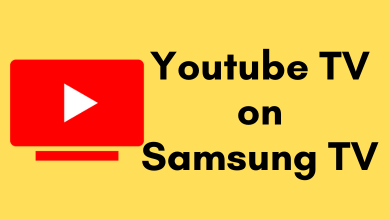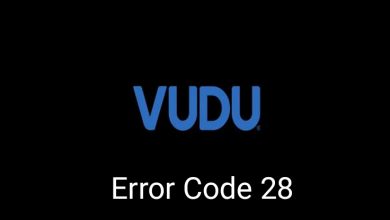Key Highlights
- You can revoke your LinkedIn subscription anytime from the platform.
- You can also terminate the free trial by following the steps similar to cancel the subscription.
Most users prefer subscribing to LinkedIn Premium to get the premium features unavailable in the free account. Although, certain users tend to cancel their subscription when unsatisfied or no longer need it. If you are among the ones looking to cancel your LinkedIn Premium subscription, you can revoke it anytime from the platform. If you are using a free trial, you must cancel it before the billing date to avoid charges.
Contents
How to Cancel LinkedIn Premium on Desktop
1. Open a browser on the desktop and visit the official site of LinkedIn.
2. Login with your Linkedin account.
Tips! You can reset your LinkedIn password within a few minutes if you have forgotten the password when logging in.
3. Click the drop-down near Me at the top right of the screen.
4. From the drop-down, click Access My Premium.
5. You will be taken to the premium subscription page. Click Manage Subscription.
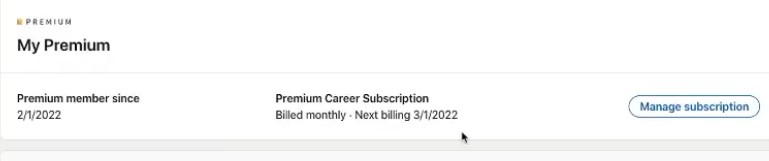
6. Under Manage Subscription, click Cancel subscription.
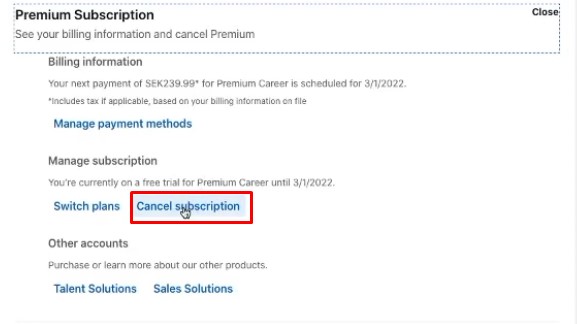
7. Next, click Continue to Cancel.
8. Click Continue to Cancel again and choose Confirm Cancelation.
Your LinkedIn Premium subscription will be canceled permanently.
How to Cancel LinkedIn Premium Subscription on App Store
Unfortunately, you can’t cancel the subscription within the LinkedIn Mobile app. However, if you have purchased through App Store, you must cancel the same from it.
1. Go to App Store on your iPhone.
2. Tap the Profile icon and hit Subscriptions.
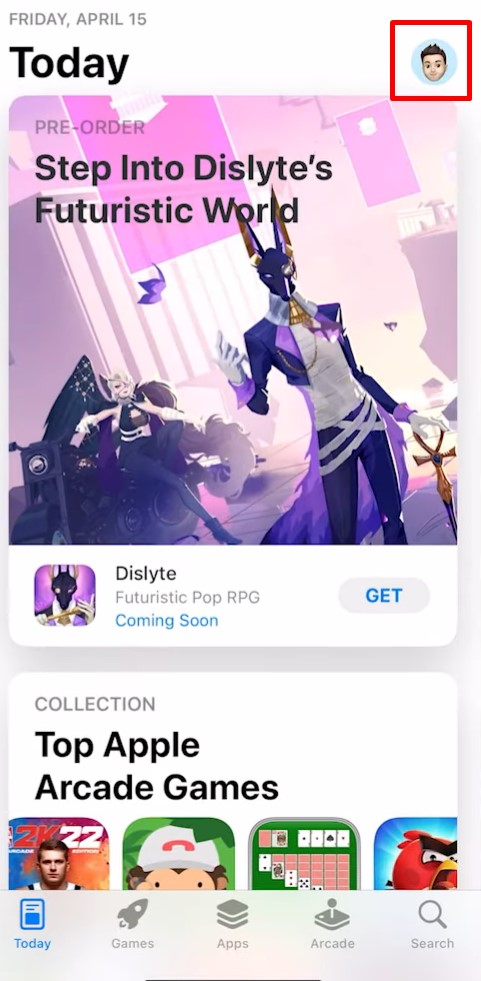
3. Click LinkedIn from the list of subscriptions and tap on it.
4. Tap Cancel Subscription at the bottom.
5. Further, tap Confirm to proceed with the cancelation.
Cancel LinkedIn Subscription on Play Store
Like iPhone, you must cancel the subscription from the Play Store if you have purchased through it.
1. Go to the Play Store and tap the Profile icon at the top.
2. Tap Payments & subscriptions → Subscriptions.
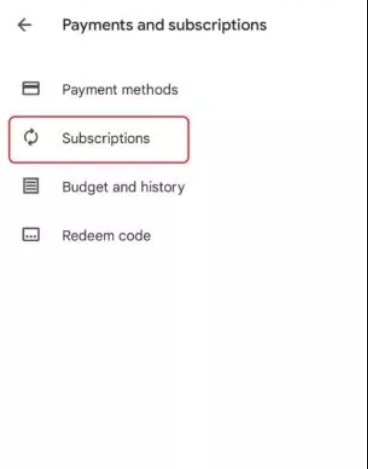
3. Next, tap LinkedIn and hit Cancel Subscription.
4. Choose the reason for your cancelation.
5. Tap Continue and choose Cancel to terminate the subscription permanently.
How to Cancel LinkedIn Premium on iTunes
If you have purchased via iTunes on your desktop, you must cancel your subscription from it.
1. Launch the iTunes app on your Windows or Mac.
2. Make sure it is signed in with your Apple ID, which is subscribed to LinkedIn premium.
3. Click Account at the top of the screen.
4. Choose View My Account and enter your Apple ID Password (if required).
5. Go to Settings and click Manage near Subscriptions.
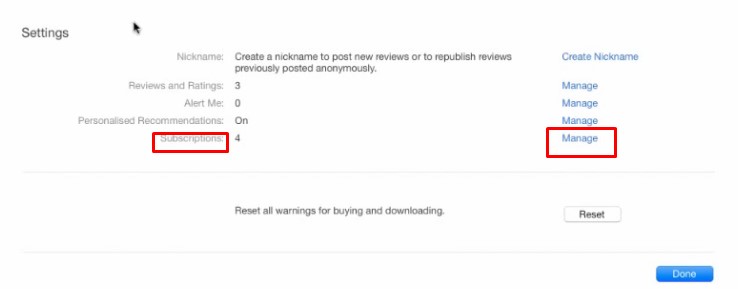
6. Select the Manage option on the right of Subscriptions.
7. Click Edit in the LinkedIn Subscription.
8. Under the Edit Subscription section, click Cancel Subscription.
9. Finally, click Confirm to proceed with the cancellation.
How to Request For Refund on LinkedIn
If you have forgotten to cancel your free trial or were charged for the subscription, you can request a refund on LinkedIn.
1. Normally, the refunds will be done within 7 business days for subscriptions like Premium Career, Business, Sales Navigator, Recruiter Lite, and LinkedIn Learning.
2. If you have charged through the Play Store or App Store, you can request a refund from the respective app stores.
Tips! You can delete your LinkedIn account anytime from your desktop or mobile app if no longer need it for you.