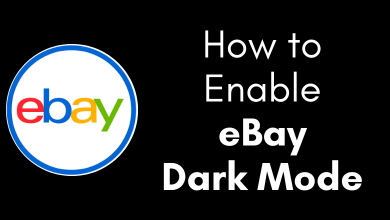Key Highlights
- Android / iPhone: Open Kayo app → Sign in → Menu → My Account → Manage Account →Enter the credentials → Choose Profile → Cancel Subscription → I Agree.
- Desktop: Sign In → Select Profile → Menu → My Account → Cancel Subscription → I Agree → Add Reason → Finish.
If you have purchased a premium subscription on Kayo, you might tend to cancel it if you are unsatisfied with the platform or no longer need it. You can cancel the subscription anytime before the end of the billing date through the browser. Fortunately, Kayo lets users stream the content and get premium benefits till the end of the billing cycle once you terminate the subscription. If you are under the 7-day free trial period on Kayo, we suggest you cancel them to avoid auto-renewal.
Contents
How to Cancel Kayo Subscription on Android / iPhone
If you have billed directly on Kayo, you can terminate the subscription on its official platform.
1. Open the Kayo app and sign in with your account credentials.
2. Tap Menu and select My Account.
3. Click Manage Account. It will take you to a web browser on your device.
4. Enter your email address/username and password.
5. Click on your Profile and select “Cancel Subscription.”
6. Select Confirm/I Agree to cancel the subscription.
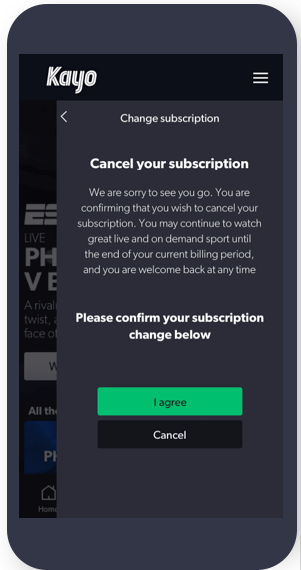
How to Cancel Kayo Subscription on PC
1. Head to Kayo’s official website on your PC or Mac browser.
2. Sign in to your Kayo account.
3. Choose your Profile and open the Menu.
4. Select My Account.
5. Click Cancel Subscription.
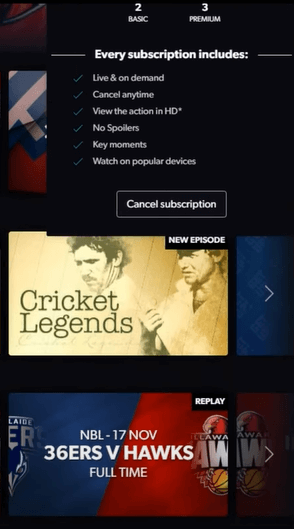
6. Select I Agree to confirm your cancellation.
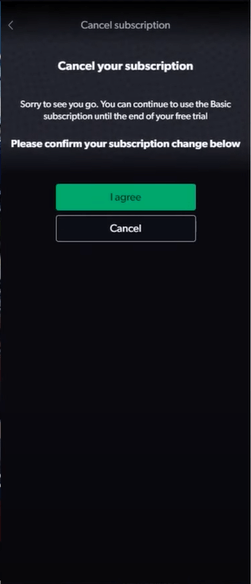
7. Mention the reason for cancellation and click Finish.
8. Finally, a confirmation message will be sent to your email address.
How to Cancel Kayo Subscription on Apple Devices
If you have billed Kayo through Apple, you can end the subscription from your device settings.
Cancel Subscription on iPhone
1. Turn on your iPhone and go to Settings.
2. Select your Apple ID account name.
3. From the list of menus, select Subscriptions.
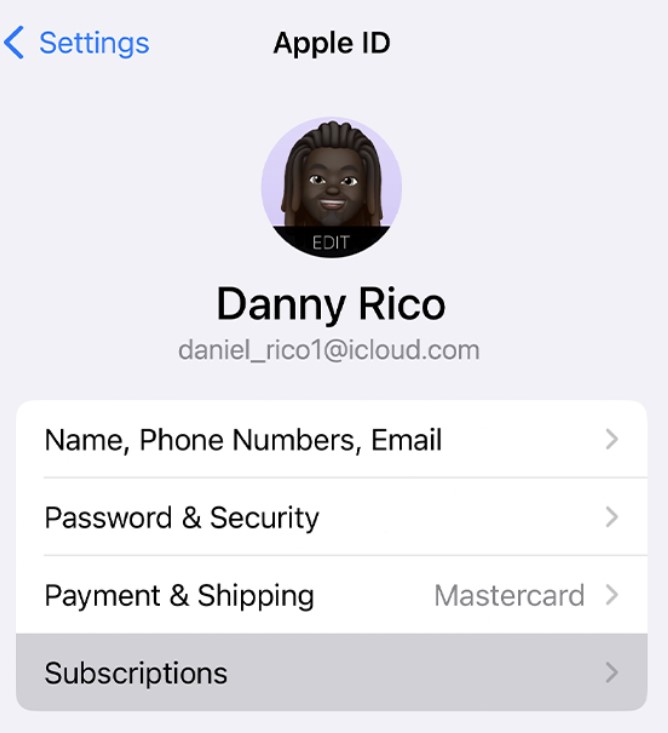
4. Under the Active section, tap the Kayo subscription.
5. Hit Cancel Subscription and choose Confirm to stop the service.
Through App Store: Launch App Store → Tap Profile → Subscriptions → Kayo → Cancel Subscription → Confirm.
Cancel Subscription on Apple TV
1. Turn on your Apple TV and launch Settings.
2. Go to the Accounts section.
3. Select Subscriptions. Now, you will be required to enter the password of your Apple ID.
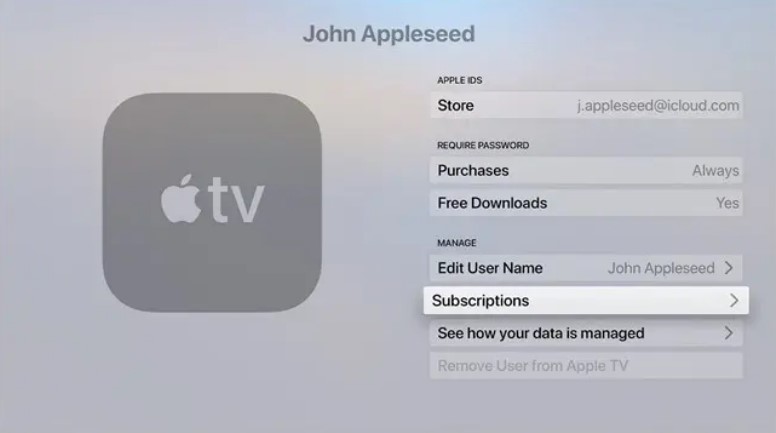
4. Once the password gets verified, select the Kayo subscription.
5. Select the Toggle switch to turn off the auto-renewal.
What will Happen When You Cancel Kayo Subscription?
- You can still access the premium features and stream content on Kayo till the end of the subscription date.
- Kayo lets you reactivate your subscription anytime before the termination of the billing cycle.
- You can sign up for Kayo Freebies with the same login credentials to stream the content for free.
How to Cancel Kayo Subscription Through Telstra
If you have purchased a Kayo subscription through Telstra, you can cancel it anytime on the same platform.
1. Visit the official website of Telstra and sign in using the account credentials.
2. Navigate to the Manage Subscription section.
3. You can see the Manage option in the Kayo Tile.
4. Click Cancel to stop the subscription service.
Note: If you have purchased Kayo through Telstra TV, you can end the subscription only on a web browser.
FAQ
You cancel your Kayo free trial anytime within 7 days. Visit kayo.com → Sign In → Click Hamburger menu → My Account → Subscriptions → Cancel Free Trial.
First, check whether you have logged into your Kayo account. If you have a weak internet speed, you might not be able to cancel it. Therefore, check whether you have signed in and using stable internet.
No. Unfortunately, Kayo Sports doesn’t offer a refund to users.