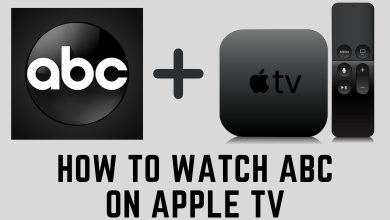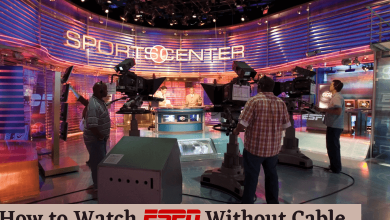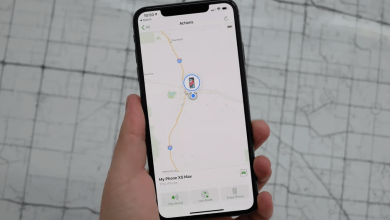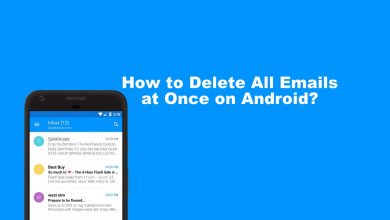Key Highlights
- Smartphone: Account → Payments & Subscriptions → Subscriptions → Choose the subscription → Cancel Subscription → Cancel.
- PC: Account → Payments & Subscriptions → Subscriptions → Choose the subscription → Manage → Cancel Subscription → Yes.
Google Play Store is the default application to install the apps on your Android smartphone. The Play Store also manages the subscriptions and purchases made through the apps. In addition, the Play Store automatically renews the subscription on the billing date. If you have made a purchase on an app and looking the cancel the subscription, you can easily terminate it in the Google Play Store on your Android smartphone.
Note: Uninstalling the apps on your Android smartphone doesn’t cancel the subscription on the Play Store.
Contents
How to Cancel Subscription Using Google Play Store on Android Device
1. Open the Google Play Store app on your smartphone and tap the Profile avatar on the top right.
2. Next, tap Payments and Subscriptions.
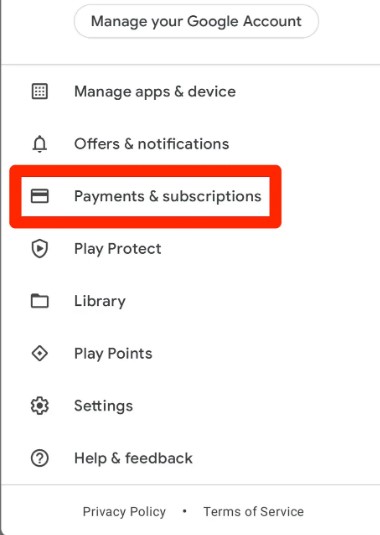
3. Under Payments and Subscriptions, tap Subscriptions.
4. Tap the desired subscription you like to cancel.
5. Next, tap Cancel Subscription.
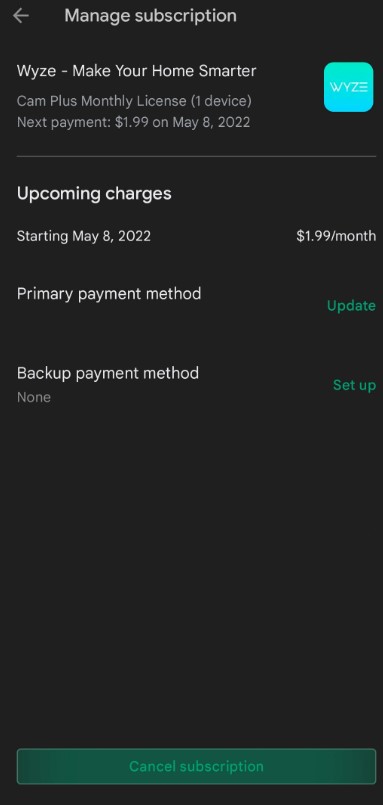
6. Now, you will get a pop-up with the reasons for your cancelation.
7. Choose the reason, and tap Continue.
8. Finally, tap Cancel to terminate the subscription.
How to Cancel Subscription Using Google Play Site on PC Browser
You can also cancel the subscription using a web browser on Windows or Mac PC.
1. Launch the default browser and visit play.google.com/store.
2. Make sure to sign in with the Google Account you used to sign up for a service.
3. On the top-right, click the Profile icon.
4. Click Payments & Subscriptions from the list of options.
5. Go to the Subscriptions tab and click the desired subscription.
6. Click Manage → Cancel Subscription.
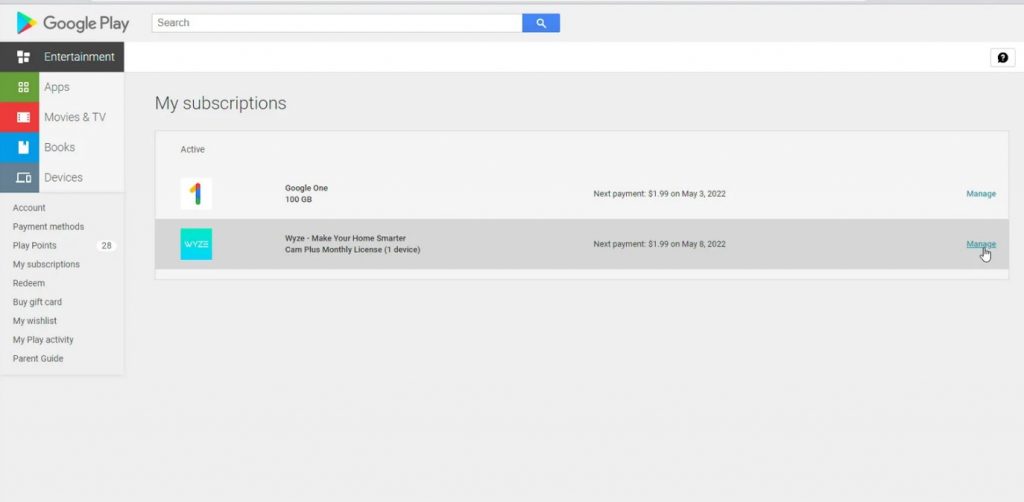
7. Next, click Yes when asked for confirmation.
How to Pause and Restart Google Play Subscription on Android
Before going for cancellation, you can consider pausing the subscription for a few months. In addition, you can restart it whenever you want.
Note: The Pause and Restart subscriptions are available only for a few apps.
Pausing a Google Play Subscription
1. Open the Google Play Store app on your Android phone and tablet.
2. Tap the Profile icon in the top-right corner.
3. Tap the Payments and Subscriptions → Subscriptions.
4. Next, choose the desired subscription and tap on it.
5. Tap Manage → Pause payments.
6. Choose the period and tap Confirm.
Restarting a Google Play Subscription
1. Go to the Play Store app.
2. Tap Accounts → Payments and Subscriptions → Subscriptions.
3. Choose the subscription you want to restart from the list.
4. Choose Resubscribe and follow the on-screen instructions to restart.
Frequently Asked Questions
Yes, with certain conditions. You can get the Google Play subscription refund only when you have canceled within 2 days (48 hours) of your subscription (Monthly).