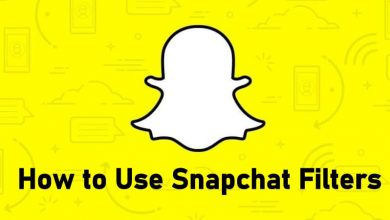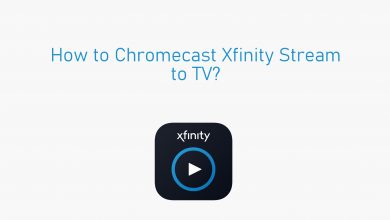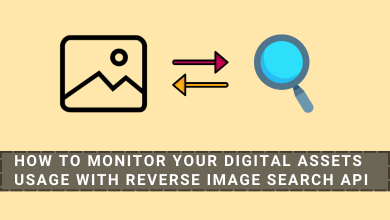Key Highlights
- Frndly TV website: Sign In → Settings → Cancel Subscription.
- Frndly TV app: Sign In → Settings → Account → Active Plans → End Membership.
Most users cancel their subscription from the streaming service when they switch to other platforms if unsatisfied with the service or have high subscription fees. Moreover, certain platforms offer limited ways to cancel their subscription. However, Frndly TV provides multiple ways for users to cancel their subscriptions. If you have used the free trial and forgot to cancel or would like to cancel the subscription to Frndly TV for other reasons, you can terminate the service in 7 different ways.
Note: Once you cancel the subscription, you will receive a confirmation mail regarding the termination of your service.
Contents
- How to Cancel Frndly TV Subscription on Desktop
- How to Cancel Subscription on Frndly TV App
- How to Cancel Frndly TV Subscription via Amazon
- How to Cancel Frndly TV Subscription on Android
- How to Cancel Frndly TV Subscription on iPhone
- How to Cancel Frndly TV Subscription on Roku Device
- How to Cancel Frndly Subscription via PayPal
How to Cancel Frndly TV Subscription on Desktop
[1] Go to the default browser on your PC, visit watch.frndlytv.com and click Sign In.
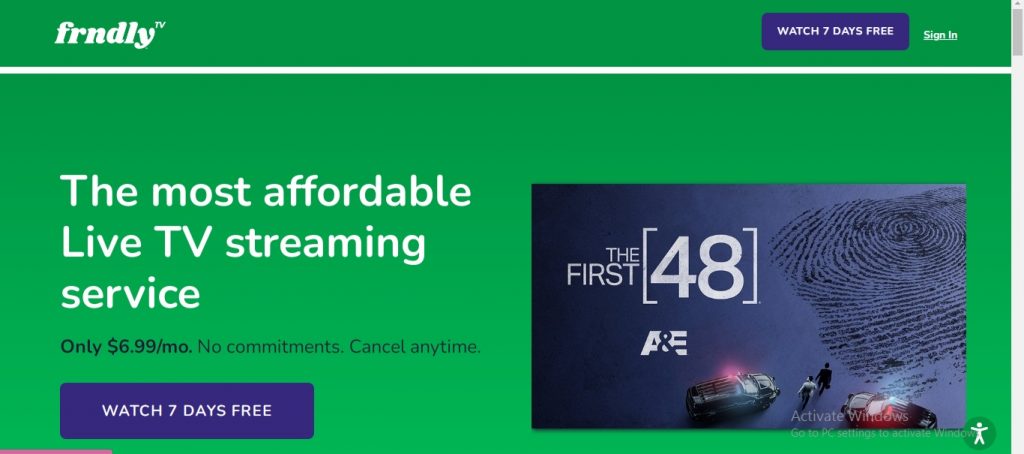
[2] Log in to your account using the credentials.
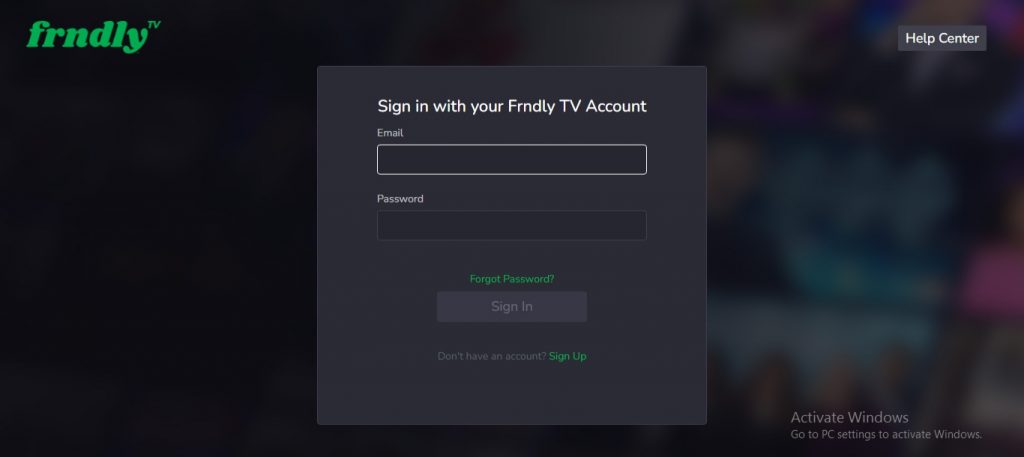
[3] Navigate to Settings. Under Active Plans, you can see your subscription and its renewal date.
[4] Click Cancel Subscription.
[5] On the confirmation, click Cancel to terminate your subscription permanently.
How to Cancel Subscription on Frndly TV App
You can even terminate the subscription on the official app of Frndly TV.
[1] Open the Frndly TV app on your smartphone and log in to your account, if required.
[2] Tap Settings and select Account from the list.
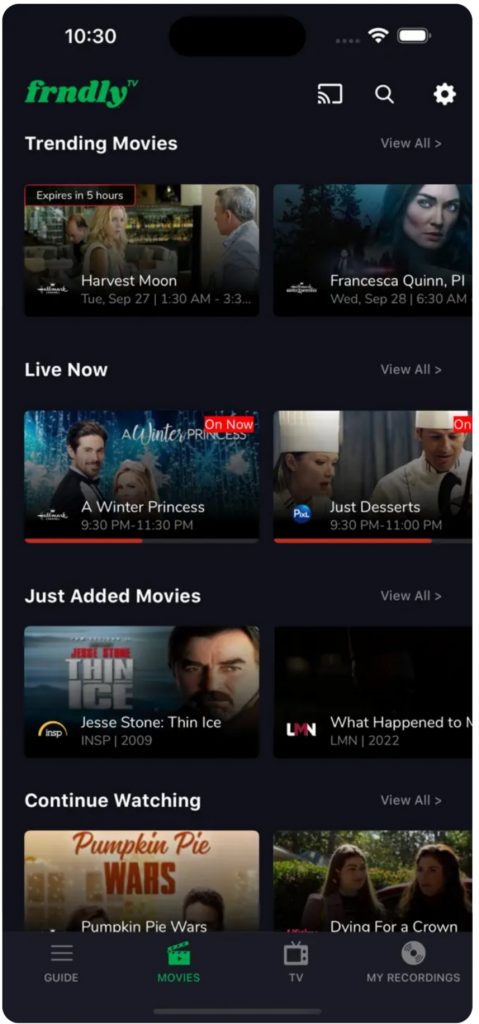
[3] Go to the Active Plans section.
[4] Under Active Plans, tap End Membership to cancel your subscription.
How to Cancel Frndly TV Subscription via Amazon
If you’ve subscribed to Frndly TV via Amazon Firestick or Fire TV, you must go to the Amazon official website to terminate the subscription.
[1] From your PC or smartphone browser, visit www.amazon.com
[2] Log in to your account.
[3] Hover the mouse to Hello, Your name, and click Your Account from the drop-down lists.
[4] Click Manage content and devices under the Digital content and Devices section.
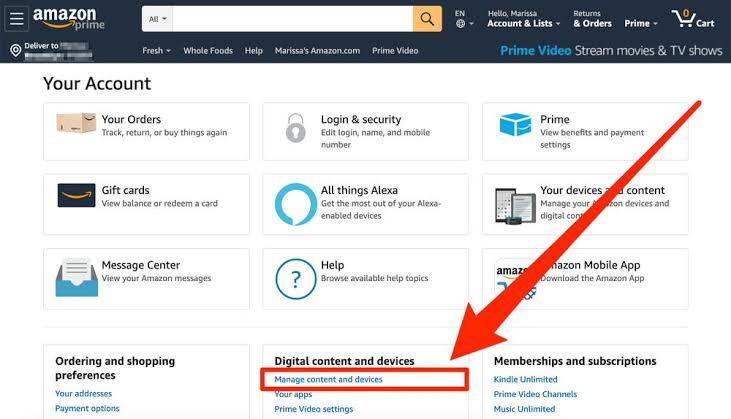
[5] Search for Frndly TV and click Cancel.
[6] The subscription will be canceled permanently.
How to Cancel Frndly TV Subscription on Android
[1] Launch the Play Store on your Android smartphone.
[2] Tap the Profile icon (top right).
[3] Choose Payments & Subscriptions.
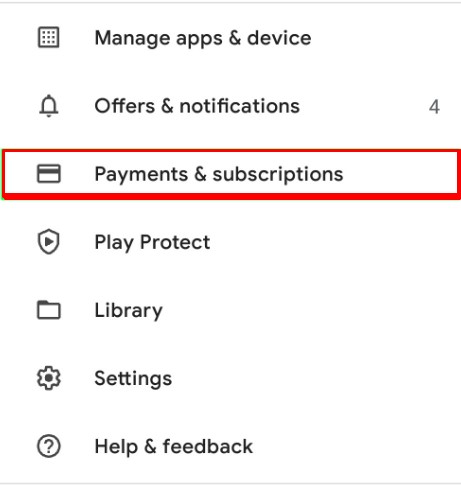
[4] Next, tap Subscriptions and choose Frndly TV.
[5] Tap Cancel Subscription at the bottom.
[6] Further, choose the reason for cancelation and tap Continue.
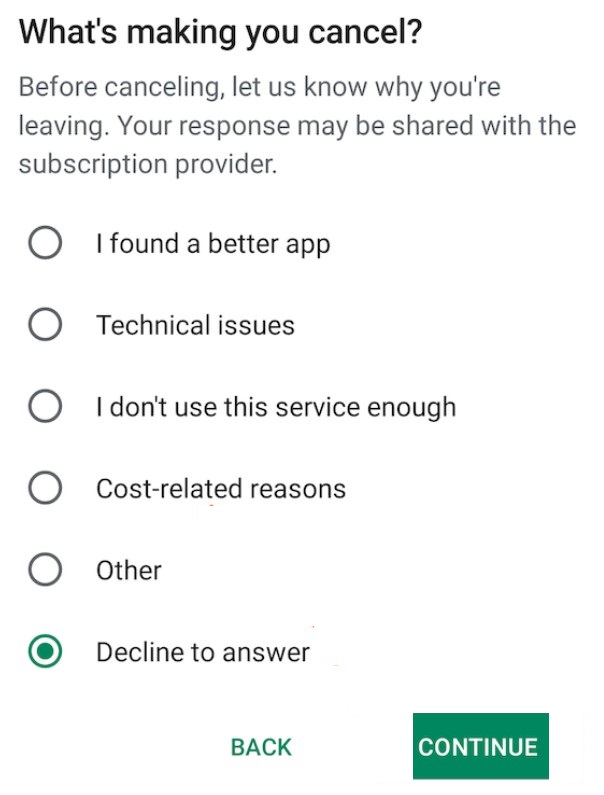
[7] Lastly, tap Cancel to stop the subscription.
How to Cancel Frndly TV Subscription on iPhone
You can cancel the subscription on your iPhone using Apple ID in Settings or App Store.
[1] Go to Settings on your iPad or iPhone.
[2] Tap on your Apple ID username and tap Subscriptions on the next screen.
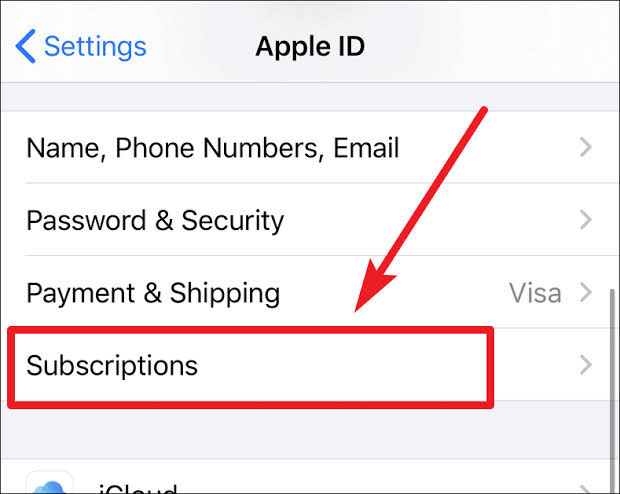
[3] Scroll down and tap Frndly TV.
[4] Tap Cancel Subscription at the bottom.
[5] Further, tap Confirm to proceed with the cancelation.
How to Cancel Frndly TV Subscription on Roku Device
[1] Turn on and connect Roku to the WiFi.
[2] On the Home screen, select Streaming channels.
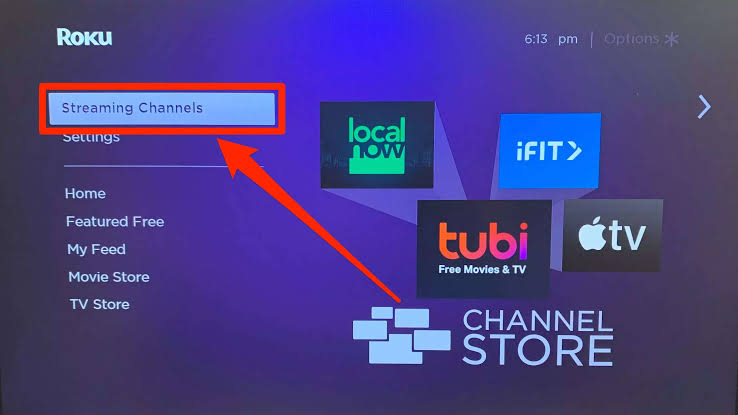
[3] Navigate to the Frndly TV app. Press the * button on your Roku remote
[4] Select Manage Subscription.
[5] Now, select Cancel Subscription and follow the steps to complete the cancellation.
How to Cancel Frndly Subscription via PayPal
If you have subscribed using PayPal, you can easily terminate the subscription through it.
[1] Visit the official site of PayPal and log in to your account.
[2] Click Settings and select Payments.
[3] Under Payments, click Manage Automatic Payments → Show Active and search for Frndly TV.
[4] Once you find it, click Cancel → Cancel Subscription to confirm cancellation.