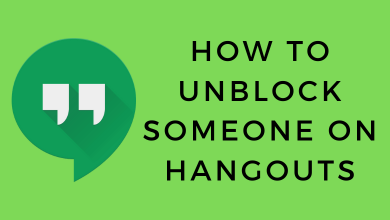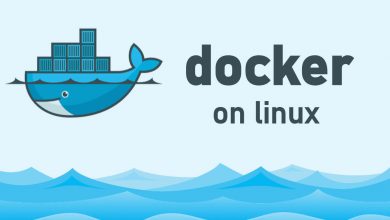Key Highlights
- Desktop and Android: Visit the Epix Website → Sign in to your account → Subscriptions → Settings icon → Cancel Subscription.
- PlayStation: Login to your PlayStation account → Profile icon → Subscriptions Management → Fortnite Crew → Turn off Auto-renew.
- Xbox: Login to your Microsoft account → Services & Subscriptions → Fortnite Crew → Manage → Cancel Subscription.
- Nintendo Switch: Press the home button → Nintendo eShop → Account icon → Subscriptions → Fortnite Crew → Turn off Auto-renewal.
- Samsung: Open Galaxy Store → Menu button → Subscriptions → Fortnite Crew → Cancel.
The Fortnite game has a premium subscription called Fortnite Crew. By paying $11.99 per month, you can get 1000 V-bucks per month to purchase interesting emotes, outfits, weapon skins, and more. It also provides access to the battle pass. If you think the Fortnite Crew subscription is not that great, you need to cancel the subscription manually. Otherwise, the payment will be auto-debited from your account without any notification.
Note – After cancellation, the membership will remain active till the end of the billing period.
Contents
- How to Cancel Fortnite Crew Subscription
- Cancel Fortnite Crew Subscription On Epic Website [PC and Android]
- Cancel Fortnite Crew Subscription on Playstation
- Cancel Fortnite Crew Subscription on Xbox
- Fortnite Crew Subscription Cancelation on Nintendo Switch
- Cancel Fortnite Crew Subscription on Samsung
- Call Off Fortnite Crew Subscription Within the Game
- Fortnite Game – Supported Devices
- Frequently Asked Questions
How to Cancel Fortnite Crew Subscription
Uninstalling the Fortnite game doesn’t cancel the subscription. However, the cancellation steps will vary depending on the platform you’ve used to purchase Fortnite Crew. It involves
- Epic (PC and Android)
- Playstation
- Xbox
- Switch
- Samsung
- Inside the Game
Cancel Fortnite Crew Subscription On Epic Website [PC and Android]
If you have purchased the subscription directly on the Epic Games website, you need to cancel it by visiting the website on your PC or smartphone.
[1] From your browser, visit http://www.epicgames.com/account.
[2] Log in with the Epic game account you used to subscribe to Fortnite crew.
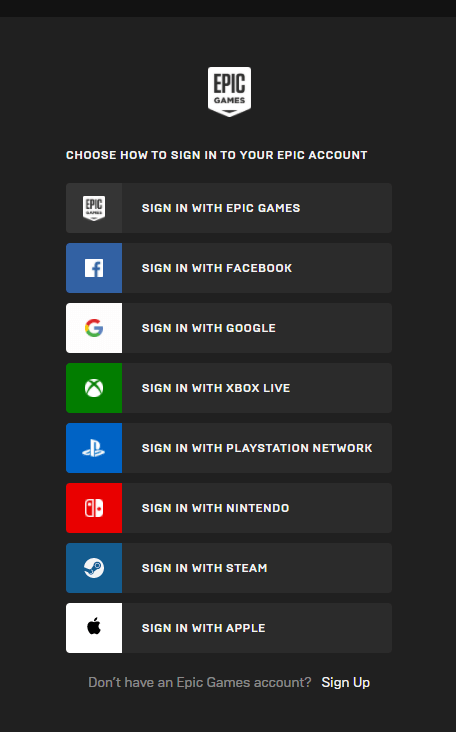
[3] Select SUBSCRIPTIONS on the left-side menu pane.
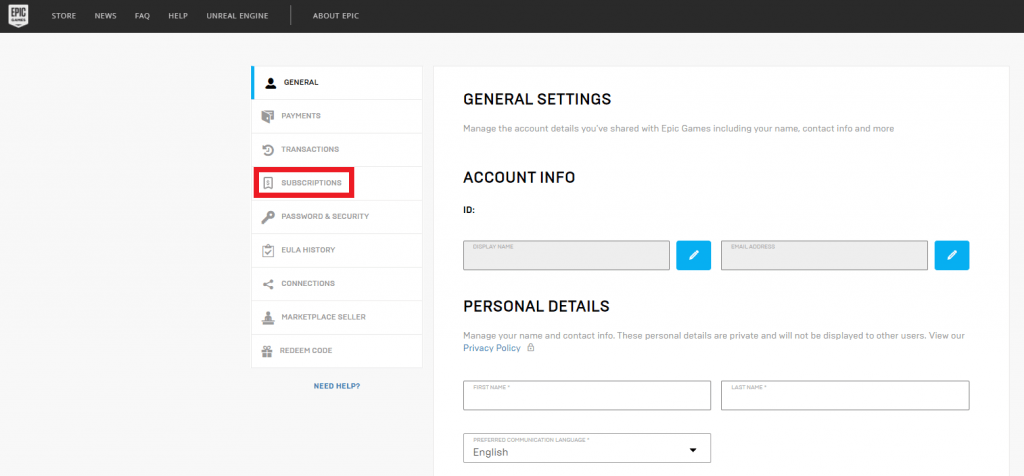
[4] Now, you can see all your Epic games subscriptions.
[5] Click on the gear (cog) icon at the top right of your Fortnite crew subscription.
[6] Choose Cancel Subscription from the menu.
[7] Confirm your cancellation.
Cancel Fortnite Crew Subscription on Playstation
If you have signed up for Fortnite Crew on PlayStation 4 or PlayStation 5, you can cancel it by signing into your PS account.
[1] Visit store.playstation.com on your browser.
[2] Sign in with the PlayStation account you used to subscribe to Fortnite crew on the console.
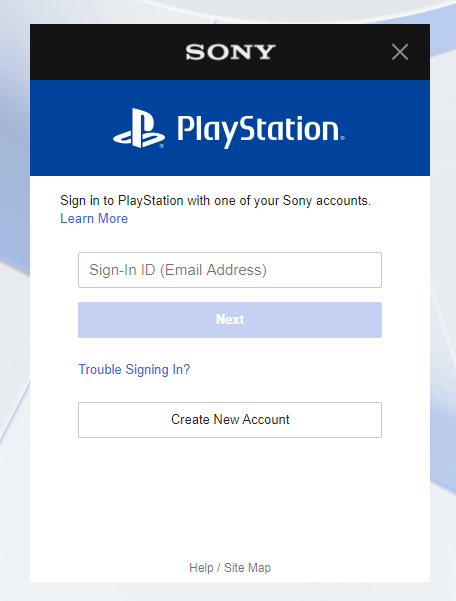
[3] Click on the Profile icon.
[4] From the menu, choose Subscriptions Management.
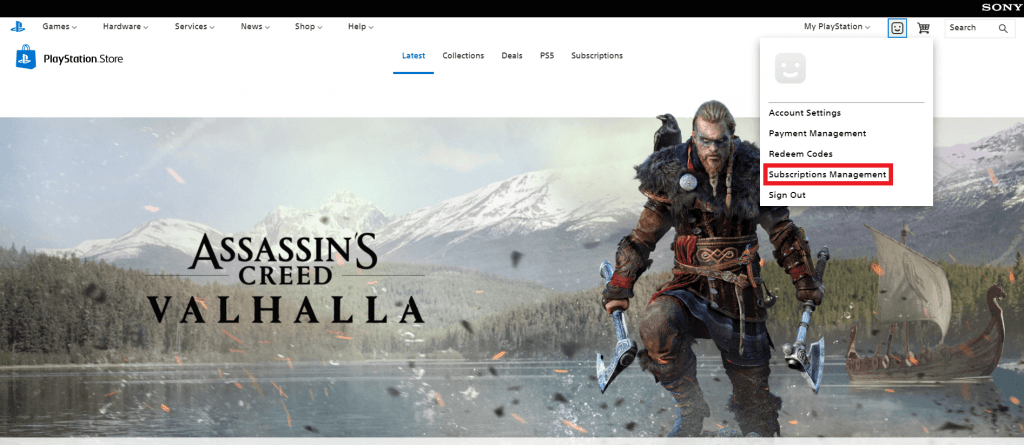
[5] Navigate to your Fortnite Crew subscription.
[6] Select Turn off Auto-renew. It will cancel your subscription.
Cancel Fortnite Crew Subscription on Xbox
Like PlayStation, you can also sign up for Fortnite Crew on the Xbox consoles. You need to log in to the respective Microsoft account to cancel it.
[1] Visit account.microsoft.com/account on your web browser.
[2] Log in with your Microsoft account, which you have used for your Fortnite crew subscription.
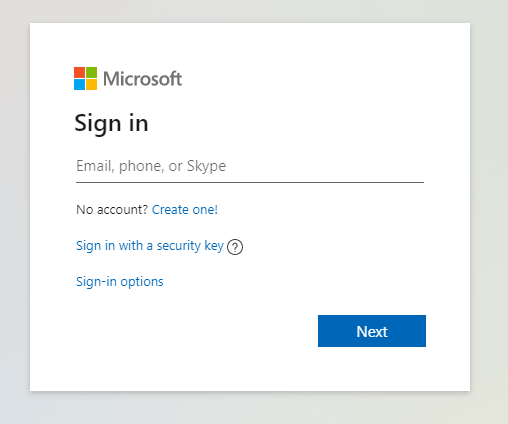
[3] Click on Services & Subscriptions.
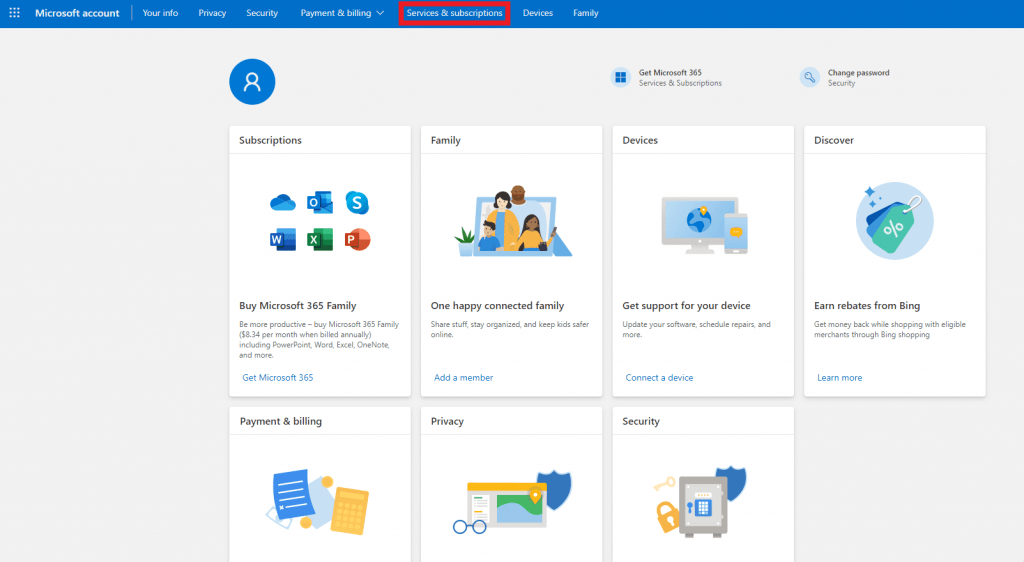
[4] Navigate to Fortnite crew from the list of subscriptions.
[5] Click on Manage next to the Fortnite crew subscription.
[6] Choose Cancel Subscription from the menu.
Fortnite Crew Subscription Cancelation on Nintendo Switch
If you purchased the Crew subscription on Nintendo Switch, you could cancel it within the device.
[1] Turn on your Switch and press the home button on the right.
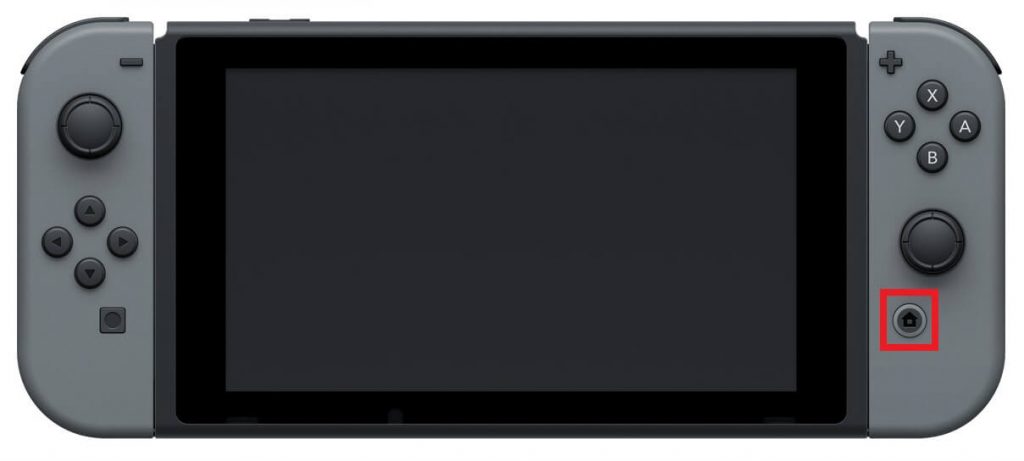
[2] Navigate and open Nintendo eShop.
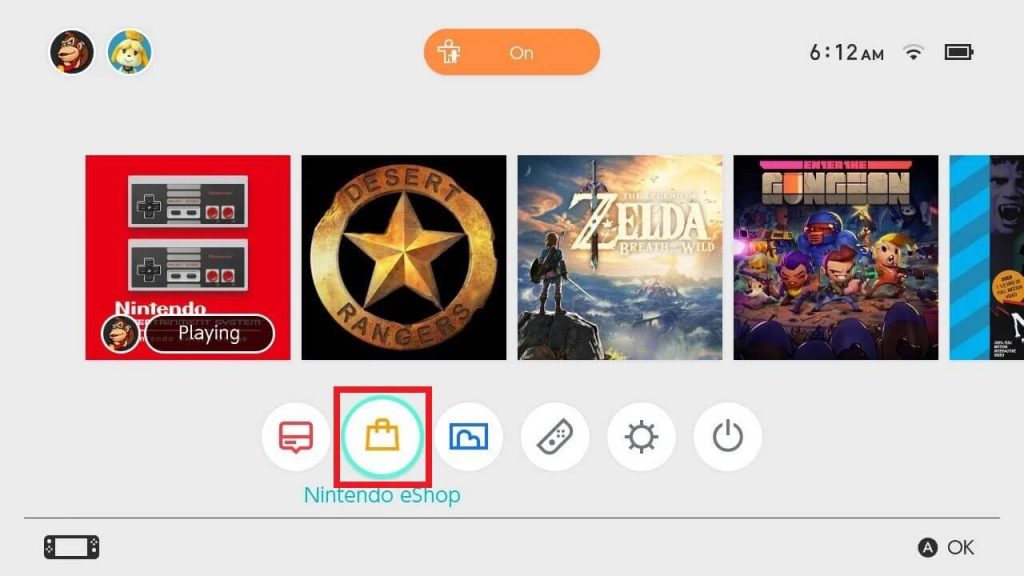
[3] Select the Account icon in the top right corner.
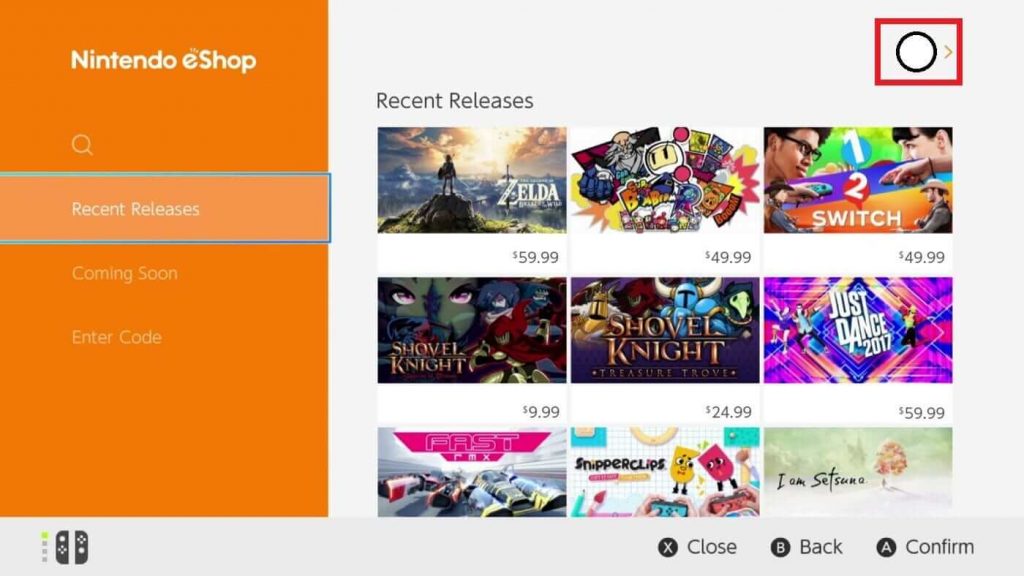
Note: Make sure you have logged in with your Fortnite crew subscribed account.
[4] Select the Subscriptions option from the menu.
[5] Navigate to Fortnite crew subscription from the list of available subscriptions.
[6] Select Turn off Auto-renewal on the Fortnite crew subscription.
Cancel Fortnite Crew Subscription on Samsung
If you have used a Samsung account on your smartphone to purchase the Crew subscription, you can cancel it by visiting the Galaxy Store.
[1] On your Samsung Smartphone, launch the Galaxy Store.
[2] Tap the Menu button on the bottom right corner of the Store.
[3] On the next screen, tap on the Subscriptions menu.
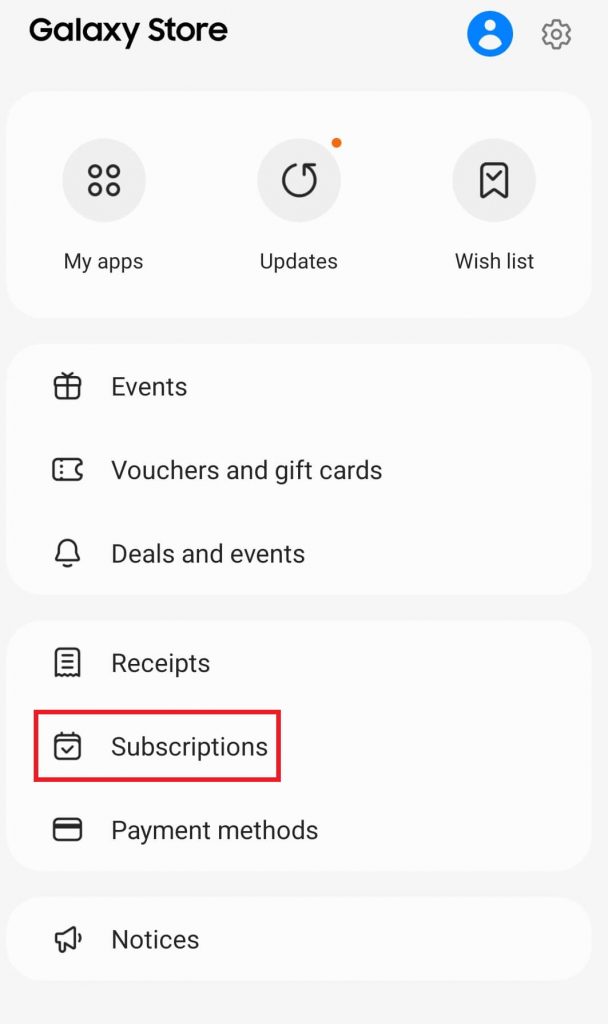
[4] Select the Fortnite Subscription and cancel it.
Call Off Fortnite Crew Subscription Within the Game
[1] Launch the Fortnite game and move to the BATTLE PASS section from the home screen.
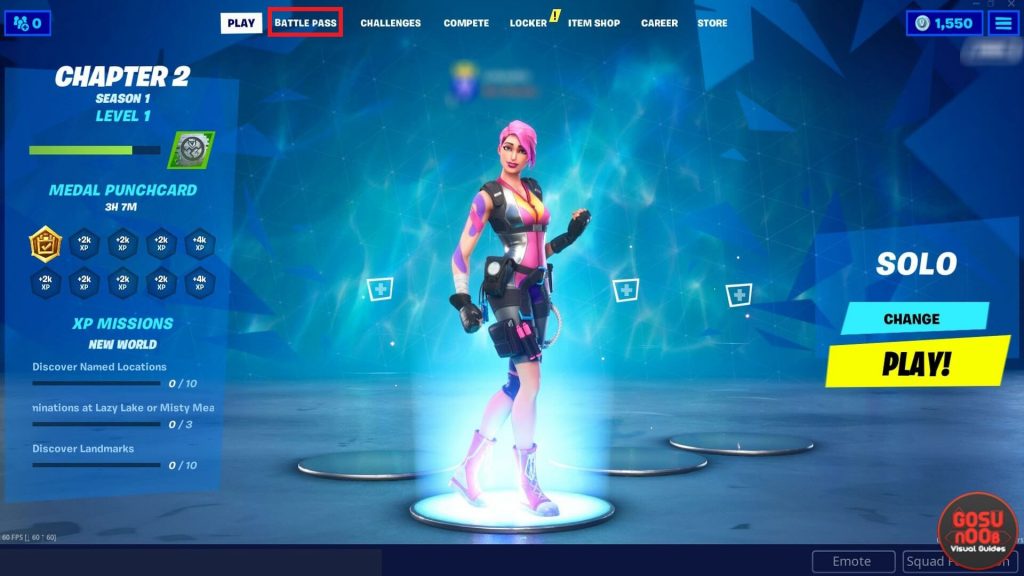
[3] Click FORTNITE CREW on the left side panel.
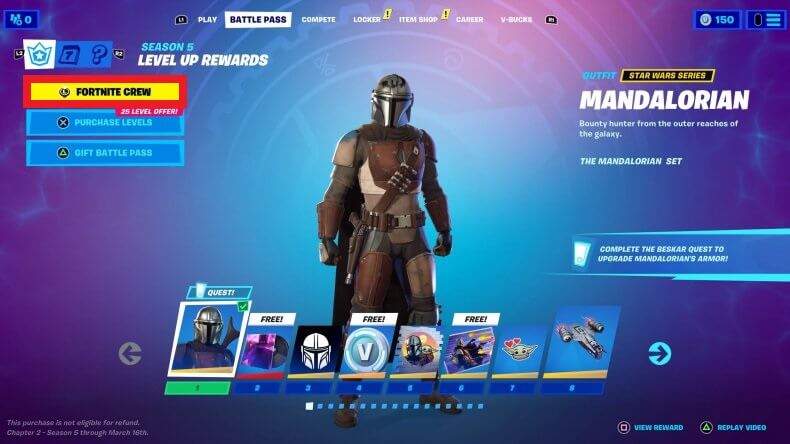
[4] On the bottom right of the screen, click on CANCELLATION INFO.
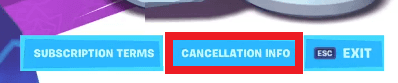
[5] Now, click on LEAVE FORTNITE CREW to cancel your Fortnite crew subscription.
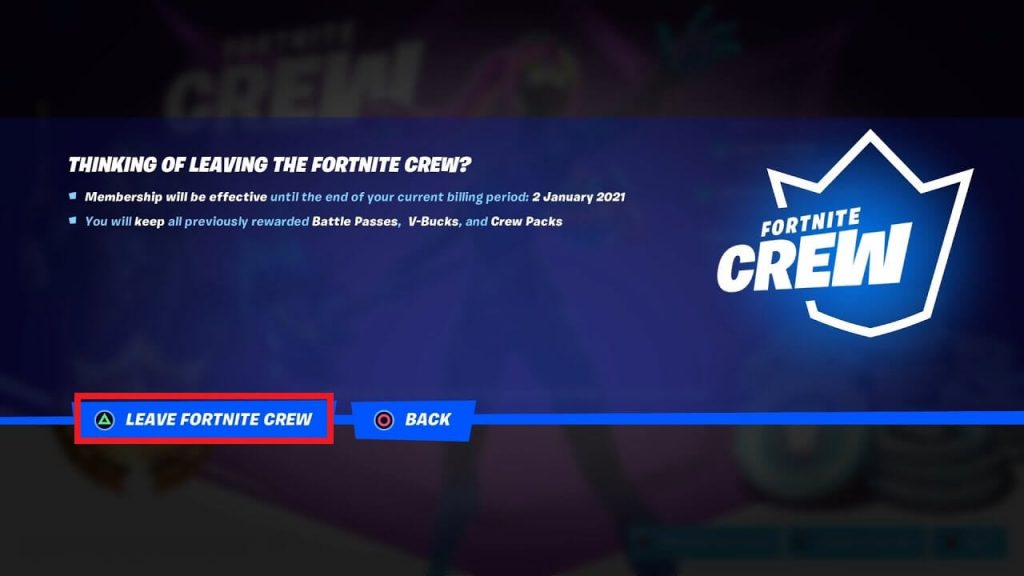
Fortnite Game – Supported Devices
| Platform | Device |
|---|---|
| Desktop | Windows |
| Gaming Consoles | PlayStation 4 PlayStation 5 Xbox One Xbox One S Xbox One S (All-Digital Edition) Xbox One Series X|S Nintendo Switch Nintendo Switch Lite |
| Smartphone | Android |
Earlier, Fortnite supported macOS, iOS, and iPadOS platforms. But, it was discontinued on August 2020.
Frequently Asked Questions
There is no exact reason behind this error. If you had any errors while canceling the subscription made through your Microsoft account, clear the cache files and restart the browser. If the issue is not fixed even after restarting the browser, contact the support team of Microsoft.