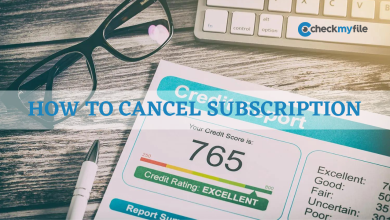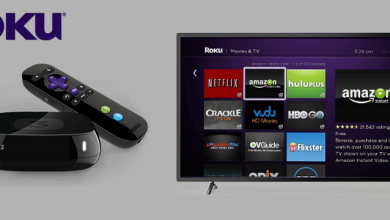Key Highlights
- Website: Go to the F1 TV website → Click the Profile icon → Tap the Manage Account option → Select the My Subscription button → Tap the Cancel Subscription option → Choose a reason and confirm your cancellation.
- Android: Open the Play Store app → Go to Payments and subscriptions → Tap the Subscription option → Select the F1 TV app → Cancel the subscription.
- iPhone: Go to Settings menu → Tap on the Apple ID → Click the Subscription option → Select the F1 TV app → Cancel the subscription.
Do you think F1 subscriptions are too costly for a mere 24 races? If you think you are paying too much for F1 TV, you can cancel the subscription and use any of the live TV providers to watch the race. You can cancel the F1 TV subscription from the website or from your smartphone.
If you cancel the subscription, you can access the app until the billing period gets over. When you cancel the subscription at the time of the free trial, your access will end immediately.
Contents
- Common Reasons to Downgrade the F1 TV Subscription
- How to Cancel F1 TV Subscription [Website]
- Cancel F1 TV Subscription on Android Smartphone
- Cancel F1 TV Subscription on iPhone
- Cancel F1 TV Subscription From Mac
- F1 TV App Refund Policy
- How to Remove Payment Information from F1 TV
- Alternate Ways to Stream F1 Races
- ESPN
- fuboTV
- YouTube TV
- FAQ
Common Reasons to Downgrade the F1 TV Subscription
We bought the F1 TV subscription for a month and used it to stream the Bahrain GP. We encountered the below-mentioned issues.
- The app does not stream races properly.
- The camera switching and team radio is not working. The switching needs to be improved.
- The on-demand streaming had a lot of overload issues.
- Sometimes, the F1 TV app freezes without any reason.
- In the free trial, the Chromecast support on F1 TV is not working.
With these issues, we decided to cancel the subscription from F1 TV and moved on to live TV providers to stream the race. If you have these same issues, follow the guide to cancel the subscription.
How to Cancel F1 TV Subscription [Website]
1. On your desktop, visit the F1 TV website (f1tv.formula1.com). This website is mobile-friendly, you can also use your Smartphone to do this process.
2. Login with your registered email id and password and click on the Profile icon from the top-right of the screen.
3. Select Manage Account and click on My Subscriptions.
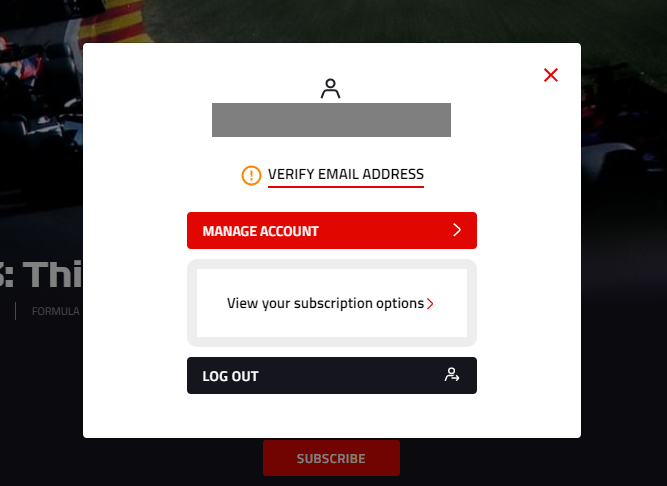
4. Click on the Cancel Subscription option available next to your payment date option.
5. After that, pick up the apt reason that led you to cancel the F1 TV subscription.
6. Once done, confirm the process by clicking on Yes, Cancel.
7. Now, the subscription or the free trial will be canceled.
Cancel F1 TV Subscription on Android Smartphone
If you have bought the F1 TV subscription through the Play Store, you need to use the same to cancel the subscription.
1. Open the Google Play Store app on your Android Smartphone and click the Profile icon.
2. From the appeared menu, select Payments and Subscriptions.
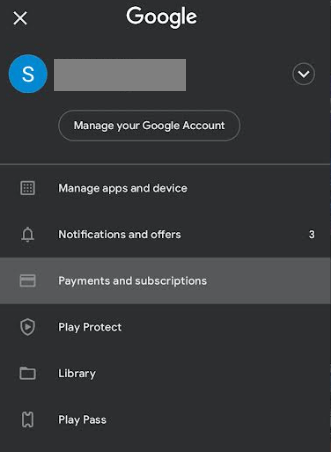
3. Select Subscriptions and locate your F1 TV app.
4. Next, click on Cancel Subscription and confirm the process.
Cancel F1 TV Subscription on iPhone
1. Open the Settings app on your iPhone and tap on your Apple ID on top.
2. After that, click on the Subscriptions tile and locate the F1 TV app.
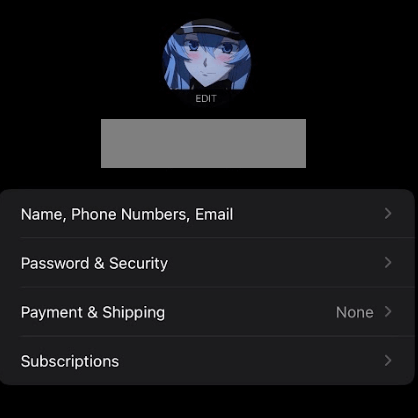
3. Finally, click on Cancel Subscription and confirm the cancellation on your iPhone.
Cancel F1 TV Subscription From Mac
1. On your Mac App Store, select your name from the bottom sidebar.
2. Next, click on View Information and sign in if it is asked.
3. Scroll down until you see the Subscriptions tab and click on Manage.
4. Locate the F1 TV app and click on the Edit button.
5. At last, click on Cancel Subscription and confirm the process.
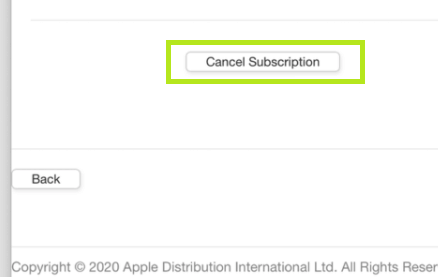
F1 TV App Refund Policy
According to the F1 refund policy, if you cancel the subscription within the 14-day period, you will get a full refund. For the refund process, you need to contact F1 TV support. You will not be charged for canceling the subscription at the time of the free trial.
How to Remove Payment Information from F1 TV
After canceling the subscription, you can also remove the payment information from the F1 TV platform to avoid any mishappening in payments.
1. Log in to the F1 TV website and login with your account.
2. Go to the My Subscriptions menu and click the Edit Card Details option.
3. Scroll down to the Billing Address section and click the Remove Payment button.
4. If you have multiple payment methods, do the same to remove all the other payment information.
If you want to go a step ahead and want to delete the F1 TV account permanently, you need to fill out the F1’s Erase Request Form on the website. Your deletion request will be processed within 30 days. Deleting the F1 account will stop you from accessing all the F1-related services.
Alternate Ways to Stream F1 Races
Instead of choosing the F1 TV app, you can make use of live TV providers like ESPN, YouTube TV, and fuboTV to stream the F1 races in 2023.
ESPN

ESPN is one of the official TV channels that you can use to stream Formula One matches on any of your registered devices. You can access the ESPN TV channel or buy an ESPN+ subscription. It costs $9.99 per month or $99.99 per year.
fuboTV

fuboTV is the best live TV for sports streaming. It offers four different plans and all the plan includes F1 live streaming. The plan starts from $74.99 per month and goes all the way up to $94.99 per month. You can get the fuboTV free trial for seven days.
YouTube TV
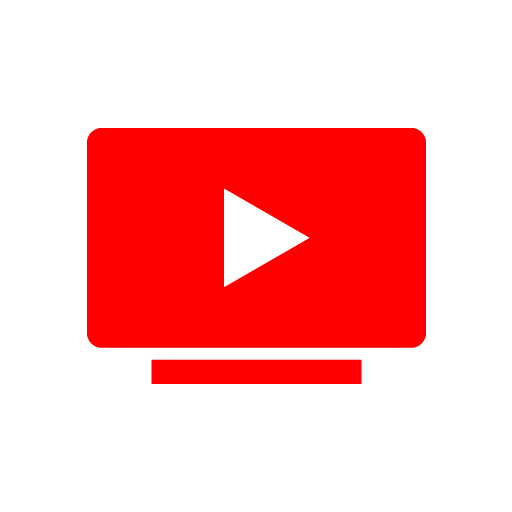
YouTube TV offers the ESPN channel in its lineup. With that, you can watch all the F1 2023 races. Recently, YouTube TV revamped its subscription fee. Now, it costs $72.99 per month. If you are a new user, you can get YouTube TV for $62.99 per month for the first three months. You can also get a free trial on YouTube TV for 14 days.
FAQ
Yes, the F1 TV subscription will be renewed automatically until it is canceled by you.