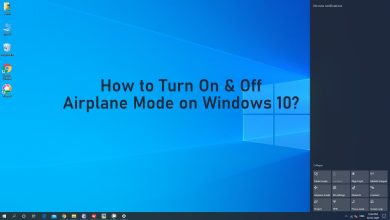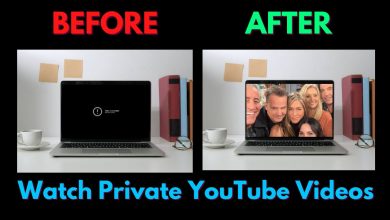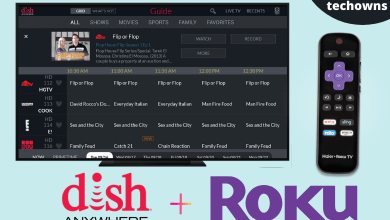ESPN+ is a great way for sports lovers to enjoy their favorite games without using any cable or satellite services. Though ESPN+ is quite a worthy service during the sports season, you can take a break by canceling the subscription once the season is ended. As ESPN offers users various signup methods, you must cancel the ESPN Plus subscription from the same platform where you have signed up.
Note: Users who signed up for ESPN Plus free trial can also follow these procedures to unsubscribe.
Contents
- How to Cancel My ESPN+ Subscription on Web
- How to Cancel ESPN Plus Subscription Over Phonecall
- How to Cancel ESPN+ Subscription on Google Play Store
- How to Cancel ESPN Plus on Google Play Website
- How to Cancel ESPN+ Subscription on Amazon Website
- How to Cancel ESPN+ Subscription on iPhone/iPad
- How to Cancel My ESPN+ Subscription on Apple iTunes [PC]
- How to Cancel ESPN+ Subscription on Roku Website
- How to Cancel ESPN+ Subscription Through Disney+
- How to Cancel ESPN+ Subscription Through Hulu
- How to Cancel ESPN+ Subscription Through Email
- Frequently Asked Questions
How to Cancel My ESPN+ Subscription on Web
If you have purchased ESPN Plus from the ESPN website on a computer browser, follow these steps to cancel it.
1: Open a web browser and visit espn.com/watch/espnplus.
2: Sign in to your ESPN account if you’re logged out.
3: Click the profile icon on the right corner and select ESPN+ Subscription.
4: Click Manage Subscription → Cancel Subscription on the next screen.
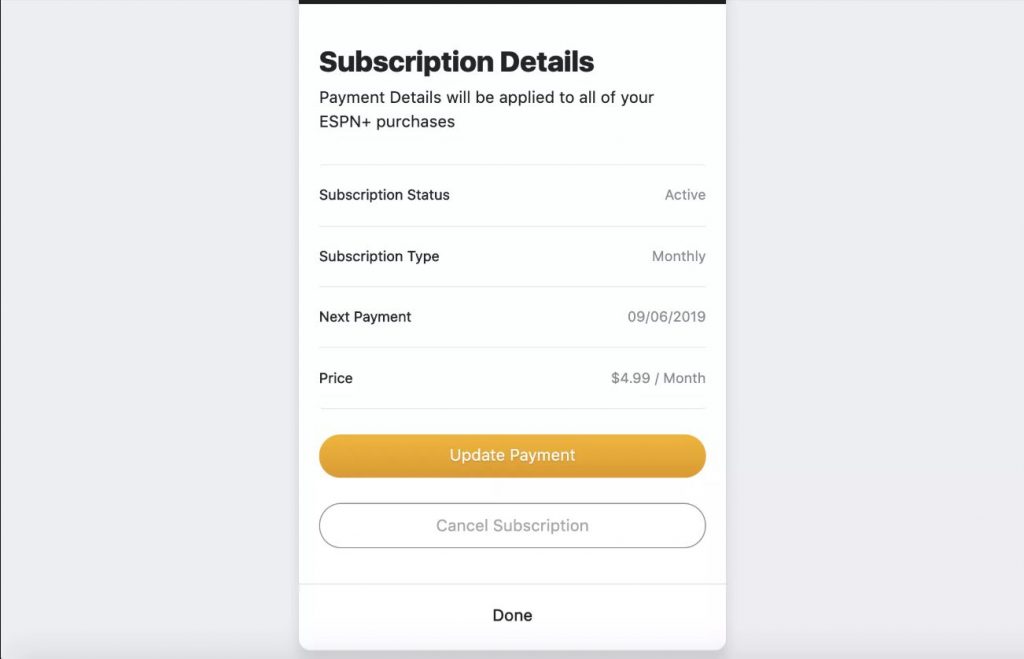
5: Click Cancel Now to confirm the cancellation.
Note: Your account will remain active until the end of the current billing period or free trial period.
How to Cancel ESPN Plus Subscription Over Phonecall
1: If you forgot your ESPN+ credentials or if you feel lazy, you can cancel the ESPN+ subscription via the phone.
1: On your smartphone, call the ESPN+ customer care service at 1(800) 727-1800.
2: Provide all the necessary information asked by the customer executive.
3: State your reason for your cancellation.
4: After the cancellation is made, request a confirmation mail or letter.
How to Cancel ESPN+ Subscription on Google Play Store
If you have subscribed to ESPN+ via Google Play on Android devices, follow these steps to cancel it.
1: Open Google Play Store and tap the Profile icon in the top right corner.
2: Tap Payments and Subscriptions → Subscriptions.
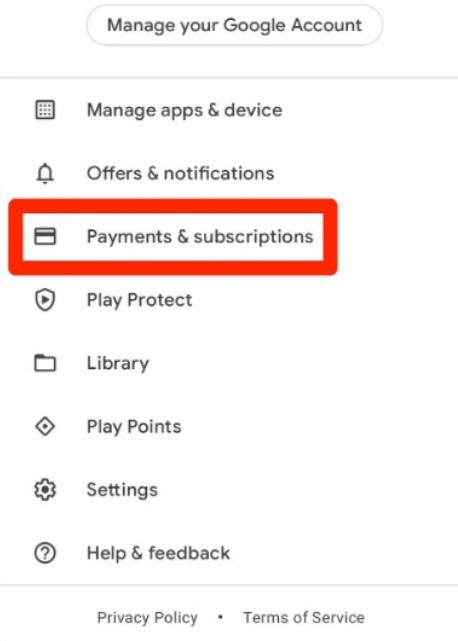
3: Navigate to the ESPN+ subscription and select the Cancel Subscription menu located next to it.
4: Confirm your cancellation to complete the process.
How to Cancel ESPN Plus on Google Play Website
1: Open a browser and visit play.google.com.
2: Click the Profile icon on the left side and click Payments & Subscriptions.
3: Further, click the Subscriptions tab.
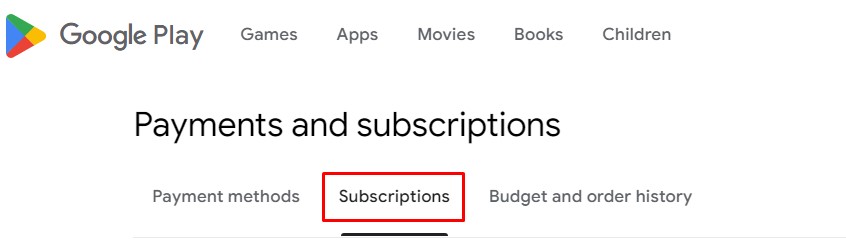
4: Click Manage next to ESPN+ subscription.
5: Select Cancel Subscription and confirm the cancellation.
How to Cancel ESPN+ Subscription on Amazon Website
Follow this method if you have opted for ESPN+ via Amazon account on Firestick or other FireOS devices.
1: Open a browser and visit amazon.com/appstoresubscriptions.
2: Enter your Amazon account login credentials to sign in.
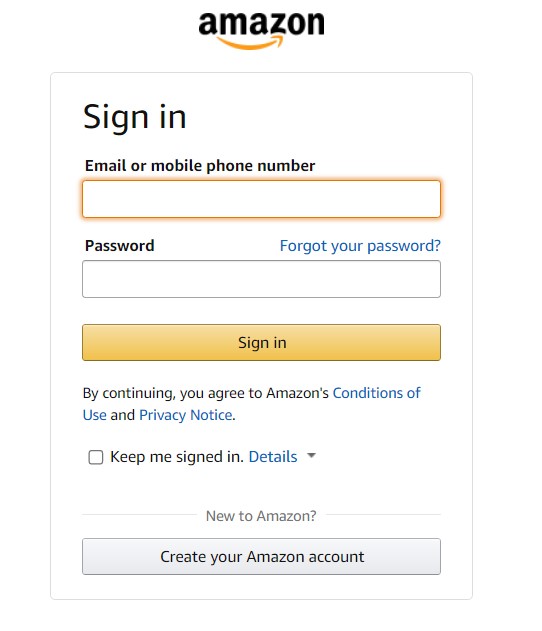
3: Click Actions next to ESPN+ subscription.
4: Select Cancel your Subscription and confirm it.
How to Cancel ESPN+ Subscription on iPhone/iPad
Uninstalling the ESPN app on your iPhone and iPad will not cancel your subscription. You have to cancel it properly through iTunes settings.
1: Open Settings on your iOS device.
2: Tap the iCloud name and select Subscriptions on the next screen.
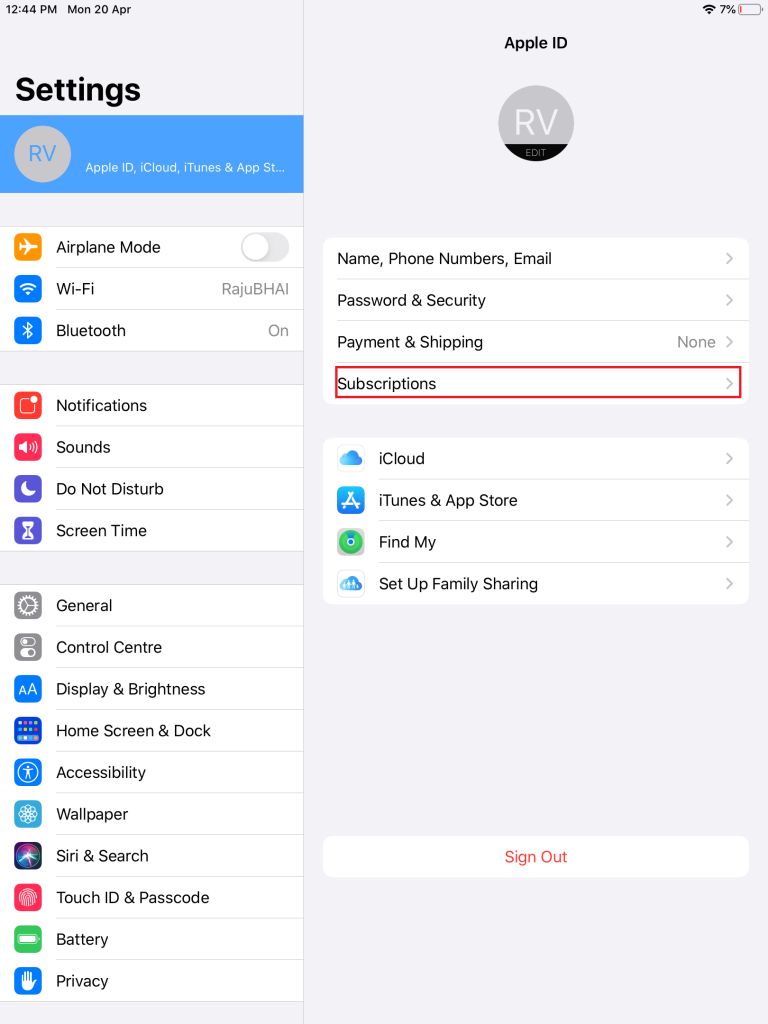
3: Navigate to ESPN+ and click Cancel Subscription.
4: Go through the process and cancel the subscription.
To Cancel ESPN Plus Subscription on Apple TV: Go to Settings → Select Users & Accounts → Select your account → Choose Subscriptions → Select the ESPN+ and cancel it.
How to Cancel My ESPN+ Subscription on Apple iTunes [PC]
1: Open iTunes on your PC and select Account on the top navigation bar.
2: Select View My Account.
Note: If you’re logged out, sign in with your Apple ID.
3: Scroll down to the Settings menu.
4: Click Manage next to the Subscriptions menu.
5: Find ESPN+ and click Edit located next to it.
6: Click Cancel Subscription to complete the process.
How to Cancel ESPN+ Subscription on Roku Website
1: Visit your Roku account by using a browser on a PC or smartphone.
2: Sign in to the Roku account you used to sign up for ESPN+.
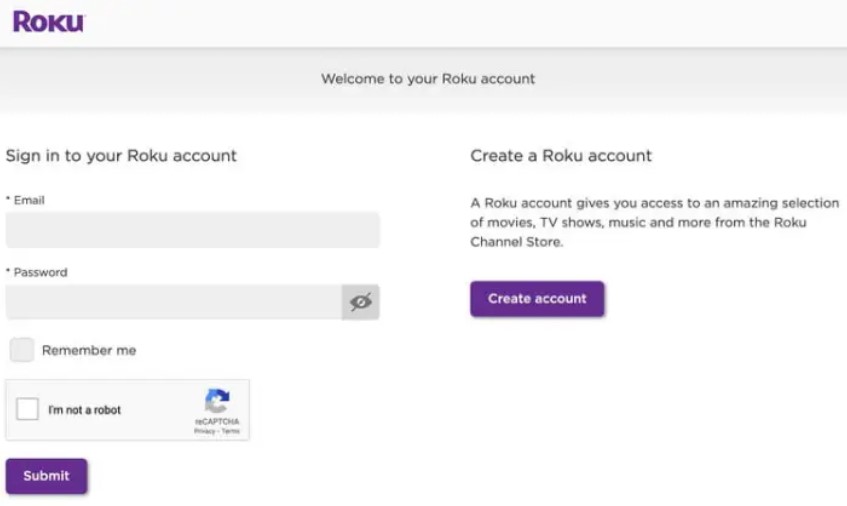
3: Click Manage your Subscriptions.
4: Under the “My Subscriptions” page, click Unsubscribe, located next to ESPN+.
How to Cancel ESPN+ Subscription Through Disney+
If you have purchased or signed up for ESPN through Disney+, then you must terminate the subscription from the same platform.
1: Open the default browser on your desktop.
2: Click the Profile and go to your Account.
3: Choose Disney Bundle and click Cancel Subscription.
How to Cancel ESPN+ Subscription Through Hulu
1: Login to your Hulu account on the desktop browser.
2: Go to your Account.
3: Click Cancel under the subscription.
4: Next, click Continue to Cancel → Cancel Subscription.
How to Cancel ESPN+ Subscription Through Email
You can cancel the subscription by mailing ESPN+ customer support. If any one of the above-mentioned ways is not working for you or if you can’t cancel the ESPN Plus subscription, you can contact ESPN+ support.
1: From your mail ID, draft a cancellation request mail to [email protected].
2: In the mail, include your name, account details, mode of payment, and the reason for cancellation.
3: After 3-4 business days, you will get confirmation mail stating that your subscription is canceled.
ESPN+ is the best streaming service for watching MLB, MLS, NBA, NHL, and other events. You need to cancel the service once the season gets over. If not, the subscription fee will be charged automatically for the next cycle.
Frequently Asked Questions
No, you can’t get a refund from ESPN+, irrespective of your cancellation date. Instead, you can access ESPN+ till the next billing cycle.