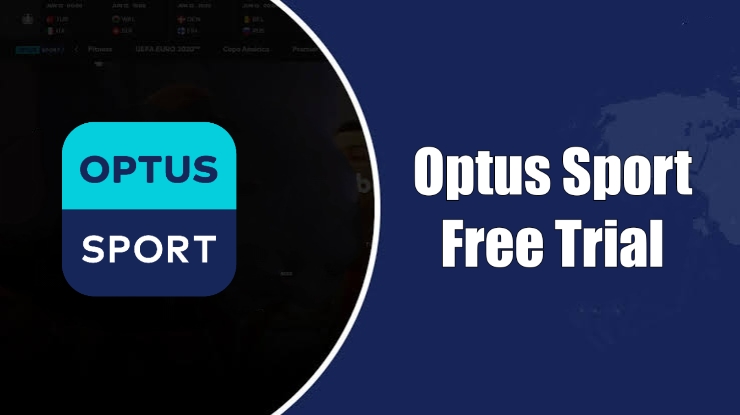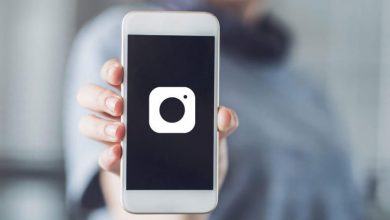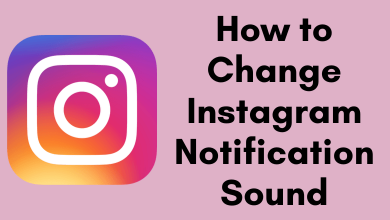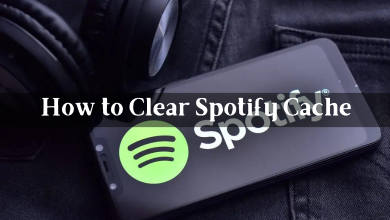Key Highlights
- Dropbox lets users cancel the subscription anytime from their desktop and mobile.
- To cancel the subscription on mobile, you must access the respective app store.
To access premium features, you must subscribe to the premium plans on Dropbox. But sometimes, users don’t find it convenient with the platform when unsatisfied with the services and features. If you are unsatisfied or no longer need the Dropbox subscription or free trial, you can cancel it anytime before the end of the billing date. Also, we suggest you back up your files before downgrading your account to the basic plan.
Contents
How to Cancel Dropbox Individual Subscription on Desktop
If you purchased a Dropbox through the website, follow these steps to cancel your subscription.
[1] Visit Dropbox.com on your web browser.
[2] Click Sign in and log in to your account.
[3] Click your Profile at the top right corner of your screen.
[4] Select Settings from the menu.
[5] Click the Plan tab next to General.
[6] Navigate to the bottom and click Cancel plan.
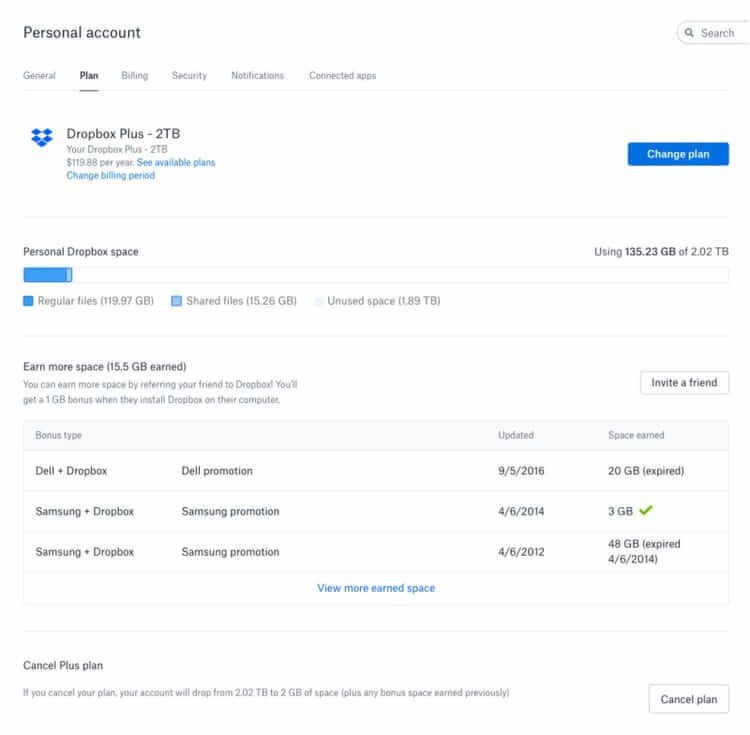
[7] Click I still want to downgrade.
[8] Now, select a reason for canceling your subscription.
[9] Finally, scroll down and click on I still want to downgrade to confirm the cancellation.
How to Cancel Dropbox Standard/Advanced Subscription
The steps to cancel the Standard or Advanced subscription differ from the cancelation of the Individual plan. Also, note that only Admins who manage the membership and billing will be allowed to terminate the subscription.
[1] Login to Dropbox using the Admin credentials.
[2] Click Admin Console (on the left) and go to the Billing section.
[3] Move down to the bottom, and click Cancel Plan.
[4] Choose the reason for terminating the plan and click Continue with cancelation.
[5] Select all the boxes under Please acknowledge the following.
[6] Finally, click Complete Cancelation.
Note: If you are paying the subscription by manual invoice, you should contact Dropbox support or Account Executive to terminate the plan.
How to Cancel Dropbox Subscription on Android
If you purchased a Dropbox from an Android device with Google Play, follow these steps to cancel the subscription.
[1] Open the Play Store on your Android device.
Note: Ensure that you have logged into the Google Play account that you used to subscribe to Dropbox.
[2] Tap the Profile icon at the top right.
[3] Tap Payments and Subscription and go to Subscriptions.
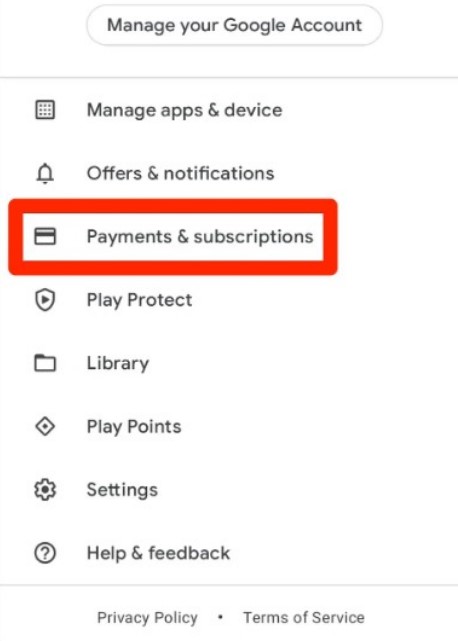
[4] Scroll down and tap on Dropbox (Here, you will see all your active subscriptions).
[5] Tap Cancel subscription.
[6] Now, select the reason for canceling your subscription and click Continue.
[7] Tap on Cancel Subscription or Cancel trial to confirm.
How to Cancel Dropbox Subscription on iPhone/iPad
If you purchased a Dropbox subscription from an iOS device via iTunes, follow these steps to cancel it.
[1] Open Settings on your iPhone/iPad.
[2] Click your Apple ID at the top.
[3] Click on the Subscriptions menu.
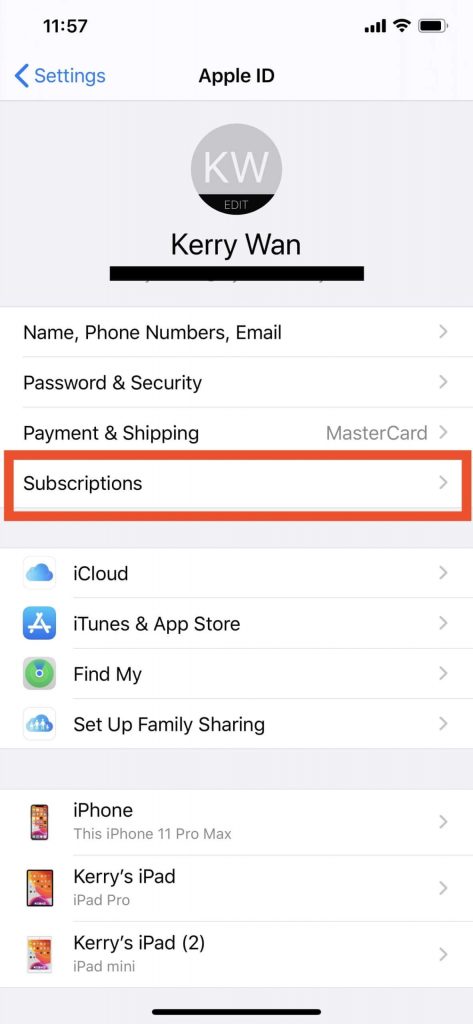
If you can’t find it, you can select iTunes & App Store → Click your Apple ID → tap View Apple ID → Select Subscription.
[4] Select Dropbox subscription.
[5] Now, click Cancel Subscription or Cancel trail.
[6] Finally, click Confirm to confirm cancellation.
Note: Even after canceling your Dropbox subscription, you can still access the subscription feature till the end of your billing period.
How to Get a Refund From Dropbox [Apple Users]
Generally, Dropbox doesn’t offer refunds to users. But still, users can claim and get a refund if they have purchased the subscription through the App Store.
[1] Visit Apple’s request refund page.
[2] Login using your Apple ID credentials.
[3] Choose Request a refund in the drop-down (I’d like to choose).
[4] Select the reason and click Next.
[5] Select Dropbox and include the necessary details, such as subscription plans.
[6] Click Submit.
Apple will contact you within a few business days regarding the refund request.
Dropbox Alternatives
After canceling the subscription, you can look for the best Dropbox alternatives to securely store the files in the cloud at affordable plans.
| ALTERNATIVES | FREE STORAGE | FREE TRIAL |
|---|---|---|
| Google Drive | 15GB | Yes |
| Amazon Cloud Drive | 5GB | Yes |
| Microsoft One Drive | 5GB | Yes |
| Sync | 5GB | No |