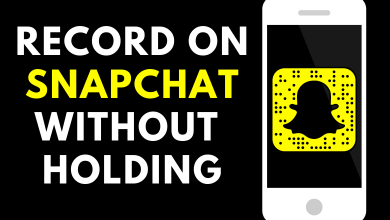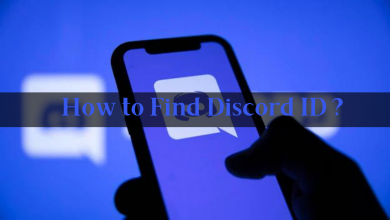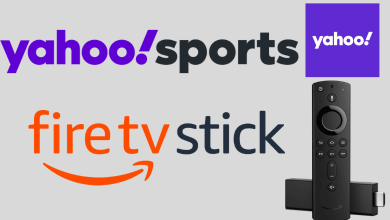Key Highlights
- Browser: Discovery+ website → Account → Manage your account → Plans → Cancel.
- Android: Play Store → Profile icon → Payment and subscriptions → Subscriptions → Discovery+ → Cancel Subscription.
- iPhone: App Store → Profile icon → Subscriptions → Discovery+ → Cancel Subscription.
- Apple TV: Settings → Users and Accounts → Account name → Subscriptions → Discovery+ → Cancel subscription.
- Roku: Navigate to Discovery Plus channel → Star button → Manage Subscription → Cancel Subscription.
- Amazon: Visit the Amazon website → Digital Content and Devices → Your Apps → Your Subscriptions → Discovery Plus → Cancel the plan.
- Verizon: Visit the website → Account → Apps & add-ons → Apps & add-ons overview → Discovery+ → More icon → Manage → Cancel Subscription.
Discovery Plus is a streaming service to watch some of the popular shows like Johnny vs Amer, 90-day fiance, Gold Rush, and many more. Like other services, Discovery Plus requires a subscription cost of $4.99/month (with ads) or $6.99/month (without ads) to stream the available content. After subscribing to the service, it will be renewed automatically. However, if you feel the Discovery Plus subscription is not up to your expectation, you can cancel it anytime.
Contents
- How to Cancel Discovery Plus Subscription/ Free Trial on Desktop
- How to Cancel Discovery Plus on Smartphone
- Using Google Play Store on Android
- Using App Store on iPhone and iPad
- How to Cancel Discovery Plus on Apple TV
- How to Cancel Discovery Plus on Roku
- How to Cancel Discovery Plus on Amazon Account
- How to Cancel Discovery+ Using Verizon
- Frequently Asked Questions
How to Cancel Discovery Plus Subscription/ Free Trial on Desktop
If you have signed up for Discovery Plus directly on the website with a credit or debit card, you need a browser to cancel it.
1: Open a web browser and visit https://www.discoveryplus.com. Tap the Sign In button and enter the necessary login credentials.
2: On the top right corner, select the drop-down menu next to the Account option.
3: Select the Manage your Account option.
4: Head to the Plans section and tap on the Cancel option.
5: Confirm your cancellation.
How to Cancel Discovery Plus on Smartphone
Those who have signed up for Discovery Plus must cancel the subscription on their smartphone.
Using Google Play Store on Android
1: On your Android device, open the Play Store app.
2: On the home screen, select the Profile icon in the top right corner.
3: On the profile menu, select the Payment and subscription option.
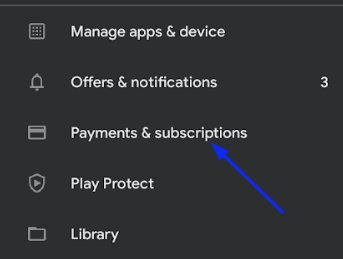
4: In the next step, select the Subscriptions option.
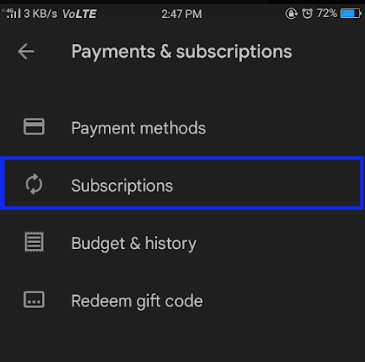
5: Select the Discovery+ subscription and tap the Cancel Subscription option.
Using App Store on iPhone and iPad
1: On your device, open the App Store app.
2: Select your Profile icon on the top right corner of the screen and select your Apple ID.
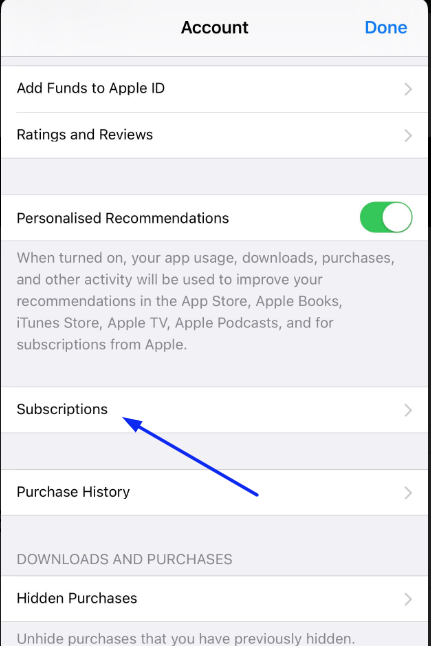
3: On the next step, scroll down and select the Subscriptions option.
4: Choose the Discovery Plus subscription and click on the Cancel Subscription option.
5: On the pop-up, choose the Confirm menu.
How to Cancel Discovery Plus on Apple TV
1: Turn on your Apple TV and select the Settings option.
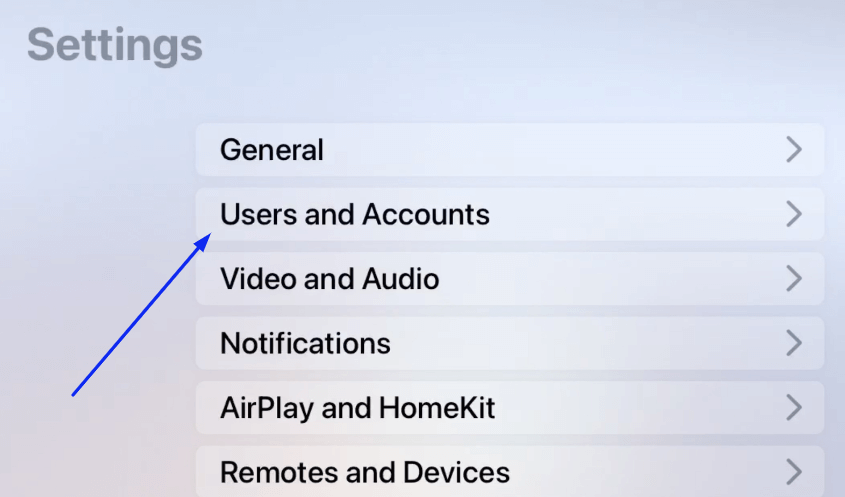
2: On the Settings page, select Users & Accounts and then tap on your account name.
3: Select the Subscriptions option and choose the Discovery Plus subscription.
4: Now, cancel your subscription.
How to Cancel Discovery Plus on Roku
1: Turn on your Roku, and press the Home button on the Roku remote.
2: Using the remote navigation keys, go to Channel grid and hover over the Discovery+ channel.
3: Press the Star button on your remote to open the channel settings.
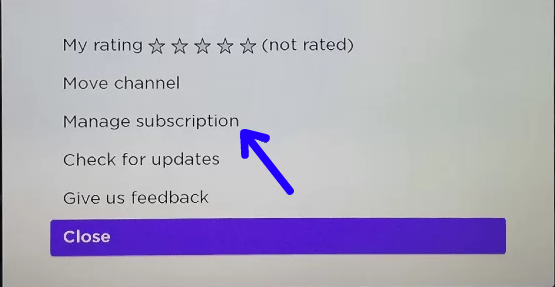
4: Select the Manage Subscription option.
5: Select the Cancel Subscription option and confirm it.
How to Cancel Discovery Plus on Amazon Account
Those who have subscribed for Discovery+ on Firestick must cancel the subscription by logging into their Amazon account on a browser.
1: In a web browser, visit the Amazon website.
2: Log in with your Amazon account and select the Digital Content and Devices option
3: Now, find and select the Your Apps option.
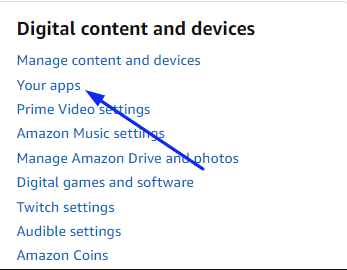
4: On the left side, select Your Subscriptions.
5: Under the subscription section, select Discovery Plus and tap the Cancel button.
How to Cancel Discovery+ Using Verizon
Verizon offers 12 months of free Discovery Plus to their customers while selecting unlimited plans. After 12 months, you will be charged automatically.
1: In a web browser, visit the Verizon website and sign in with your account.
2: On the home page, select Account → Apps & add-ons.
3: Click the Apps & add-ons overview.
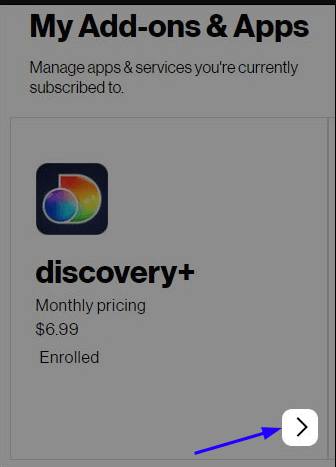
4: In the next step, select the More → Manage option.
5: Under the Manage section, select Cancel Subscription.
Frequently Asked Questions
If you have added Discovery+ as a separate channel on your Prime subscription, remove it by selecting the Profile icon → Account & Settings → Channels tab. Then, select the Discovery+ channel and remove it from the Prime subscription.
Yes. You can cancel your Discovery+ subscription at any time you want.