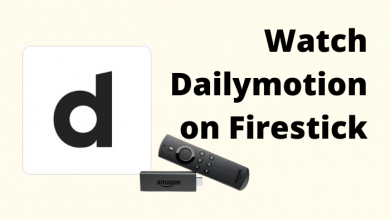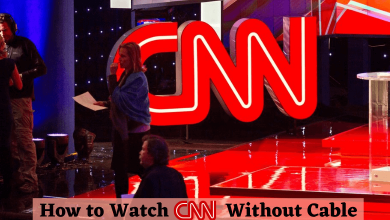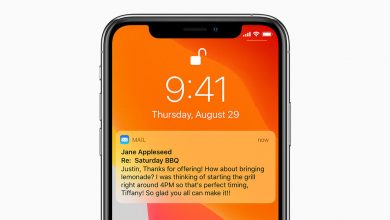Key Highlights
- PC: Account Manage → DashPass → End Subscription
- Mobile app: Profile → Manage DashPass → End Subscription
- Email: Compose an email to DoorDash Customer service and cancel the subscription.
- Phone call: Call the DoorDash Customer service helpline number and cancel the subscription.
DoorDash is one of the popular food delivery services in the United States, Canada, and Australia. Like Uber, DoorDash also offers a subscription service called DashPass to users to get unlimited deliveries with no-cost delivery charges. If you have subscribed to DashPass, you can cancel it anytime using the mobile app or from the browser on your PC.
Contents
How to Cancel DashPass Subscription on Desktop
1. Visit the official website of DoorDash and sign in to your account.
2. Click the Account icon (top-left).
3. Next, click Manage DashPass → End Subscription.
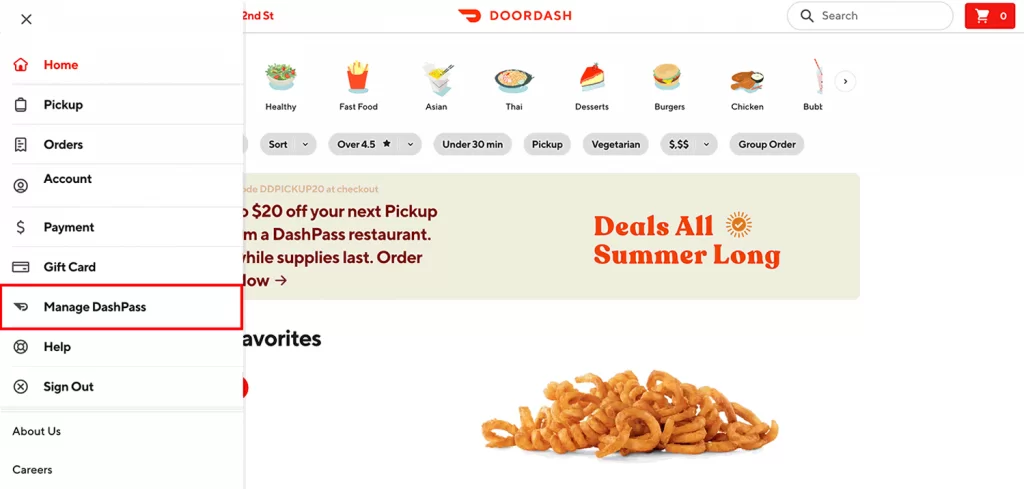
4. Finally, click End Subscription to confirm.
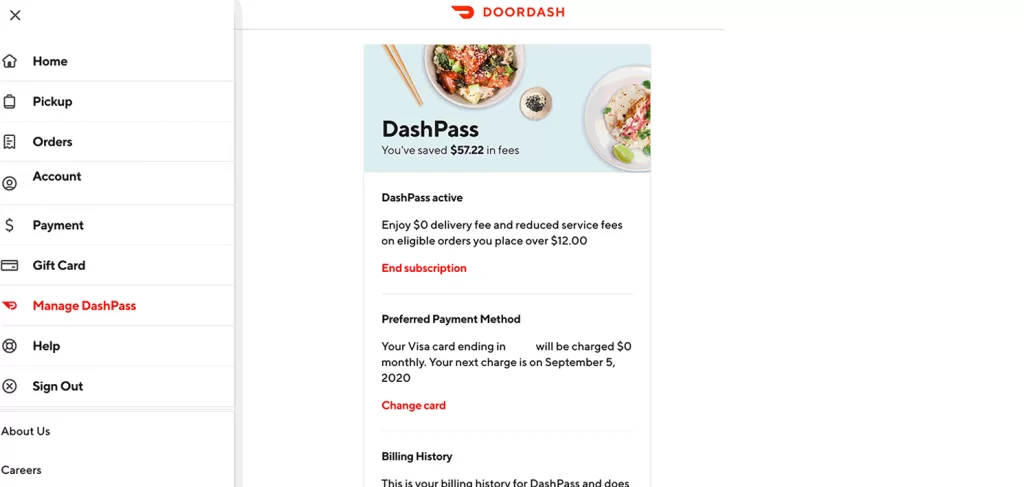
How to Cancel DashPass Subscription on Mobile App
Canceling the subscription on the mobile app is similar to the desktop.
1. Launch the DoorDash app on your smartphone
2. Tap the Profile icon on the top-left.
3. Further, tap Manage DashPass → End Subscription.
4. Again, tap End Subscription to confirm your cancelation of the subscription service.
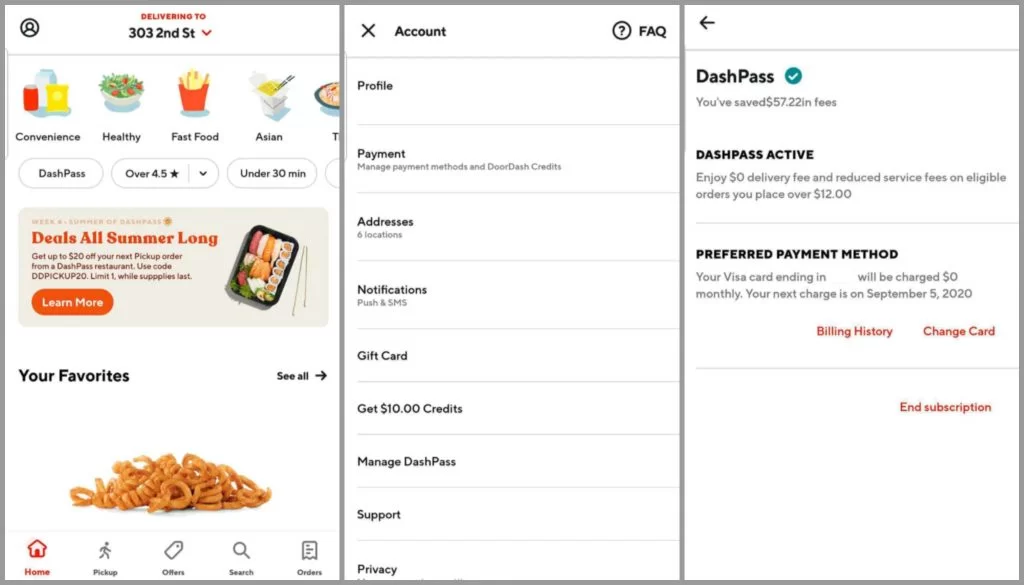
Tips! Like DashPass, you can cancel your Uber One membership in Uber anytime using the app or browser.
How to Cancel DashPass Subscription by Phone Call
If you can’t cancel the subscription online or through the app, you can cancel by calling customer service.
1. Dial and call the DoorDash Customer service helpline at +1-855-973-1040.
2. Next, request them to cancel your subscription by providing the necessary information related to your account, such as email ID, phone number, etc.
3. You will receive a confirmation mail in your inbox once your subscription is canceled.
How to Cancel DashPass Subscription by Email
1. Open the email app on your smartphone or PC.
2. Compose an email to DoorDash Customer service to cancel the subscription.
3. Type [email protected] in the recipient’s field.
4. In the Subject, enter Request to Cancel DashPass Subscription.
5. Now, enter the reason for your cancelation, provide the necessary DoorDash account details and send it.
6. Within a few business days, you will get a confirmation email regarding the cancelation of the subscription.
Frequently Asked Questions
You can delete the DoorDash account on the browser version, as the platform doesn’t offer the feature to delete the account on the mobile app.
Deleting the DoorDash account doesn’t cancel your subscription. Therefore, you need to cancel the subscription before deleting the account.