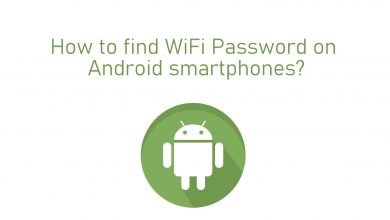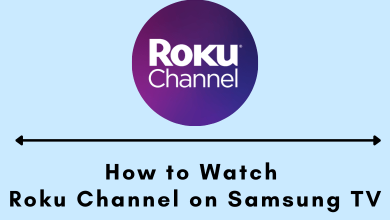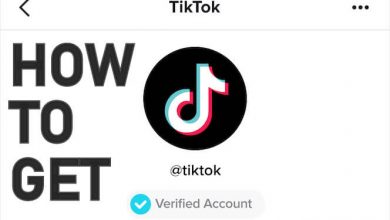Key Highlights
- Amazon App: Profile icon → Your Account → Memberships & Subscriptions → select Cinemax → Video Settings → Cancel Channel.
- Amazon Website: Account & List → Memberships & Subscriptions → Prime Video Channels → Cancel Channel.
- Prime Video (App): Profile icon → Settings → Manage Prime Video Channels → Cancel Channel.
- Prime Video (Desktop): Profile icon → Account & Settings → Channels → Cancel Channel.
Cinemax is known for streaming classic movies and TV series, such as Warrior, The Knick, and more. Like other platforms, you can Cinemax on streaming services like Amazon Prime, Hulu, Roku Channel, etc. Sometimes, if you get bored with the content available and decide to switch over to other platforms, you must terminate the subscription. If you have added and subscribed to Cinemax in your Prime Video channels, you can cancel the subscription on Amazon platforms, i.e., Amazon Prime app (smartphone), and Amazon (app & website).
Contents
How to Cancel Cinemax Subscription on Amazon Mobile App
1. Launch the Amazon App on your smartphone (Android or iPhone).
2. Tap the Profile icon and select Your Account.
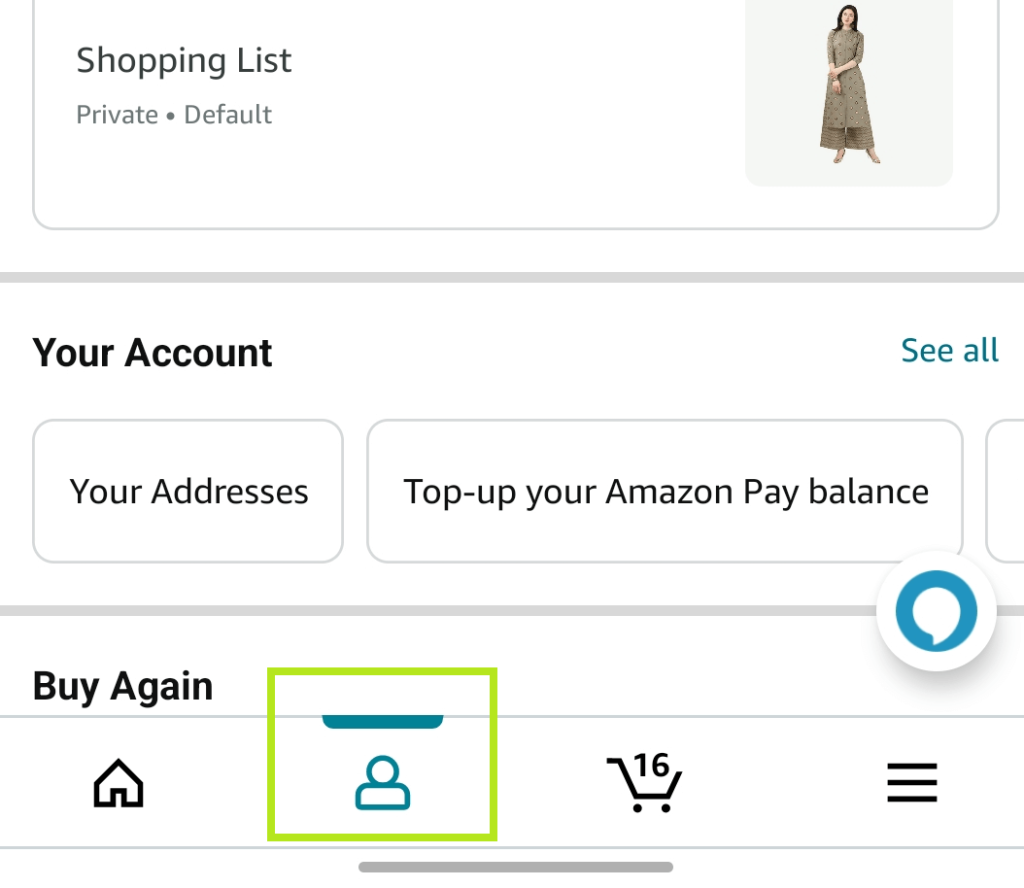
3. Now, scroll down and select Memberships & Subscriptions.
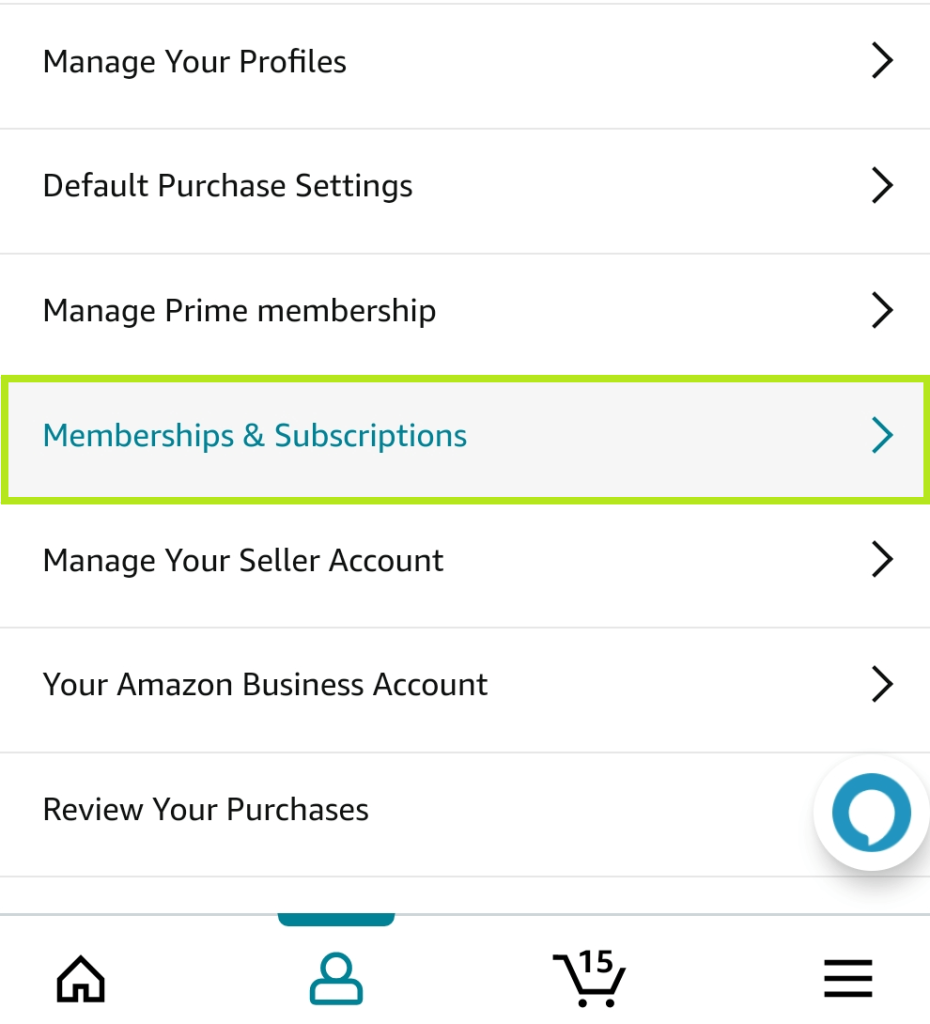
4. From the list of subscriptions, find and tap Cinemax.
5. Next, tap Video Settings under Advanced Controls.
6. Go to the bottom and tap Cancel Channel.
7. On the next page, confirm the cancelation of the subscription.
How to Cancel Cinemax Subscription on Amazon Website [Desktop]
1. Open the default browser on your Mac or Windows.
2. Visit the official website of Amazon and sign in using the credentials.
3. Under Account & Lists, click Memberships & Subscriptions.
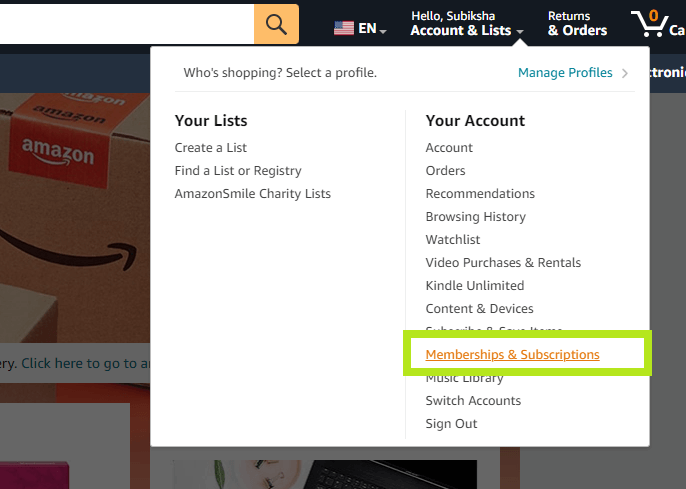
4. Next, click Prime Video Channels.
5. You can find Cinemax under the Your Channels section.
6. Click Cancel Channel. For further confirmation, click Cancel Channel again.
Note: If you like to continue the subscription after canceling, click Restart Channel.
How to Cancel Cinemax Subscription on Prime Video
You can even cancel the subscription using the Prime Video app or website.
Mobile
1. Launch the Amazon Prime app on your smartphone.
2. Tap the Profile icon (bottom-right).
3. Next, tap Settings (gear icon) in the top-right.
4. Under Settings, tap Manage Prime Video Channels.
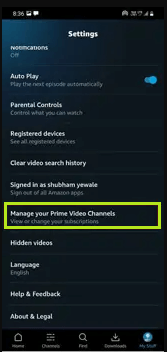
5. Now, from the channels list, find Cinemax, and tap Cancel Channel.
6. Tap Cancel Channel for further confirmation.
Desktop
1. Go to the official website of Prime Video on your desktop and sign in to your account.
2. Click the Profile icon and select Account & Settings.
3. Under that, click the Channels tab.
4. You can find Cinemax under Your Channels section and click Cancel Channel.
5. Click Cancel Channel when asked for confirmation.
Frequently Asked Questions
Yes. You can get Cinemax on Firestick only through streaming services such as Hulu, YouTube TV, etc., as the platform doesn’t have a native app for Firestick.