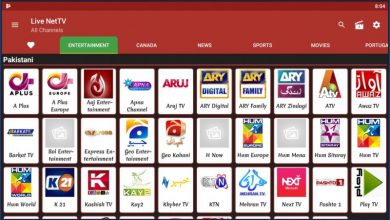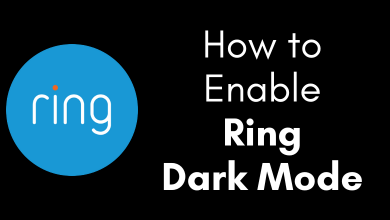Key Highlights
- PC: Account → Subscription and Billing → Manage → Cancel Subscription → Yes, Cancel.
- Android: Account → Payments & Subscriptions → Subscriptions → BritBox → Cancel Subscription → Cancel.
- iPhone: Settings → Subscriptions → BritBox → Cancel Subscription → Cancel.
- You can also cancel the subscription on streaming devices like Roku, and Apple TV.
BritBox is one of the popular streaming platforms based in the United Kingdom. The platforms offer content on Drama, Docs, Lifestyle, Comedy, Binge Mystery Lifestyle, and more. If you have subscribed to BritBox, you cancel the subscription anytime from your smartphone, PC, and streaming devices. However, you can terminate the subscription only on the device you have purchased the subscription.
Contents
- How to Cancel BritBox Subscription on PC
- How to Cancel BritBox Subscription on Android App
- How to Cancel BritBox Subscription on Google Play Store
- How to Cancel BritBox Subscription on iPhone
- How to Cancel BritBox Subscription on Apple TV
- How to Cancel BritBox Subscription on Roku
- How to Cancel BritBox Subscription on Amazon Account
- Frequently Asked Questions
How to Cancel BritBox Subscription on PC
[1] Open the default browser on your PC, and visit BritBox website. Click Sign In and enter the necessary login credentials.
[2] On the Home page, click Account.
[3] Go to Subscription & Billing section, and click Manage.

[4] Next, click Cancel Subscription.
[5] You will be asked for confirmation. Click Yes, Cancel.
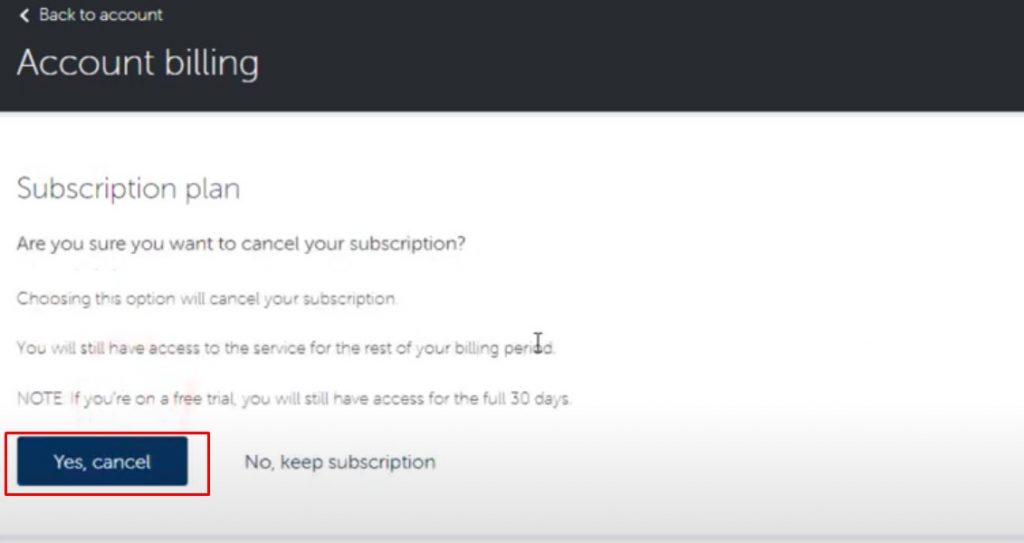
[6] Further, enter the BritBox account password (If prompted) to proceed the cancelation.
How to Cancel BritBox Subscription on Android App
[1] Launch the BritBox app on your Android smartphone and log in to your account if required.
[2] Tap Menu and select Account.
[3] Tap the link in the Subscription & Billing section.
[4] The link will take you to the BritBox site.
[5] Choose Cancel Subscription, and tap Yes, Cancel for confirmation.
How to Cancel BritBox Subscription on Google Play Store
[1] Launch the Play Store on your smartphone.
[2] In the Home screen, tap Account in the top right corner.
[3] Tap Payment & subscriptions.
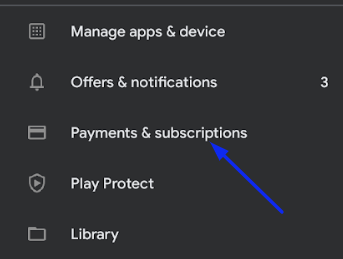
[4] Under Payments & subscriptions, tap Subscriptions and find BritBox.
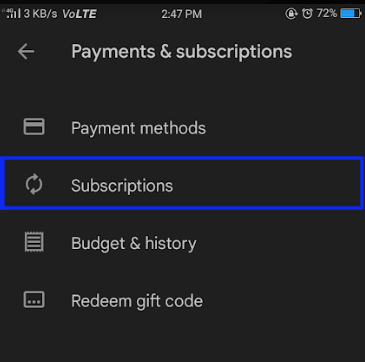
[5] Tap the Cancel Subscription → Choose the reason → Continue.
[6] Finally, click Cancel to terminate the susbcription.
How to Cancel BritBox Subscription on iPhone
[1] Open the Settings app on your iPhone.
[2] Tap your Name and choose Subscriptions under your Apple ID.
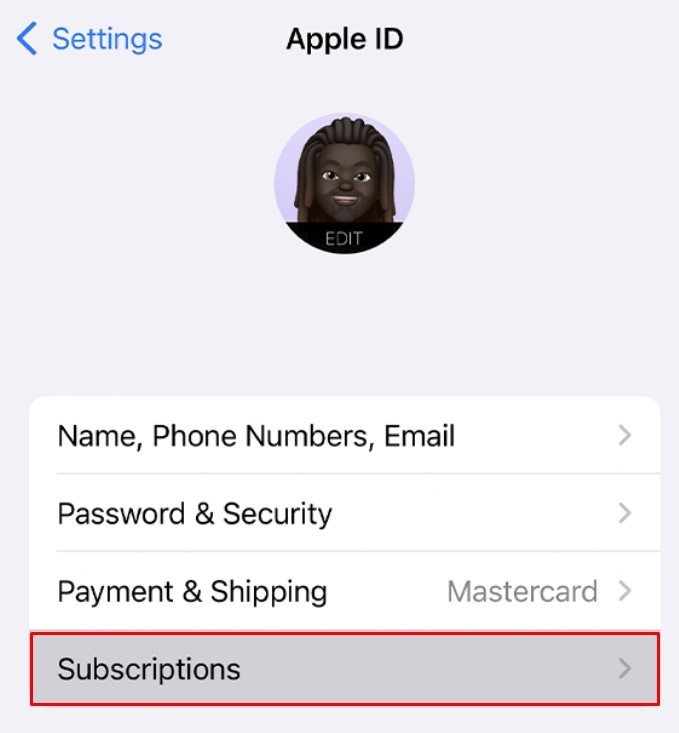
[3] Next, tap BritBox in the list of subscriptions.
[4] Finally, tap Cancel Subscription at the bottom.
[5] Tap Confirm when asked for the confirmation.
How to Cancel BritBox Subscription on Apple TV
[1] Turn on your Apple TV and connect it to the internet connection.
[2] Select Settings → Users and Accounts.
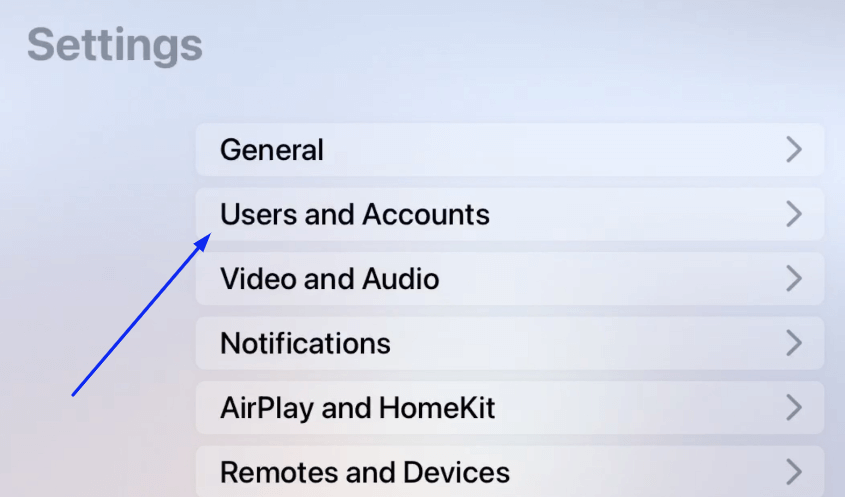
[3] Select the Account name and choose BritBox.
[4] Next, follow the on-screen steps to terminate your subscription permanently.
How to Cancel BritBox Subscription on Roku
[1] Turn on your Roku and press Home on the remote.
[2] Select Go to Channel → Choose BritBox channel.
[3] Press Star or Asterik on the remote to open the channel settings.
[4] Select Manage Subscription from the menu.
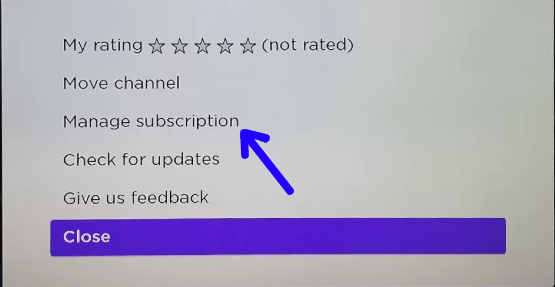
[5] Finally, select Cancel Subscription and confirm it.
How to Cancel BritBox Subscription on Amazon Account
If you’ve purchased or subscribed BritBox through Amazon, you need to use your Amazon account to cancel it.
[1] Visit Amazon Website and log in to your Amazon account.
[2] Click Prime Video Channels.
[3] Choose the BritBox subscription and select Cancel Channel.
[4] To confirm it, click again on Confirm.
Note: Once you cancel the subscription, the refund money will not be processed. Instead, you can access the BritBox till the end of the billing period.
Frequently Asked Questions
Yes. You can easily terminate the BritBox subscription anytime within a few seconds on any devices.
If you experience buffering on BritBox, you can perform the troubleshooting steps to fix the issue.
1. Check the speed of the internet is stable.
2. Restart the application.
3. Restart the desired device you are streaming the content.
4. Update the BritBox application to the latest version.