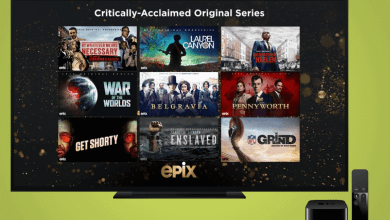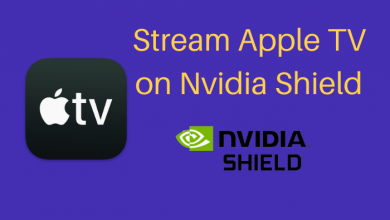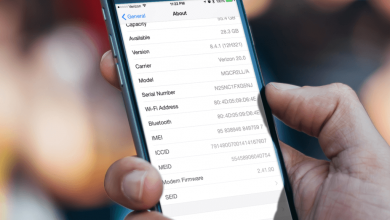Enter the incorrect password too many times to access your iPhone, you will be alerted that iPhone is disabled. You may get stressed and overwhelmed without knowing how to unlock the iPhone screen. You may twist your head around how to get into your iPhone without a password if you don’t have it saved using a password manager. Luckily, there are some methods to help you out. This article aims to answer you on how to unlock the iPhone lock screen if you forgot the passcode.
Contents
iSunshare iPhone Passcode Genius is a powerful iPhone unlocker that can give you a straightforward way how to bypass the passcode on your iPhone. Whether it is a locked second-hand iPhone or an iPhone you forgot the passcode, you can remove all types of the lock screen, including 4-digit/6-digit passcode, Touch ID, Face ID, etc. Here’s how to unlock the iPhone lock screen without a password using the iSunshare iPhone Passcode Genius:
Step 1: Download and install iSunshare iPhone Passcode Genius on your Windows computer, then launch the program.
Step 2: In the main interface, click on Unlock Lock Screen.
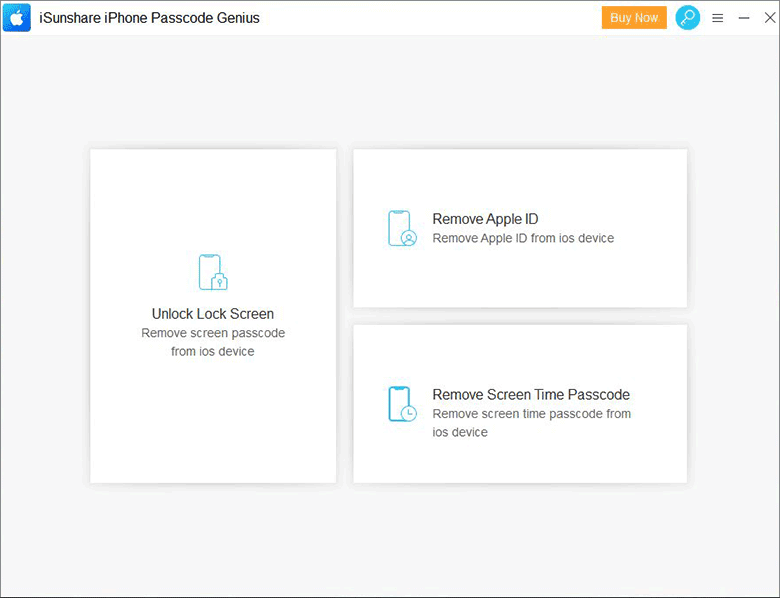
Step 3: Click on the Start button on this page.
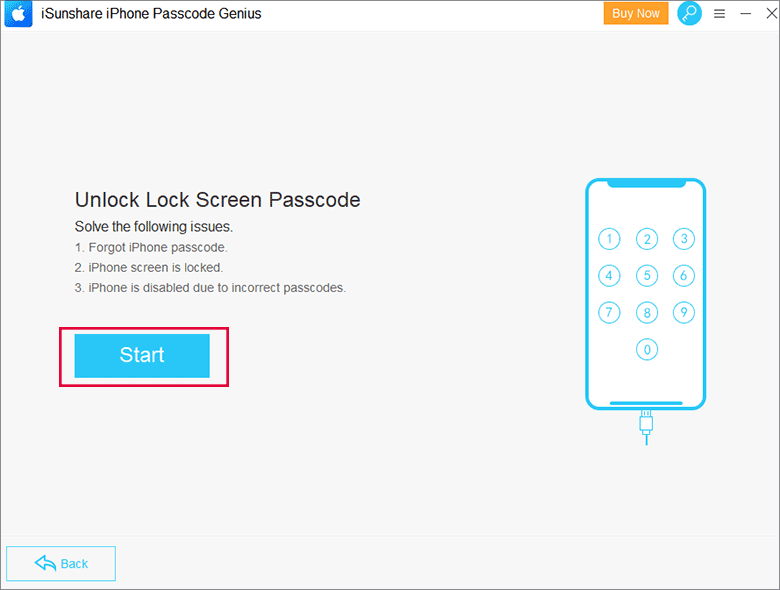
Step 4: Connect your iPhone to your PC via a valid USB cable.
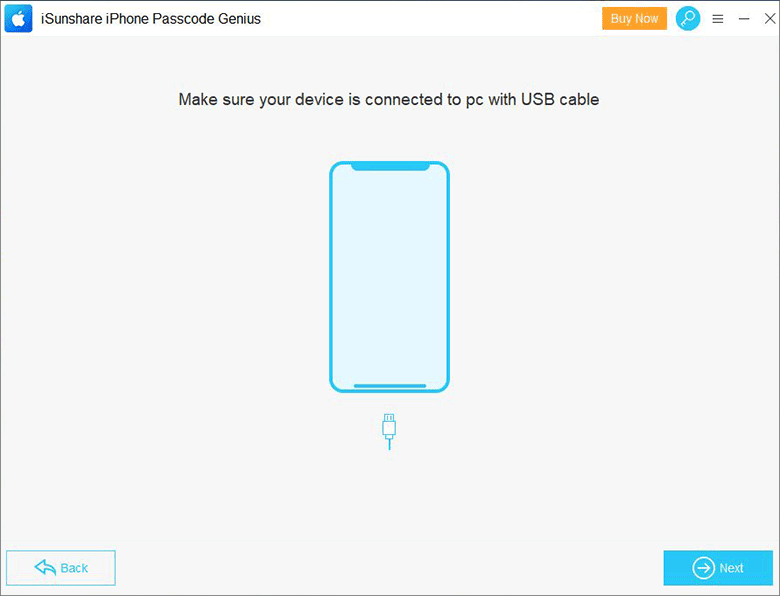
Step 5: Select the file path to save the downloaded firmware package, and click Download. After that, patiently wait for the firmware package to be downloaded and verified.
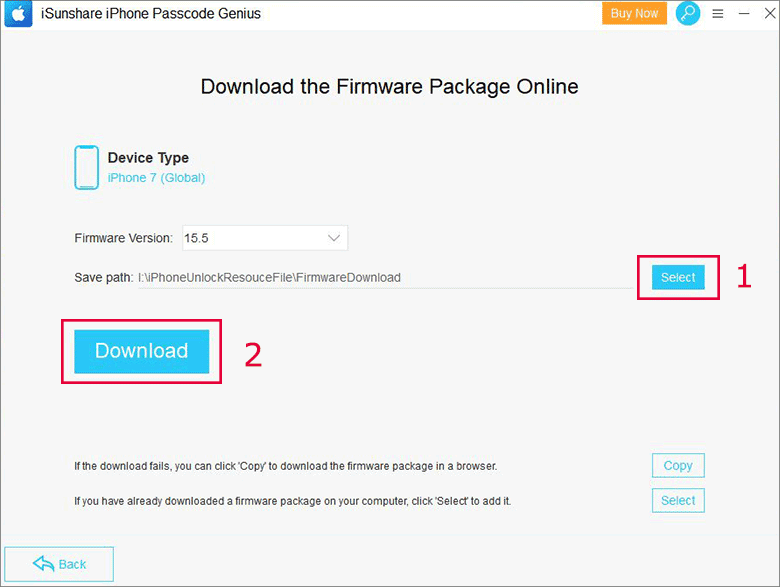
Step 6: The next thing you have to do is click on Unlock to start unlocking your iPhone, then the screen lock will remove from your iPhone in a few minutes. After doing so, tap on Done to finish.
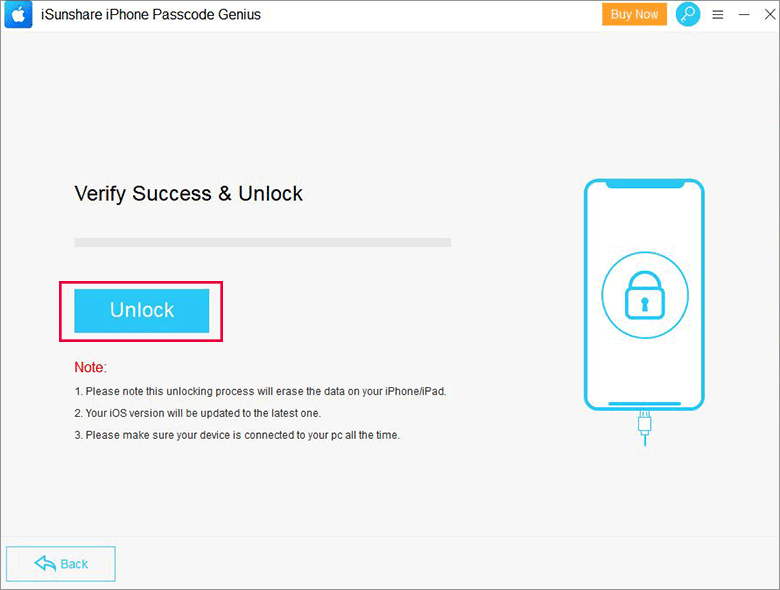
Method 2: Unlock iPhone Lock Screen Using iTunes
If you forgot the passcode and you want to know how to unlock your iPhone with iTunes, follow the steps below to unlock it.
Step 1: Connect your iPhone to your PC and make sure you have the latest version of iTunes installed on this computer.
Step 2: Put your iPhone in Recovery Mode. For different iOS versions, there are different ways to put them in Recovery Mode.
- For iPhone 8, iPhone 8 Plus, iPhone X, and later, hold the Side button.
- For iPhone 7 and iPhone 7 plus, hold the Volume button.
- For iPhone SE and iPhone 6S, hold the Home button.
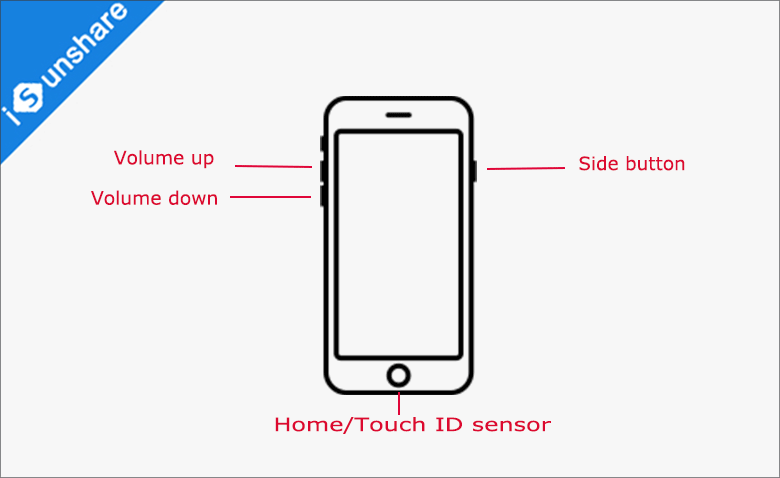
Step 3: Connect the iPhone to your PC and open iTunes on your computer, and after that, click on Restore if there is pop-up a message on iTunes.
Step 4: Then click on Restore and Update on the pop-up dialog box.
Step 5: iTunes will download the iOS firmware file to get your iPhone restored. Just wait for iTunes automatically restore and verify the software on this iPhone.
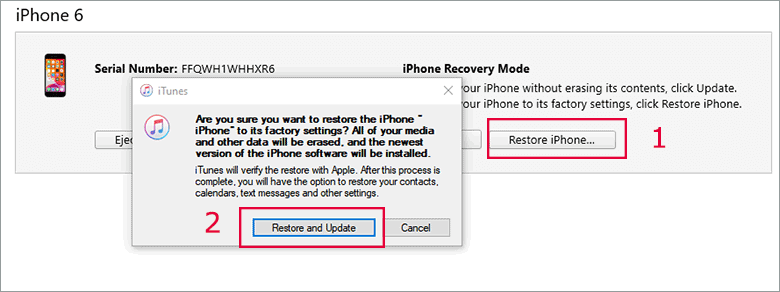
Tips: Make sure you’ve turned off Find My feature when you unlock your iPhone using iTunes, or it’ll be stuck on the activation lock screen. What’s more, please be aware that all data will be erased when unlocking the iPhone regardless of using iSunshare iPhone Passcode or iTunes. Hence, if you don’t want to lose your data, it’s best to back up your iPhone in case you lose your data again next time you forget your iPhone passcode.
Conclusion
Now, you have learned how to unlock the iPhone lock screen with iSunshare iPhone Passcode Genius and iTunes. iSunshare iPhone Passcode Genius has an intuitive and succinct interface, in contrast, iTunes has a poor experience for Windows users, although it is cost-free. No matter what, try the methods mentioned above to bypass the iPhone passcode.