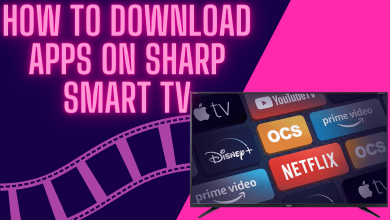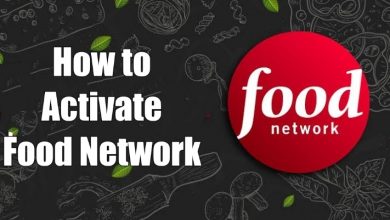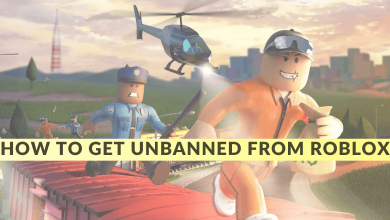Discord is a special platform for chatting via voice and text, especially for gamers and developers. One of the unknown features in Discord is Bold text. Like other platforms, you can send texts with different styles on the chat. Though the platform doesn’t offer the feature by default, you must use certain shortcuts to enable text in Bold on Discord. Apart from Bold, you can make other styles such as Bold Italics, Underline, and more. You can send the text in different styles on both the mobile and desktop version.
Contents
How to Get Bold Text in Discord
While Discord hasn’t made any formatting tools visible, it is still possible to bold words. Here is the procedure.
To bold text in Discord, put the words between two pairs of asterisks (**) at the start and end.
For instance,
- Input: **This statement will look bold**
- Output: This statement will look bold
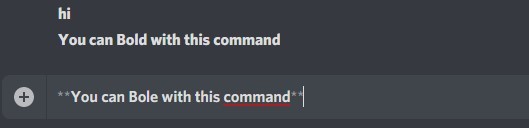
Yes. That’s simple, and your text will look bold on Discord.
To Get Bold Italicized Text
Use three asterisks (*) at the beginning and end of the text.
For example,
- Input: ***This statement is bold and italicized***
- Output: This statement is bold and italicized
To Get Bold Underlined Text
Add a pair of underscores and asterisks at the front and back of the text.
Example
- Input: _ _ **This statement is bold and underlined**_ _
- Output: This statement is bold and underlined
How to Make Text Bold in Discord Status
Like using the bold text in the Discord messages, you can also set bold text in the Discord status.
Desktop
1. Open the default browser on your desktop and visit the official site of Lingojam.
2. Enter the desired text you like to use in Bold style.
3. You can see the text results on the right and copy the desired one.
4. Now, open the discord app and click the Profile at the bottom.
5. Click Set a Custom Status.
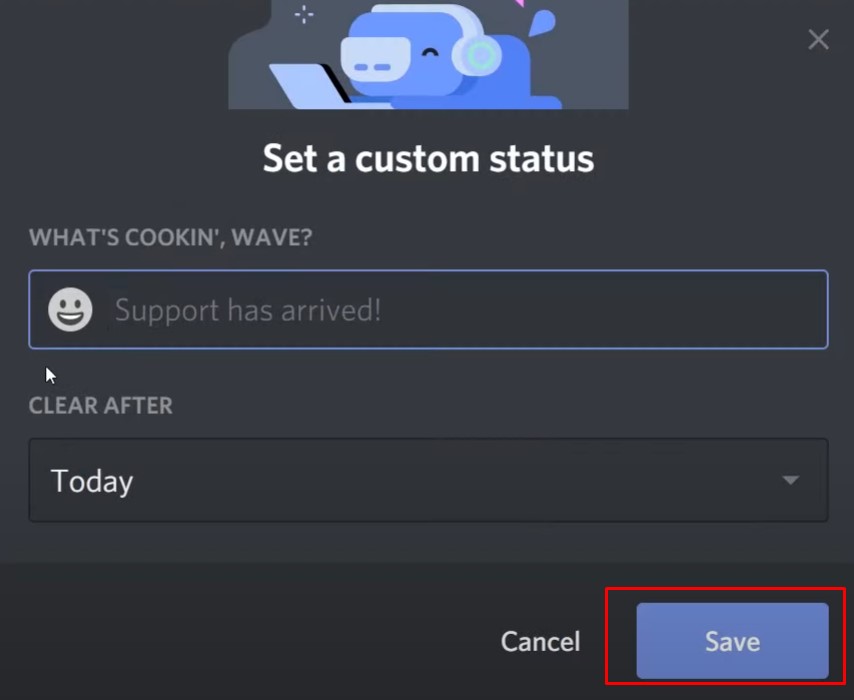
6. Paste the text in the status field and click Save.
Mobile
1. Like the desktop, copy the bold text from the mobile browser.
2. Open the Discord app and tap the Profile icon on the bottom left.
3. Tap Clear (X) near the status and select Set a current status.
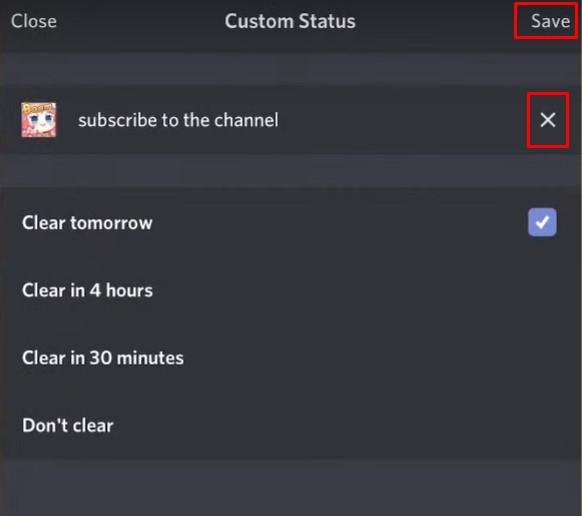
4. Paste the text in the field and tap Save to apply the changes.
Changing to Other Text Styles in Discord
In addition to making bold text, Discord supports italicized, underlined, bold italicized, and strikethrough.
Italicize
Add a single asterisk at the begging and end of the statement.
For instance,
- Input: *This text will look italicized*
- Output: This text will look italicized
Underline
Put two underscores (_) at the start and end of the text.
For example,
- Input: __This statement is underlined__
- Output: This statement is underlined
Strikethrough
Insert two tilde symbols (~~) to the left and right of the text.
For example,
- Input: ~~This statement gets strike through format~~
- Output:
This statement gets strikethrough format
Tips! Like Bold, you can strike through text on Discord and can be used in chats and also in the status.
How to Fix Discord Bold Not Working
Sometimes, you can’t make the text bold when the input statement doesn’t work. Under these circumstances, you must perform the troubleshooting steps to fix it.
1. Try clearing the Discord cache on your desktop and mobile app. If you are using the browser, clear the browser cache.
2. Restart Discord, which helps to clear temporary issues.
3. Update Discord to the latest version. Updating the app helps to fix minor bugs and issues in it.
By changing the text formats in Discord, you can use them on special occasions to greet others, make announcements, and for other purposes in the channel.