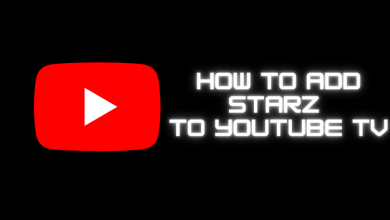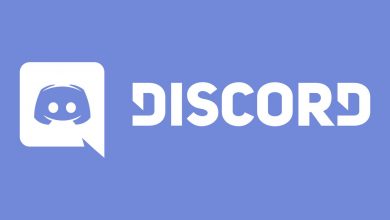The reasons to block websites on Android may vary from one user to another user. If you feel a website is inappropriate or annoying you can block it easily. There are various ways to block unwanted websites on Android devices. Here we will show you the top 4 ways to block inappropriate websites using,
- Browser
- Block site app
- Firewall
- Anti-virus app
Contents
How to Block Websites on Android through the browser
If you’re a regular user of Mozilla Firefox, you can block unwanted websites with the help of the block site extension. It can be downloaded within the browser. If you haven’t downloaded the Firefox app, download it from Google Play Store.
(1) Open Firefox browser and click the three-dot menu icon on the top right corner.
(2) Click Addons.
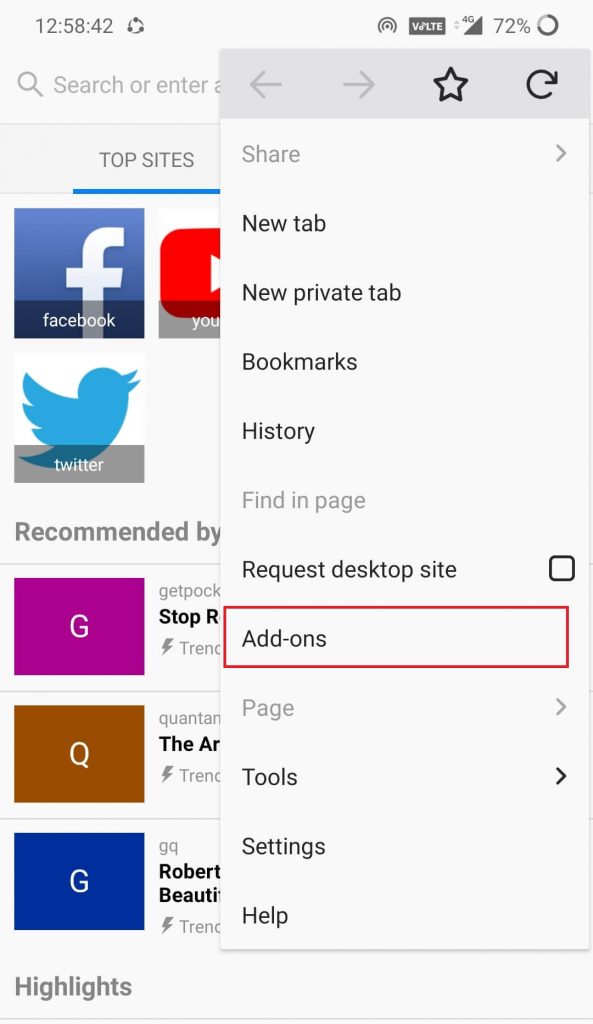
(3) Select Browse Firefox’s Recommended Extensions.
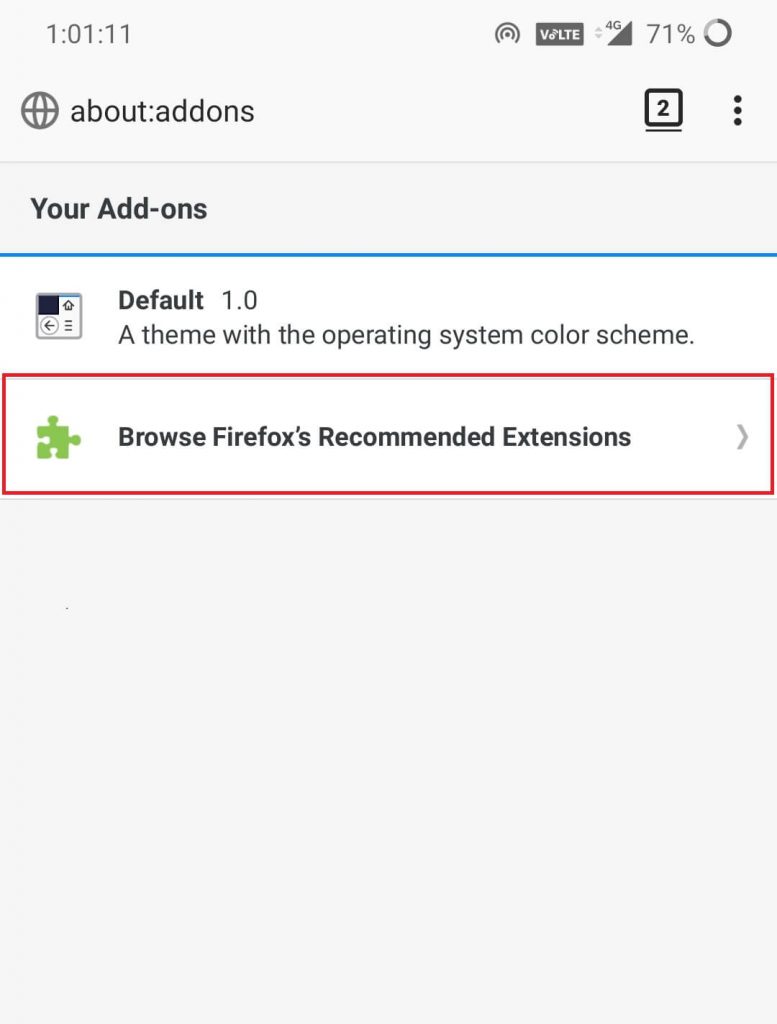
(4) On the search bar, type Blocksite.
(5) From the suggestions list, select the Block site addon.
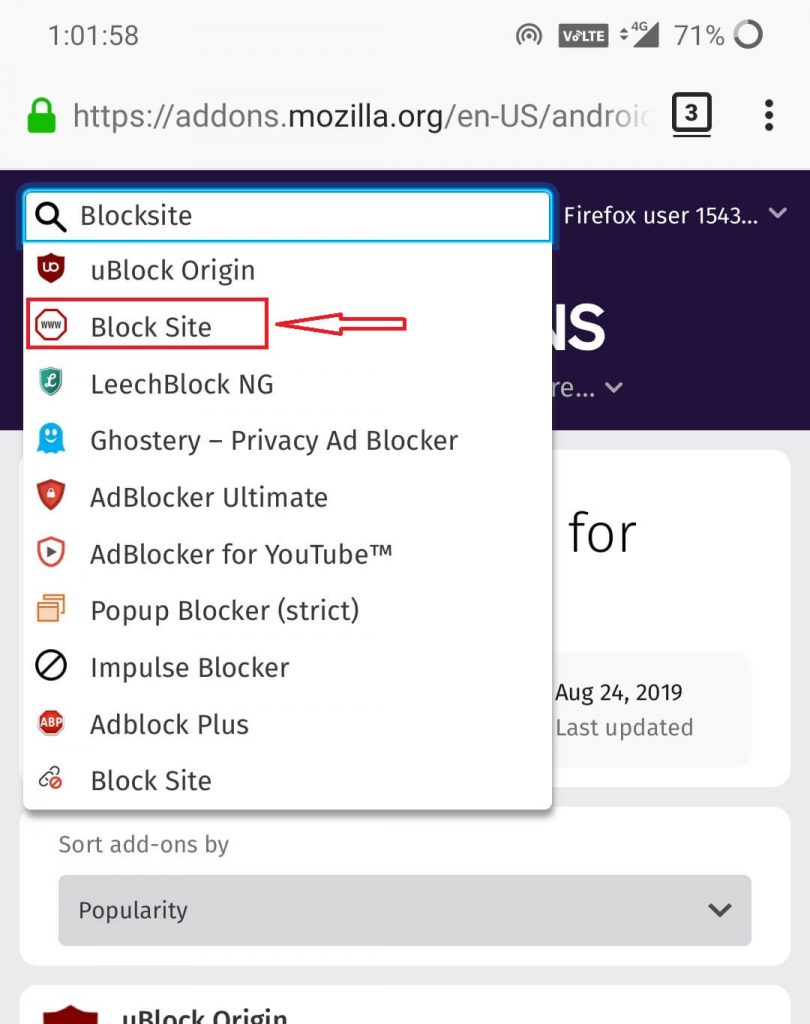
(6) Tap App to Firefox.
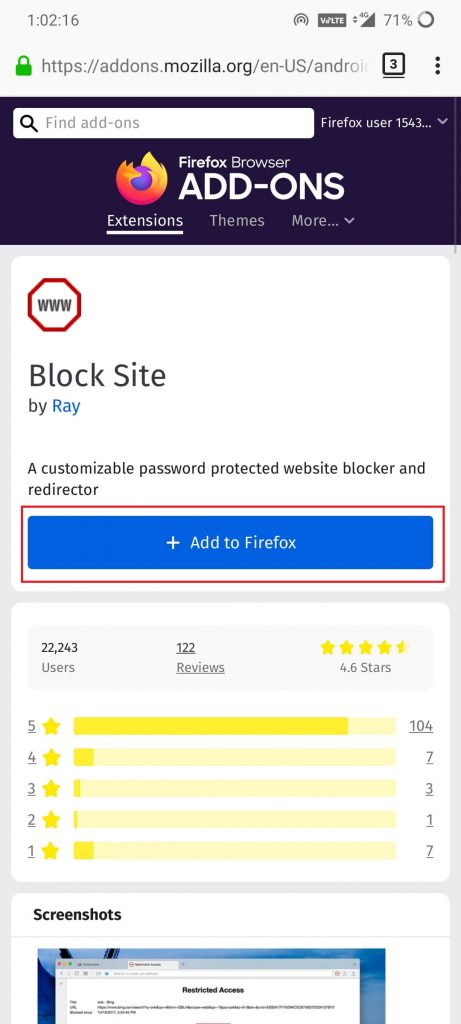
(7) A pop-up message requiring special permission will appear on the screen. Tap ADD on the message.
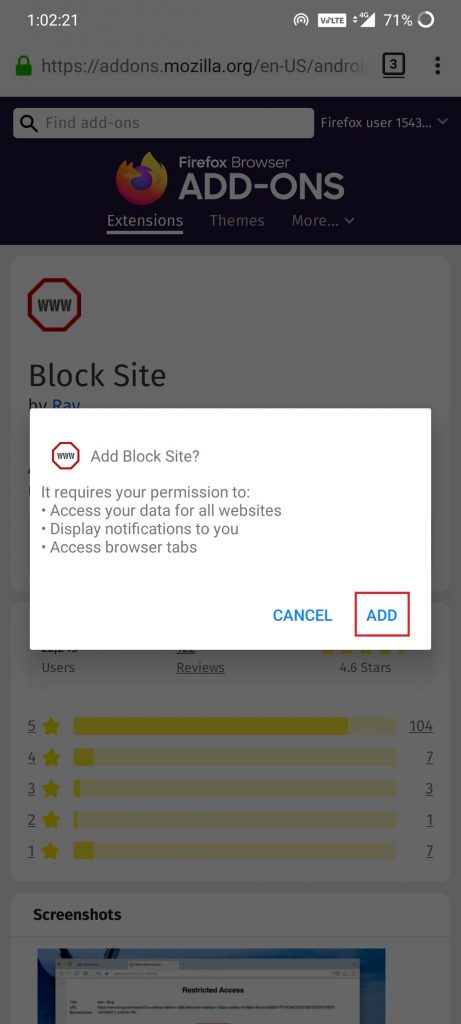
(8) Get back to the addons screen and select the newly added Block Site extension and select Options.
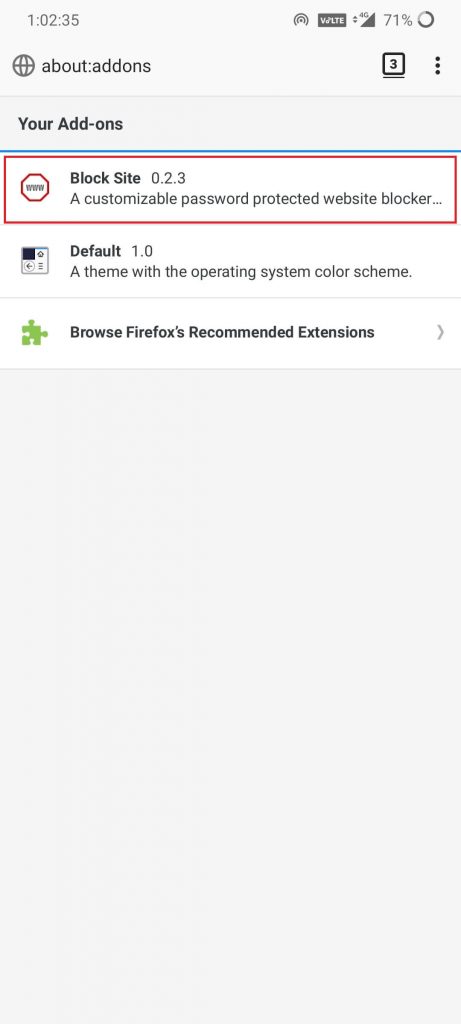
(9) On the next screen, add the website that you want to block.
How to Block a Website on Chrome and Firefox using the BlockSite app?
In addition to the addon (Firefox), Blocksite is also available as a standalone app. By installing this app, you can block inappropriate websites on all kinds of web browsers that you installed on the Android device.
(1) Download and install the Blocksite app from the Google Play Store.
(2) While launching the app for the first time, you will be asked to enable accessibility. Tap Go to Settings – Select BlockSite – Turn on.
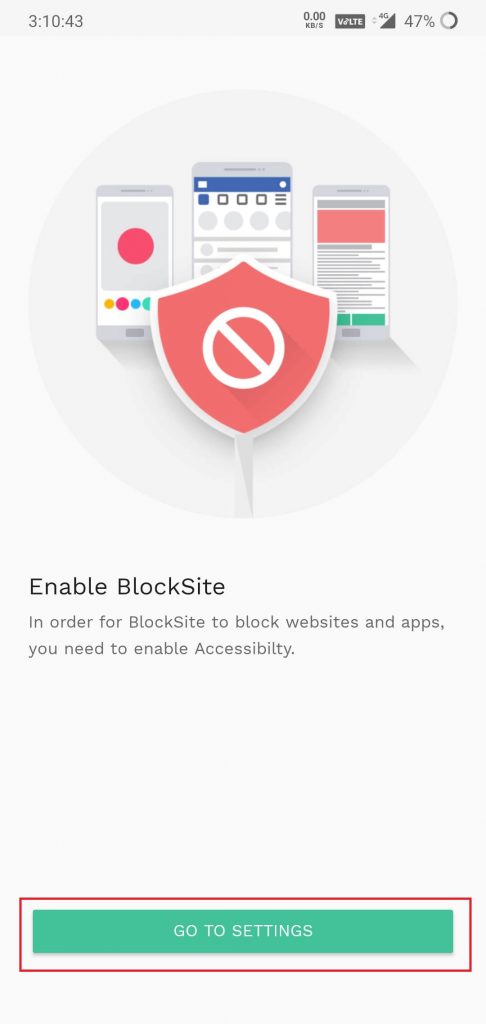
(3) On the home screen, tap the + icon located at the bottom left of the screen.
(4) Under the web section, add the URL that you want to block.
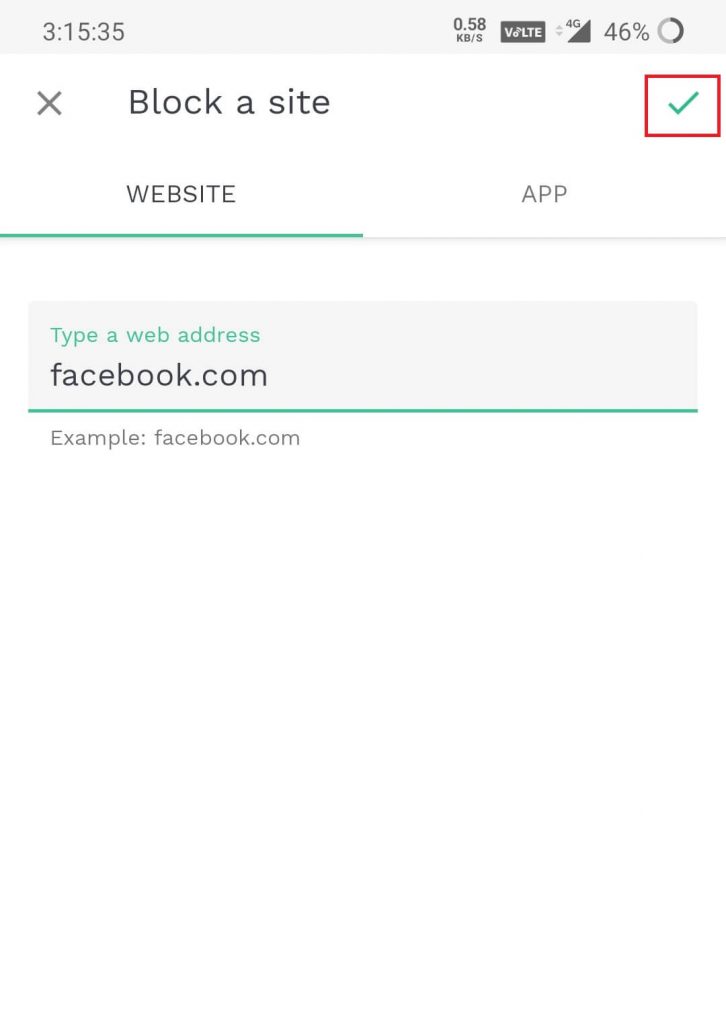
(5) Tap the tick icon located at the top right corner of the screen.
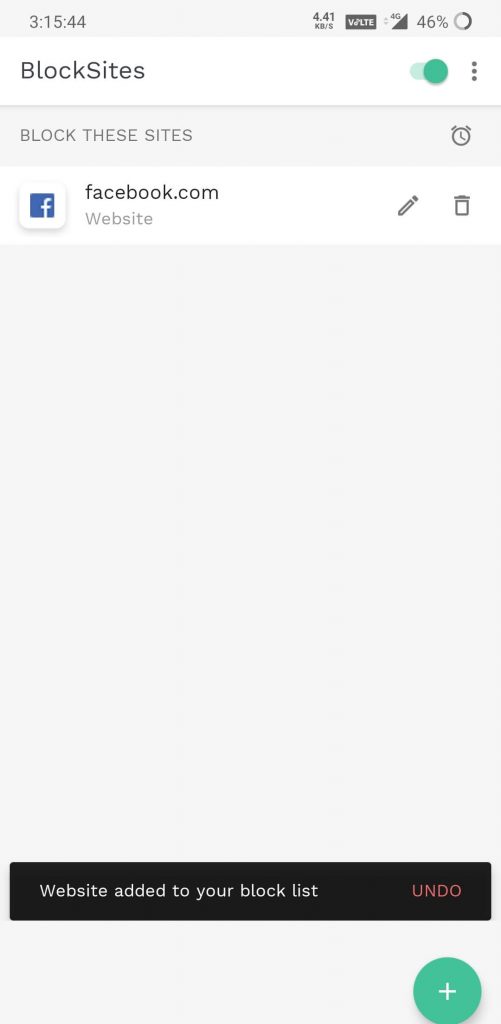
(6) Now, the URL will be blocked on all web browsers that you installed on your device.
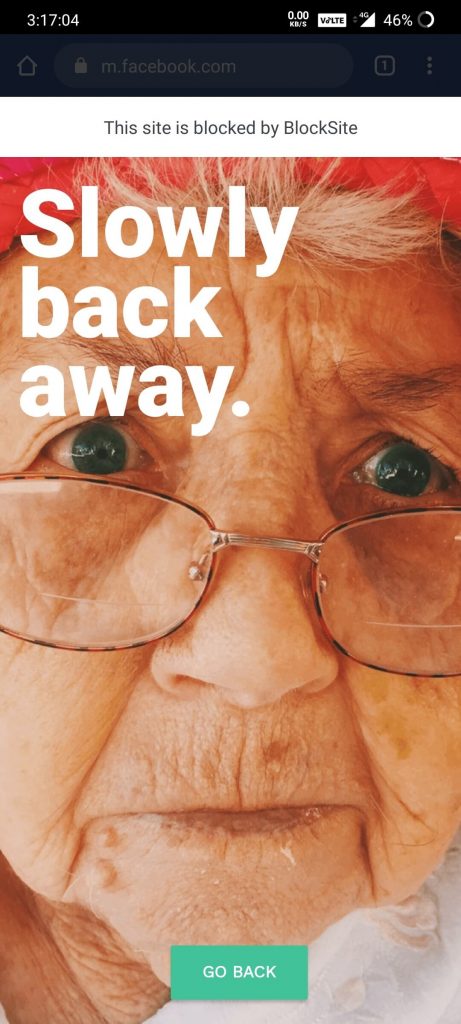
Blocksite also provides the option to block the entire browser. It will help when you want your Kids or any member to stop accessing the web browsers on your device. However, you need to enable password protection for the Blocksite app. Otherwise, the block can be removed easily from the Blocksite app. To block a web browser
(1) Open the blocksite app.
(2) Click the + icon.
(3) Go to the Apps section and select the browser that you want to block.
(4) Upon selecting the browser, the block will be enabled for that particular browser. Repeat the same steps if you want to block more browsers.
How to Block Websites on Android using Firewall?
The main disadvantage of the above two methods is that they may not work when you are connected to the Wi-Fi connection. Using a Firewall is a great option to block websites on Android when you’re connected to the Wi-Fi networks.
(1) Download and install NoRoot Firewall app.
(2) Launch the app.
(3) Swipe the menu bar from right to left and select GLOBAL FILTERS.
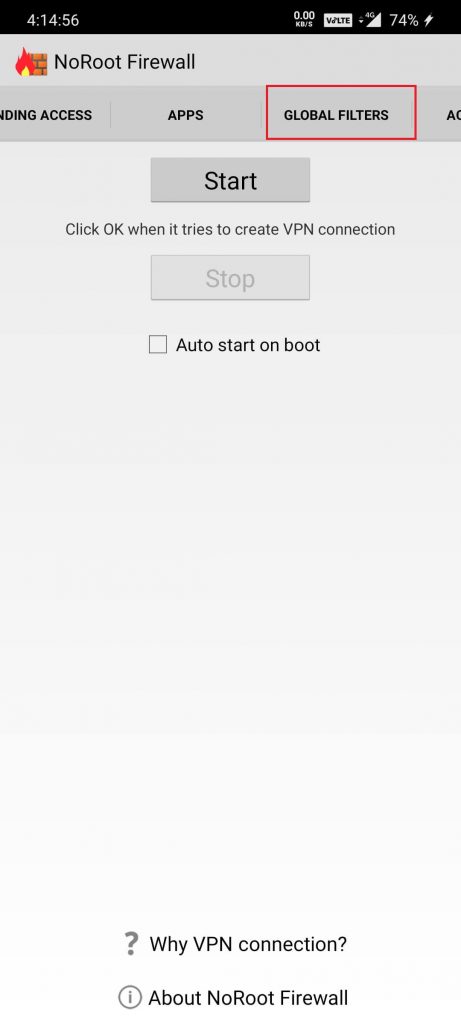
(4) Tap + New Pre-Filter.
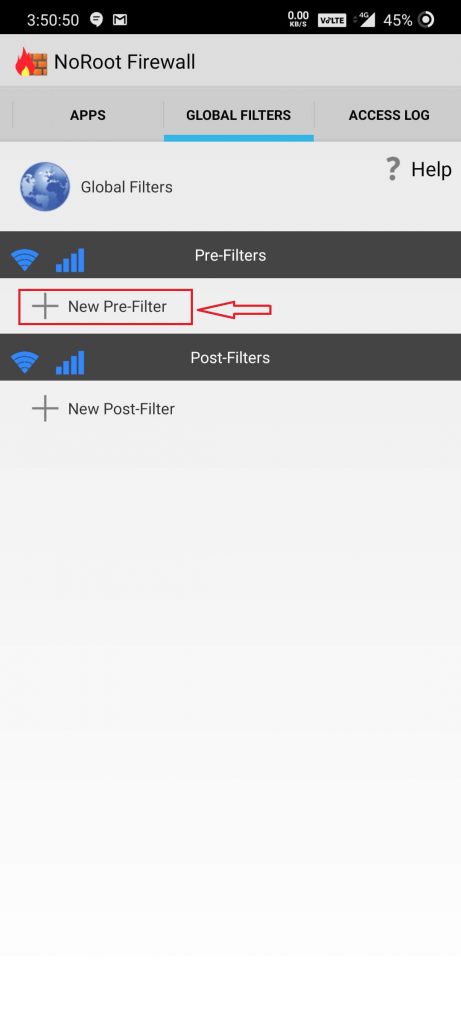
(5) Select either the data icon or Wi-Fi icon. Select both the icons if you want to block the website on both the network connections.
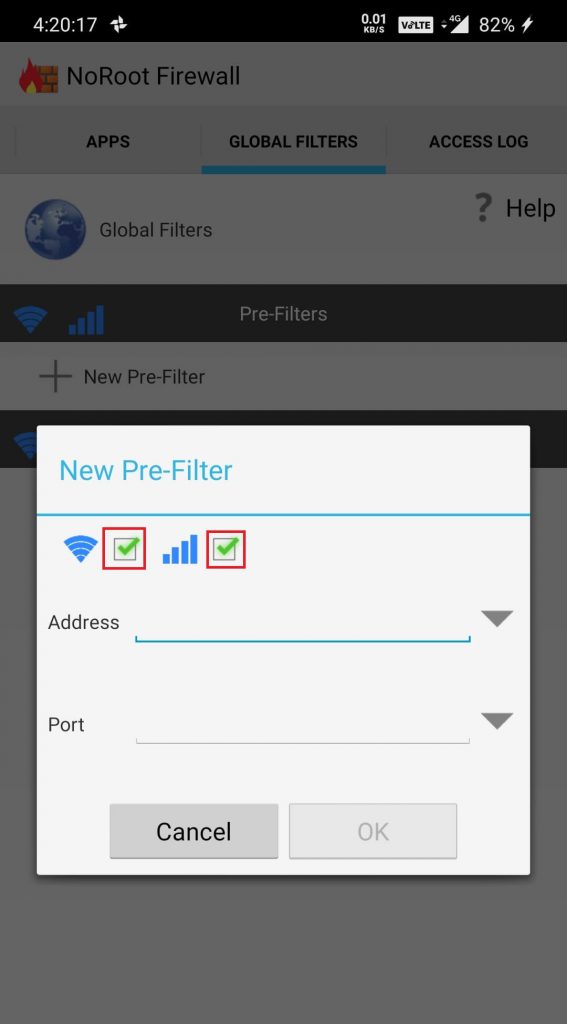
(6) Enter the URL on the Address bar and tap the down arrow on the Port bar.
(7) Tap the asterisk icon (*).
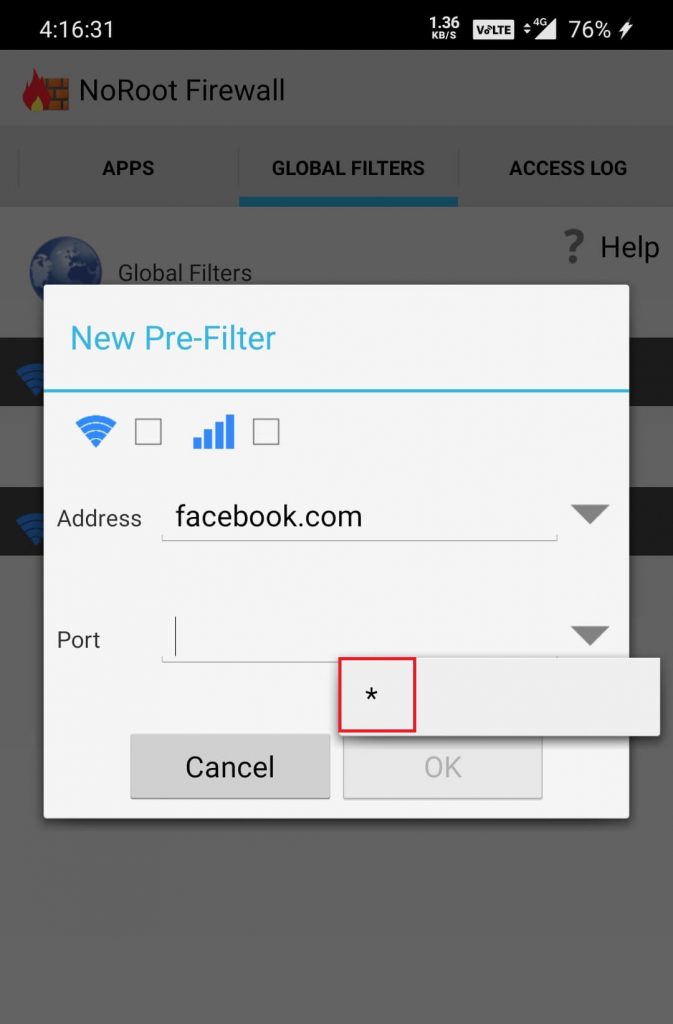
(8) Click OK.
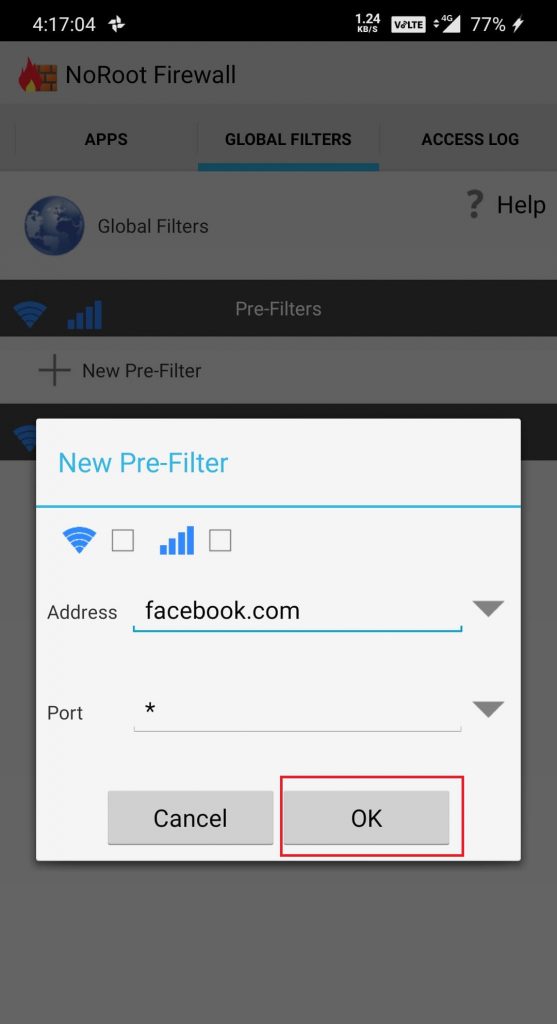
(9) Get back to the home memu and select Start.
That’s it. The particular website will be blocked on all browsers. Tap Stop when you want to remove the block.
How to Block websites using Anti-virus app
By using Anti-virus applications, an extra layer of protection will be added to the block that you created. It also protects you from various ransomware, viruses, and malicious content online. Mobile Security & Antivirus by Trend Micro is one of the few Android antivirus apps that lets you block inappropriate websites. Even though the antivirus app free to download & use, the parental controls and SafeSurfing features can be accessed only by purchasing the premium version.
(1) Download and install Mobile Security & Antivirus from the Playstore.
(2) Launch the app and select Parental Controls.
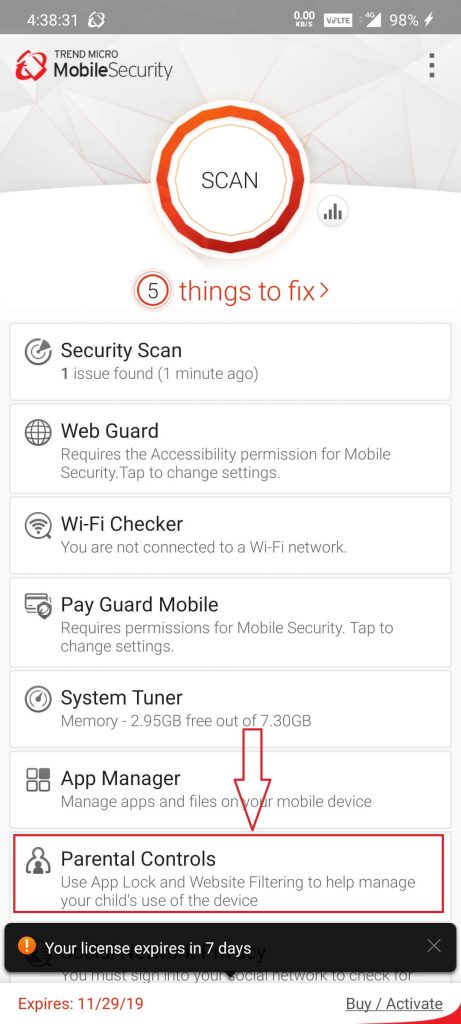
(3) Enter a password and tap UNLOCK.
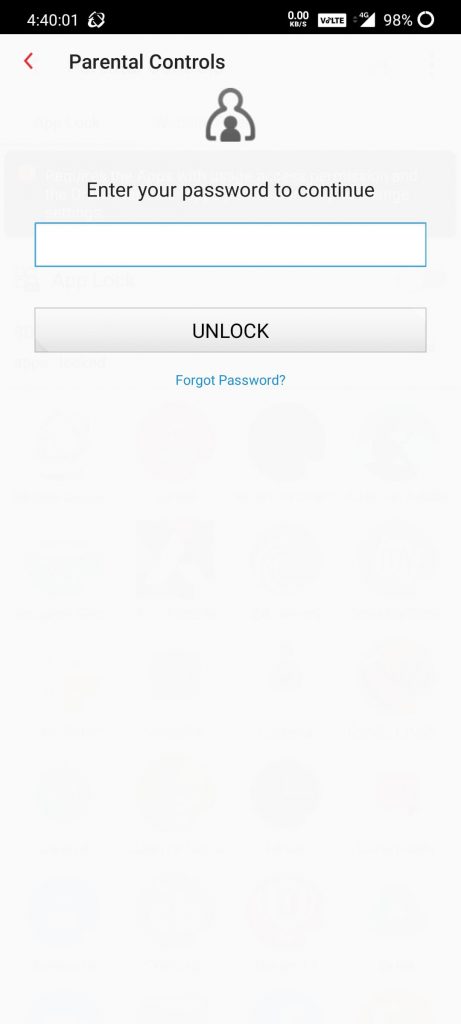
(4) On the next screen, select whether you want to unlock parental controls with fingerprint or not.
(5) Go to the Website Filter section.
(6) Turn on the website filter by moving the slider located next to the respective menu.
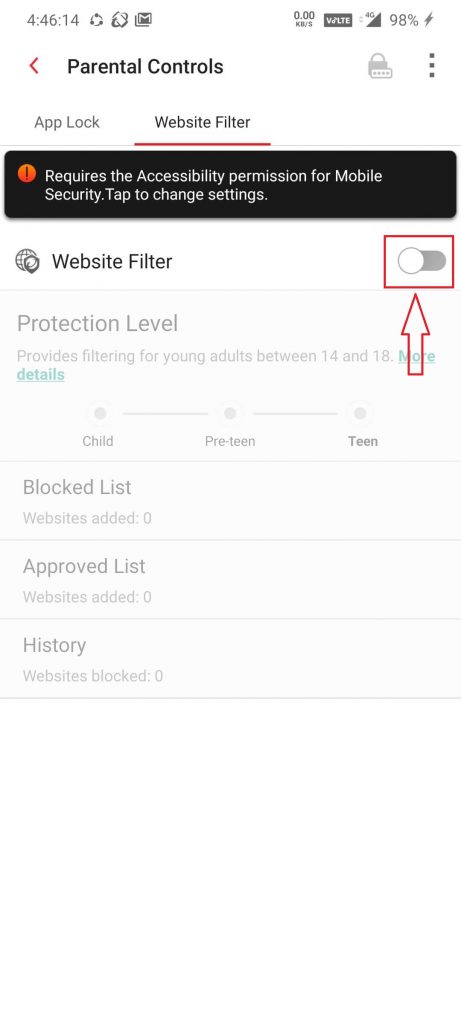
(7) The app will ask you to grant a few permissions. Enable them one by one.
(8) After enabling those permissions, you need to sign in with the Trend Micro login credentials.
(9) Enter your username & password and tap Sign In. If you haven’t created any user account, tap Create Account to sign up for new user account.
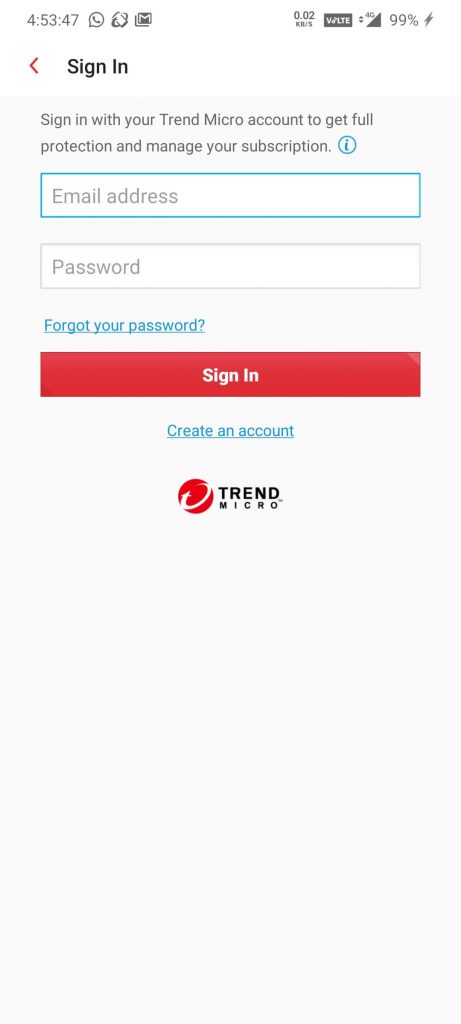
(10) After sign in, select the age limit and then, click Blocked list.
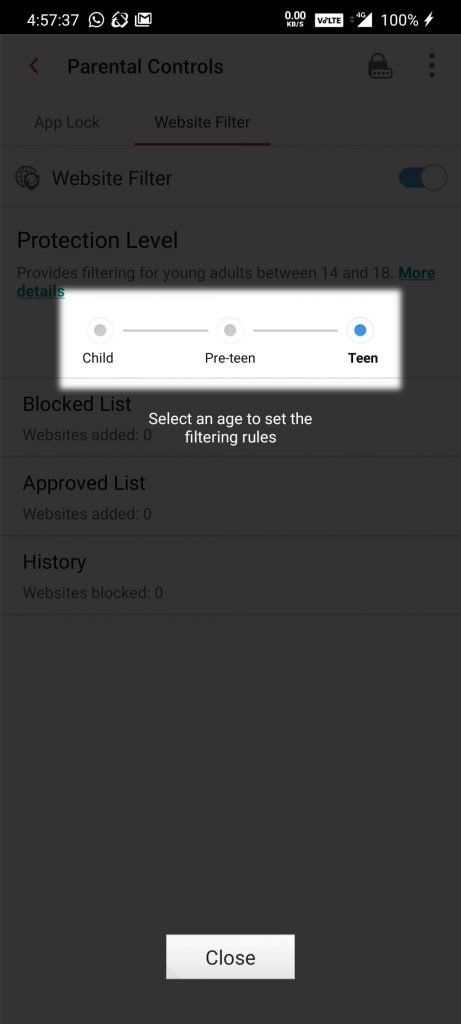
(11) Select Blocked List.
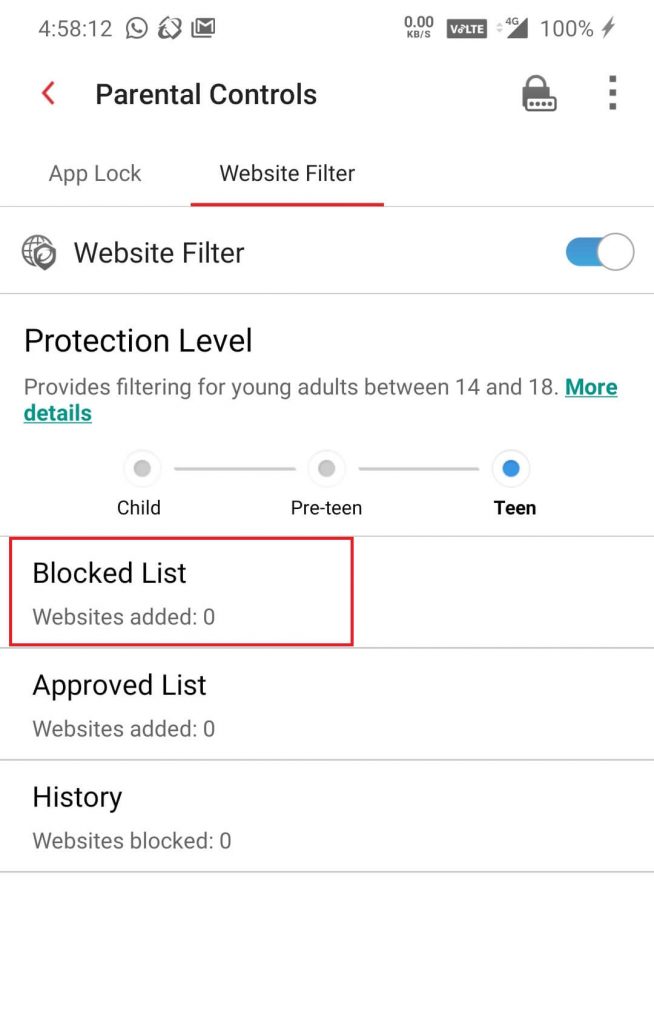
(12) Click Add.
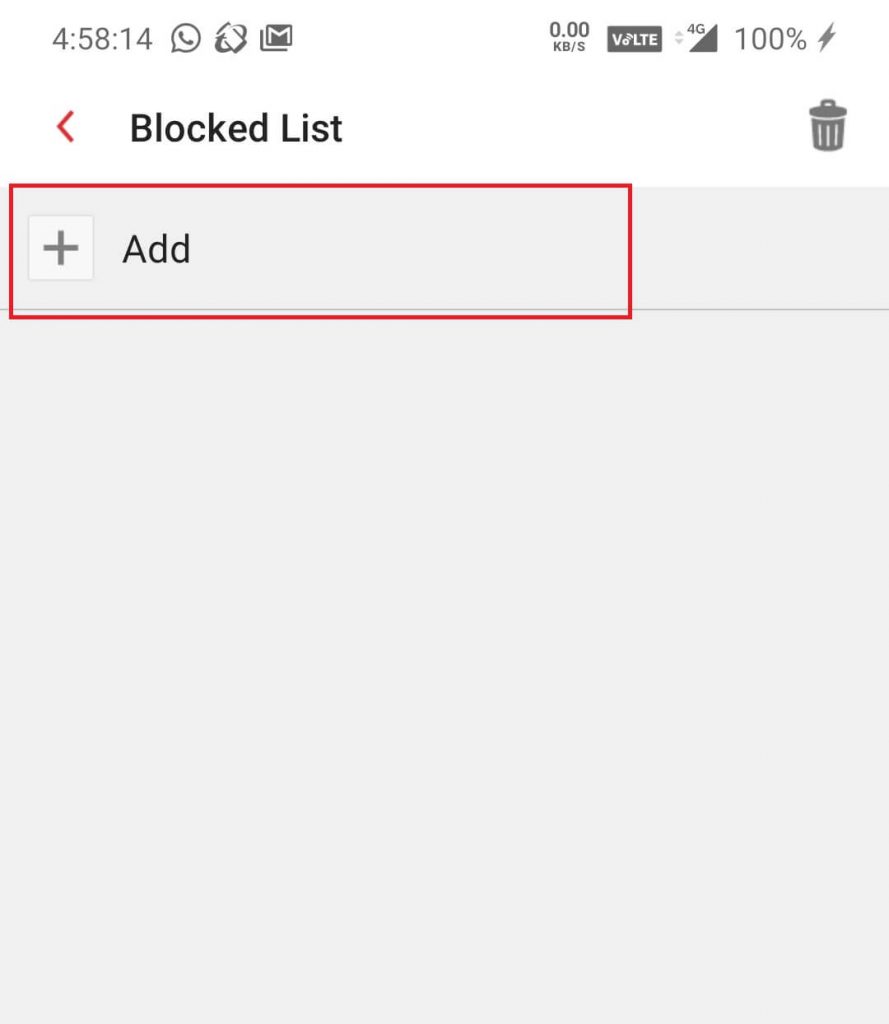
(13) On the next screen, enter the URL and name.
(14) Tap Save.
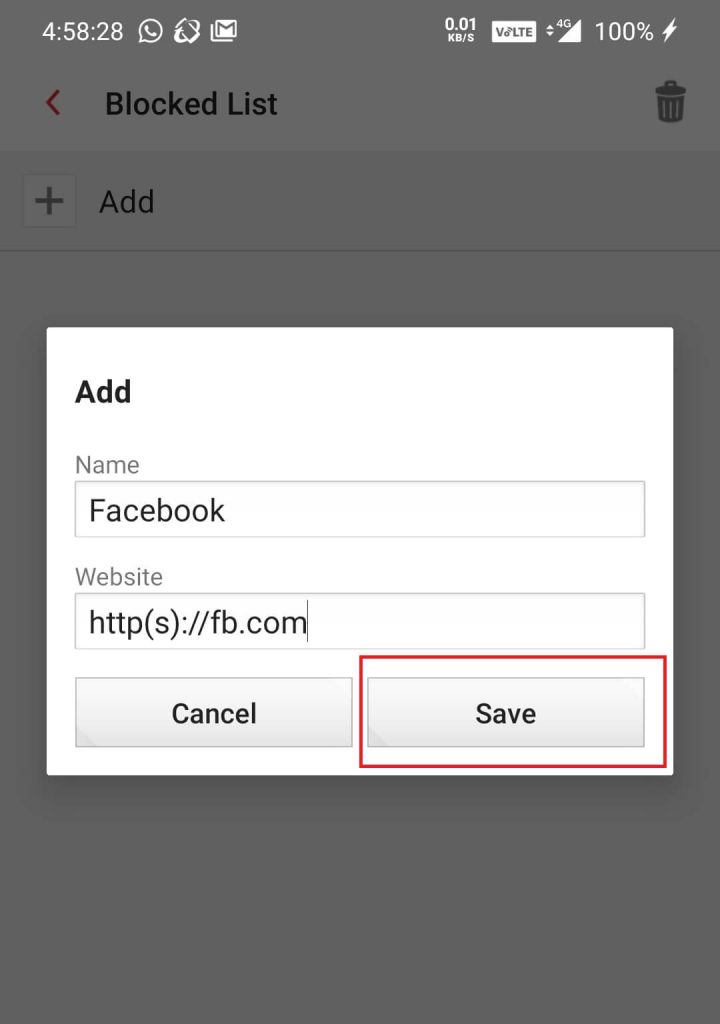
That’s it. The website will be blocked on Chrome, Firefox or any other web browsers that you installed. You will receive the following message if you accessed that website.
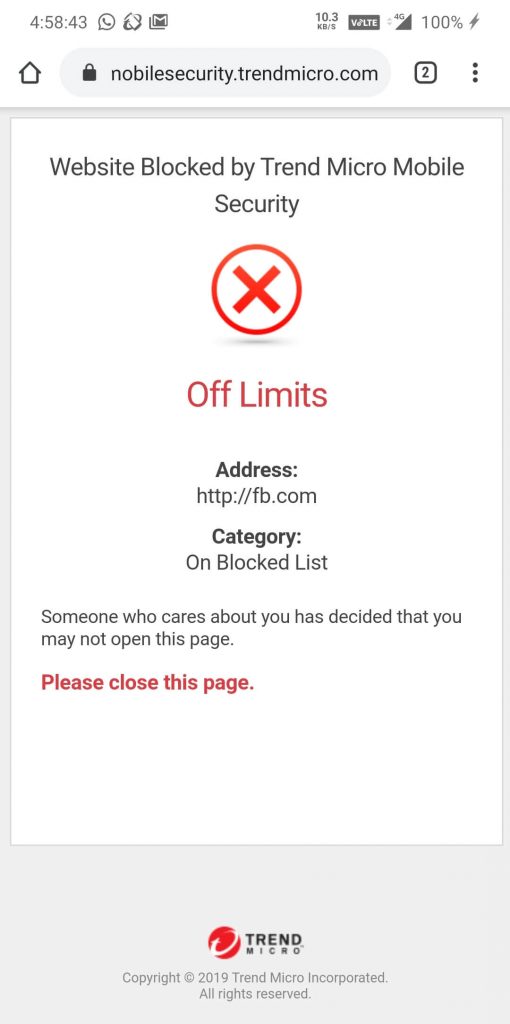
Useful Link: Learn How to Block Websites on Chrome Browser
Our Opinion
The above are four different ways to block websites on your Android smartphone. You can repeat the same method on other Android devices as well. Among the four methods, blocking a website through the browser is the easiest way. You can easily block a website using your browser. If you are not able to block using browser, then you can follow any of the other methods.
Do you know any alternative methods to block an annoying website? Let us know in the comment section. Follow us on Twitter and Facebook for more updates.