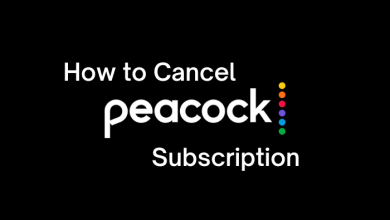Key Highlights
- To Block Someone: Open Discord app or site → Sign in to your account → Look for Username → Profile icon → Select Block → Click Block Again.
Is someone messaging you annoyingly? Are they sending abusive messages to you on Discord? Don’t panic, and you can block someone on Discord through the web browser or on your smartphone app. Instead of blocking, you can also Mute, Kick, or ban someone to avoid their messages and notifications. Alternatively, you can block someone by limiting your friend request and not allowing your friends to send private messages.
Contents
- What Happens When You Block Someone on Discord
- How to Block Someone on Discord on PC
- How to Block Someone on Discord through Smartphone
- How to Unblock Someone on Discord
- How to Mute Someone on Discord
- How to Kick Someone from Chat on Discord
- How to Ban Someone from Chat on Discord
- How to Block Direct Messages from Someone on Discord
- How to Restrict Friend Requests on Discord
- Frequently Asked Questions
What Happens When You Block Someone on Discord
Blocking someone on Discord will not allow that person to send you private messages, and they can’t ping you. If you are sending messages to your servers, it will hide them from you. They will be removed from your Friends list.
The person cannot mention your name in any shared servers. In addition, it doesn’t allow them to send alerts or notifications. All their messages or conversations will be hidden on Discord. But they can check when you are online.
How to Block Someone on Discord on PC
[1]. On your web browser, head to the Discord website.
[2]. Sign in to your account using a valid email address and password.
[3]. From the home screen, select the username under the Direct Messages section and click on it.
[4]. Under the profile name, click on the Block button to block the person from your Discord account.
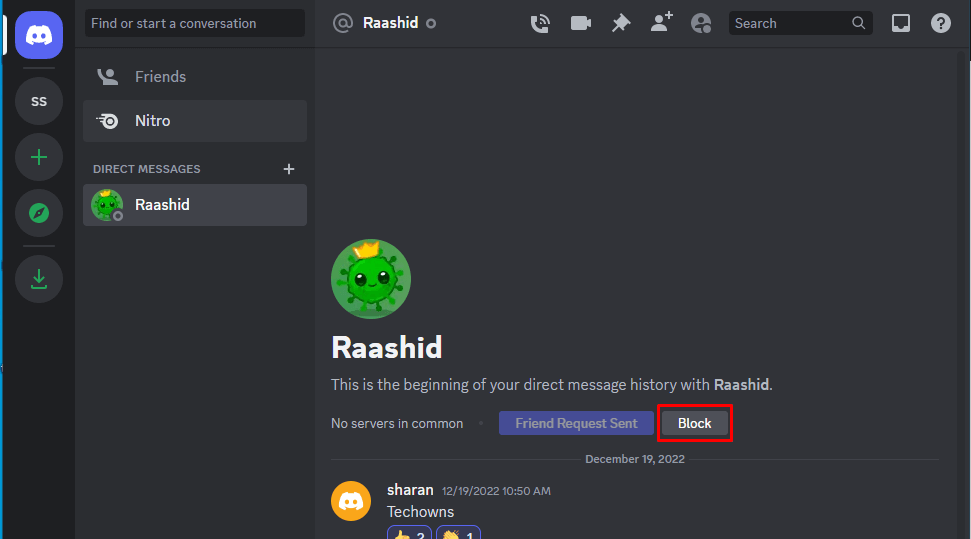
Additionally, you can also click the Report Spam to report that person.
How to Block Someone on Discord through Smartphone
[1]. Open the Discord app on your smartphone [Android or iOS].
[2]. Log in to your Discord account if asked.
[3]. Select the username from the friend list that you would like to Block and click on their profile icon.
[4]. Tap on the hamburger icon or three-dots icon at the top left corner of the screen.
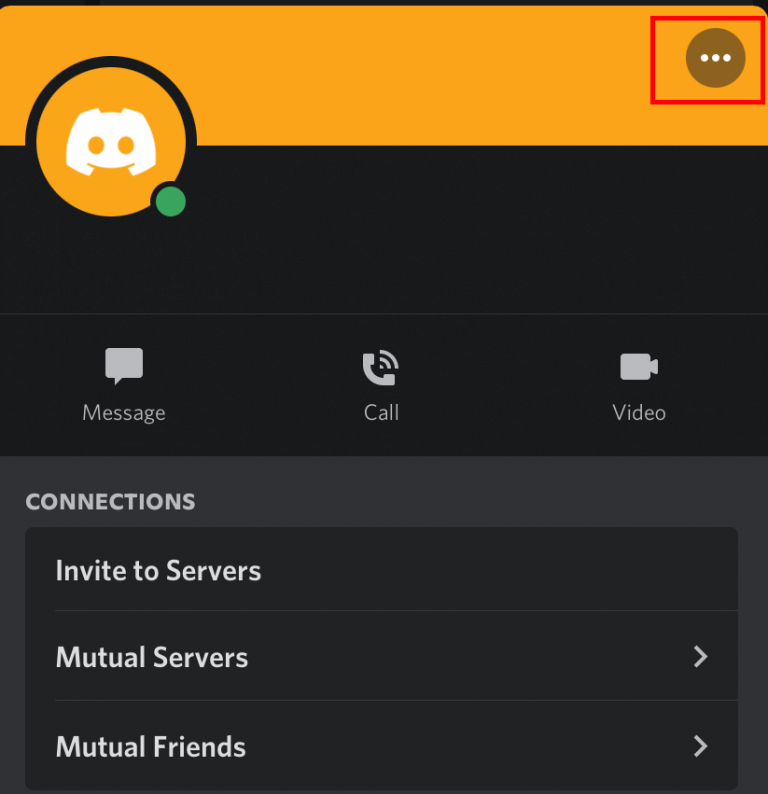
[5]. Select the Block option from the menu.
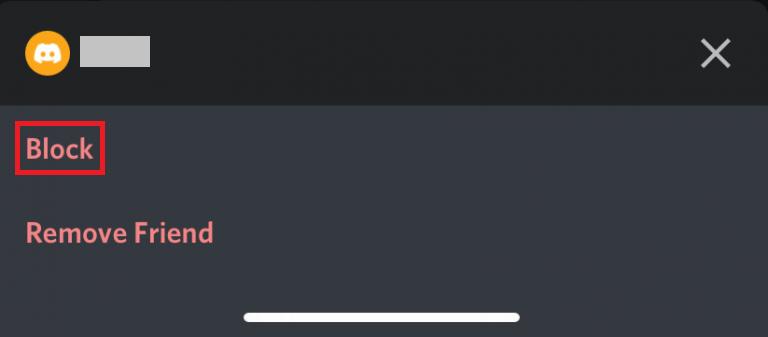
[6]. Again click the Block button to confirm the action.
It is obvious Discord doesn’t inform the person about blocking. However, there is a workaround to find someone who has blocked you on Discord.
How to Unblock Someone on Discord
[1]. Launch the Discord app or site.
[2]. From the home screen, click on the Blocked tab at the top.
[3]. Select the person from the list to unblock and click on the profile icon.
[4]. Click the three-dotted icon next to the profile name and then select Unblock option.
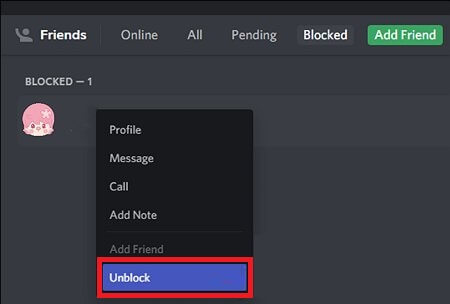
You can send a friend request to again chat with them on Discord.
How to Mute Someone on Discord
[1]. Choose the person from your friends list that you want to mute.
[2]. Right-click on the Profile Image and select Mute from the drop-down menu.
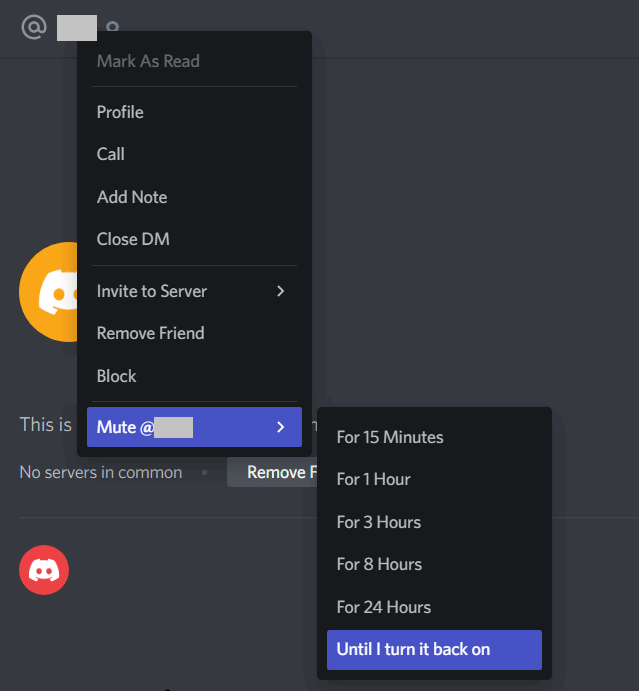
[3]. Then, choose any of the following mute options.
- For 15 Minutes
- For 1 Hour
- For 3 Hours
- For 8 Hours
- For 24 Hours
- Until I turn it back on
Once done, you do not get the message notification on your home screen.
How to Kick Someone from Chat on Discord
[1]. Go to the Direct Message section on Discord.
[2]. Select the Username from the list and right-click on it.
[3]. From the list of menus, click on the Kick @[Username] option.
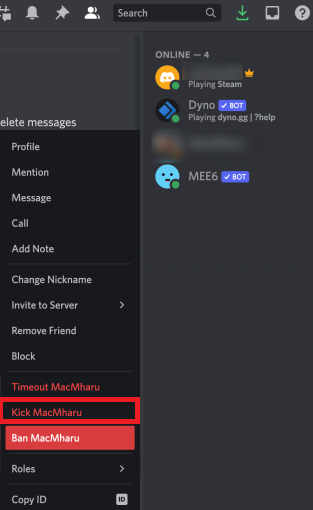
[4]. Now, enter the reason for kicking them out from your Discord server.
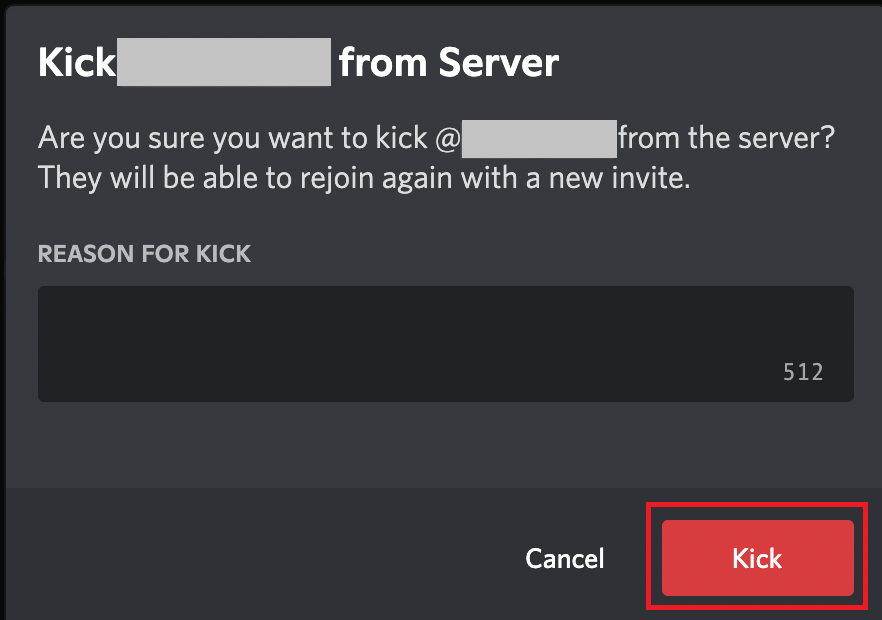
[5]. Then, tap the Kick button to confirm the process.
How to Ban Someone from Chat on Discord
[1]. On the left of the Chat Dashboard, select the profile name that you would like to ban.
[2]. Right-click on it and select Ban @[username] from the submenu list.
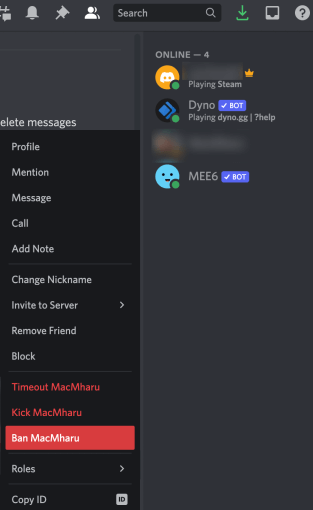
[3]. Next, select the reason for banning the person.
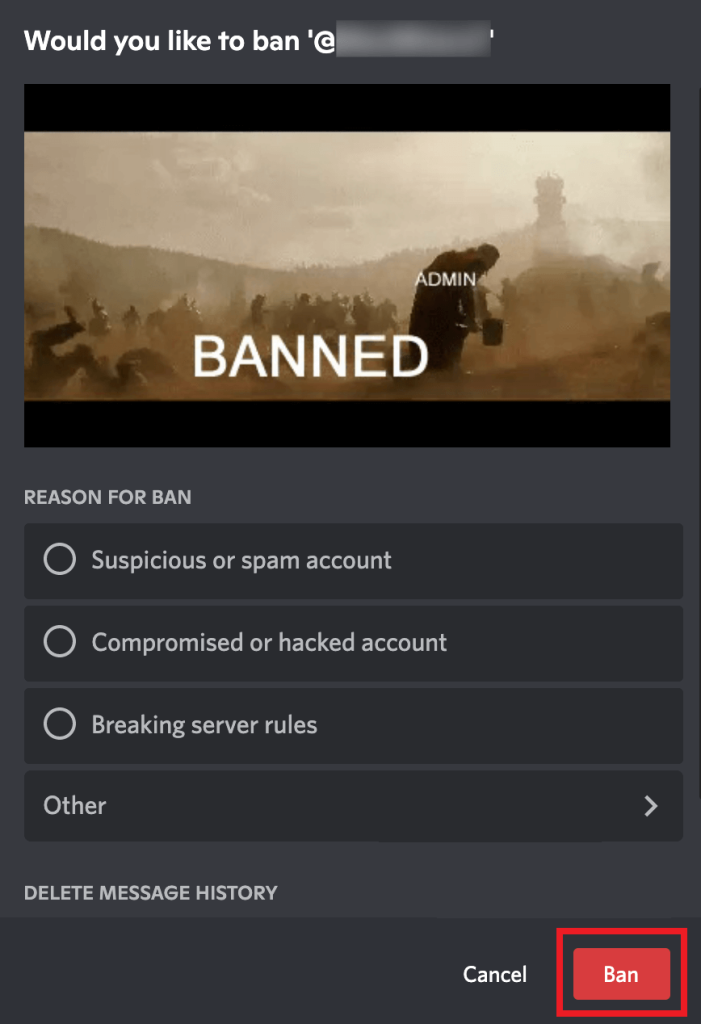
[4]. Click Delete Message History to delete the entire conversation.
[5]. Finally, hit the Ban button at the bottom to confirm.
How to Block Direct Messages from Someone on Discord
Anyone on Discord can send you private messages or ping you. To stop getting unnecessary messages, you can turn off Direct Messages to stop sending messages from certain friends or from all others.
[1]. Open Discord and navigate to Settings.
[2]. Select the Privacy and Safety option from the list.
[3]. On the pop-up box, choose any of the following.
- keep me safe
- My Friends are nice
- Do not scan
[4]. Next, toggle off the switch next to the “Allow direct messages from server members” option.
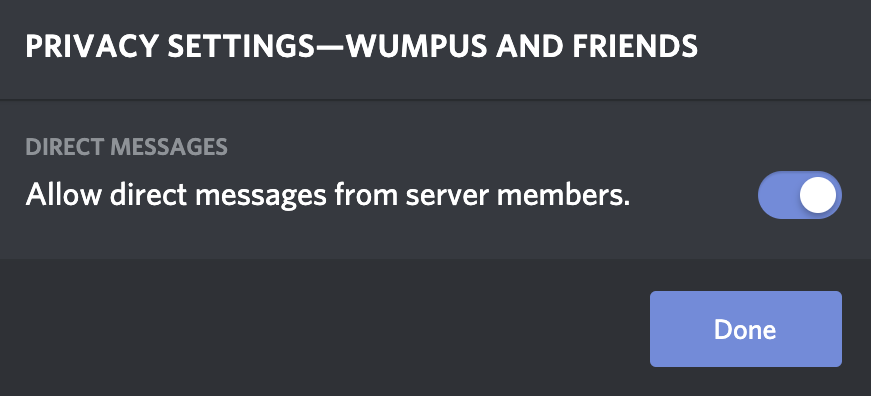
After turning off the direct messages, you will not receive a text from the existing servers.
Tip! You can delete messages on Discord permanently from your profile or server.
How to Restrict Friend Requests on Discord
Friend Request is the first way for any stranger to connect to your profile. You can make changes in Friend Request settings to suppress the unwanted person accessing your profile.
[1]. Launch the Discord app and click on the profile icon.
[2]. Select the Privacy and Safety option.
[3]. Under the Who Can Add You As A Friend section, choose your desired option.
- Everyone
- Friends of Friends
- Server Members
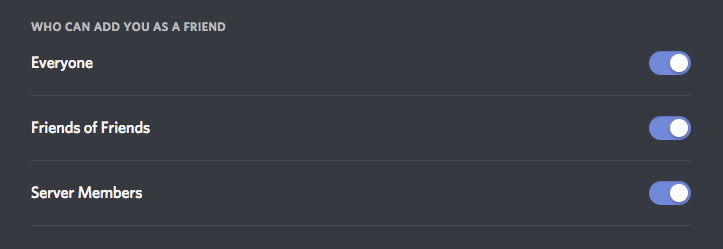
Once done, you will get the friend request only from the certain group you have selected.
Tip! If you have lots of unknown members on your Discord Friends list, you can unfriend someone on Discord easily.
Frequently Asked Questions
Yes, you can also block someone who blocked you on Discord.
Go to Server or channel → Down arrow → Server Settings → Bans → Select the member → Revoke Ban → Done.
If you block someone on Discord, they will not get any notification about your blocking.
Once you have blocked someone on Discord, it will suppress all the notifications and won’t allow them to send messages. But you cannot mute them on the voice channel.
It is not possible to ban someone on Discord before they sign up to the Discord server.