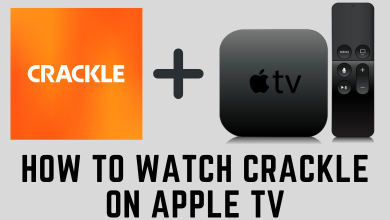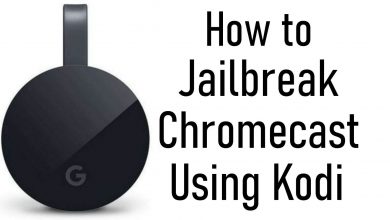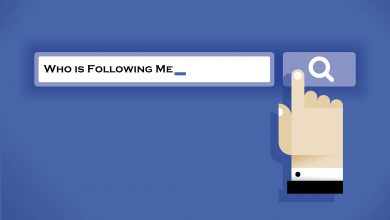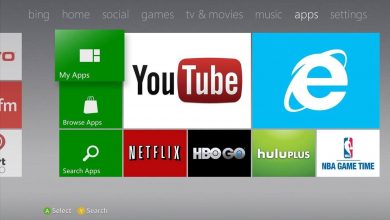Android smartphone has made lots of betterment when it comes to communication. They have transformed calling and chatting features to the next higher level. Despite its advantages, it gives some problems to the users who aren’t too serious. One of the most faced issues is spam calls from telemarketing firms or strangers. It’s annoying to answer a call during an important meeting or while spending time with family. However, it is possible to get rid of this infuriating issue. Just go ahead and block calls on the Android device to stay away from those inappropriate callers. Don’t know how to block calls on Android? Then get into the below section to know about it.
Contents
- How to Block Calls on Android?
- How to Block Calls on Android Phone? – Manual Method
- Method 1:
- Method 2:
- Method 3:
- How to Block Calls on Android Phone? – Samsung
- How to Block Calls on Android Phone? – Nexus/Pixel Phones
- How to Block Robocalls on Android Phone? – LG Phones
- How to Block a Call on Android Phone? – HTC Phone
- Is it Possible to Block Restricted Calls on Android using an App?
- How to Block Spam Calls on Android via Google Voice?
- Our Opinion
How to Block Calls on Android?
There are different ways in which you can block unknown calls on an Android phone or tablet. To disable or block spam calls on Android needs no special knowledge or skills. It is easy as saving a contact on the phone.
You may block a call on Android-based on the device manufacturer or by using external apps. Further, there are other alternative ways exist to block spoofed call on Android OS.
How to Block Calls on Android Phone? – Manual Method
Blocking calls manually involves different methods and they are discussed below.
Method 1:
Those using Android version 6.0 or above can block private calls on Android device manually by following the steps given below.
(1) On your call long, long-press the spam caller you want to block.
(2) Select Block number option to block unknown calls on Android Phone.
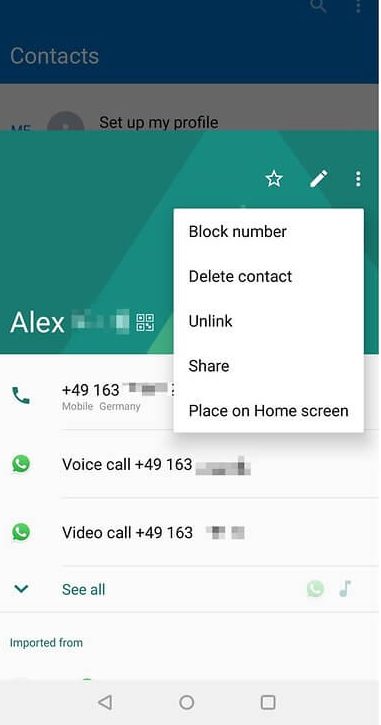
This two-step process will work well for those non-stock Android phones.
Method 2:
With this, the spam calls will be redirected to the carrier’s voice inbox.
(1) Open Contacts icon on your Android phone.
(2) Choose the contact you want to block.
(3) Tap on the Edit icon that looks like a pencil in the top-right.
(4) Select the menu icon or three-dot icon.
(5) Check in the box corresponding to All Calls to Voicemail.
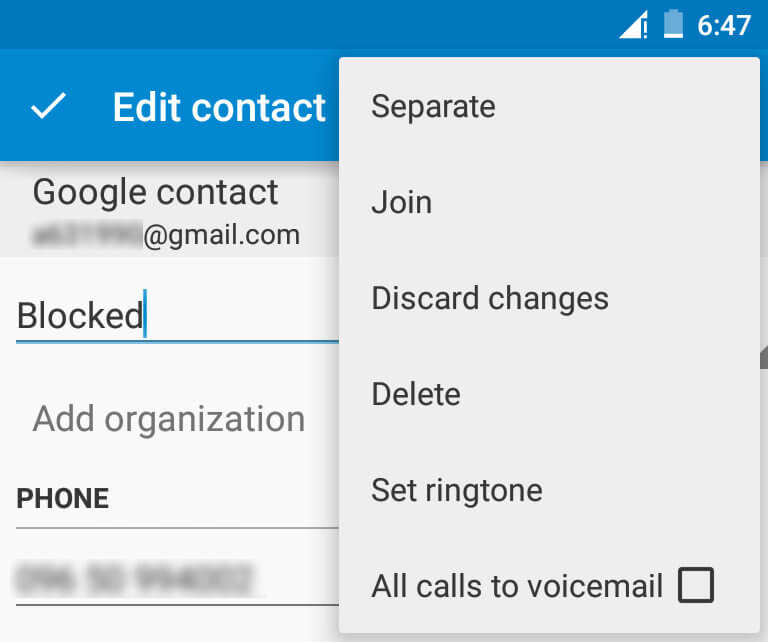
Method 3:
You may even block calls on Android from the settings menu.
(1) Click on the Phone icon from the home screen.
(2) Tap the three-dot icon and select Settings.
(3) Choose Call and then Call Rejection option.
(4) Then, click Auto Reject List and Tap on Create option.
(5) On the search box, enter the phone number or contact name to block.
Techowns Tip: How to Block Websites on Android?
How to Block Calls on Android Phone? – Samsung
You can block a call on Samsung Android phones and stay away from annoying callers with the help of below-given steps.
(1) Launch the Phone app at first.
(2) Choose the number you want to block and stop receiving incoming spam calls.
(3) Click on More icon or three-dotted icon in the top right.
(4) Tap on Add to Auto Reject List.
How to Block Calls on Android Phone? – Nexus/Pixel Phones
Those using Nexus Phone or Pixel phone with Android OS can follow the instructions to block calls from strangers.
(1) Open the Phone app on the home screen of your Android Nexus/Pixel.
(2) Press three-dots or menu icon from the upper right corner.
(3) On the drop-down, choose the Settings option.
(4) Then, click on Blocked numbers.
(5) Select Add a Number option and type in the spam caller phone number.
(6) Tap on the Block option and with this, you won’t require attending the spam calls.
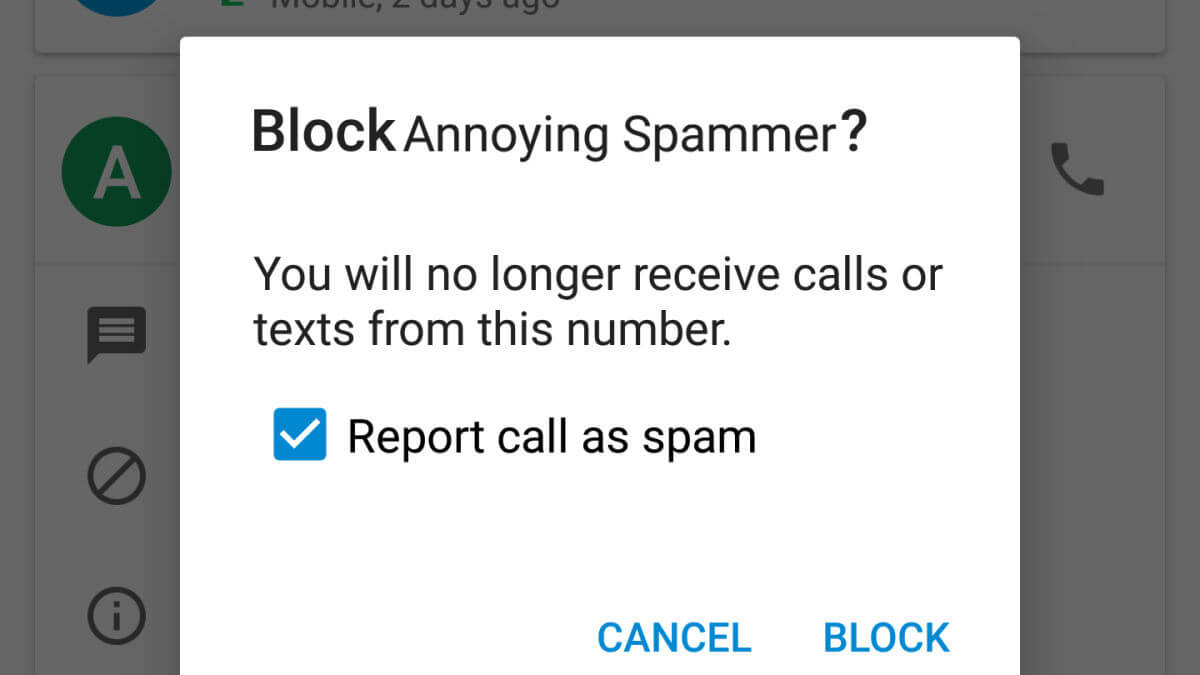
How to Block Robocalls on Android Phone? – LG Phones
To block the unknown or spam calls on your LG phone, do the following.
(1) Launch the Phone app on your LG phone.
(2) Click on More icon that resembles three dots.
(3) Select Call Settings option.
(4) Choose Reject Calls and tap the + button to add the phone number you want to block.
How to Block a Call on Android Phone? – HTC Phone
You need not special skills to block private calls on HTC phone. It is simple if you follow the steps given below.
(1) Launch Phone app on your phone from the home screen.
(2) Just press and hold the phone number you want to block.
(3) Choose Block Contact and when prompted click on the OK button.
The same steps can be followed to block spoofed calls on Android Huawei and Honor phones.
Is it Possible to Block Restricted Calls on Android using an App?
Yes. There are a handful of Android apps available that will help you block the spam callers easily. If your Android phone doesn’t have built-in call blocking function or if you are using an older model, then you can download the third-party call blocking apps from Play Store. Some of the best apps include
- Truecaller
- Mr Number
- Calls Blacklist
- Call Blocker
- RoboKiller
How to Block Spam Calls on Android via Google Voice?
With Google Voice, anyone can block a call on Android phone easily. To do this, you can switch from the old carrier number to Google Voice as your main number. There are three different ways in which you can block unknown calls using Google Voice. It includes
- Sending those phone number to voicemail.
- You can tag such number as spam calls.
- Call block when you hear that number is not in service.
Our Opinion
Hope the methods discussed here in this article has let you block spam calls effortlessly. Most of the Android phones supports blocking calls from within the device. In other cases, you can download call blocker apps to restricted spam callers from reaching you.
Comment your feedback and queries in the below comment section. Follow us on Twitter and Facebook for more updates.