The hard drive on your Windows PC or laptop may fail sometime, or a software bug will delete all your data, so backups are very crucial. If you choose not to backup your files, you may lose some important data. The backup process is also crucial when you want to upgrade to a new computer. Want to backup your Windows? There are different ways available to backup and restore Windows. Let’s see them in detail.
Contents
How to Backup Windows (10/8.1/8/7)
(1) Use the search bar on your Windows computer to open Control Panel.
(2) Select the System and Security Menu.
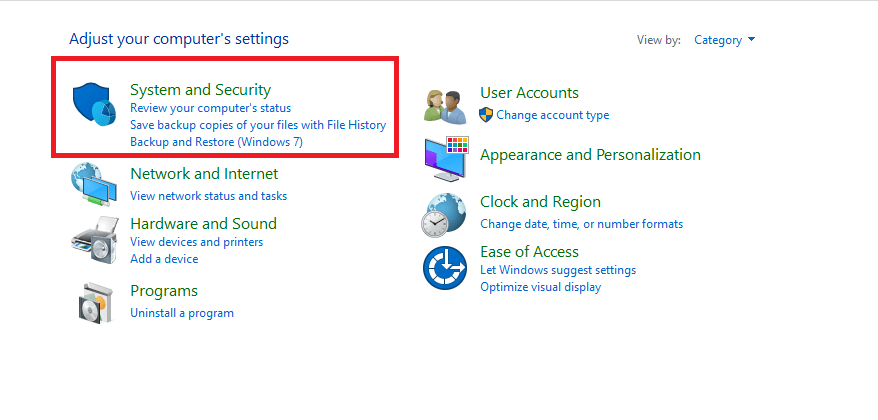
(3) Select Backup and Restore (Windows 7).
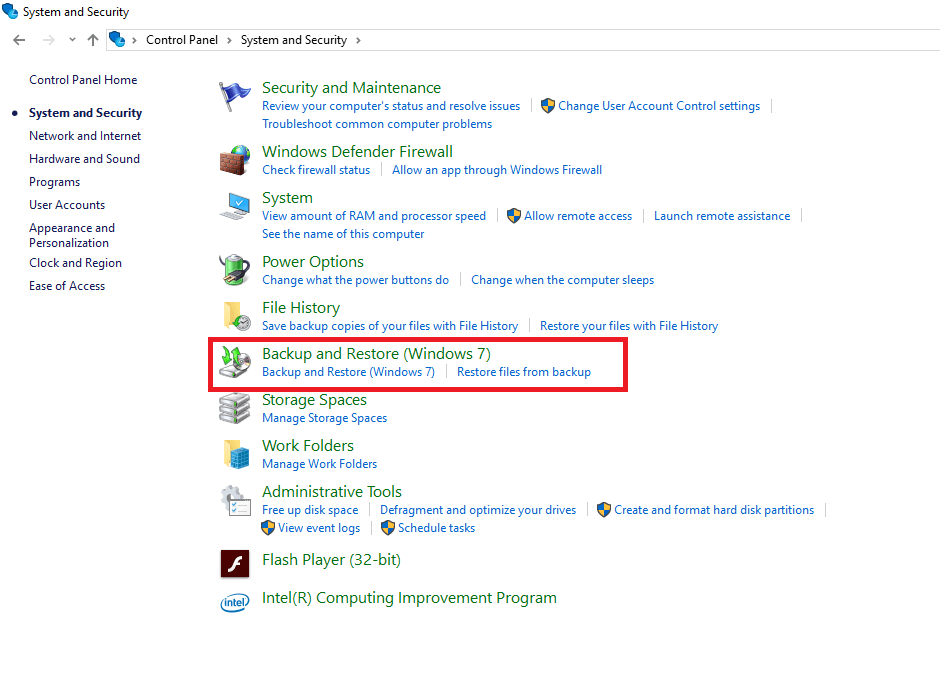
(4) Select Set up backup.
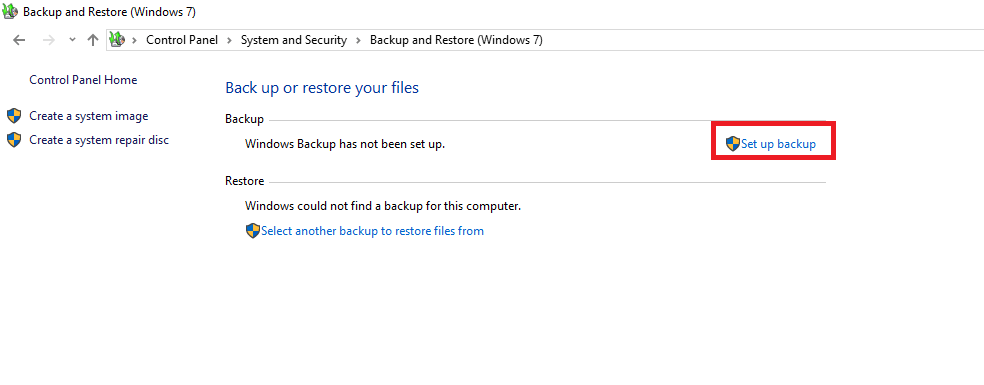
(5) Select the drive where you want to store the files.
NOTE: We recommended you to use external hard disks to save your files. You can also backup your files by selecting Save on a Network.
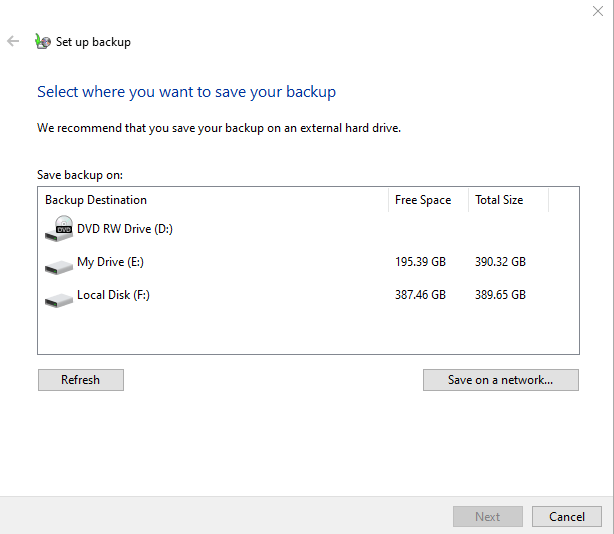
(6) On the next pop-up, you need to select what do you want to backup. Select Let Windows choose to automatically backup the data files stored in libraries, desktop and windows folders. Or, select Let me choose to select the files manually.
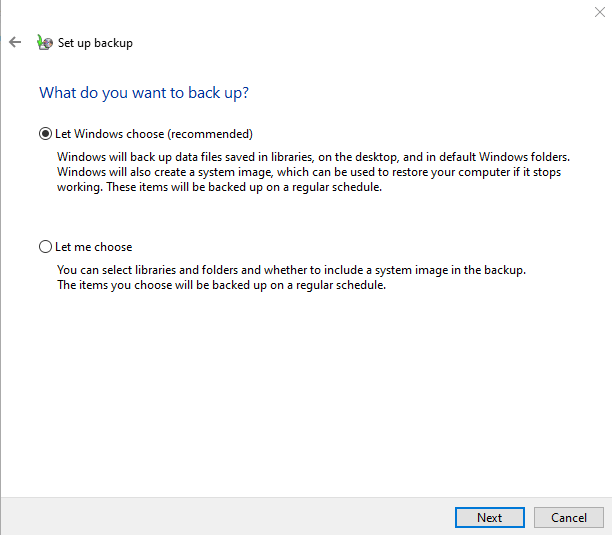
(7) On the next screen, select Save Settings and run backup.
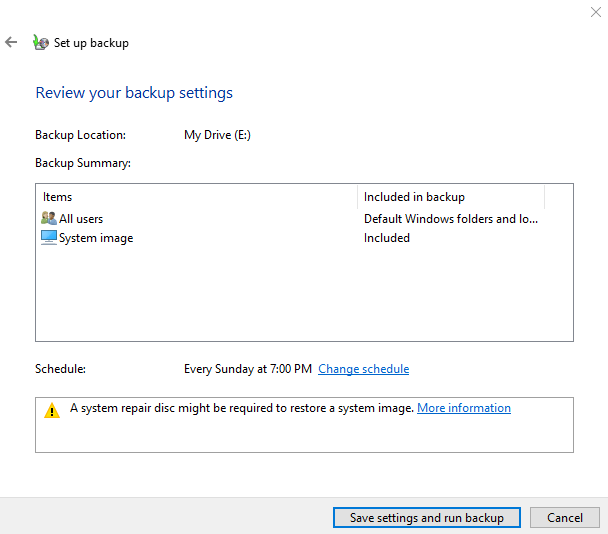
(8) That’s it. Your files including registry will be backed up on the selected folder. The process will take some time to complete.
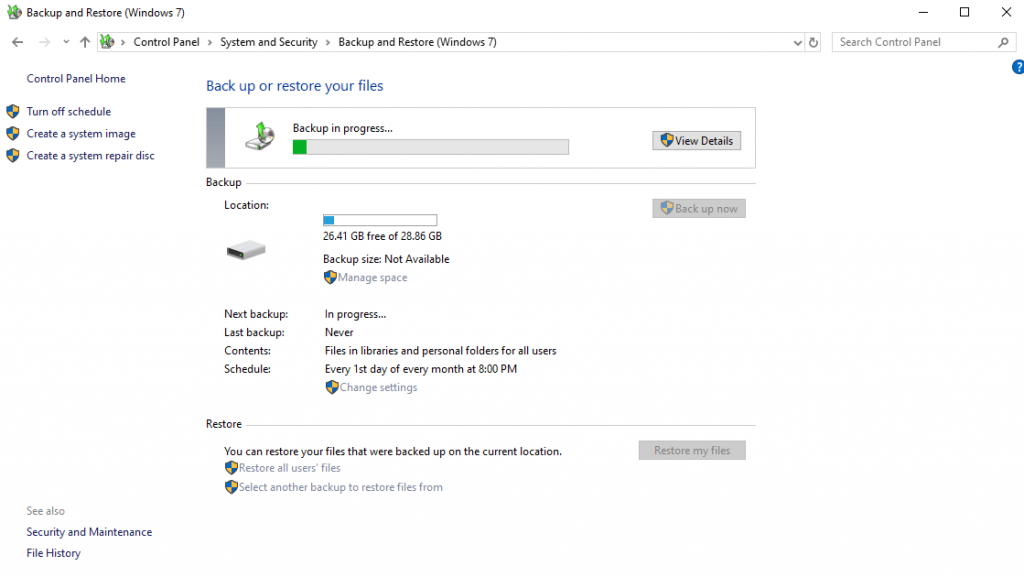
After your first backup, the files will be backup automatically on the selected schedule.
Steps to Restore
(1) Head to the control panel and open System and Security.
(2) Select Backup and Restore.
(3) Select Restore all users Files.
(4) On the next screen, select Browse for Files.
(5) Select the backup file and click Next.
(6) Select In the original location to restore the files in the original location. To restore files on a different location, select In the following location and choose the path.
(7) Select Restore and complete the process.
Techowns Tip: How to Clean install a Windows?
How to delete backup files in Windows?
Regardless of the Windows version 10 or 8/8.1 or 7, it is important to delete the old backup files to free up some space.
(1) Head to the Backup and Restore (Windows 7) menu.
(2) Select Manage Space.
(3) Select View backups.
(4) Select the old backup file and click Delete.
Use File History to backup and restore Windows 10
Windows 10 users can backup their files using the file history. It will backup all the files available in the user account folder. For this method, you must need external hard disks or USB drives to backup the files.
(1) Head to the Settings app.
(2) Click Update and Security.
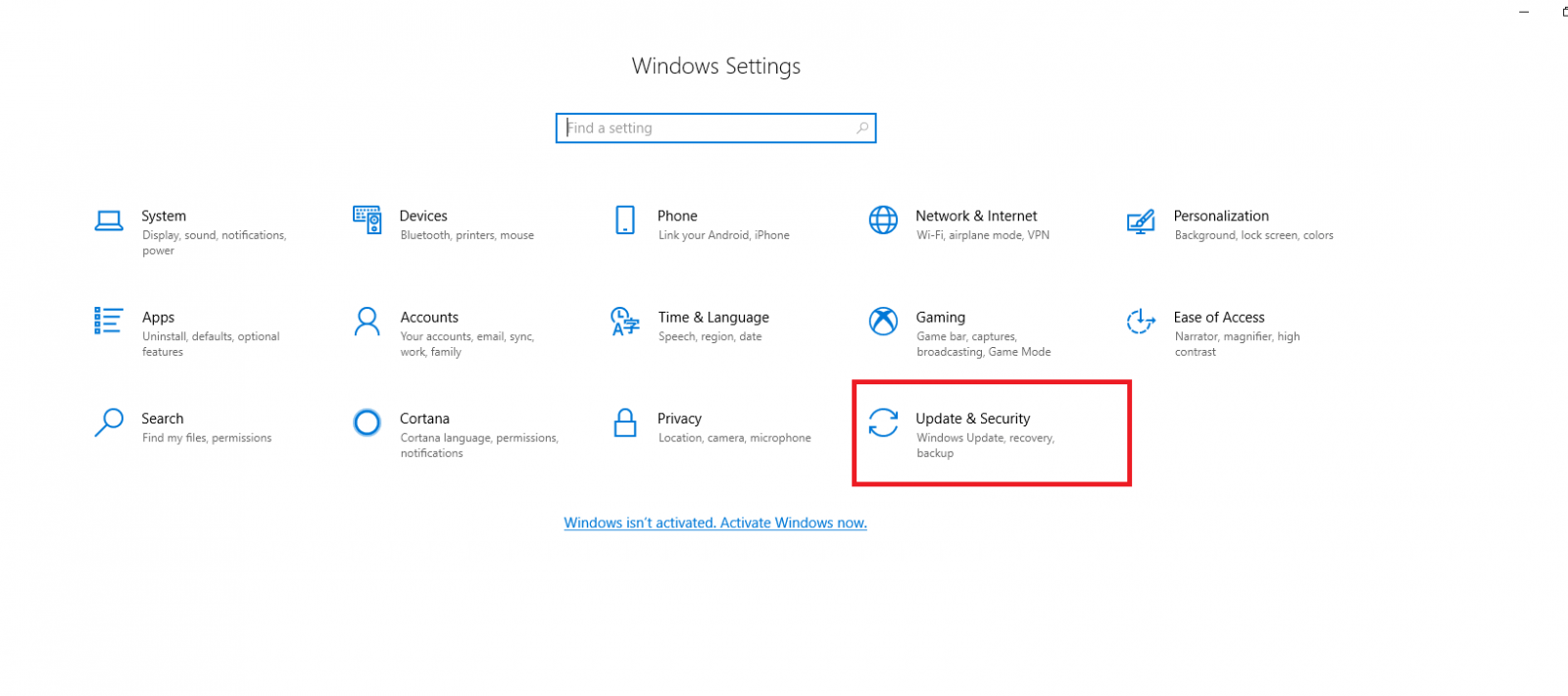
(3) On the left-hand panel. select Backup.
(4) Select Add Drive and select the external hard disk or USB drive that you inserted on your PC or laptop.
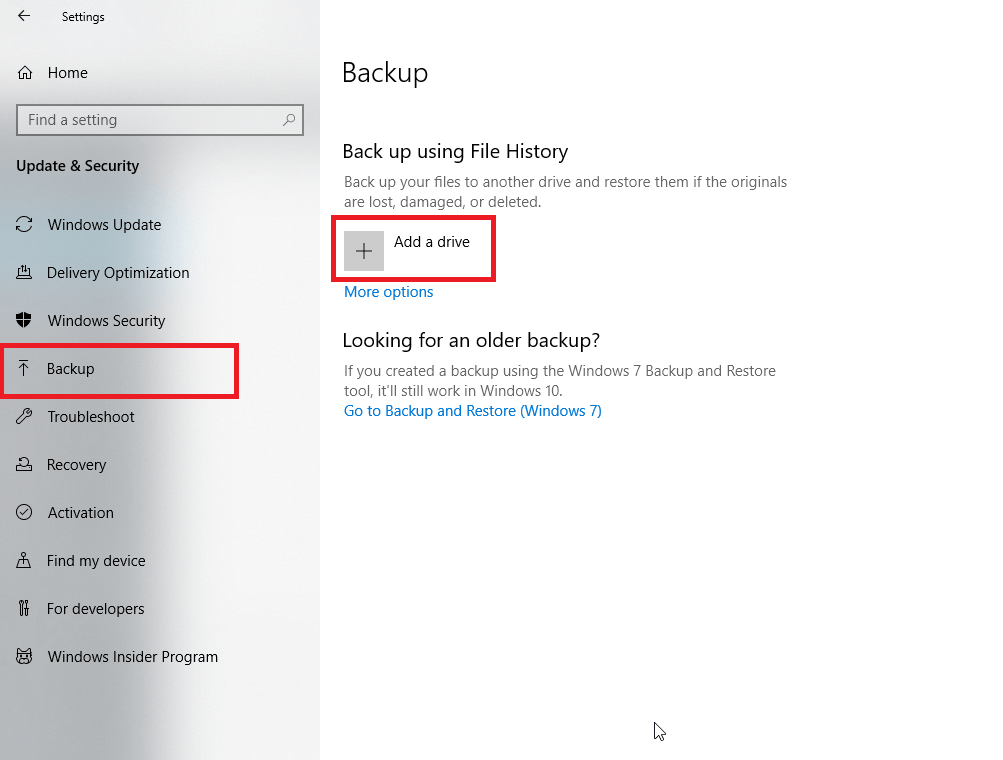
(5) After selecting the device, click More Options.
(6) On the next screen, click Backup now to backup the files.
That’s it. The file history will backup the files in the background and you can use your device for other purposes.
Steps to Restore from File History
(1) Use the search bar on Windows computer to open Restore your files with File History.
(2) Navigate and select the file or folder that you need to backup.
(3) Select Restore to store the file in its original location. To retore in a different location, select Restore to and choose the path.
Use third-party software to backup Windows
In addition to the above-mentioned methods, you can use some of the third-party tools to backup your Windows files. Some of the best Windows backup software are:
- EaseUS Todo Backup
- Cobian Backup
- Acronis True Image 2019
- Paragon Backup & Recovery
- ShadowMaker Pro 2.0
- FBackup
- Google Backup and Sync
*You may need to pay money to access some of the above-mentioned tools.
Techowns Tip: Best Backup Software for Windows 10
Our Opinion
Once you’ve started to backup your Windows files, make sure that backup process happening regularly. It will ensure that you will not lose any of your personal or important data. If possible, backup your files daily.
Do you want to share anything about the article? use the comments section. Follow our Facebook and Twitter for regular updates.



