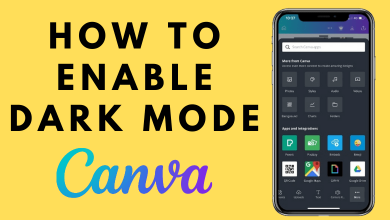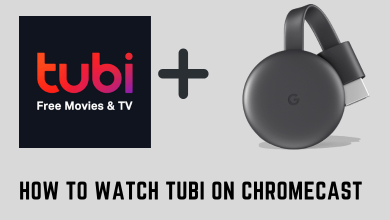Key Highlights
- Install the desktop version of WeChat → Login to your account by scanning the QR code on mobile → Tap on the Hamburger icon → Select Backup and restore → Click on Back up on PC → Select the chat or tap on Backup all.
Wechat is a popular messaging application that competes with apps like Whatsapp, Telegram, etc. Like other apps, you can easily take a backup of Wechat and its chat history using the inbuilt settings or with the help of third-party software. It will help people to transfer their chat messages & media files to a new device. However, there is no straightforward option to backup the WeChat history within the app. You need the help of a desktop version or third-party software.
Contents
How to Backup WeChat History Using a PC
You can follow the same steps on your WeChat web version (https://web.wechat.com/) to back up your files.
1: Launch a browser on your Windows PC and visit the WeChat official website. Download and install the WeChat desktop version on your computer.
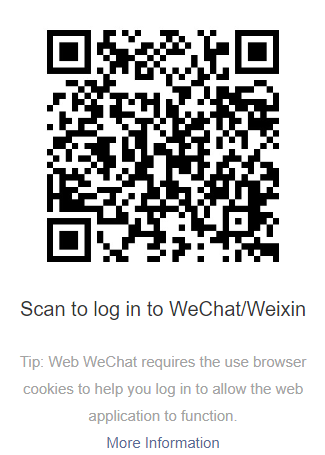
2: After installing the app, launch it, and a QR code will display on the screen. Scan the code on the mobile version of WeChat to access your account on the PC.
3: After logging in, select the Hamburger icon at the bottom left corner of the screen and select the Backup and restore option.
4: By clicking the option, a pop-up will appear. In there, select the Back up on PC option.
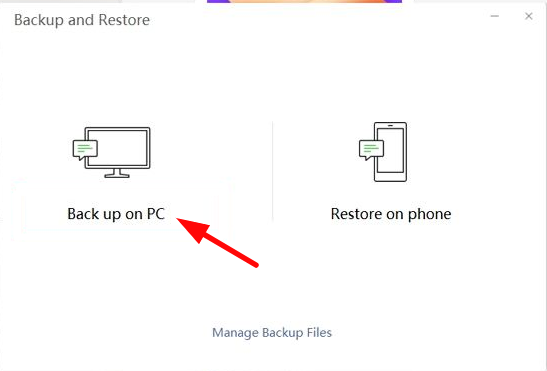
5: In the next step, select any specific chat or click the Backup all option to start the backup process.
How to Backup WeChat Using iTunes
This is one of the common methods to back up WeChat using an iPhone. With iTunes, you can take a backup of your iPhone along with your WeChat history.
1: Launch iTunes on Windows or Mac and sign in with the respective Apple ID and password.
2: Connect your iPhone to the computer with the help of a lightning cable and enter the passcode on your iPhone.
3: Now, tap the iPhone icon on iTunes and tap the Summary option on the left-side menu pane.
4: Select the Back Up now button on the right, and it will take a backup of your iPhone, including the WeChat chat history.
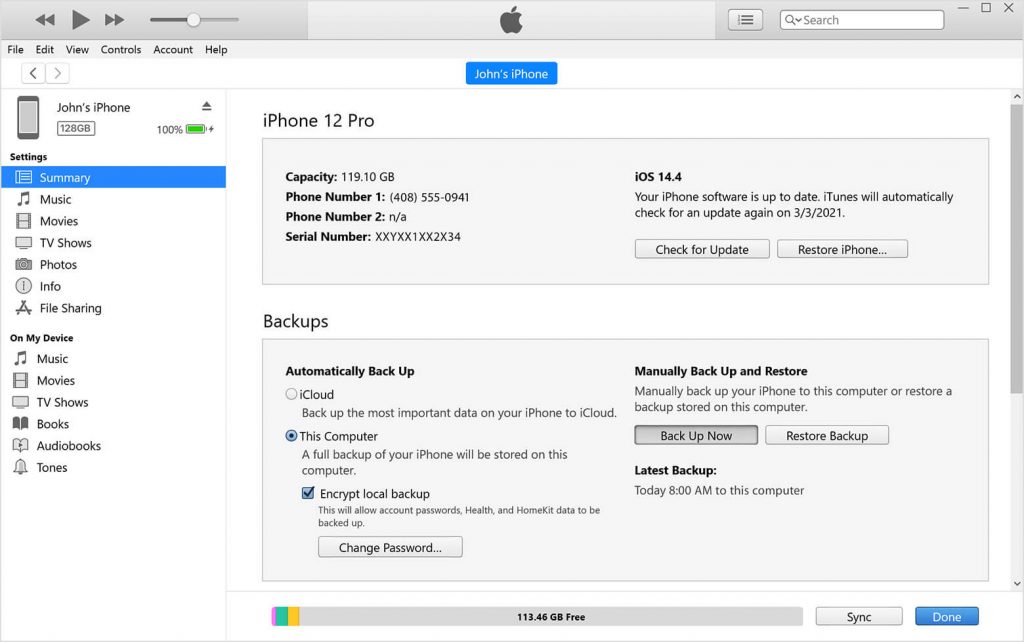
How to Request Backup Files
This method is one of the alternative steps that WeChat offers its users to back up their account messages and media files. However, it is only applicable to the EU and US versions of WeChat.
1: Open the Wechat app on your Android or iOS device.
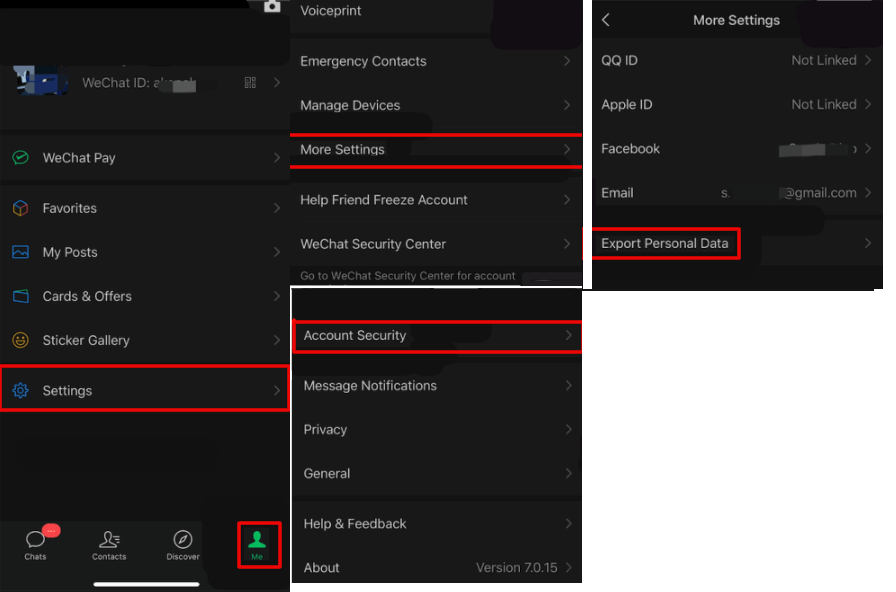
2: Inside the app, select Me → Settings → More Settings → Account Security → Export Personal Data.
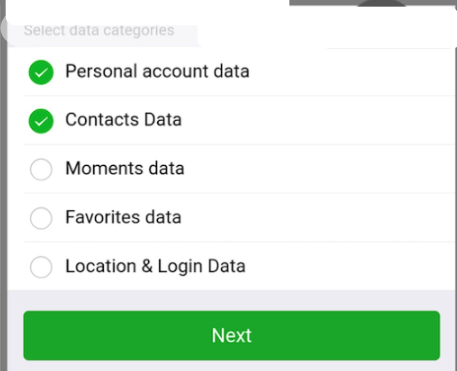
3: Select the data types you want for backup and click on Next.
4: Within 72 hours, you will receive a mail from WeChat with a download link. Tap the link to download the backup.
How to Transfer WeChat Backup From One Phone to Another
1: Open the WeChat app on your old device.
2: Now, go through the following settings.
- iPhone: Me → Settings → General → Backup & Migrate Chats.
- Android: Me → Settings → Chats → Backup & Migrate Chats.
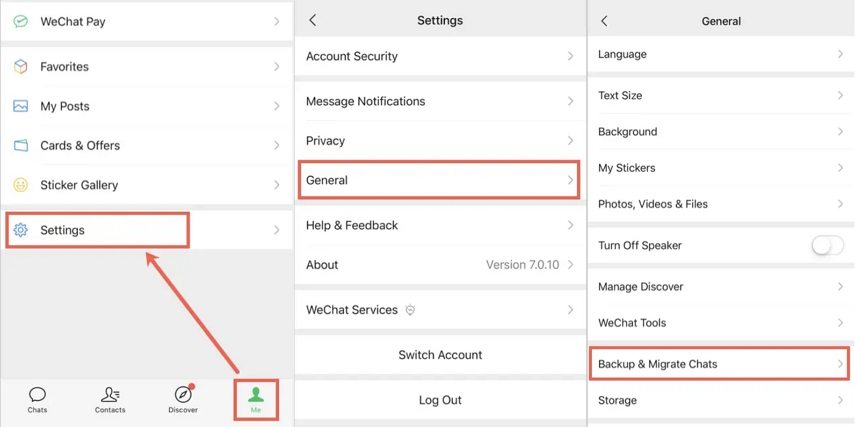
3: Select Migrate Chats to Another Device → Select Chat History.
4: Choose the chats you want on your backup and click Done. A QR code will display on your old device.
5: On your new device, log in with your WeChat account.
6: After logging in, click on the + icon on the top and select Scan from the pop-up menu. Scan the QR code from your old Phone and move chats from your old phone to a new one easily.
Frequently Asked Questions
You can find the backup files stored in C:\Users\USERNAME\Documents\WeChat Files. You can also manage the storage location by clicking on the browse button in the dialogue box.
You can recover the files using third-party software like Tenorshare, AOMEI, etc.