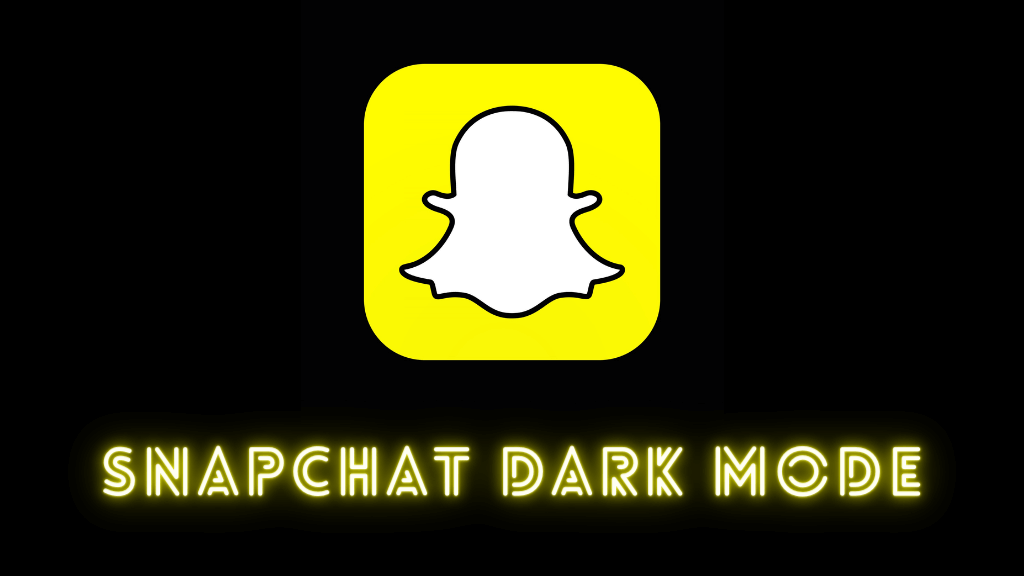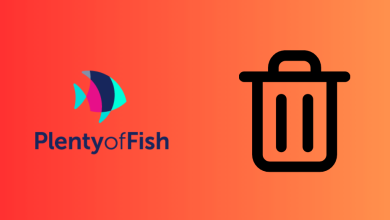Android OS is the most commonly used smartphone platform. It is preferred for varied reasons like higher customization options, user-friendly interface, and more. Phone numbers are the primary source of contacting anyone in this tech era. The android device supports storing lots of contacts on the device as it has a built-in space for it. So, you can find and dial your contacts effortlessly with one or two clicks. A backup copy of Android contacts are recommended in order to deal with any unfortunate situations. It may be anything like device getting damaged, lost or stolen. When in such a scenario, you will not be able to call anyone. This article deals entirely on how to back up contacts on the Android device in brief.
Contents
How to Backup Contacts on Android?
The below section covers different methods in which you can backup the contacts on the Android device.
Note: It is always important to backup data on your Android. Sometimes you might save your data by backing up them.
Backup Contacts on Android using Google Account
(1) On your Android device, hover to click on Settings from app drawer.
(2) Scroll down to select Backup & reset under Personal or Accounts and backup option.
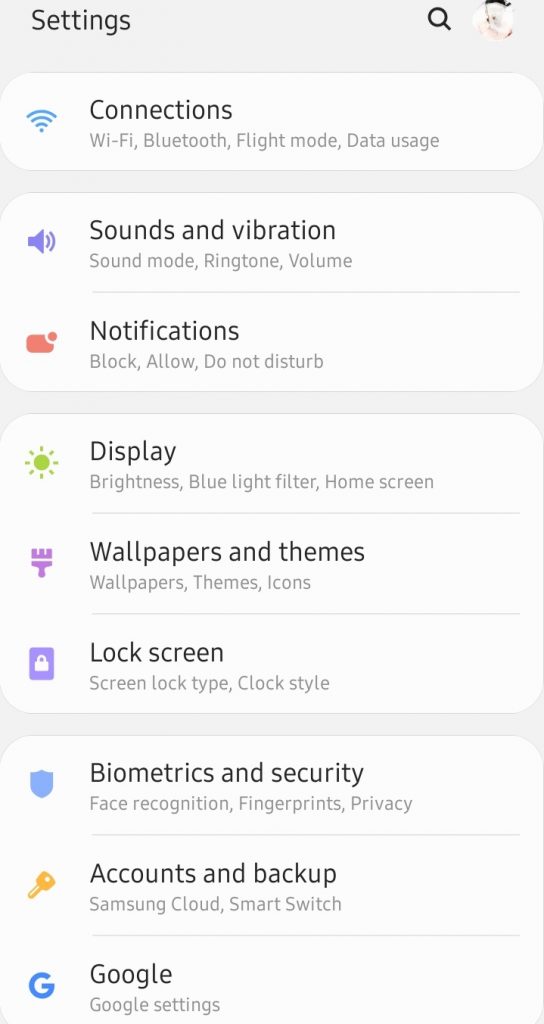
(3) Select Backup and restore and check if Back up my data check box selected or slider is turned on.
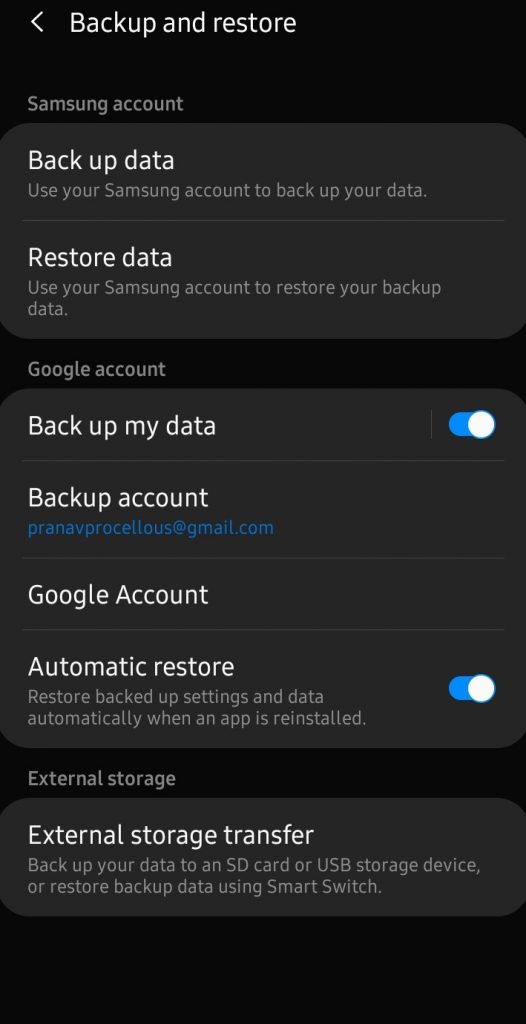
(4) Press Back icon (<) to go to Settings menu.
(5) Select Accounts option.
Note: Some Android devices will show Accounts on the Settings screen itself.
(6) Under Accounts section, tap on the email id with Google.
Note: If there are more than one Google account, then choose the account you want to backup contacts.
(7) Tap the slider next to Contacts to backup contacts to turn it on and backup contacts from Android to your Google account.
Backup Contacts on Android using SD Card or Google Drive
(1) Launch Contacts or People app on the Android device.
(2) Make a click on Menu (three horizontal lines)
(3) Select Setting (gear icon)
(4) Choose Import/Export option.
(5) Now, select the location where you want your contact file to be saved. For instance, Google Drive or SD card.
(6) Check in to select the contacts you want to back up.
(7) Click on Export to .VCF file and click on Allow option.
(8) Go to the backup location and get into the folder in which you want to backup contacts.
(9) Tap on Save button and your contacts will be saved on SD card or Drive.
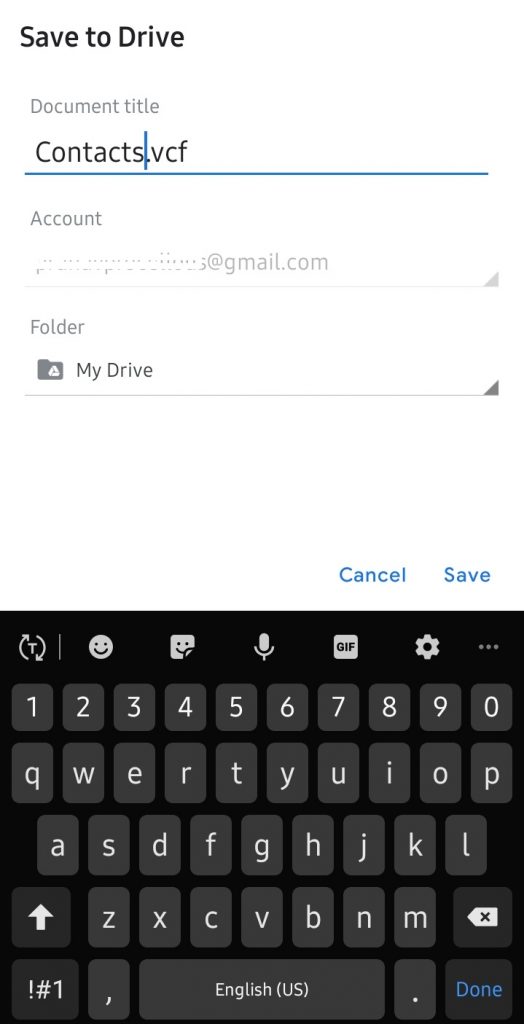
Try This! Open Contacts app > select three vertical dots > choose Share > select contacts > press Share icon. Then select vCard file > tap on the location > click Save.
That’s all. You can backup your contacts on Android phone using any of the methods given above. With this, you will never lose any of the contacts and you can retrieve it any time.
Do you find this article useful in dealing with backing up contacts on Android? Share it with us as comments. For more such useful articles, follow us on Facebook and Twitter.