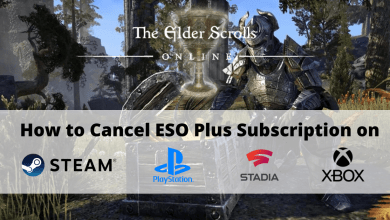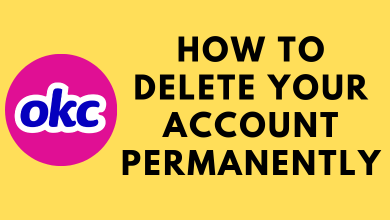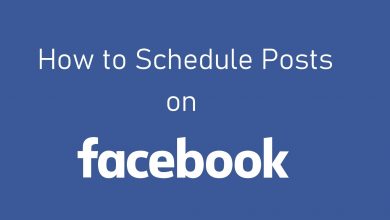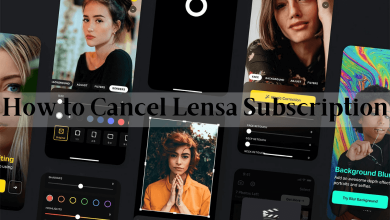Worrying about your saved files and data while changing your Android Smartphone. From now on, you don’t need to worry. In this article, we will let you know how to backup your data. By doing this, you can have your old data like photos, videos, and even game progress on your new Android Smartphone. Do the below steps to get the backup on your Android Smartphone.
You can backup your data in two ways.
- Using Google Drive
- Using PC
Contents
Method 1: Steps to backup on Android Smartphones using Google Drive
(1) Tap the Settings icon on the Home screen of your Android Smartphone.
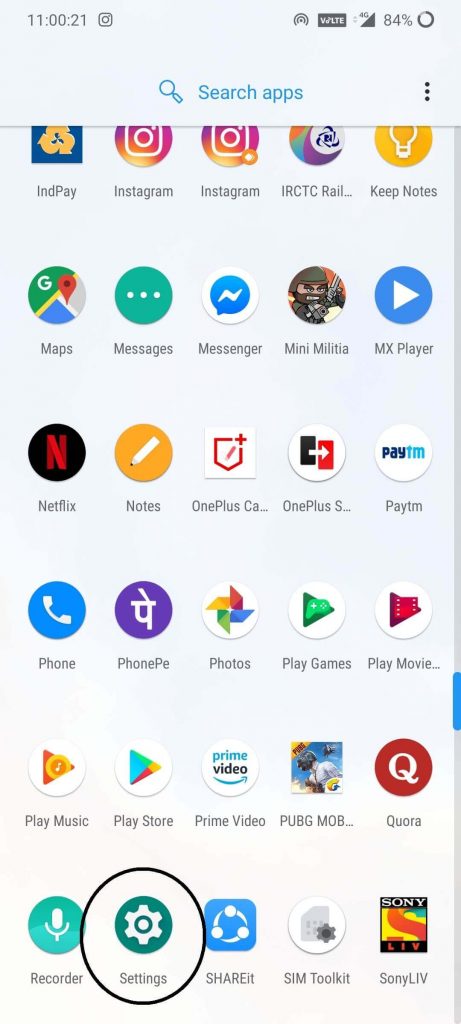
(2) Scroll down until you reach the bottom of the Settings menu. At the bottom, you will find the System. Click on it.
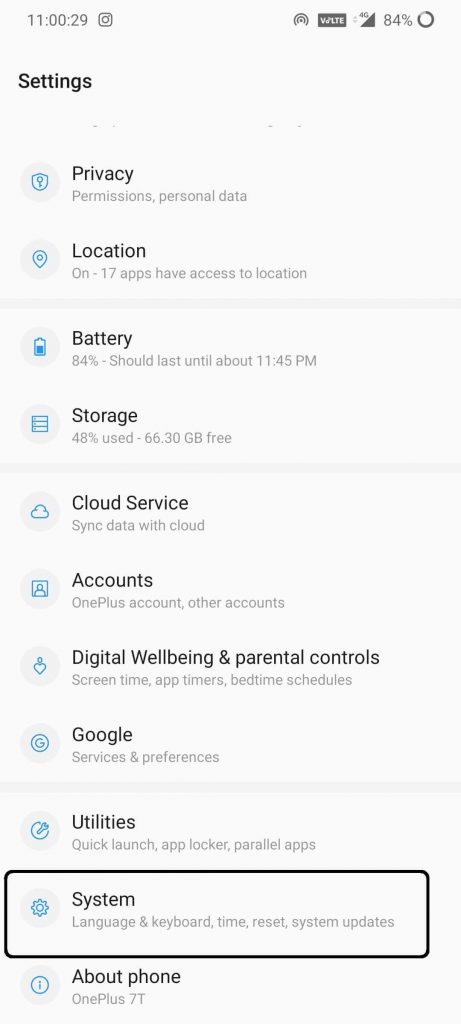
(3) Now, click Backup.
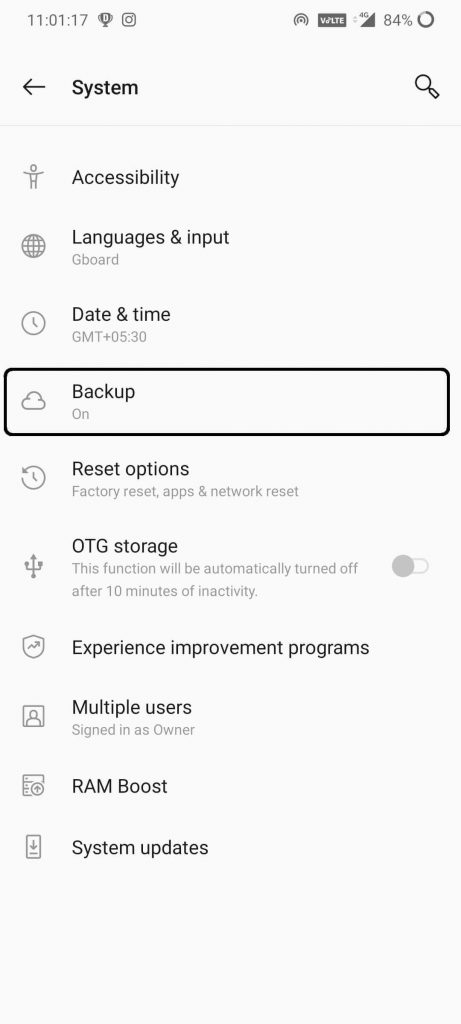
(4) On the next screen, ensure that Back up to Google Drive toggle is switched on.
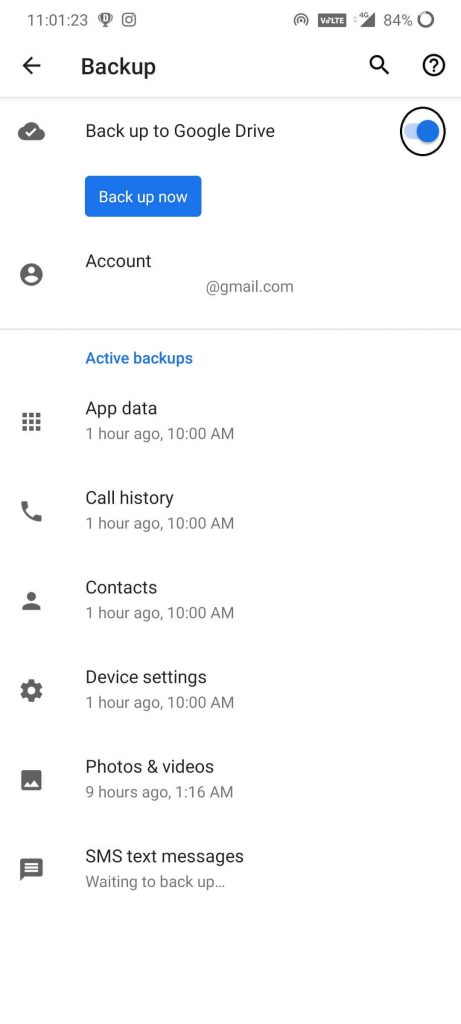
(5) Click on Back up now to start the backup process.
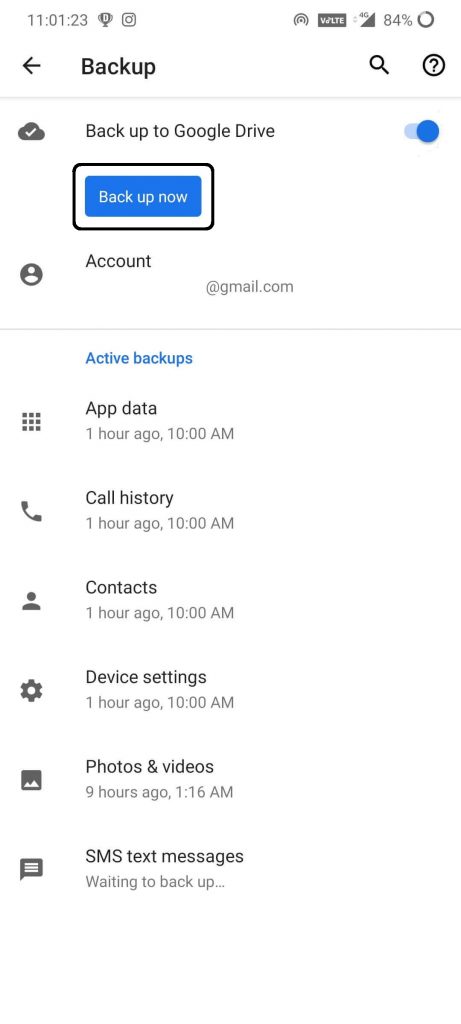
(6) By default, Google Backup will include data from Contacts, Photos & Videos, Device Settings, Call History, App Data, and SMS text messages.
(7) While taking backup, make sure that you choose your primary account as the backup account
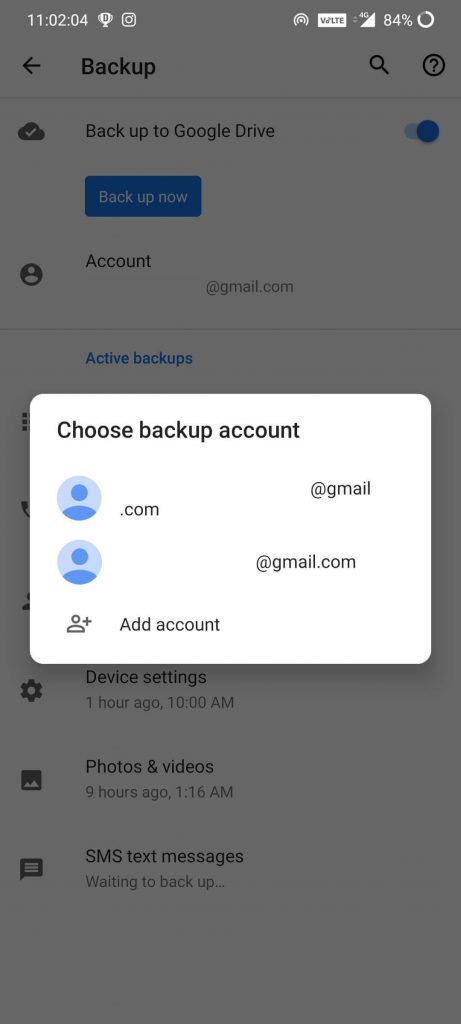
When the backup is finished, enter the same account that you have used for the backup on the new smartphone. Google will give you 15GB backup storage for free. If you want more, you can buy more.
This is the conventional way to get backup on any Android Smartphone. If you want to take backup only contact data, you can get backup for contacts alone. Likewise, you can take backup only on selected data like apps data, text messages and so on.
Method 2: Steps to backup on Android Smartphone using PC
You can backup all your Android Smartphone data to your PC. Using the USB is the best option for this. Do the below steps to get the backup.
(1) Plug your Android Smartphone to the computer using the USB cable.
(2) Swipe down to get the Notification bar, click on the Android System.
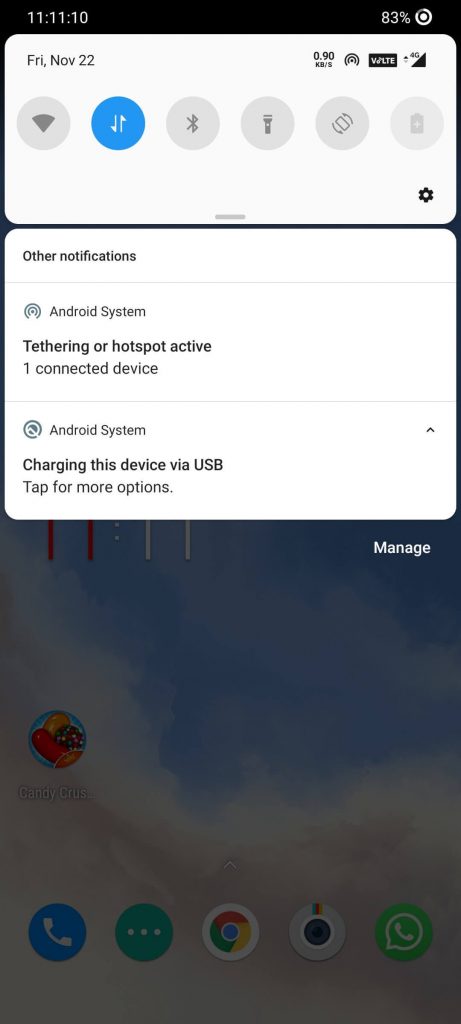
(3) Choose the File Transfer option in the list of options.
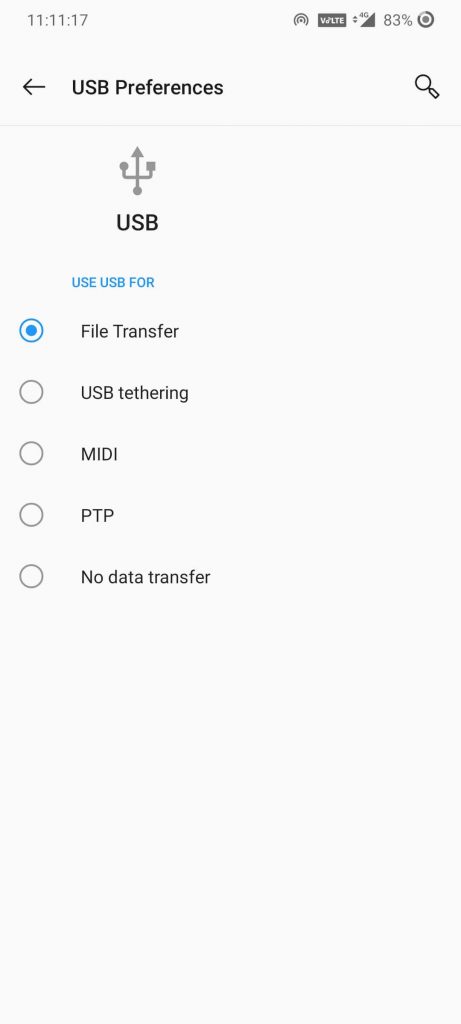
(4) After doing this, you will see your Android Smartphone under the Devices and Drives.
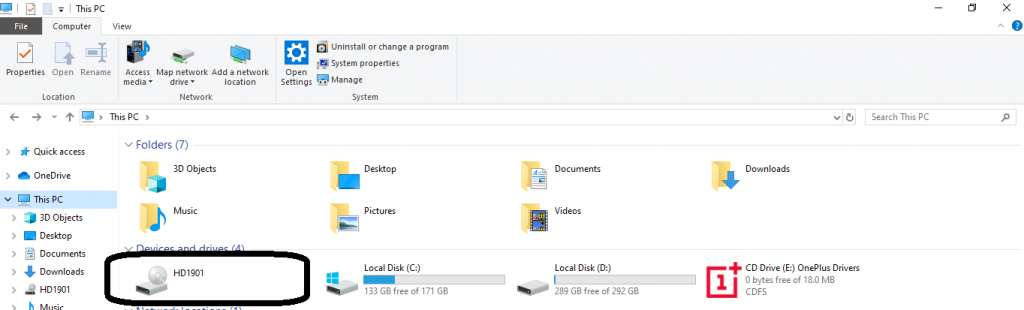
(5) Open the smartphone device folder on your PC.
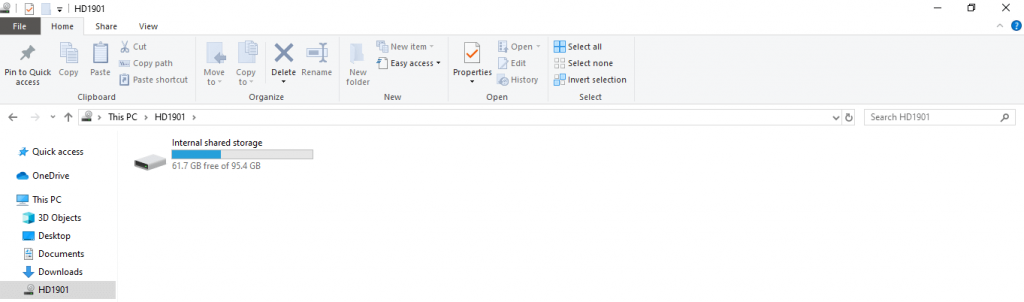
(6) Copy & Paste all your necessary data and unplug the USB cable.
Other than this, you can use apps like dr.fone to get back up. Taking backup on Android is similar to all the smartphones like Samsung, OnePlus, Xiaomi and other models.
Techowns Tips: How to Backup Windows?
Steps on how to restore Data
Now you have successfully backup your data. The next step is to restore the same on your new smartphone. Do the below steps to restore your smartphone.
(1) When you switch on a new smartphone, there are some preliminary settings you need to do. Do all those things.
(2) In the Sign-in screen, enter the same account that you have used for the back up on your old smartphone and click Next.
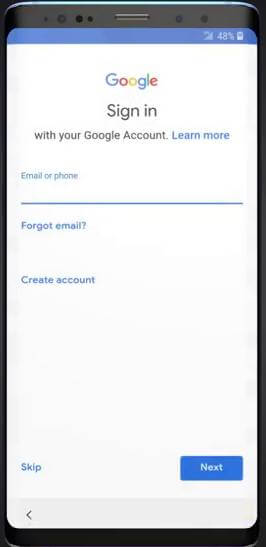
(3) Enter the password on the next screen.
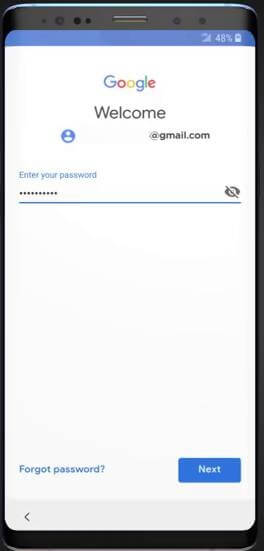
(4) Click I agree on the next screen.
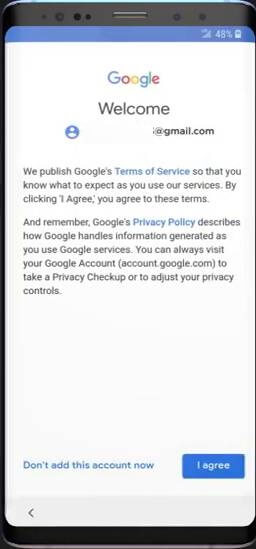
(5) Choose a backup to restore if asked and click on Next.
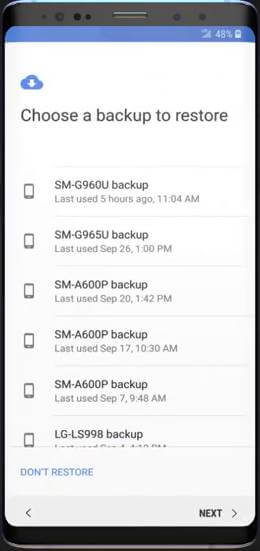
(6) On the next screen, you have to choose from two options. Copy your data and Setup as new. If you choose Setup as new, all the data will be erased and if you choose to Copy your data all the data saved from your old phone will be available on your new phone.
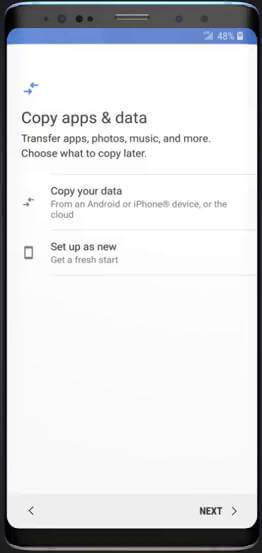
(7) Click Copy your data and choose Next.
(8) On the next screen, choose the A backup from the cloud.
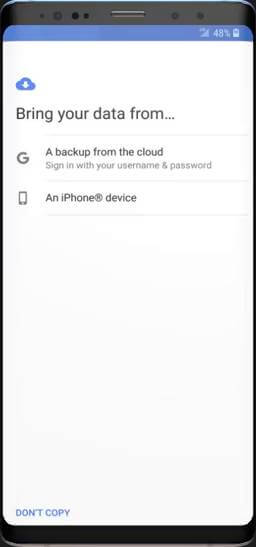
(9) Upon choosing this, you will be displayed what are all the data available on the account. Choose the necessary old data and click Restore.
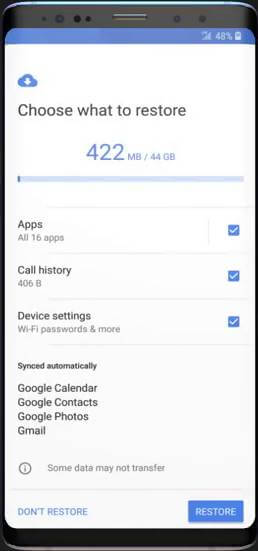
(10) When the restore is completed, you will get the screen All done.
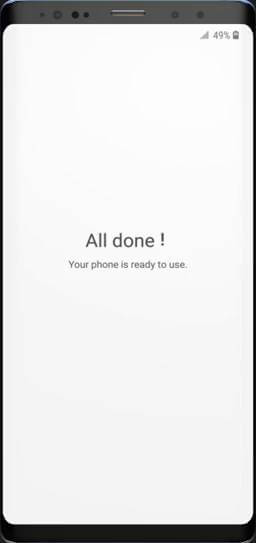
Knowing how to back up your own data will save you many times. In this technological decade, new smartphones are coming pretty frequently. If you how to backup your data, you can switch to a new smartphone without losing your data.
If you have queries or feedback, comment it in the below section. Follow us on Twitter and Facebook for more updates.