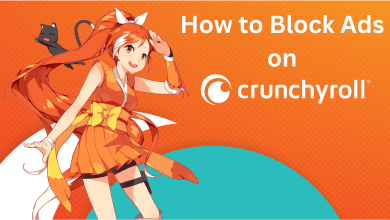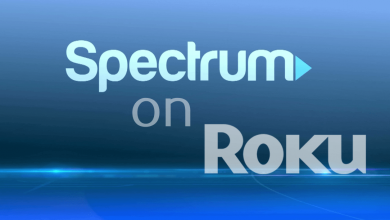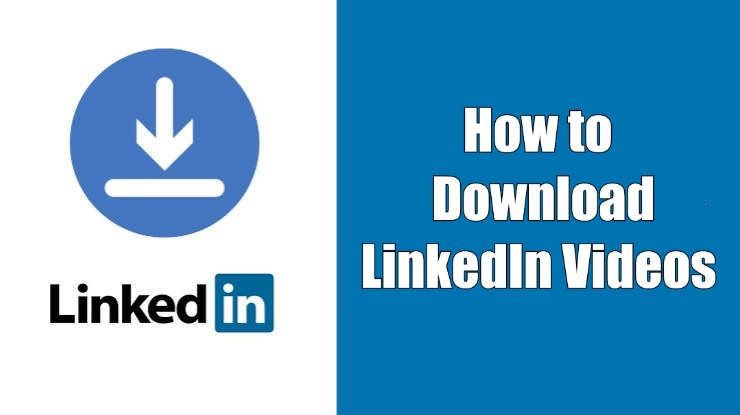Amazon Prime Video app can be installed on Android TV from TV OS 5.0 and above. The app is officially available on the Play Store for Android TVs and Android TV Boxes. In most Android TV models, the Prime Video app is pre-installed with the TV. If it is not pre-installed, you can easily install the Prime Video app on your TV.
Contents
Subscription
You can get a subscription to Amazon Prime Video in different ways. You can buy the Prime Video standalone pack or get the Amazon Prime subscription and access Prime Video.
- Prime Video – $8.99 per month
- Amazon Prime – $14.99 per month or $139 per year.
With an Amazon Prime subscription, you can get extra benefits from the e-commerce platform. Buy any one of the subscriptions from the Amazon website.
How to Install Prime Video for Android TV
Before getting into the steps, make sure that your TV is not pre-installed with the Prime Video app. In most cases, you can find the Prime Video app on the home screen. If you can’t find the app, follow the below steps to get the app.
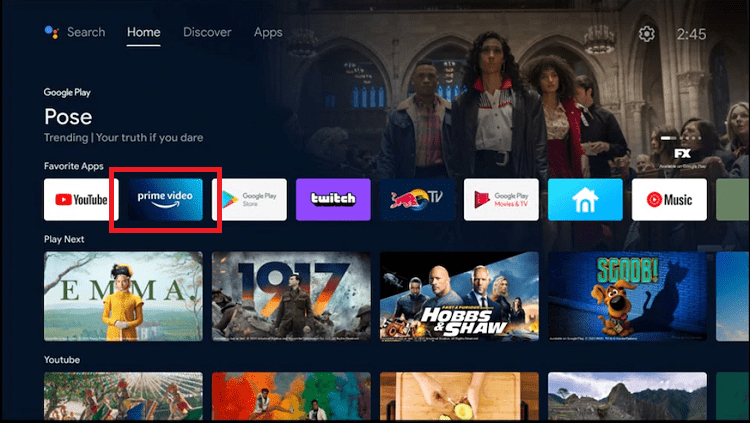
[1] Turn on your Android TV and connect it to the standard internet connection.
[2] Press the home button on the remote and navigate to the Apps section.
[3] Select the Google Play Store application.
[4] The Play Store will open. Click the Search icon on the Play Store.
[5] Search for the Prime Video app in the search field.
[6] Select the Prime Video app from the search results.
[7] Click the Install button and wait for the process to complete.
[8] After the installation, click Open to launch it.
If you have an Android smartphone, you can install the Prime Video app on your TV using your smartphone’s Play Store. Open the Play Store and search for the Amazon Prime Video app. Click the This Device drop-down button and choose your Android TV. Now, select the Prime Video – Android TV app. On the next screen, tap the Install button to get the app on your Android TV.
Activate Amazon Prime Video on Android TV
In order to log in to your Prime Video account on your Android TV, you need to activate it.
[1] When you open the app, you will get the Sign In screen.
[2] Hit the Sign In button to get the activation code.
[3] Open a browser on your mobile or PC and visit the Prime Video activation link (http://primevideo.com/mytv).
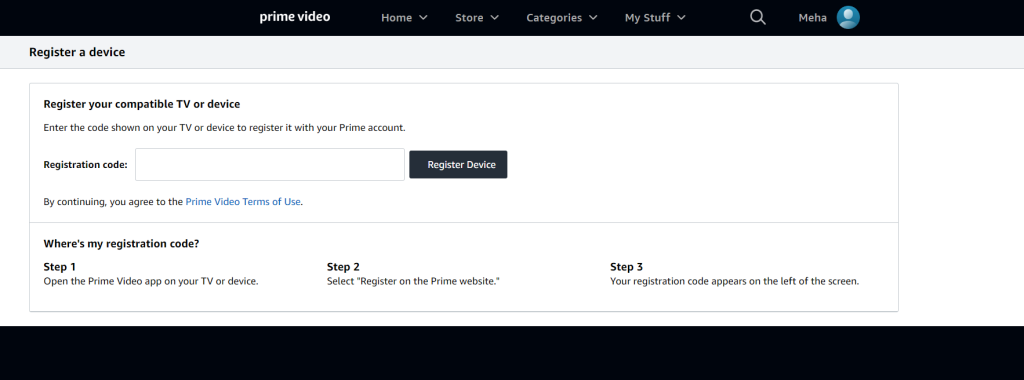
[4] Log in to your Amazon account, which has a Prime subscription.
[5] Then, enter the activation code.
[6] Select the Register Device button. The app will be synced with your Amazon Prime Video account.
How to Use Prime Video on Android TV
[1] When the Prime Video app is activated and synced with your account, you will get the Who’s Watching screen. Choose your profile to access the content.
[2] By default, the home screen will appear. Here, you will get trending and on-demand video content from all categories. Go to Movies, TV Shows, or Sports to get content based on category.
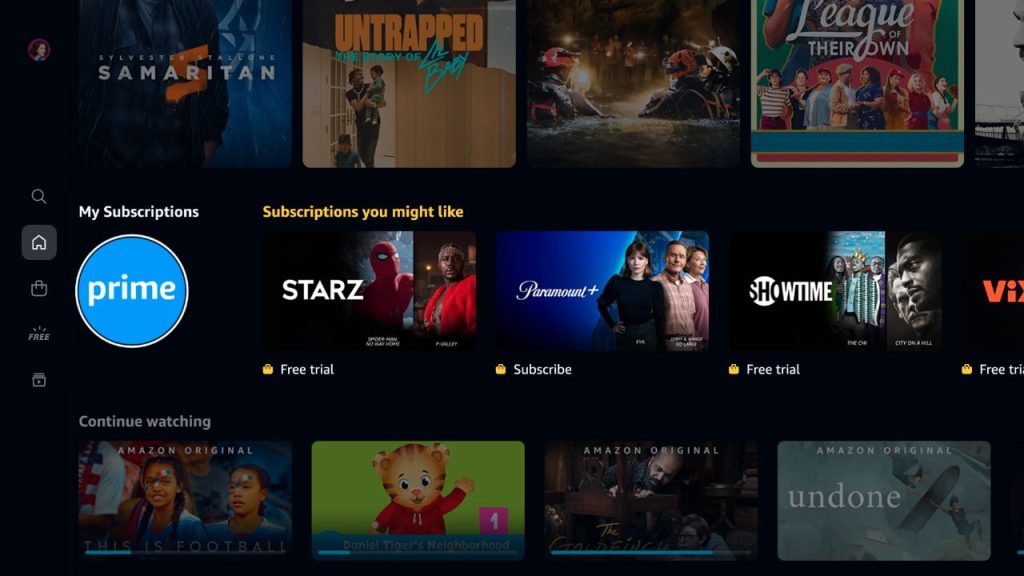
[3] If you want to search for a video title, click the Search icon (above the Home icon) and search for the title.
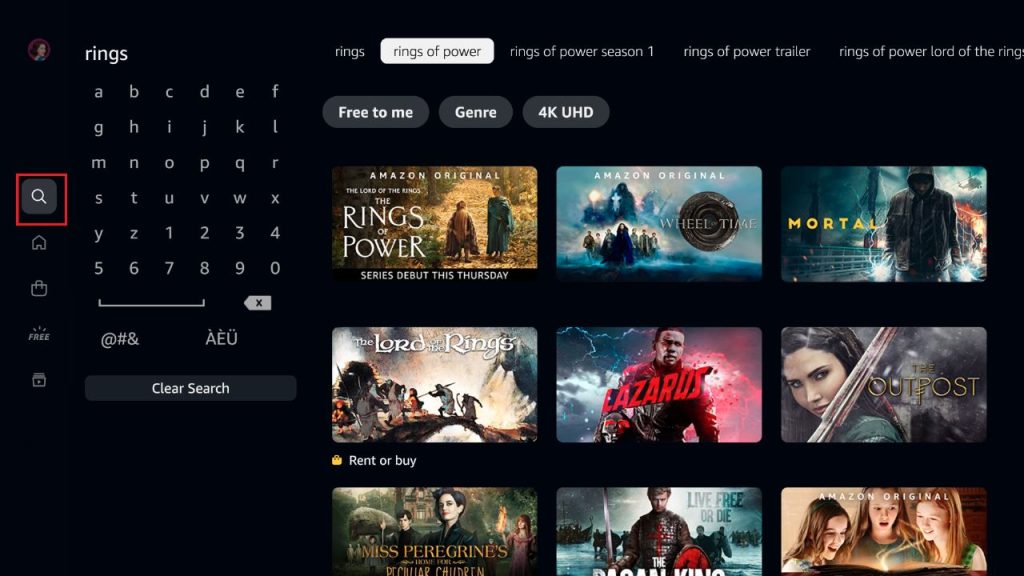
[4] Select a video to stream it on your Android TV. On the next screen, click the Watch Now button to play the title. Click the + icon to add the title to your Watchlist.
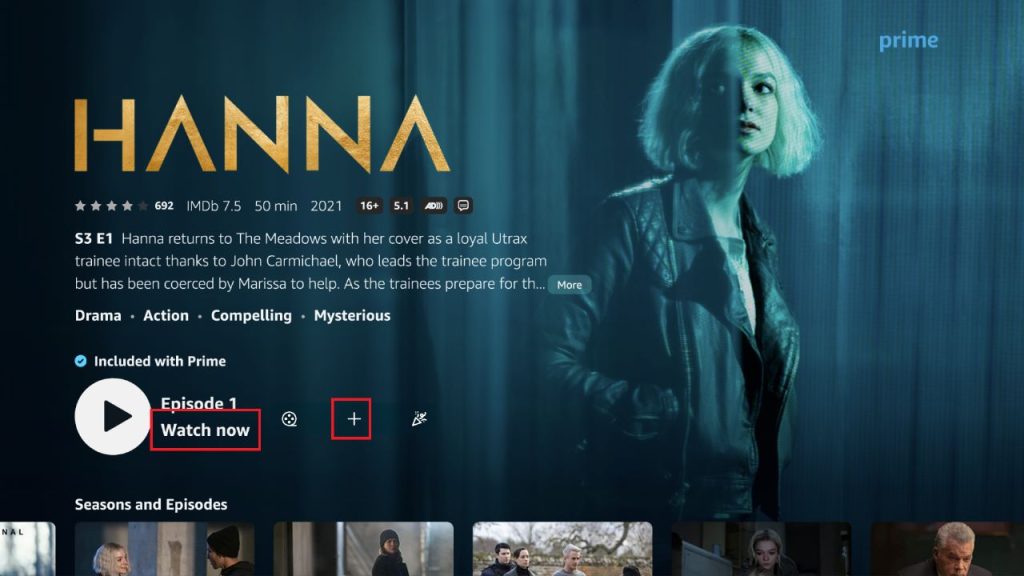
[5] To see your watchlist, click the small Play icon on the home screen (last icon).
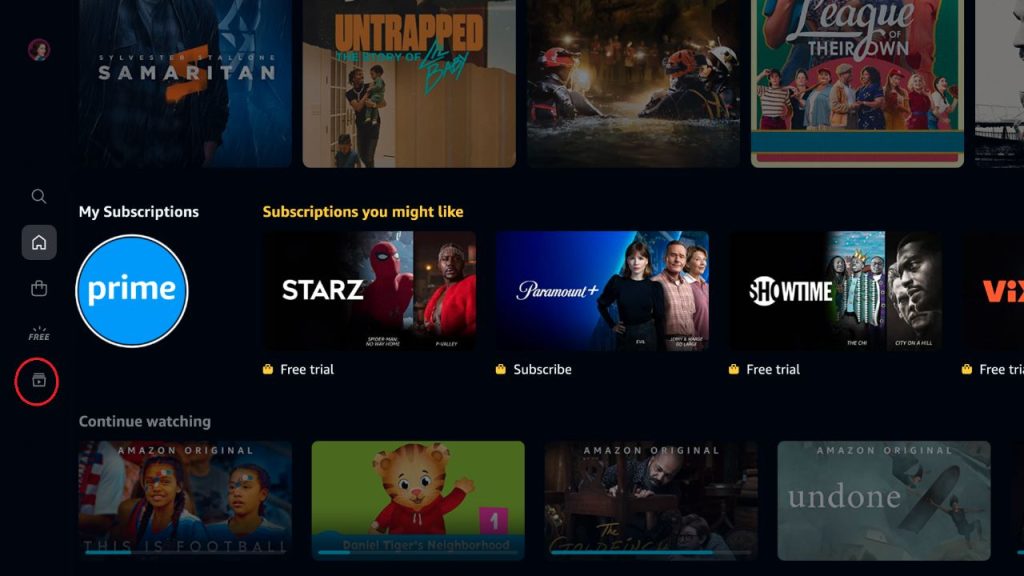
[6] Click the Free icon to watch all the free content available on Prime Video.
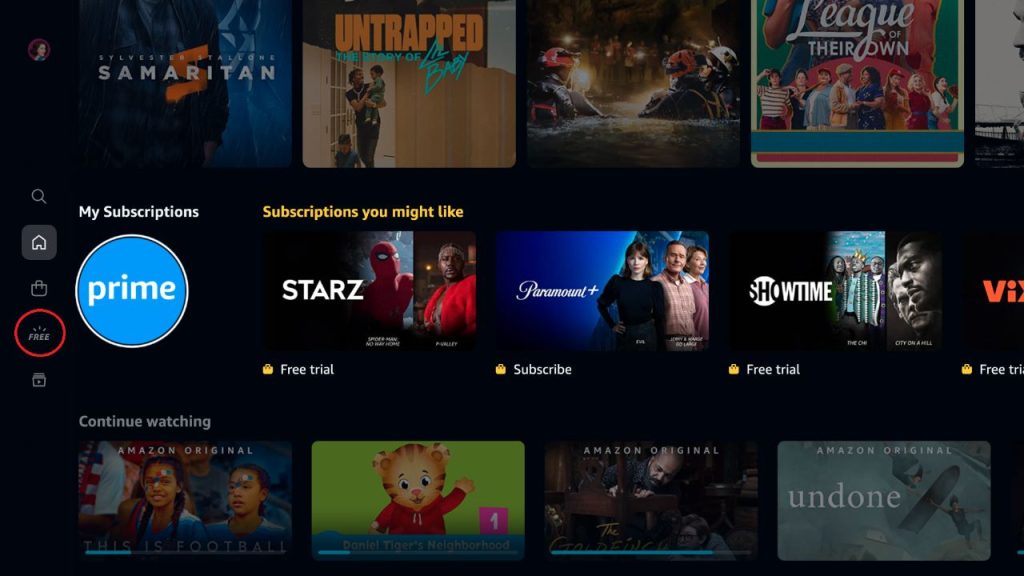
How to Cast Amazon Prime to Android TV
As Android Smart TVs come with built-in Chromecast support, you can watch Prime Videos easily by casting it from your Android or iPhone device.
[1] Connect your Android Smart TV and smartphone to the same WiFi network.
[2] Launch the Prime Video app on your smartphone. If you don’t have the app, install it from the Play Store or App Store.
[3] Look for the Cast icon and then tap on it.
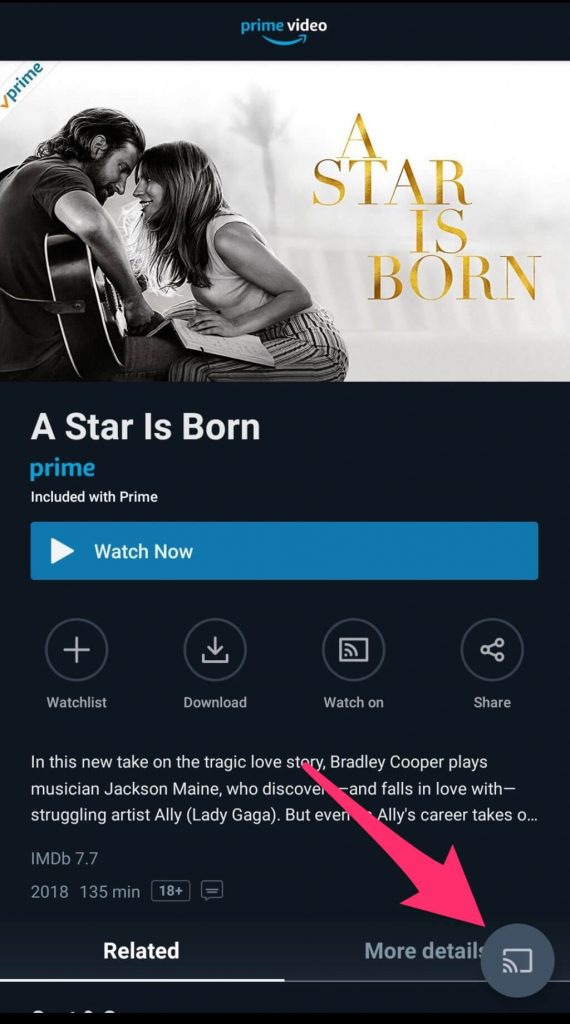
[4] Select your Android TV and play the movie or show you want.
[5] The selected media will play on the TV screen.
[6] To stop the casting from the Amazon Prime Video app, tap the Cast icon on the playback screen and click the Disconnect button.
By using the above methods, you can easily stream all your favorite Amazon Prime Video content on your Android TV screen. Depending on the country you’re residing in, the media library of the Amazon Prime Video app will vary. To access the media content that isn’t available in your region, you could use the best VPN to bypass the restrictions.
FAQ
Yes, using the Downloader app on Android TV, you can sideload the Amazon Prime Video APK file.