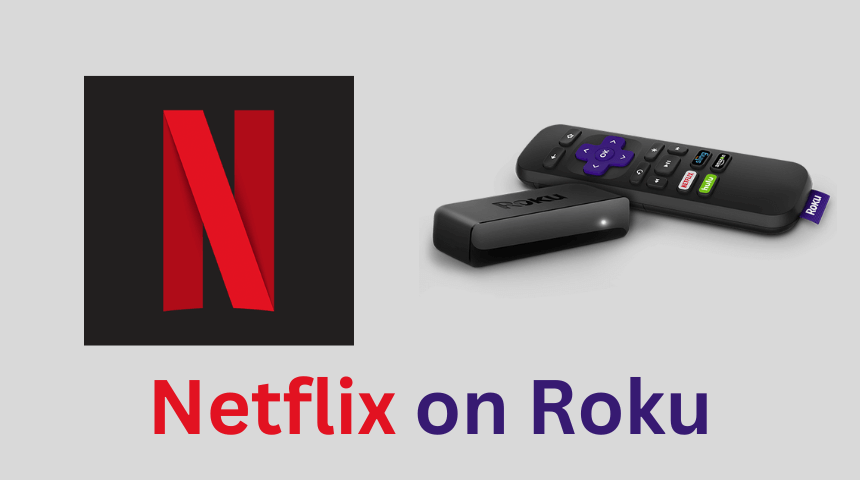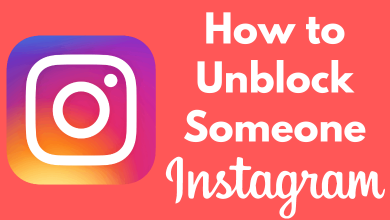Discord is a reliable and easy way to communicate with your friends via text, voice calls, and video calls. The platform is very popular among gamers due to its ability to live stream gaming sessions. One of Discord’s interesting features is that you can create and assign roles to your server members. At the same time, you can remove a role from a member at any time. Admins can also highlight the member’s role with different colors for better identification. Without further delay, let’s see how to add, manage, and remove roles in a Discord server.
Contents
How to Create or Make Roles in Discord Server
Creating roles on your server is not a tough task. It can be done directly from the server settings.
#1: Launch the Discord app on your device and login with your credentials.
You can also use the web version: discord.com/login.
#2: On the left pane, right-click the server name that you want.
#3: Select Server Settings.
#4: Select Roles.
#5: Click on the + icon to create a new Role.
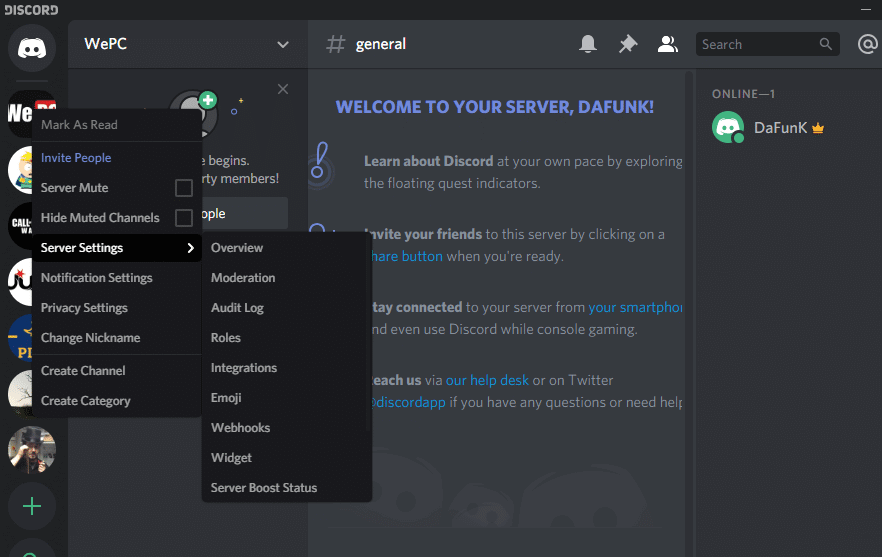
#6: Provide a name to the role.
#7: Assign a color for that role and enable all the required permissions.
#8: Finally, click Save Changes.
#9: Repeat the same steps to create more roles on your server.
How to Assign Roles to the Member in your Discord Server
Once you created a Role, you can assign it to any member on the server.
#1: Launch the Discord and login into your Discord account.
#2: Right-click your server name on the left pane >> choose Server Settings >> select Members
#3: Navigate to the desired member’s name and click the + icon located next to their name.
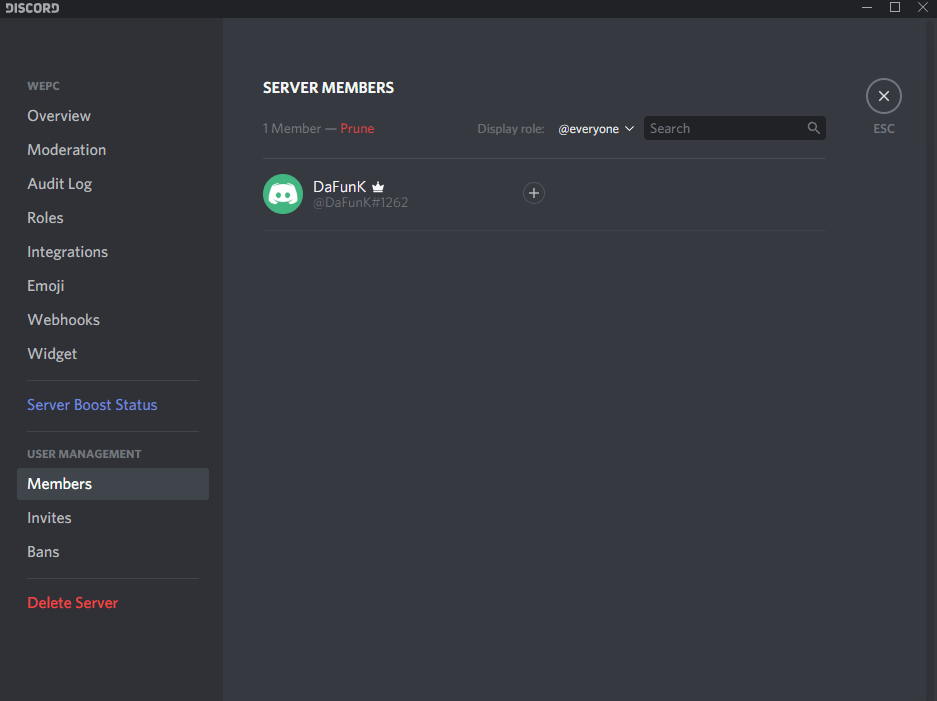
#4: Select a role that you want to assign for them.
How to Remove Roles from a Member
You can also remove the role that you assigned to a member whenever you want.
#1: Right-click the server name on the left pane.
#2: Select Server Settings, followed by select Members.
#3: Click on the three-dot menu icon next to the member name.
#4: Select Roles and uncheck the roles that you assigned to them.
How to Delete Roles on Discord
#1: Go to Discord and right-click on the server.
#2: Select Server Settings. Following that, select Roles.
#3: Navigate to the desired role that you want to delete and select it.
#4: On the permission screen, scroll down to the bottom of the screen and select Delete Role Name.
Did you know? You can watch movies on Discord by integrating your personal media player with the app.
How to Manage Roles on Discord
Multiple roles can be assigned to a single user. But, each role will be enabled with different discord server permissions. There are nearly 28 permissions available to assign for a role. You can allow all permission or a particular one for the role. Each permission will enable the member to perform only the task assigned to them.
Roles in Discord is an effective way to manage or organize your server regardless of the number of members. Each role will represent a certain feature, and the respective member has to perform that particular task within the server.
Still finding difficulties, or do you want to share any suggestions regarding the article? Use the comments section provided below. Hit the follow button on Facebook and Twitter for the latest updates.