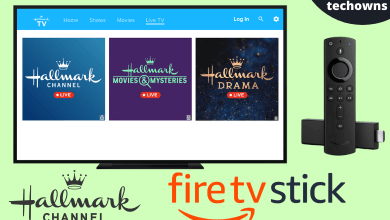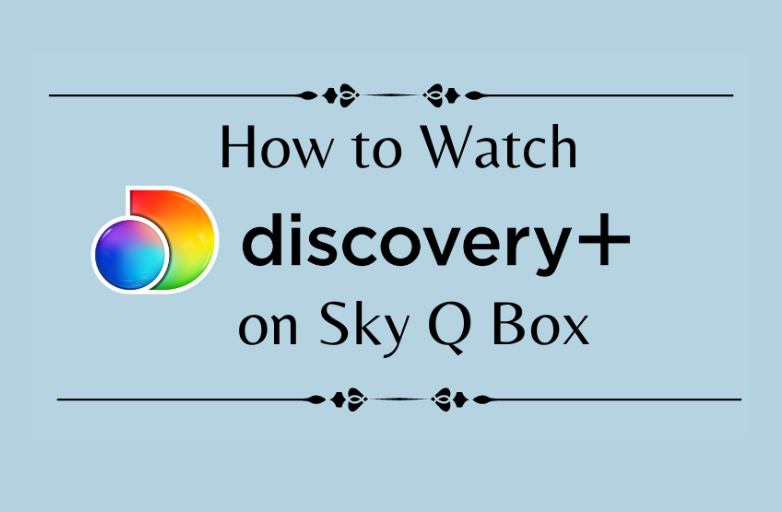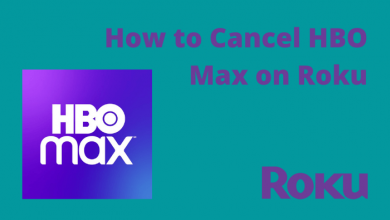Key Highlights
- Adding images from Gallery: Tap + → Upload → All → Choose the image → Post
- Effects: Tap + → Effects → Green Screen → Tap + → Record the video → Tap Checkmark → Post.
- Templates: Tap + → Templates → Choose the template → Select Photos → Choose the image → OK → Post
TikTok is one of the most widely used social media apps worldwide. Users create short videos on TikTok using filters and effects. Additionally, you can add pictures to the videos to create a personalized one, and later you can make a playlist on your TikTok account. Moreover, you can create a slideshow on TikTok videos by adding pictures.
Contents
Ways to Add Pictures on TikTok Videos
You can add pictures to TikTok Videos in three ways.
- Adding images from Gallery
- Using Effects
- Using Templates
Adding Images from Gallery
[1] Open the TikTok app on your smartphone (Android or iOS) and tap + icon (bottom).

[2] Next, click Upload.
[3] It will redirect to your smartphone’s gallery and shows recent photos.
[4] Choose All. It will show you the images in different albums, making it easier to choose the image.
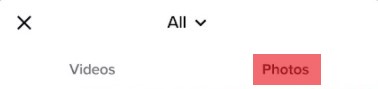
[5] Next, choose the desired images. You can also make edits to the selected images.
[6] When you’re done, tap Post to add it to the videos.
Using Effects
Effects can be used as an alternative way to quickly add pictures to your TikTok videos rather than uploading from the gallery.
[1] On the TikTok app, tap the + icon at the bottom.
[2] You will see the Effects on the left near the camera shutter. Tap on it.
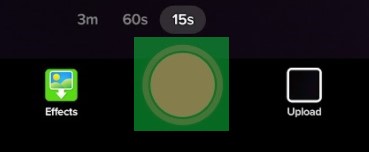
[3] Here, you will find various effects and pictures. Select the Green Screen effect.
Note: You can add pictures on the Effects by tapping the + icon.
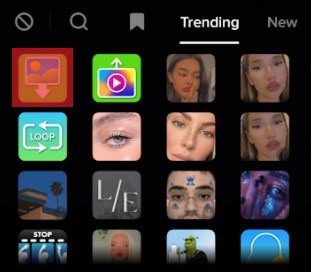
[4] From the photo selector, tap the + icon to view the images.
[5] Choose the pictures you want. Press and hold Record to start recording the video
[6] Once you have recorded the video, click the Checkmark.
[7] Turn on the desired toggle switch and click Post.

Using Templates
[1] Tap the +icon on the TikTok app
[2] Under the camera shutter, you can see the Templates option. Tap on it.
[3] Next, you can see the different templates. Choose the desired one.
[4] Click Select photos.
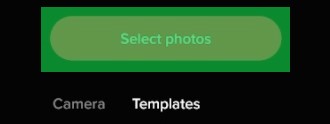
[5] Choose the images from the gallery you want to use in your templates and click Ok.
[6] If required, edit the video by adding effects, filters, stickers, music, and text.
[7] Once you’re done editing, click Post to publish the video in TikTok.
Troubleshooting: Can’t Add Images to TikTok Videos
When you have issues with adding pictures to your TikTok videos, use the following solutions to fix them.
- Check the internet connection and connect the device to a stable network.
- Update the TikTok app.
- Restart the app.
- Check your settings permission.
Frequently Asked Questions
To swipe pictures on TikTok, tap + icon → Uploads → Next → Switch to photo mode → Background song (Choose the song) → Text (To add texts) → Next.
You can stitch your videos on TikTok if you are like to collaborate with other users. Launch the app → Choose the video → Share → Stitch → Choose the time → Tap Checkmark → Next.