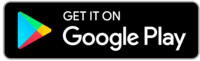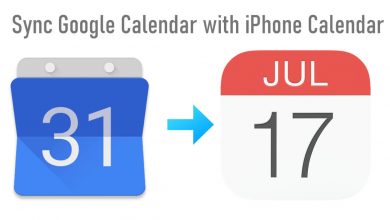Key Highlights
- Location Sticker: Open WhatsApp → Go to My Status → Add a new picture → Tap the Emoji icon → Add the Location Sticker → Choose the location → Share the location.
- Live Location: Open Google Maps → Tap on your current location → Choose Share location → Select WhatsApp → Select My Status → Send the Live Location.
Like Snapchat, you can use WhatsApp to put a 24-hour status with images and videos. While putting 24-hour status, you can add a location sticker to the image or video. With that sticker, you can mention where the picture was taken. Apart from that, you can also share your live location on WhatsApp Status with the help of the Google Maps app.
Contents
How to Add Location Sticker on WhatsApp Status
The steps to add location sticker on WhatsApp varies slightly on Android and iOS version.
Note: You must enable the location permission to share your location on WhatsApp.
Add Location Sticker on WhatsApp Status [Android Smartphone]
(1) Launch the WhatsApp on your Android Smartphone. If you are using the old version of WhatsApp, update the app from the Play Store.
(2) Go to the Status tab and tap the Camera icon at the bottom right corner.
(3) Take a new picture or video with the help of the device camera. You can also add images or videos from the device gallery.
(4) Tap the Emoji icon at the top.
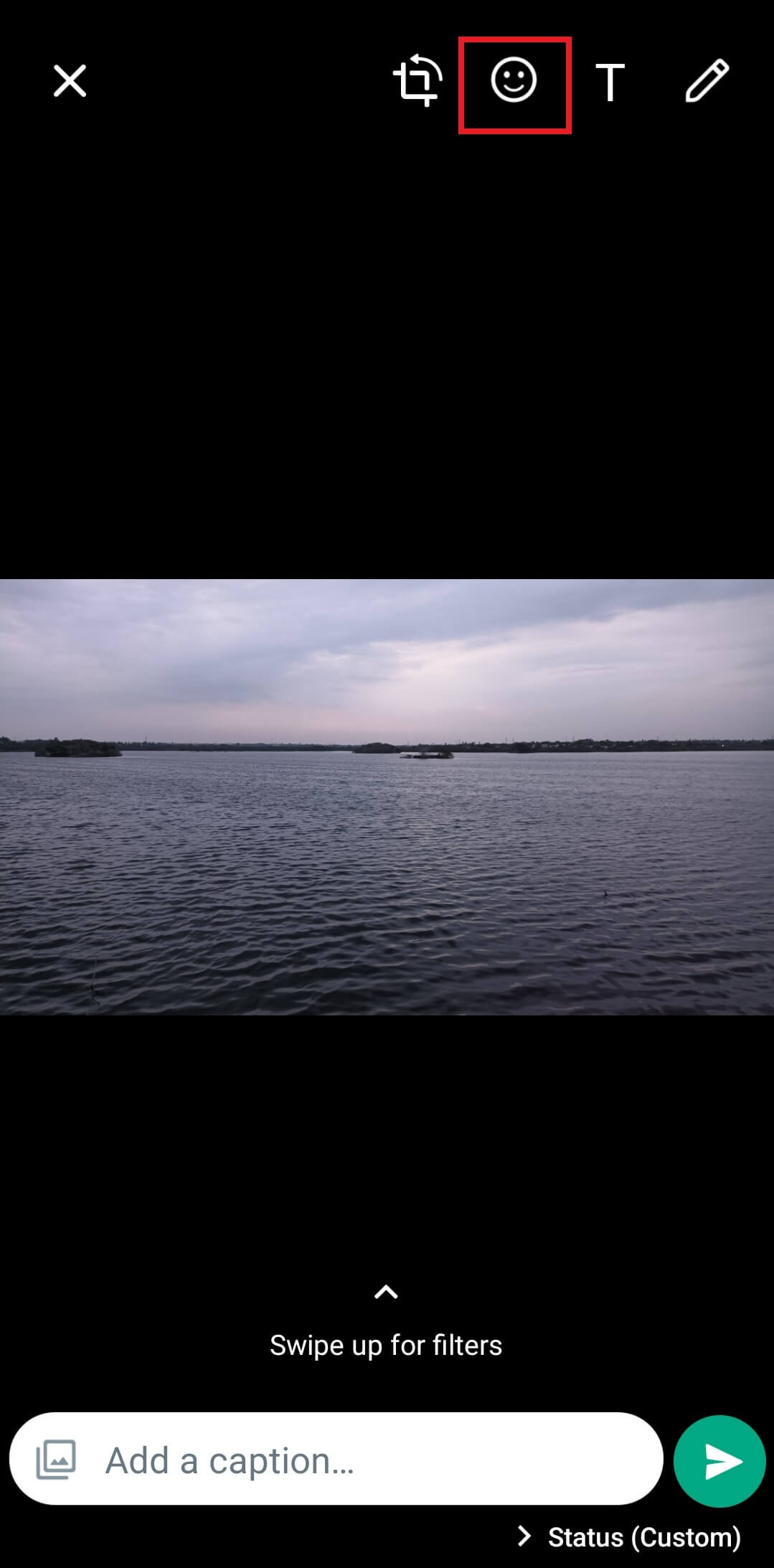
(5) Choose the location sticker and select the location you want.
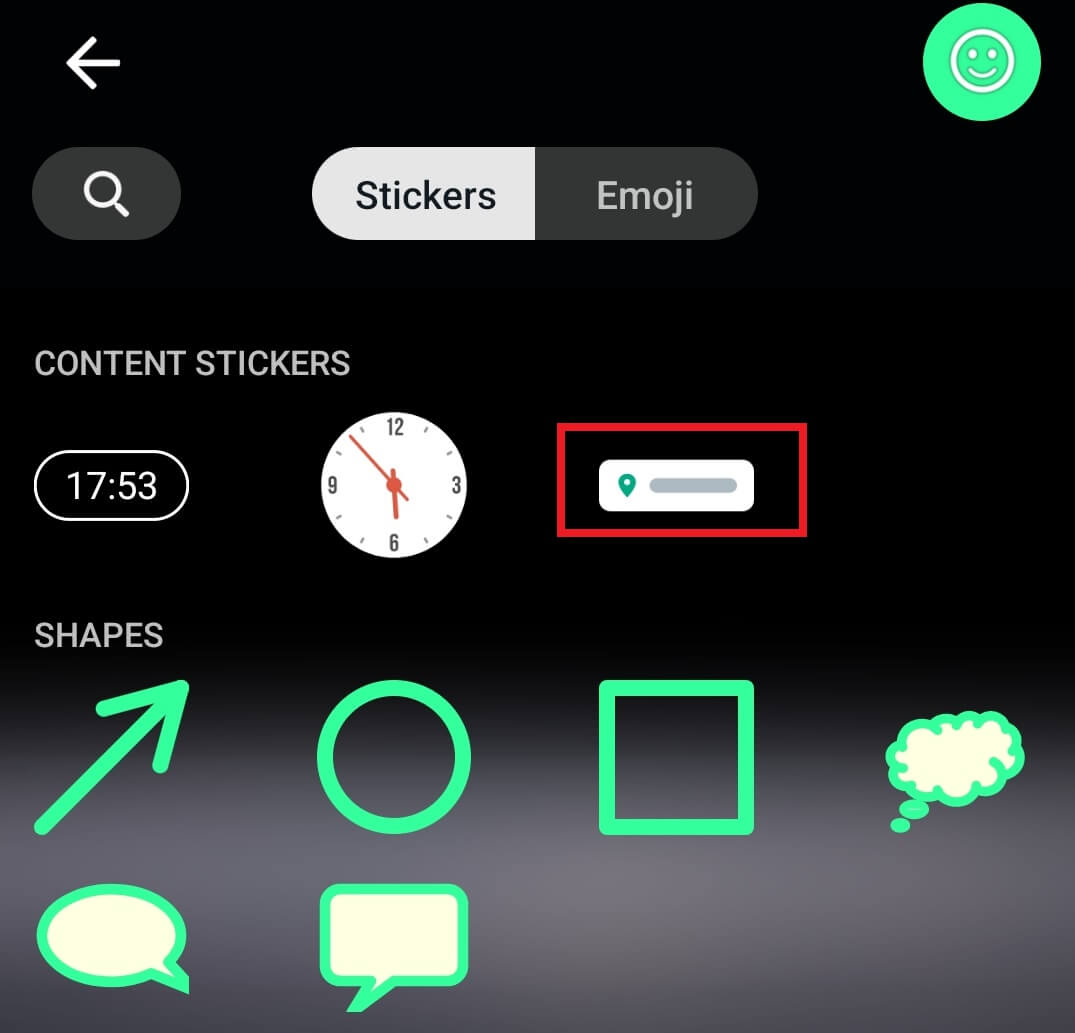
(6) To mention your current location, tap on the Send your location option.
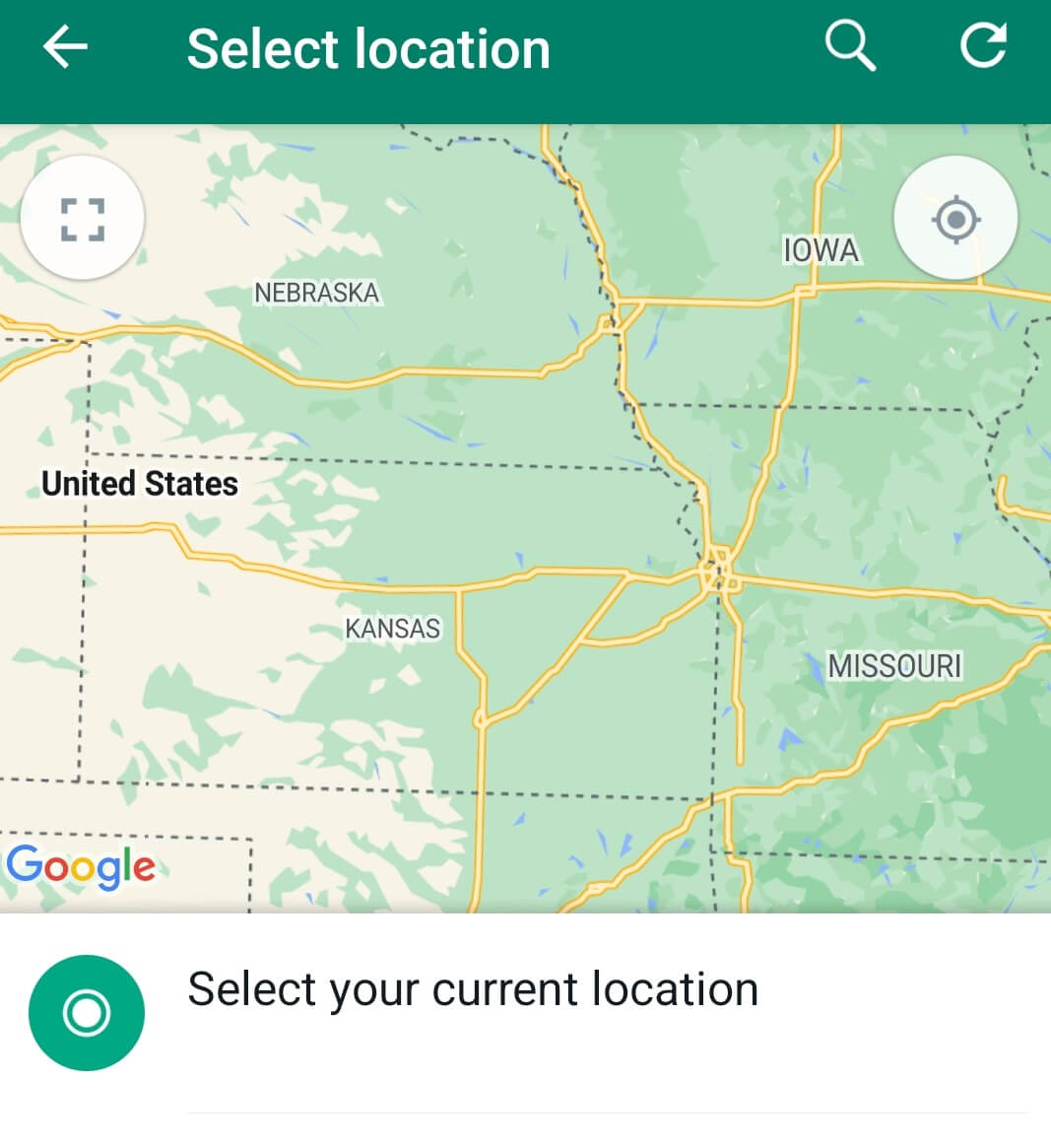
(7) Drag and place the sticker at the desired picture location.
(8) Tap the Send icon to share a status with the location.
Add Location Sticker on WhatsApp Status [iPhone]
(1) Update the WhatsApp app from the App Store. Open the app and go to the Status tab.
(2) Next to the My Status menu, click on the Camera icon.
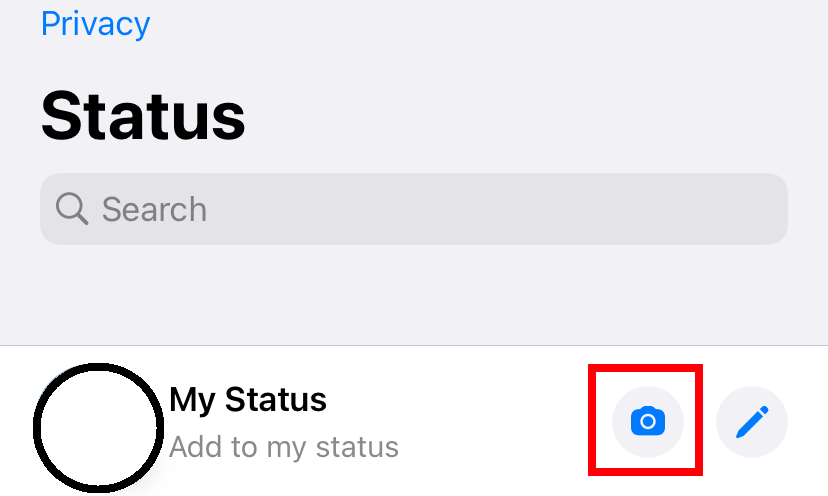
(3) Take a new picture or upload it from the device gallery.
(4) Tap the Emoji icon.

(5) Under the CONTENT STICKERS section, choose the location sticker.
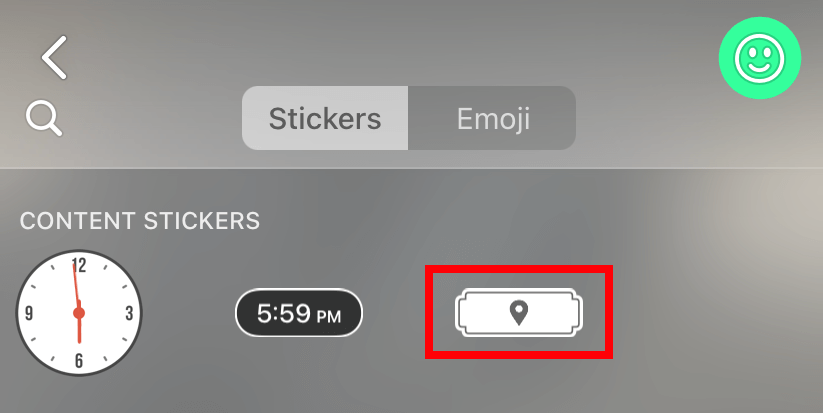
(6) Select the location you want.
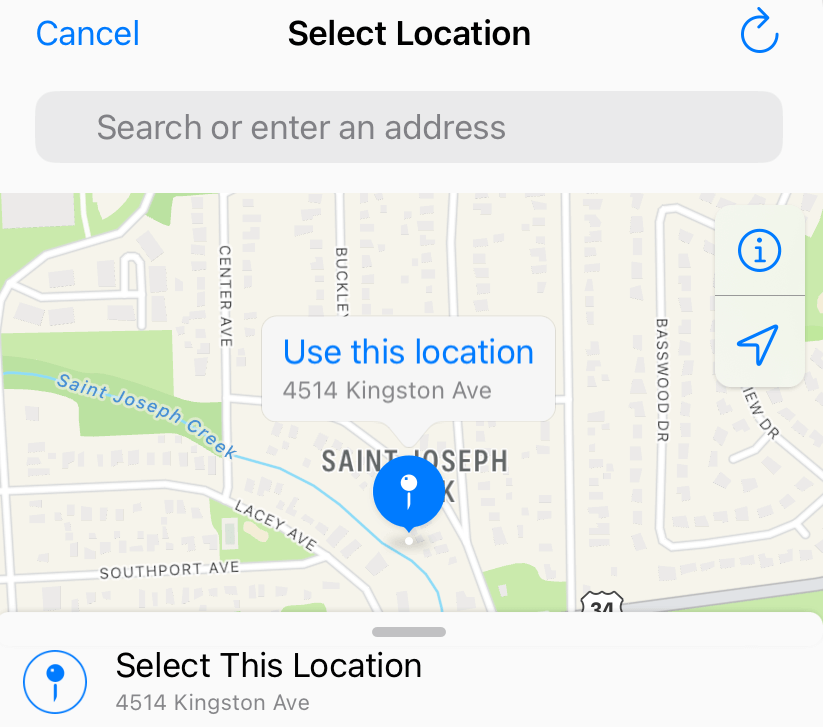
(7) After adding the location sticker, tap the blue colored Send icon.
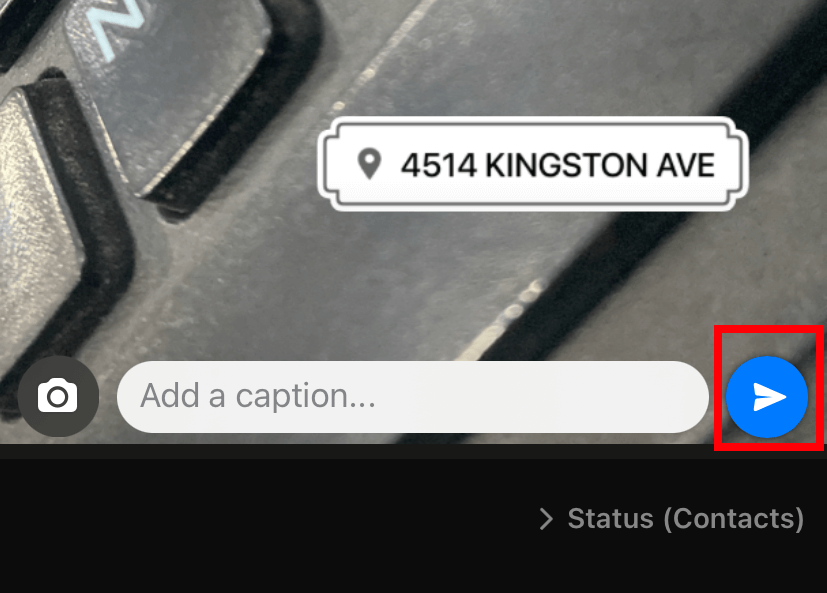
How to Add Live Location on WhatsApp Status
You can’t share live locations on the WhatsApp status directly. You need the help of Google Maps, Apple Maps, or any other maps app installed on your smartphone.
Using Android Smartphones
(1) Launch the Google Maps app or any other third-party map app.
(2) Tap on your current location.
(3) Click on the Share location option.
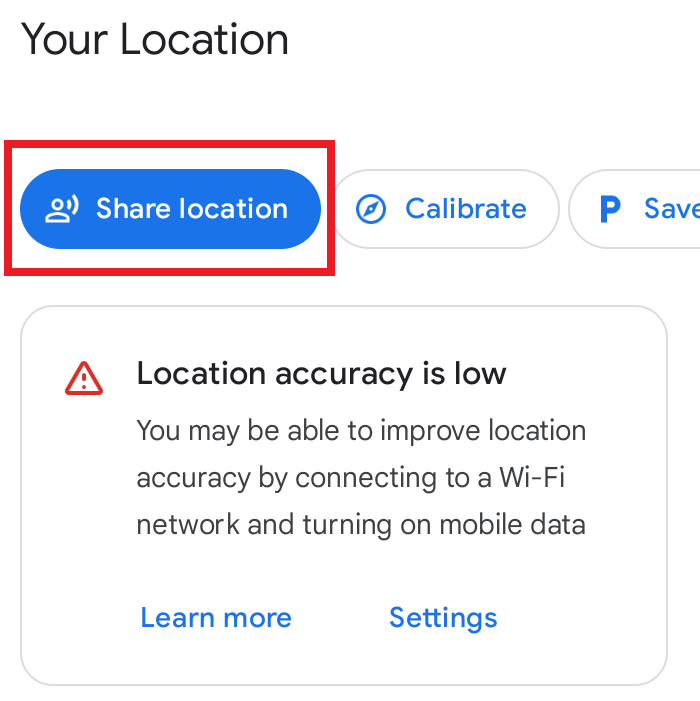
(4) Select how long you want to share the live location and select WhatsApp.
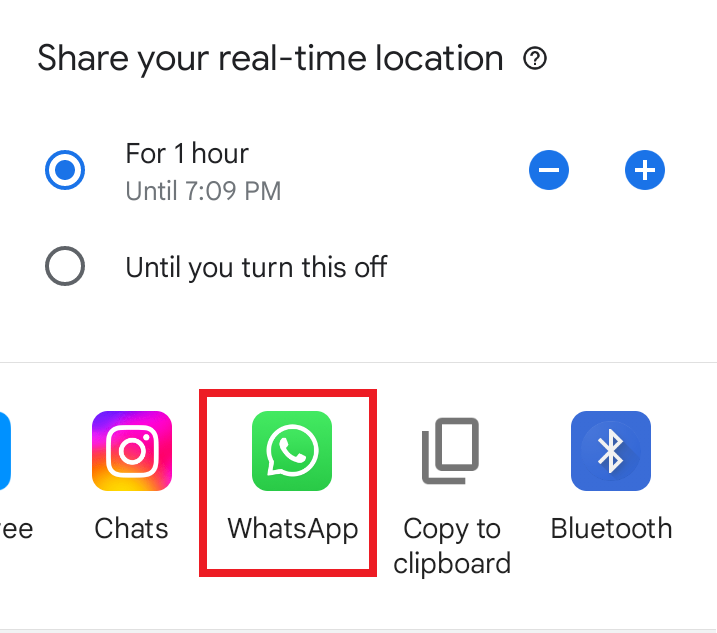
(5) Select whether you want to share the location with or without the link. Click on the My Status option.
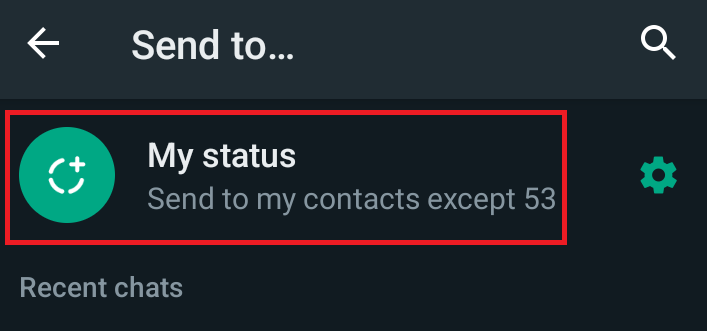
(6) Tap the Send location option to share your live location on WhatsApp status.
Using iPhone
With the Apple-made Maps app, you can’t add your location to the WhatsApp status. You need to install the Google Maps application from the App Store.
(1) Open Google Maps on your iPhone or iPad.
(2) Like the Android, tap on your location.
(3) A pop-up will be displayed at the bottom. Select the Share location option.
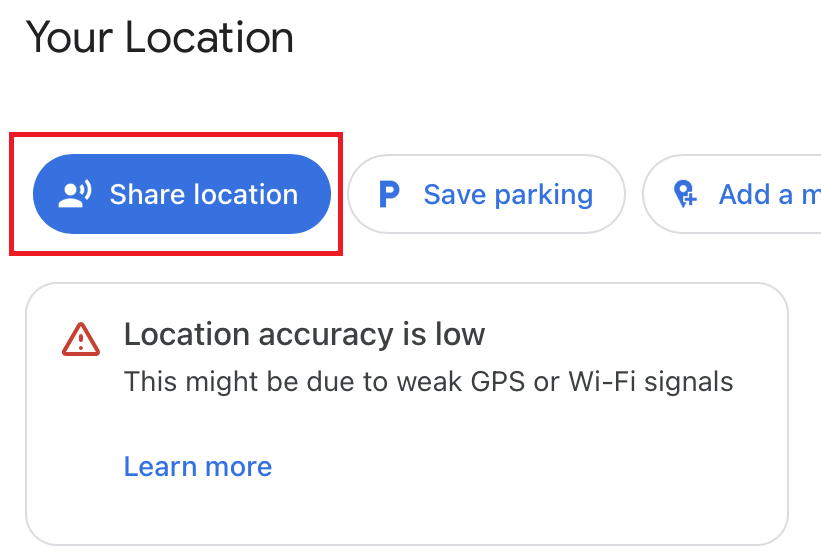
(4) Select the time and choose More Options.
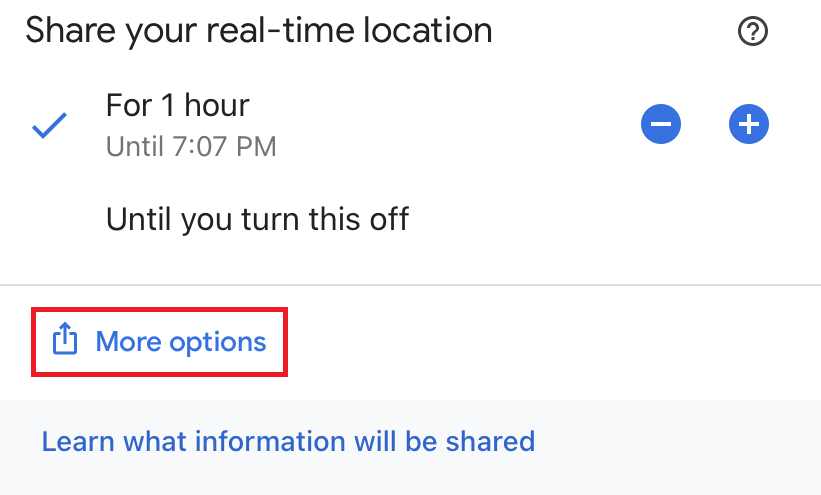
(5) Now, choose WhatsApp.
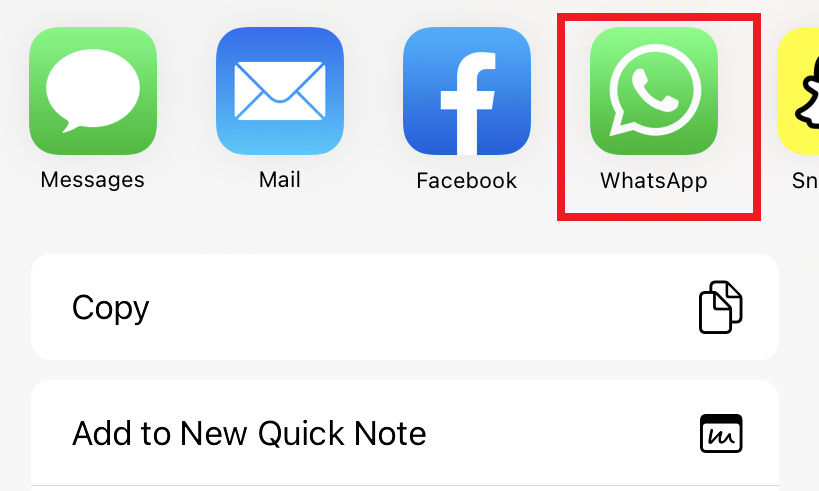
(6) Select the My Status option and click the Next button.

(7) Now, click the Send button to post the status with your location.
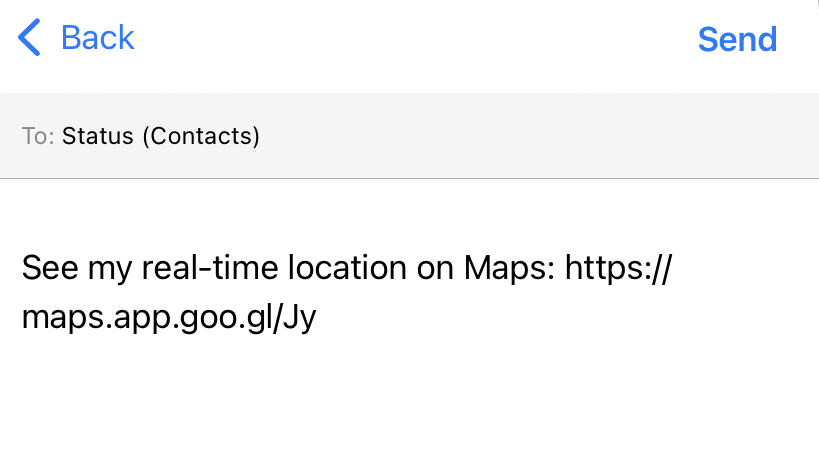
Google Maps is one of the must-have apps for sharing locations on WhatsApp. Without Google Maps, you can’t share your live location as a status. WhatsApp Web and desktop versions can be used only to view the status of other’s WhatsApp users. You can’t use it to create a new status.