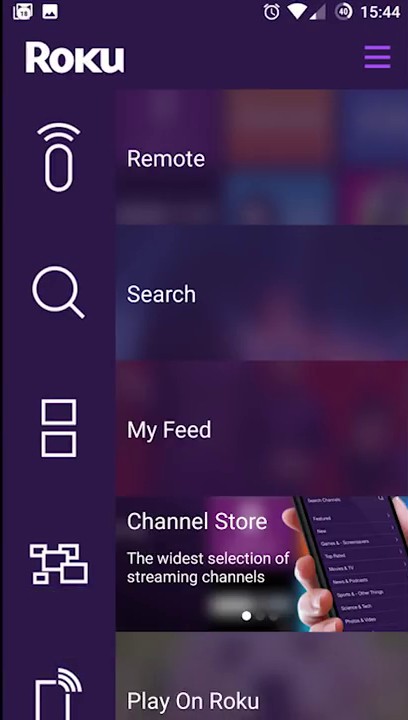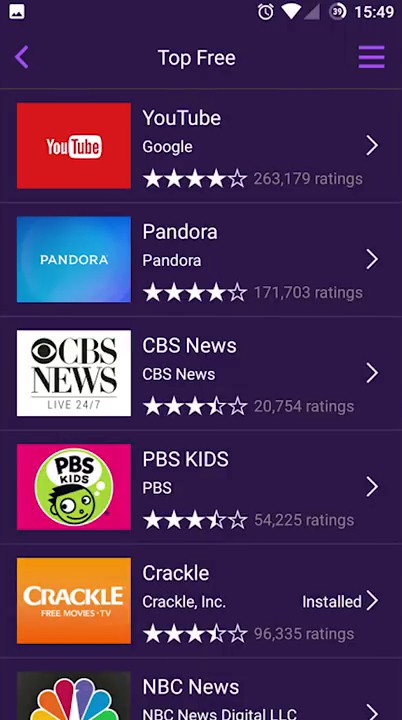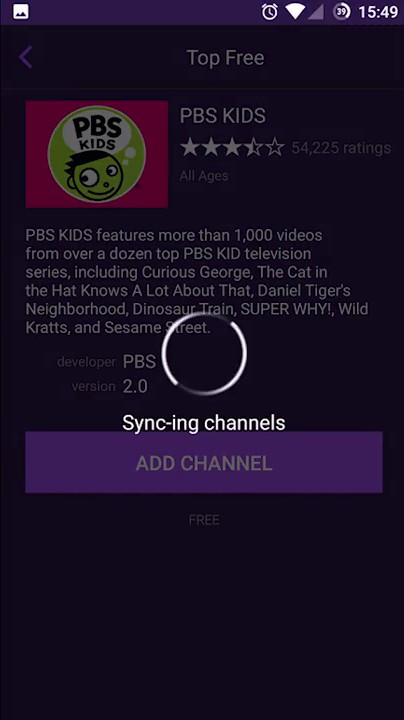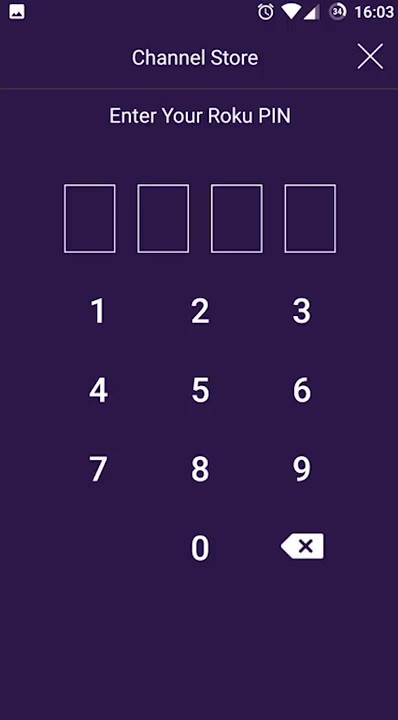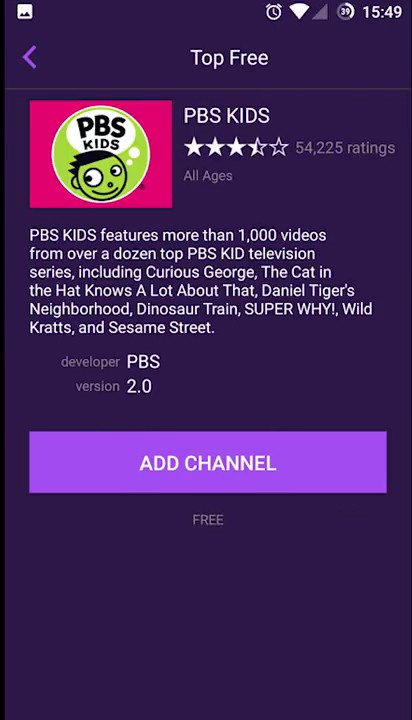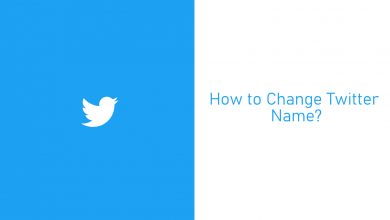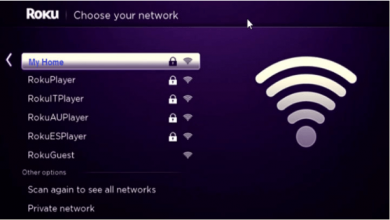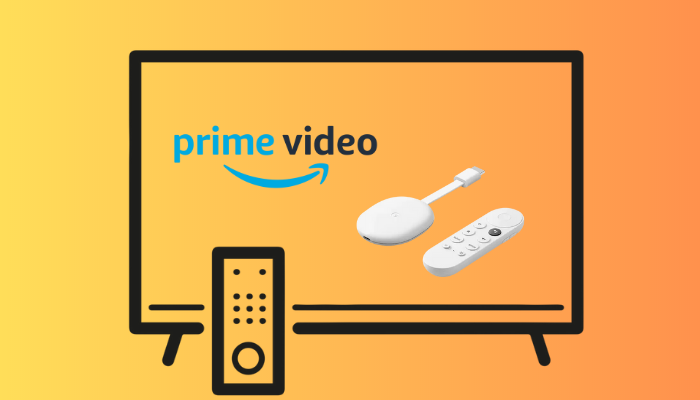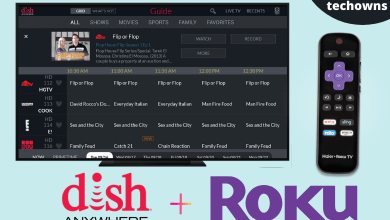Roku has a lot of varieties in the streaming devices category. To name a few, Roku Express, Roku Premiere, Roku Ultra and Roku Streaming Stick. It also has a standalone TV in the name Roku TVs, which runs in Roku OS. Though it has different models, the common procedures like add channels to Roku, control Roku TV and streaming devices remain the same. If you had bought a new Roku streaming device or new Roku TV, you need to add some channels manually apart from the pre-installed ones.
Contents
Ways to Add Channels to Roku
In Roku streaming devices and Roku TVs, there are three different ways to add channels.
- From Roku Channel Store
- Using Smartphone
- Using PC
How to Add Channels to Roku from Roku Channel Store
Like Fire TV, every Roku device has an integrated Roku Channel Store to add channels and games. This is the easiest way to add channels on any Roku devices.
(1) On the Roku Home screen, navigate to the Streaming Channels option.
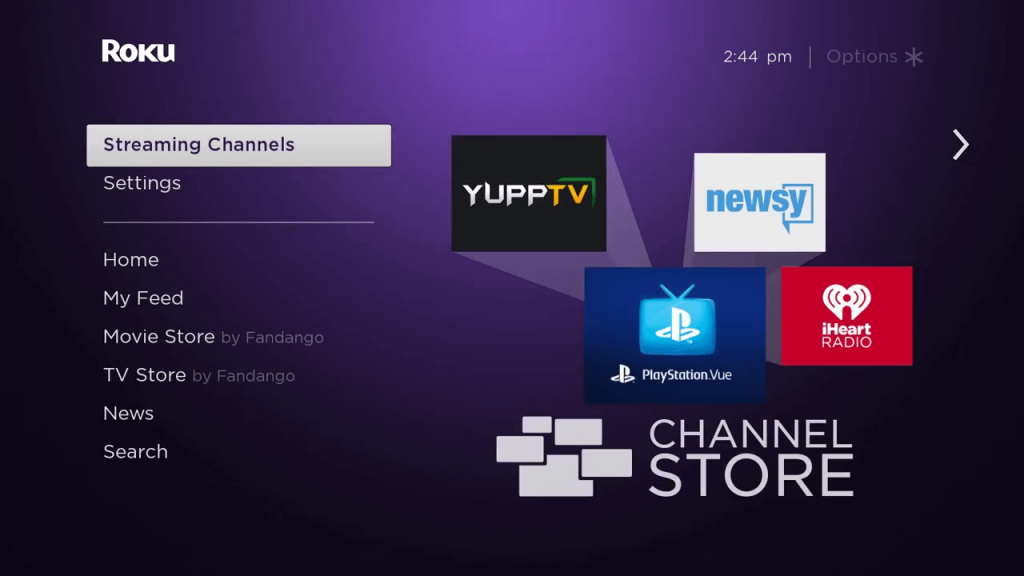
(2) You will get the categories and genres of the channels. Explore all the categories and genres to find your favorite channel.
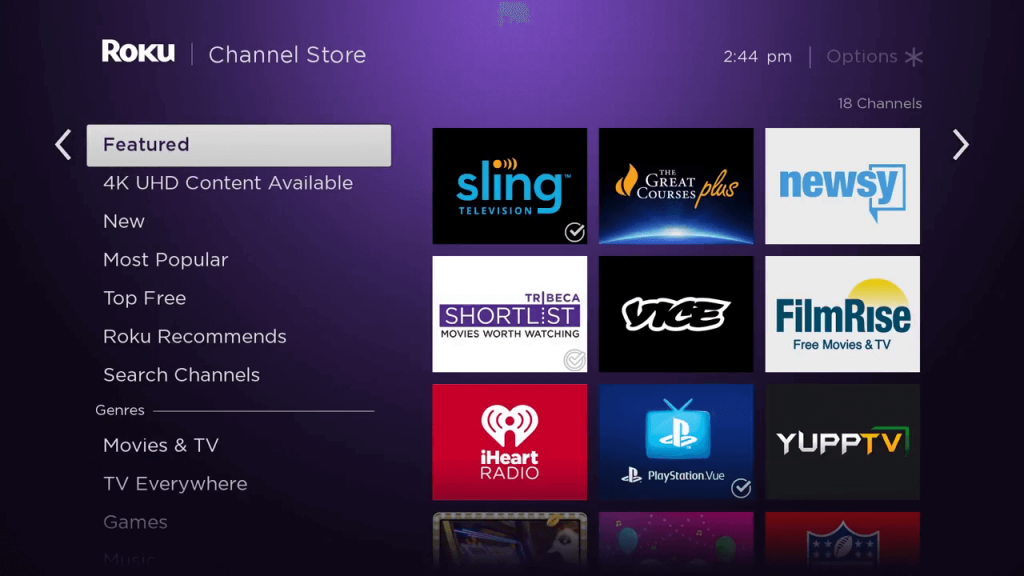
(3) You can also use the Search Channels option to search for a specific channel.
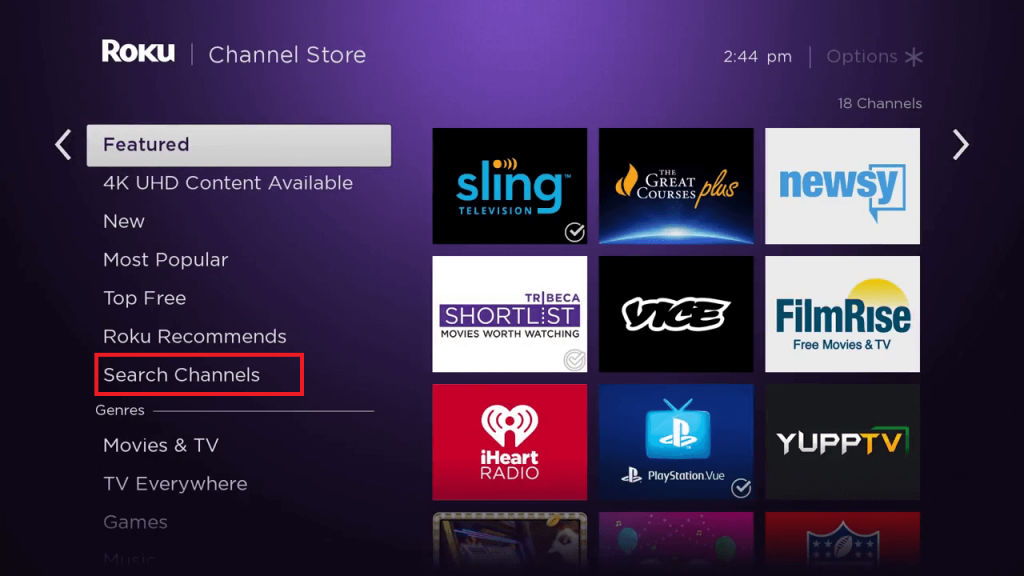
(4) When you get your desired channel, click the channel. On the right side, a small description of the selected channel will appear.
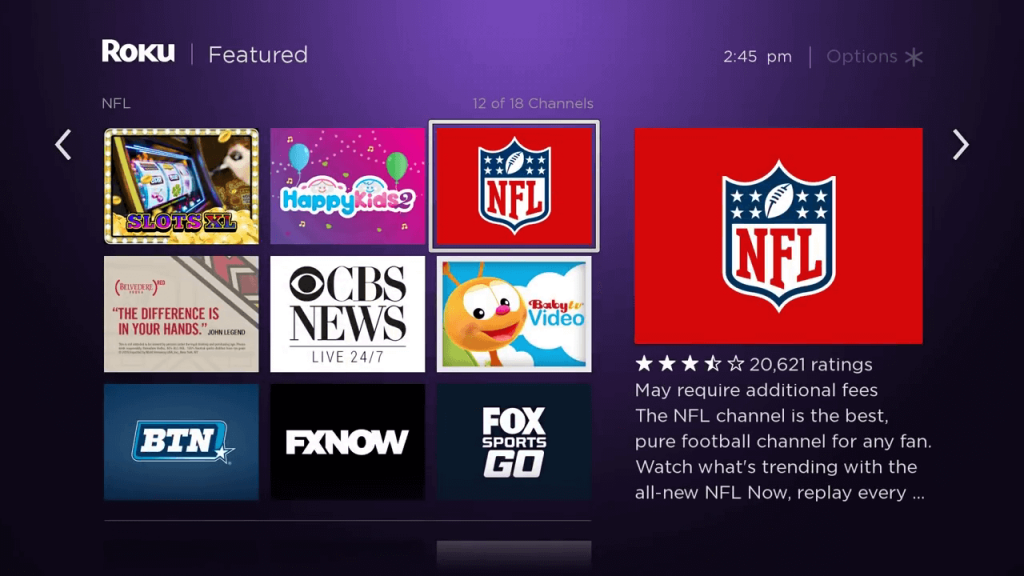
(5) Now, you will see the Add channel option to install the specific channel on your Roku device.
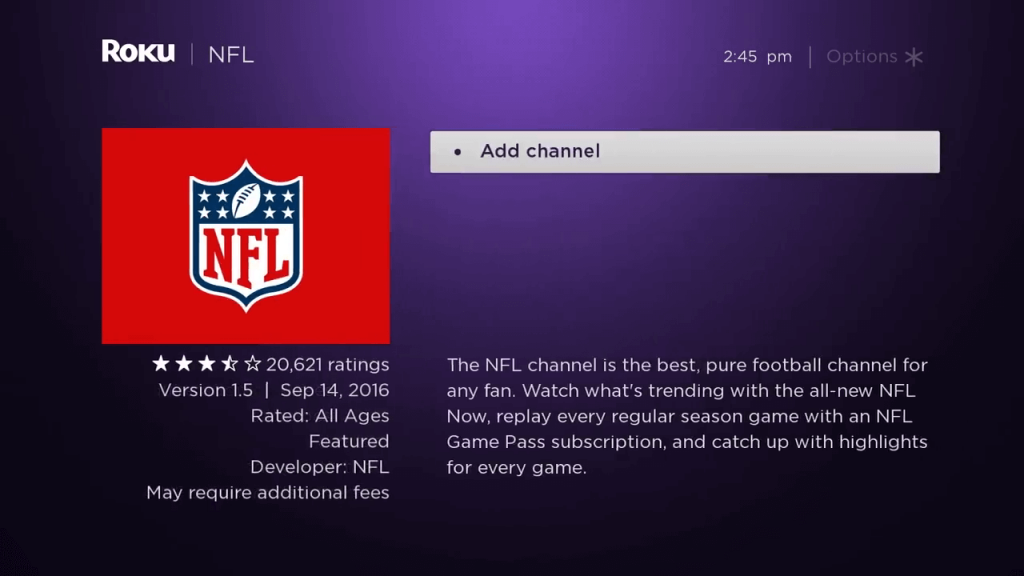
(6) The channel or app will begin to install.
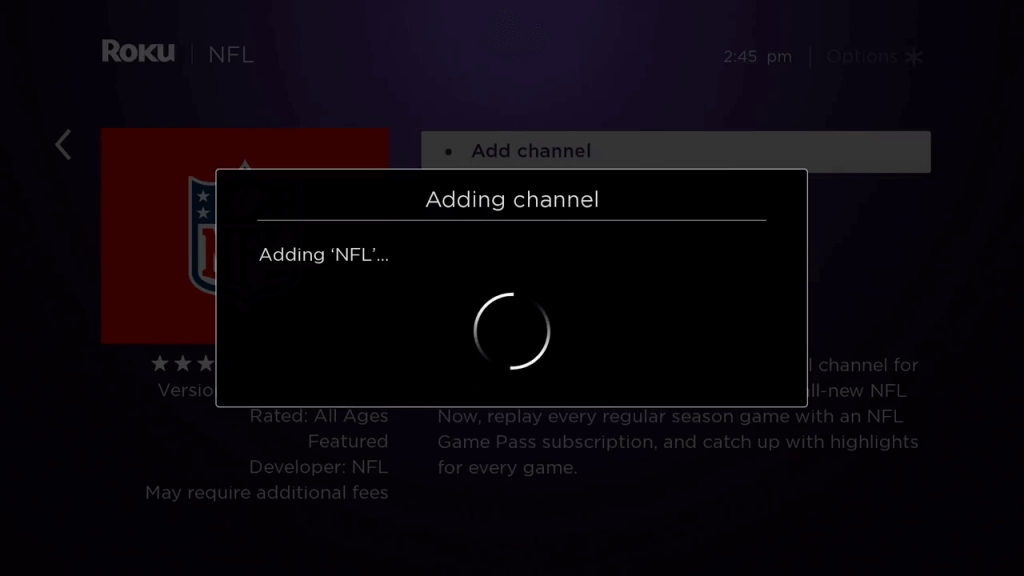
(7) If you had set a security pin, it will ask for the Roku PIN. Enter the pin and click Add channel.
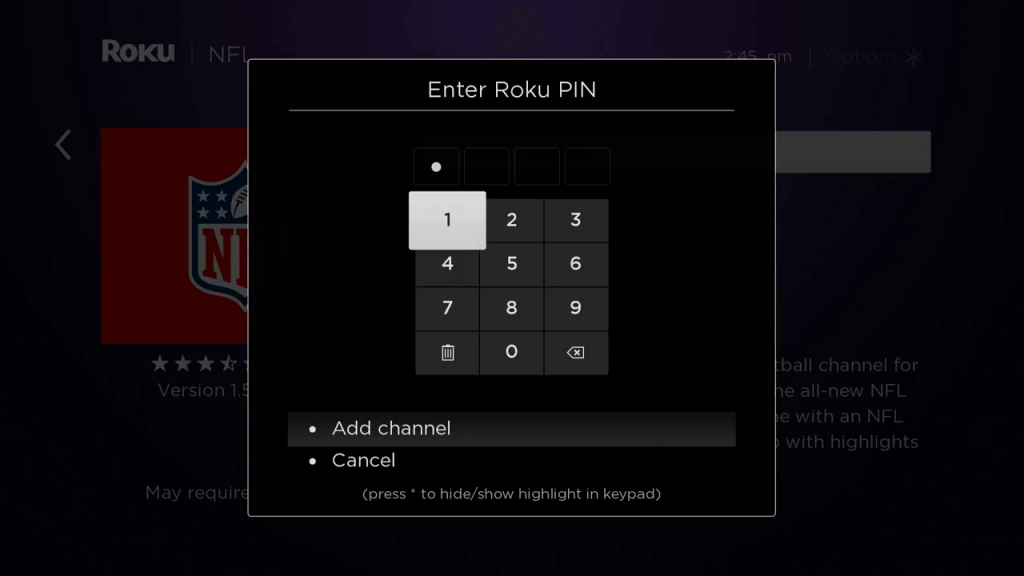
(8) When the channel is successfully added, you will get the Channel added pop-up. Click OK.
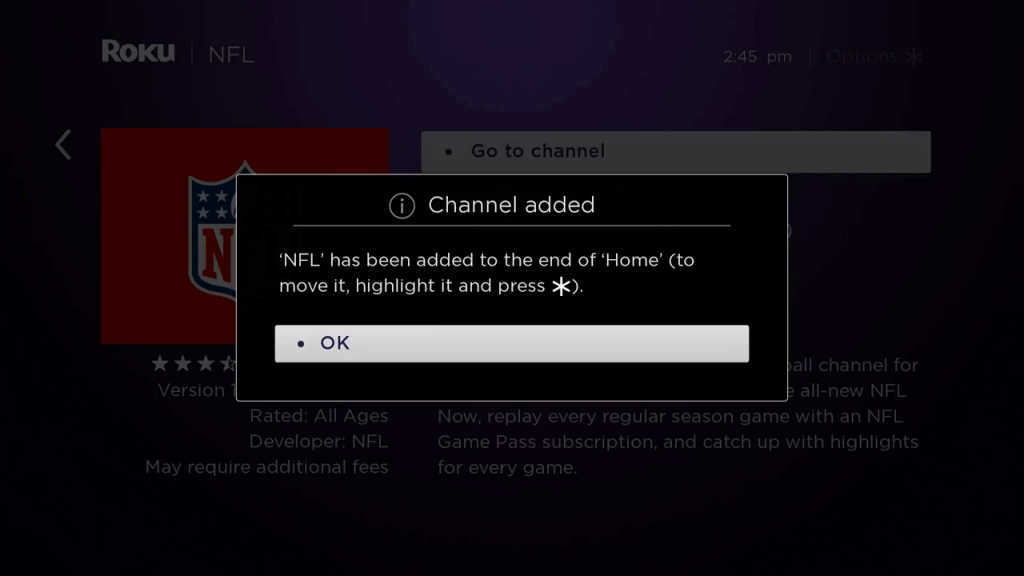
(9) Now, on the right side, instead of the Add channel option, you will see three options. Go to channel, Remove channel, and My rating.
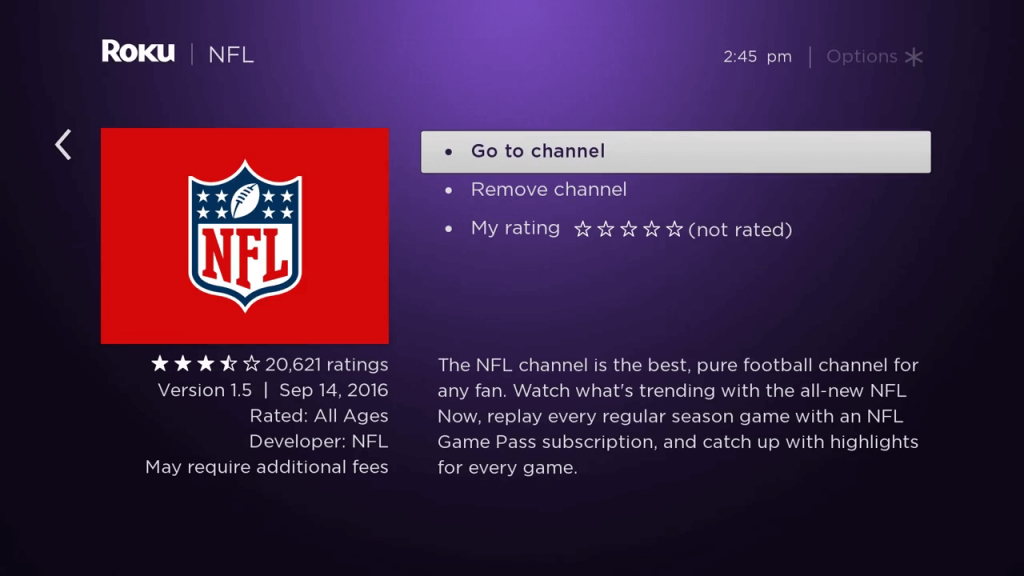
(10) Click Go to channel to open the app, click Remove channel to uninstall the channel, and click My rating to rate the channel.
(11) The installed channel will be available on the Home menu, at the bottom of the channels list.
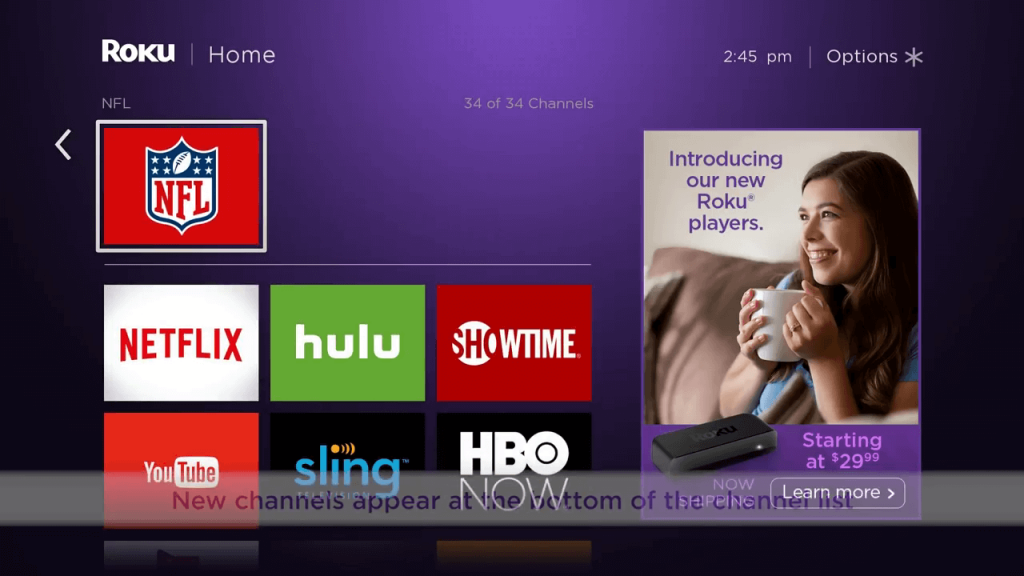
How to Add Channels on Roku using the Smartphone app
With the Roku smartphone app, you can install apps and channels on your Roku device. The app is available on the Play Store and the App Store. Install the application on your smartphone.
Note: The Roku app is available only in selected countries like the United States, United Kingdom, Brazil, Canada, France, Argentina, Honduras, Columbia, Ireland, Guatemala, Panama, Mexico, Peru, Nicaragua, Chile, El Salvador, and Costa Rica.
Update your Roku device to the latest software version. In older versions, this method may not work.
(1) Open the Roku app on your smartphone and log in with the same account that you are using on your Roku streaming device or Roku TV.
(2) On the Roku app’s Home screen, tap on the Channel Store option.
(3) You will get the list of categories. Choose any category or use the Search Channels option to search for a specific channel.
(4) Tap the app or channel that you want to add to your Roku.
(5) On the next screen, click the Add Channel button.
(6) You will get the Syncing channels screen.
(7) If you have a security pin, enter the pin.
(8) When the channel is installed on your Roku device, you will get the below screen.
(9) The installed channel will be available on your Roku device.
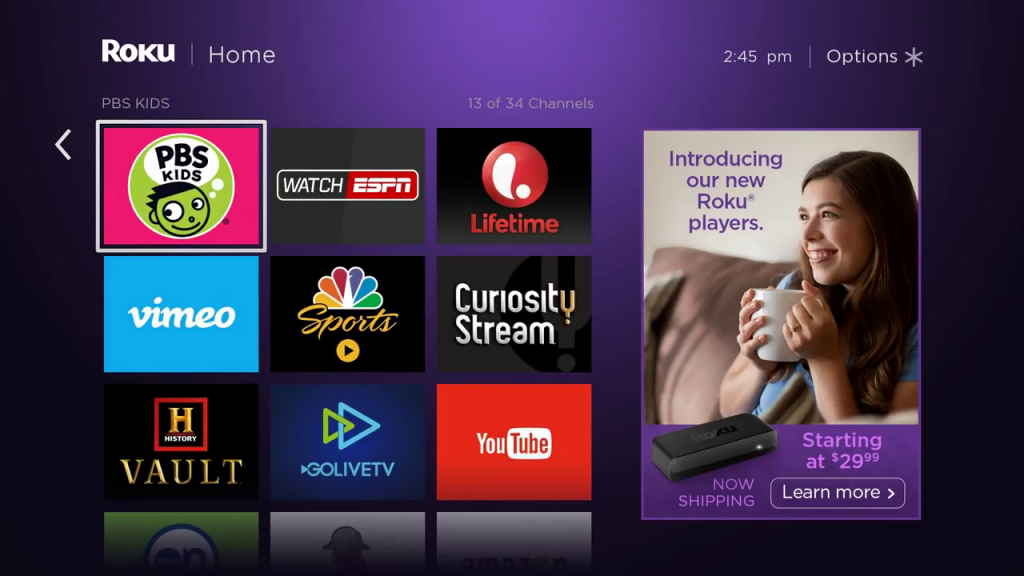
How to Add Channels on Roku using PC
In this method, you are going to access the Roku website instead of the Roku app.
(1) On your PC, go to the Roku Channel Store website and log in with your Roku account that you use on your Roku device.
(2) Browse through the categories or use the Search channel option to search for a specific channel.
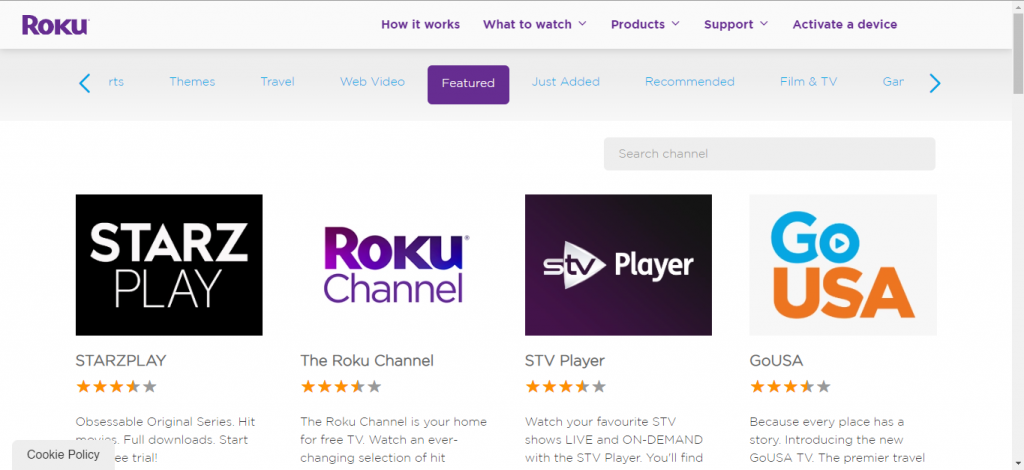
(3) When you find the channel you need, click the + Add channel button.
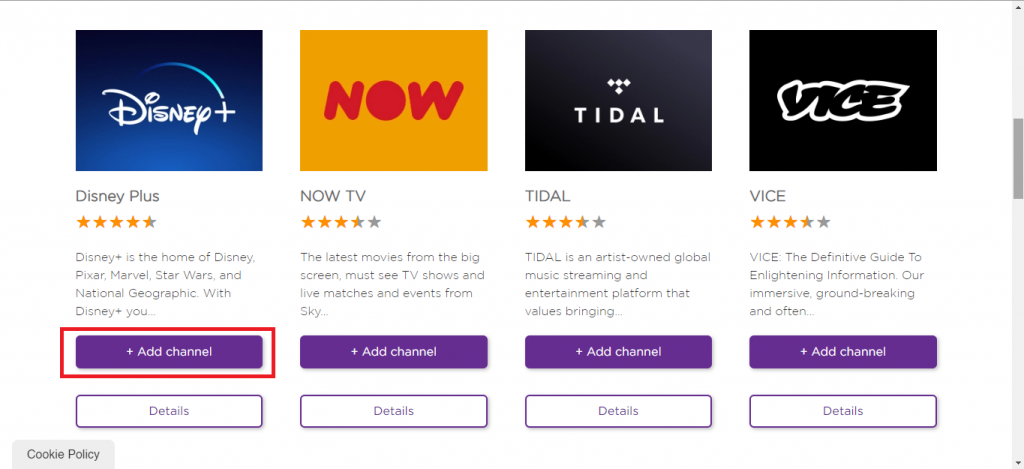
(4) If it asks for a security pin, enter it. After a while, the channel will be installed on your Roku device.
How to Add Private Channels to Roku devices
In the above methods, you are adding channels that are available on the Roku Channel Store. Apart from that, you can also add private channels with the Channel code. To add private channels to Roku devices, check our detailed guide on how to add private channels to Roku.
Endnote
These are the different ways to add channels, apps, and games on your Roku streaming device and Roku TV. Add your favorite channel on your Roku device and stream your favorite movies & TV shows. If you need any assistance for your Roku device or if you are unable to add a channel, tell us in the comments section, we will guide you.
Stay connected on our social media platforms, Facebook and Twitter to get more updates about Roku devices.