Nowadays, Smart TVs are very important to view web-based content without the help of streaming devices like Roku or Firestick. Vizio is one of the smart TV brands which is used across the world. Just like smartphones, you can add apps on your Vizio Smart TV to watch the latest movies, TV shows, and other forms of the latest media. There are plenty of apps available to stream movies and you can add your favorite apps on Vizio Smart TV to stream your favorite content.
Contents
- How to Add Apps on Vizio Smart TV?
- How to Add Apps to Vizio Smartcast TVs
- How to Download Apps on Vizio Smart TV Using VIA Plus
- How to Download Apps on Vizio Smart TV Using VIA
- How to Add Apps on Vizio Smart TV with Android OS
- How to Add Apps on Vizio Smart TV Without Remote
- How to Update Apps on Vizio Smart TV?
- FAQs
How to Add Apps on Vizio Smart TV?
Over the years, Vizio launched a different set of Smart TVs in their lineup. In each model, the procedure to install apps varies. The different models are,
- Vizio SmartCast TVs – From 2018 to now.
- Vizio Smart TV with VIA+ – From 2016 to 2017
- Vizio Smart TV with VIA – From 2015 to 2016
- Vizio Smart with Android OS – 2015 and older
How to Add Apps to Vizio Smartcast TVs
On Vizio Smartcast TVs, you can’t add or install any application. However, you can use the built-in Chromecast support to cast the contents from either Android (Cast support) or iOS devices (AirPlay support).
(1) Head to the Google Play Store on your Android device. (iPhone/iPad – Apple Store).
(2) Download any one of the Chromecast Compatible apps on your smartphone.
(3) Open the app and click the Cast icon.
(4) Select your Vizio Smartcast TV and the media will appear on the TV.
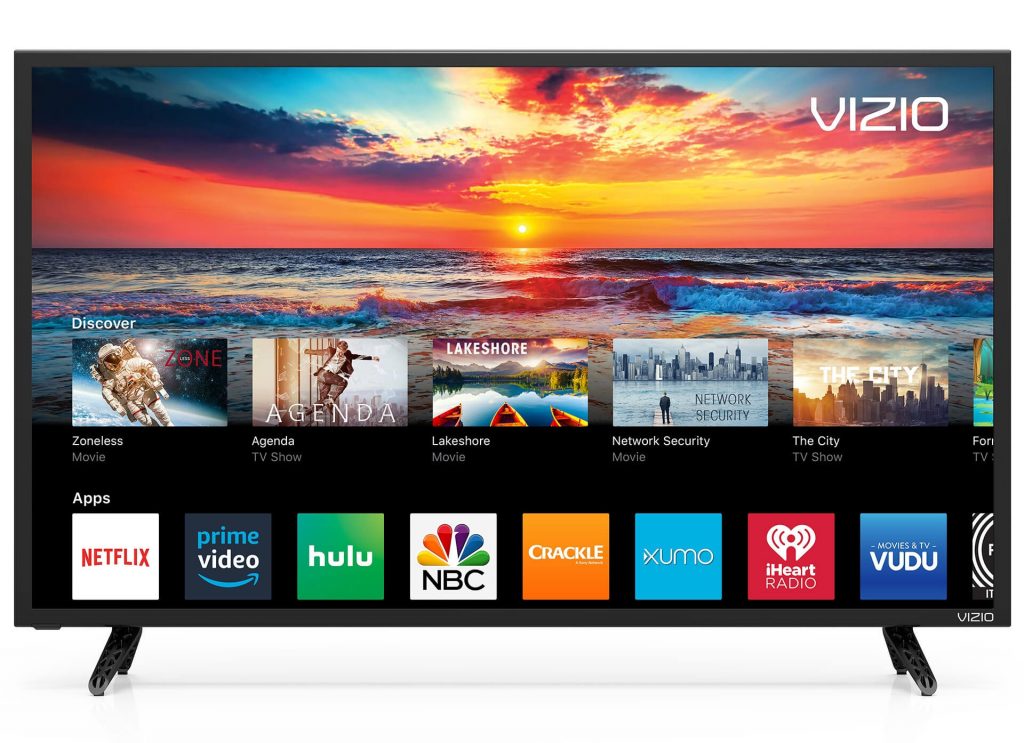
How to Download Apps on Vizio Smart TV Using VIA Plus
Quick Guide: Press the V or Home button –> Select a category –> Choose the app to install.
(1) Press the V button on the remote. If there is no V button, you can press the Home button to add apps to Vizio Smart TV.

(2) The VIA Plus Apps Store will appear. On the top, you will have different sections like My Apps, Featured, Latest, All Apps, and Categories.
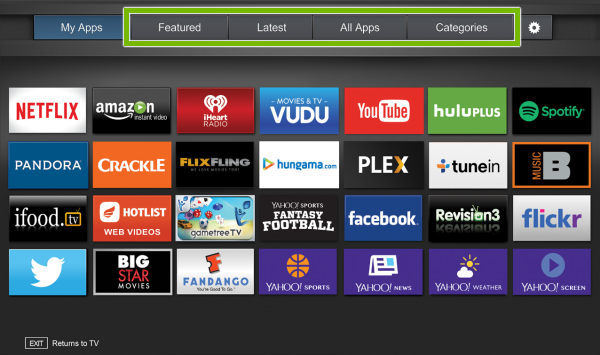
My Apps: This section will list all the installed apps on your Vizio TV.
Featured: This section will list the most installed apps.
Latest: This section will give the list of the latest released apps for Vizio TV.
All Apps: This will list all the applications and supported apps on your Vizio TV.
Categories: This will list all the different categories that are available in the Vizio Internet Plus App Store.
(3) Go to the specific list that you want to install the apps from.
(4) As there is no search option available in the store, you have to manually search for the app.
(5) When you get the app you want, tap and hold the OK button on the remote.
(6) After a few seconds, a pop-up will appear stating that the specified app is installed on your Vizio TV.
How to Download Apps on Vizio Smart TV Using VIA
VIA TVs are the previous models of the VIA+. The options available in the VIA store is almost the same VIA+, only with small changes.
(1) Press the V button on the remote to open the Store.
(2) The section will be listed on the left side of the screen.
(3) Go through the section and find the app you need.
(4) Tap the OK button on the remote to select the app.
(5) On the next screen, tap the Install App button to add the app to your Vizio Smart TV.
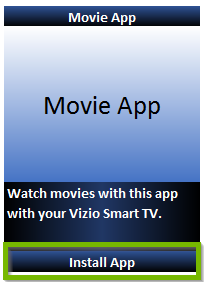
How to Add Apps on Vizio Smart TV with Android OS
(1) Press the V button on your remote.
(2) Head to the app that you want to download.
Note: Use the categories to find your desired app with ease.
(3) Select the OK button on your remote to download the app.
(4) Once installed, head to the My Apps section and access the downloaded app.
Among the above-mentioned models, only the Vizio SmartCast is available for sale now. The other models are discontinued and Vizio stopped providing updates to those older models. In the older models, a lot of apps won’t have updates for more than a year. So, there are chances that you may experience errors and glitches in the apps. The only way to resolve those errors is to buy the new models of Vizio TVs.
How to Add Apps on Vizio Smart TV Without Remote
If you want to download apps on your Vizio TV without using the remote, you can use your smartphone to do it.
(1) Install the Vizio SmartCast Mobile app on your Android or iOS smartphone from the Play Store or App Store, respectively.
(2) Connect your Vizio TV and smartphone to the same WiFi connection.
(3) Open the SmartCast app and tap the Devices option.
(4) From the list of devices, choose your Vizio Smart TV.
(5) Now, you can control your Vizio Smart TV using your smartphone.
(6) Go to the Remote section and navigate the Vizo Internet App Store to install apps on your TV.
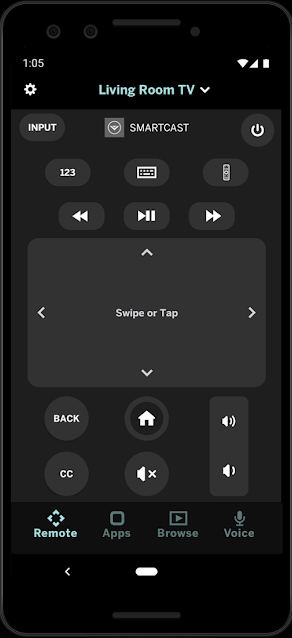
(7) Navigate to the Apps section and tap on any app to open the app on your Vizio TV.
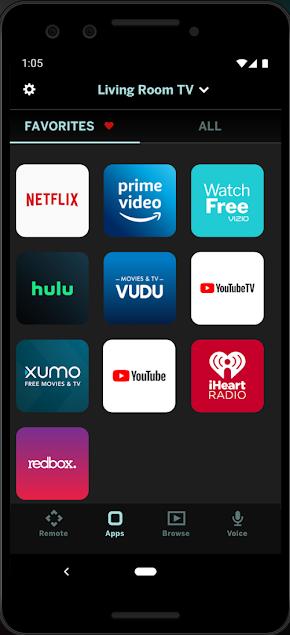
How to Update Apps on Vizio Smart TV?
The only way to update Vizio Smart TV apps is by removing the app from your TV and then reinstalling it from the App Store.
(1) Switch on your TV and press the V or VIA button on your Vizio Smart TV remote.
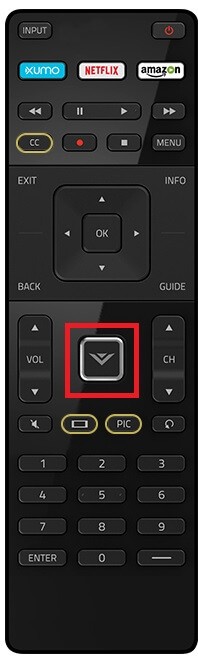
(2) Navigate to the App that you want to update.
(3) Press the yellow color button on your remote.
(4) If you see the Update menu, click it to update the app. Click Delete App and follow the on-screen prompts to remove the app from your TV.
(5) Open the app store and navigate to the app that you uninstalled.
(6) Select Install to download the latest version of the respective app.
Adding and updating apps on your Vizio TV is a simple process. It is always important to update an app to get all the latest videos and movies on your TV. By updating an app, you are using the latest version of the app and you can enjoy all the features of the newly updated app. As Vizio Smart TV has its own OS, you can’t use the APK files or USB to install apps on it.
FAQs
Yes, you can add apps to your Vizio Smart TV based on its model.
In Vizio SmartCast TVs, you can’t install any apps. But, you can cast or mirror any app to Vizio SmartCast TV from your smartphone.



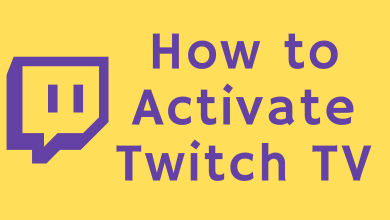
I need more apps to my vizio Model E601i-A3
Version 2.0.45
Updates if any please
How do I add Disney plus to my available apps?
Use this link to learn how to add Disney plus on your TV, https://www.techowns.com/disney-plus-on-vizio-smart-tv/
I don’t have a V or via button..how do I add apps?
How to stream my PHILO on Vizio smart tv?