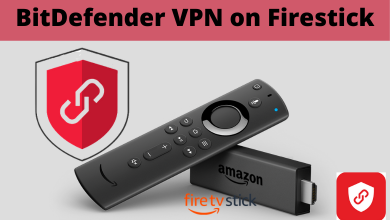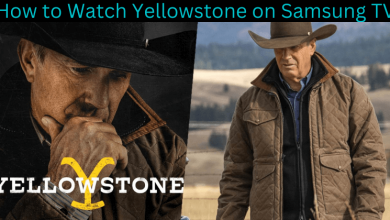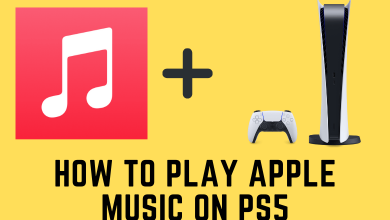Twitch is a platform for gamers to live stream their gaming sessions with people worldwide. The content on Twitch can be streamed on all devices by installing the officially available app. While installing the Twitch app on your Smart TV, gaming consoles, or streaming devices, you need to activate the device (https://www.twitch.tv/) with your account to use the app. Before activation, you need to create a Twitch TV account.
Contents
How to Sign Up for a Twitch TV Account
1: Open a browser on your Windows or Mac PC and visit the official website of Twitch (www.twitch.tv).
2: Click the Sign up on the top right corner of the home screen.
3: You will be prompted to enter several basic details like Username, Password, Date of Birth, Phone Number, and more. Instead of a Phone number, you can also use the email address.
Note – You can change the Twitch password at any time.
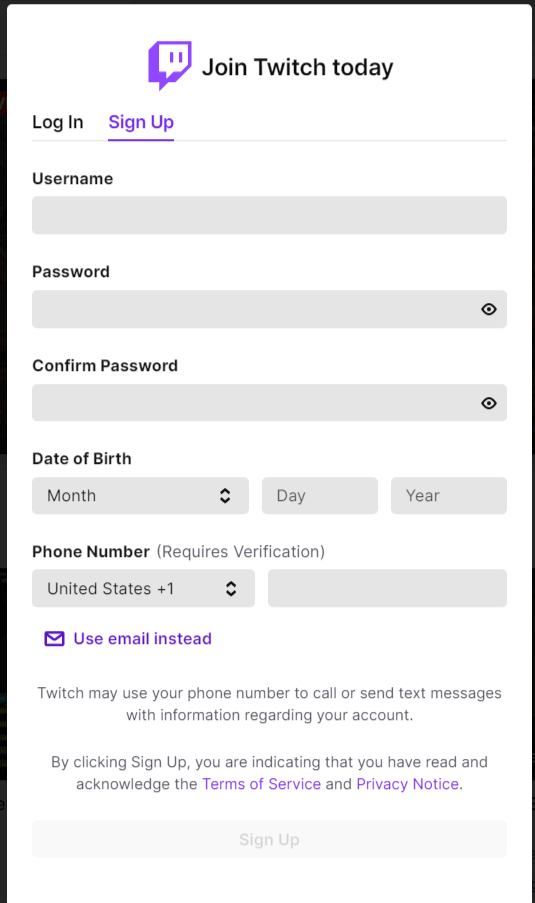
4: After filling up the required details, click the Sign Up button.
5: Enter the verification code you’ve received and complete the Sign Up process.
How to Activate Twitch TV on Different Devices
Regardless of the device, the activation process for Twitch TV remains the same. Only the downloading steps will vary.
1: Install the Twitch app on your Gaming Console, Smart TV or Streaming Device.
- Twitch on Firestick [Amazon App Store]
- Twitch on Roku [Roku Channel Store]
- Twitch on Apple TV [Apple Store]
- Twitch on PlayStation [PlayStation Store]
- Twitch on Xbox [Microsoft Store]
- Twitch on Android Smart TV [Google Play Store]
- Twitch on Nintendo Switch [eShop]
2: Launch the app and tap the Sign In option.
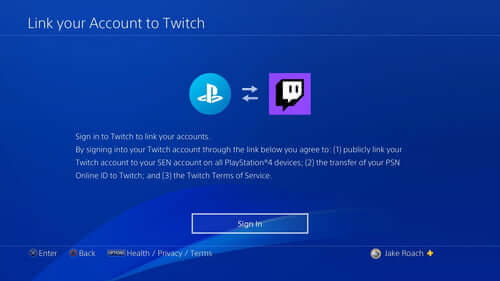
3: Note down the activation code displayed on the TV screen.
4: Now, visit https://www.twitch.tv/ on your smartphone or desktop browser.
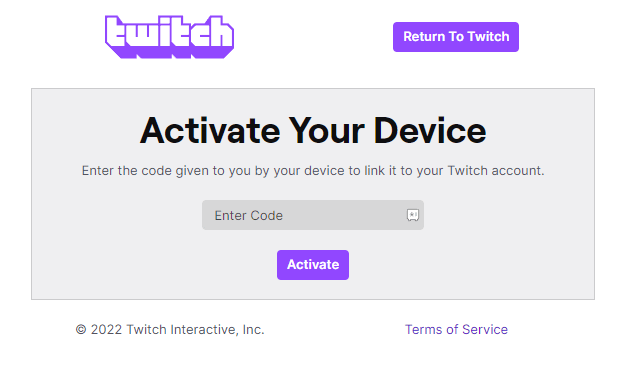
5: Enter the six-digit Twitch activation code and click on Activate.
6: Enter your Twitch login credentials to activate the device.
How to Activate Twitch TV on Smartphone [Android & iPhone]
Unlike other devices, you don’t need to go through the activation process on smartphones. Install the app from the official store and enter your login credentials to stream the content.
1: Download the Twitch app from the Google Play Store or App Store.
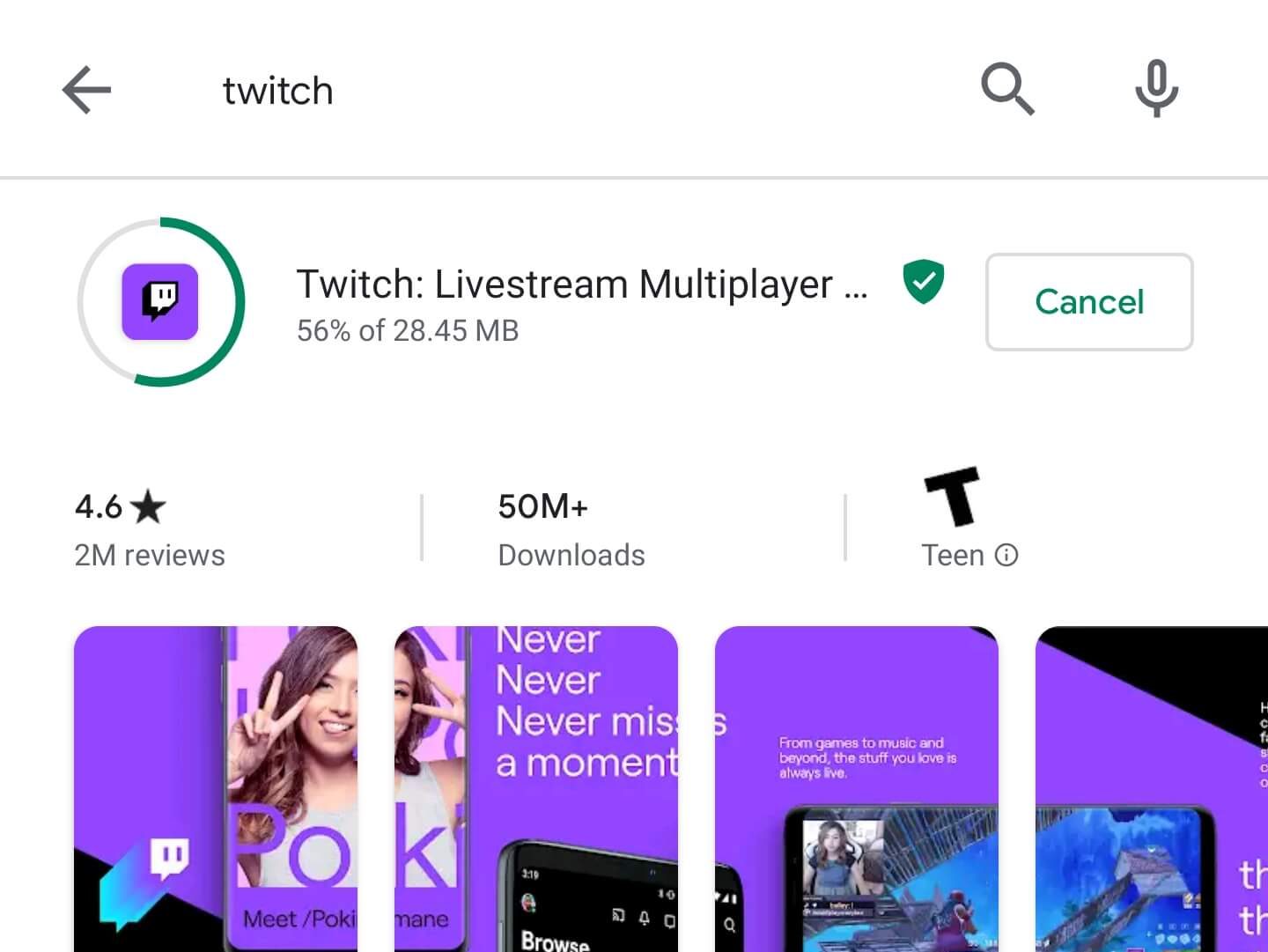
2: Launch the app and click on the Sign In option.
3: Enter your Twitch login credentials.
4: Enter the verification code you’ve received via email or text.
5: After successful verification, you can use the Twitch TV app.
READ NEXT
- How to cancel Twitch prime subscription
- How to change profile picture on Twitch
- How to download Twitch videos
Frequently Asked Questions
When you had issues with activating the Twitch TV app:
>Check whether you have entered the code correctly.
>Force close the app and relaunch it to get the new activation code.
>If the error continues, uninstall the app and re-install it after 30 minutes to activate it.