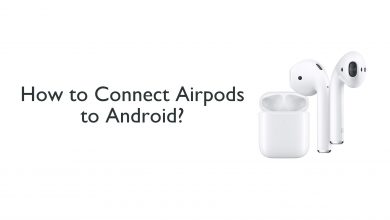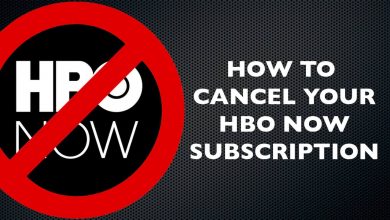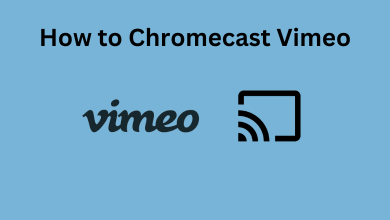Smartwatches are mainly used to track our daily activities rather than showing the time. One of the common features of all types of smartwatches is the ability to track the number of steps that we take in a day. In Apple Watch, you can use the Pedometer app to find the number of steps you have taken in a day. Here is your guide to activate and check the Pedometer on Apple Watch.
Note: This method applies to all the Apple Watch modes, including Series 1, 2, 3, 4th Gen, and 5th Gen.
Contents
How to Check the Steps Count Using a Pedometer on an Apple Watch?
(1) Press the Digital Crown button to wake your Apple Watch.
(2) Open the Activity app. If you have a watch face that has the Activity complication, you can open the app by tapping on the complication, too.

(3) This will show you three rings (Movements for Red ring, Workouts for Green ring. Standing time for Blue ring).

(4) Scroll down, and you will get the detailed stats of your daily activity. Keep scrolling, now, you will see the number of steps that you have taken for a day with distance and flights climbed.
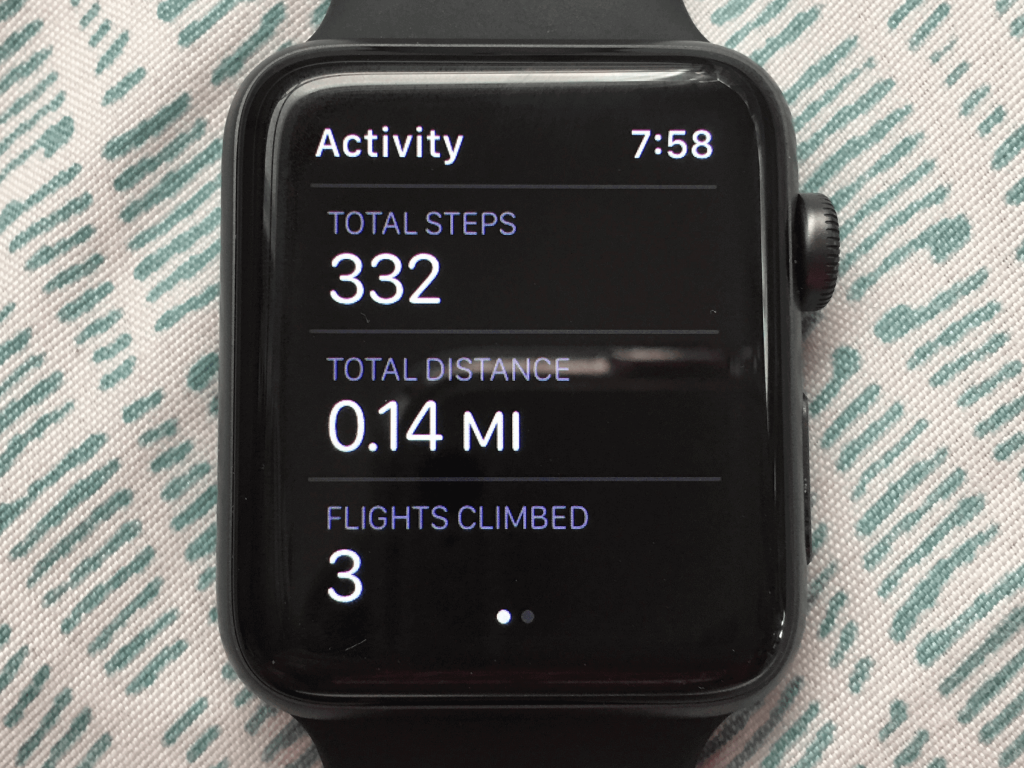
(5) Press firmly to get the weekly summary.
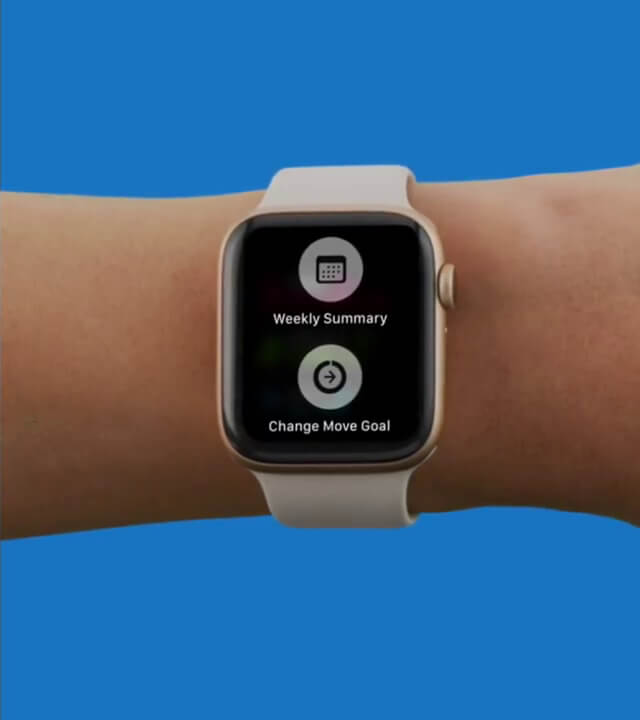
(6) This will show you the number of steps you took in the current week.
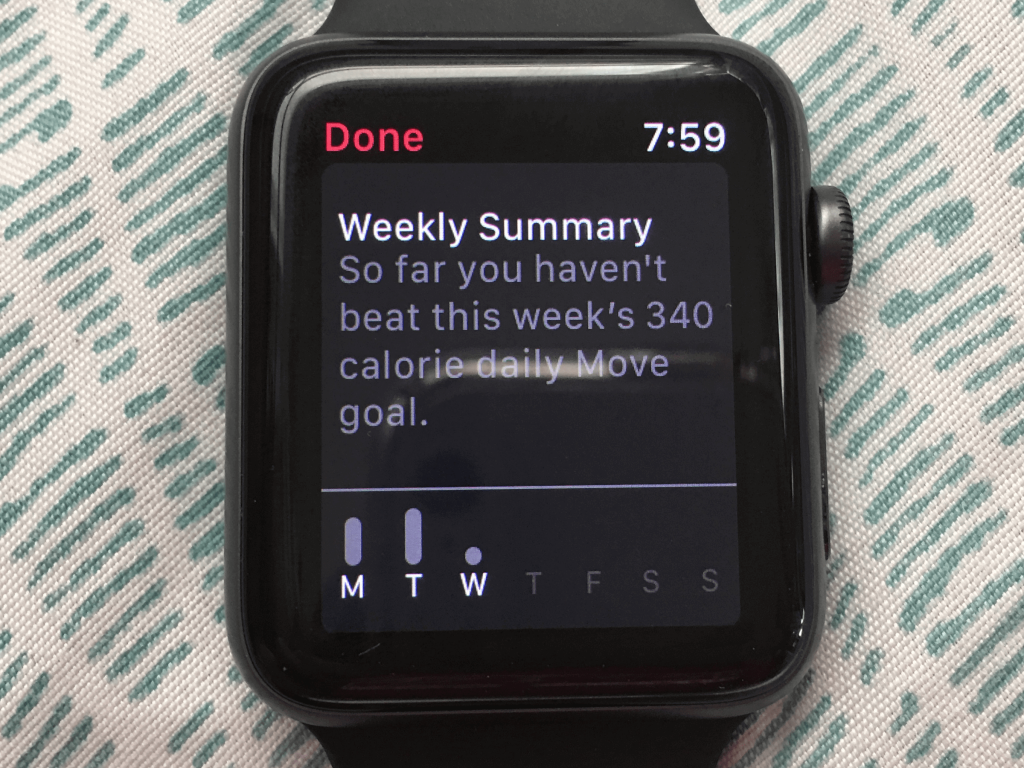
How to Check the Steps Count Using a Pedometer on an iPhone?
You can do the same using your iPhone as well. On your iPhone, you will find more detailed statistics. Make sure that your Apple Watch is paired with the iPhone.
(1) Open the Activity app on your iPhone.
(2) Scroll down to the last, you will get the number of steps that you took in a day will appear.
(3) If you want to see the weekly report, navigate to the History tab.
(4) Choose the start and end date. You will get the weekly report.
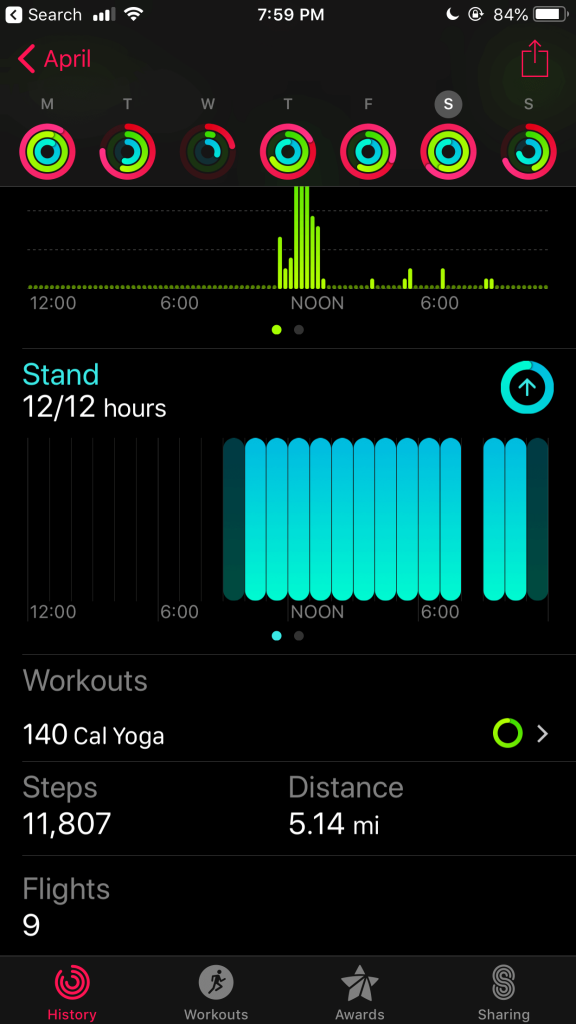
These are the two ways that you can use the Pedometer on your Apple Watch to see the total number of steps. The Activity app is one of the most advanced tracking apps for both Apple Watch and iPhone. Use the app to monitor all your daily activities.