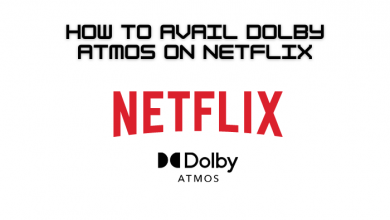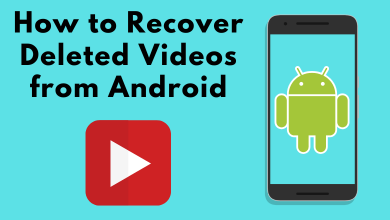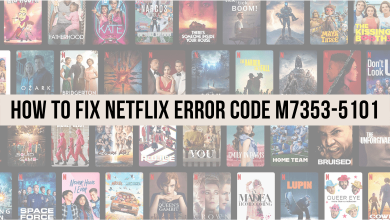Binge is a subscription-based streaming service. On Binge, you can see many movies and TV shows like House of Dragons, Walking Dead, Dune, Harry Potter, etc. To stream Binge on your streaming devices and Smart TVs, you need to activate the app with your user account by using the activation code displayed on the screen.
Contents
How to Activate Binge Using Website
1: Head to the respective app store on your device and install the Binge app.
2: After installation, launch and select the Sign in option.
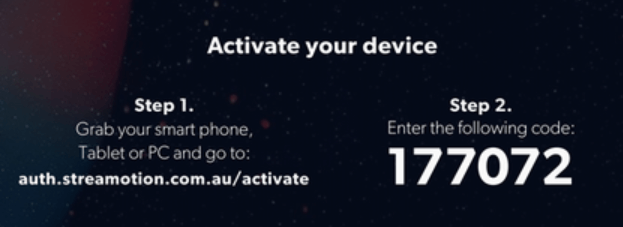
3: Note down the activation code displayed on your TV screen.
4: By using a browser on your Windows or Mac. visit https://auth.streamotion.com.au/activate.
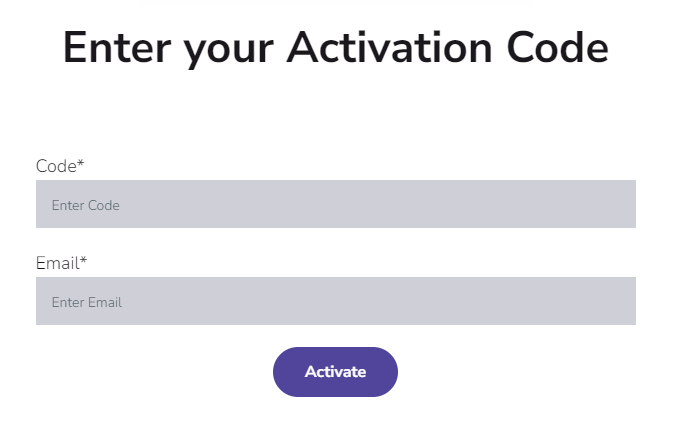
5: On the website, enter the activation code and select Activate.
6: After entering the activation code, enter your login credentials to start streaming Binge content on your TV.
How to Activate Binge Using QR Code
On some devices, Bingle also presents a QR Code for verification. By scanning the QR code, you can visit the activation site easily.
1: Launch the Binge app and tap the Sign In menu.
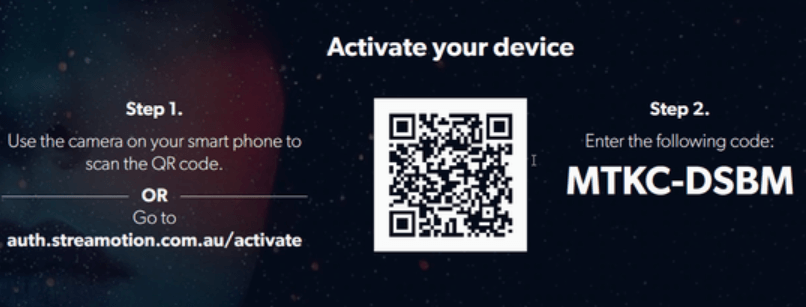
2: Scan the QR code on your iPhone or Android and tap the pop-up.
3: It will redirect you to the activation page of Binge. The activation code will be entered automatically.
4: Tap the Confirm button and then enter the respective login credentials.
How to Sign up for Binge User Account
1: Visit the official site of Binge (https://binge.com.au/).
2: On the official site, scroll down, select any of the subscription plans Binge offers and tap on the Continue button.
| Plan | Price | No.of Screens | Streaming Quality |
|---|---|---|---|
| Basic | $10/month | 1 | SD |
| Standard | $16/month | 2 | HD |
| Premium | $18/month | 4 | HD |
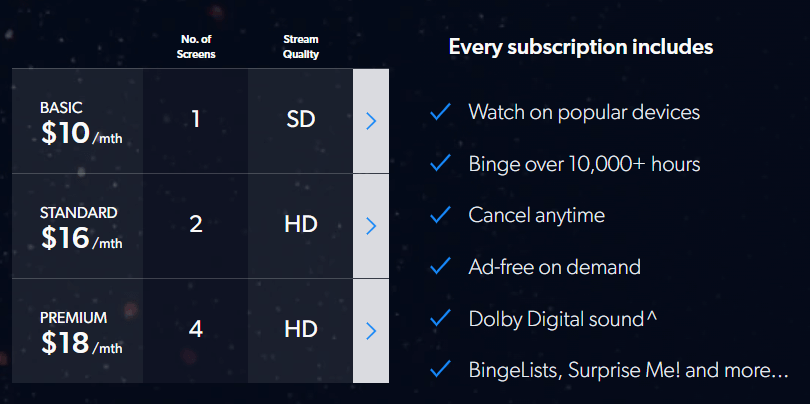
3: On the next step, enter the required details to proceed further.
4: An OTP will be sent to your phone number. Enter the OTP to move on to the next step.
5: Configure your payment credentials on the next page to complete the process.
6: Now, use the login credentials to activate the Binge app on the respective device to start streaming.
For new users, Binge offers 2-week free trial on all the plans.
Binge Supported Devices
| Smartphones | iOS Android |
| Streaming Devices | Apple TV Android TV Telstra TV |
| Smart TVs | Samsung TV LG TV Chromecast Hisense TV PlayStation 4 and 5 |
Frequently Asked Questions
The service offers a free trial period of 14 days to new users who sign up for Binge.
In a browser, visit the Binge site → select Sign in → enter your old login credentials. In the next step, choose a new subscription, and enter the payment details to resubscribe your Binge account.