All Apple products are known for providing the highest level of security. It has never failed to provide the same level of protection on its services. As a result, a lot of its services weren’t compatible with non-Apple devices like Android. Currently, Apple Music is the only official app by Apple to get featured on Google Play Store. However, users can also access their iCloud photos and other content on an Android device. But this isn’t quite straightforward, just like using the Photos app on iOS. We have the trick, and you need to read the following section to access iCloud Photos on Android.
Contents
How to Access iCloud Photos on Android
(1). Launch Google Chrome on your Android device.
(2). Click on the Menu (three vertical dots) and select Desktop Site.
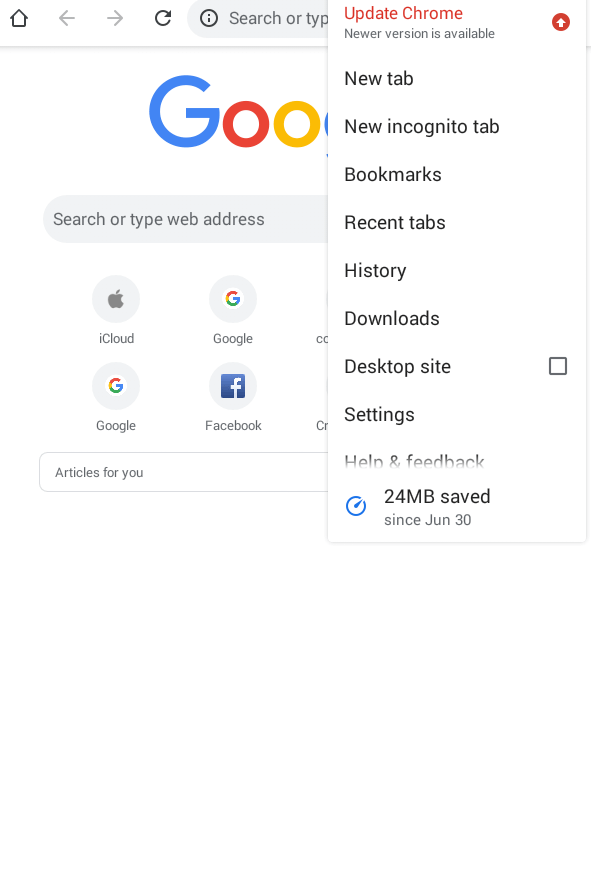
Trick! Failing to turn on Desktop Site will not load the iCloud website on your Android device. As a result, you will not be able to use iCloud Photos on Android OS.
(3). On the address bar, type as icloud.com and press the search icon.
(4). Type in the Apple ID and press the Right arrow to type the password. Press the Right arrow again.
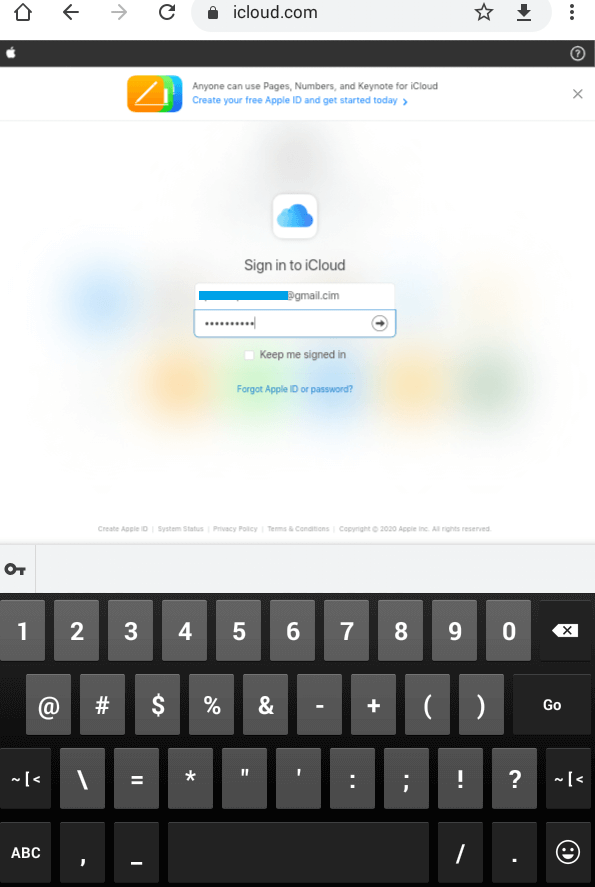
(5). Complete the two-factor verification by providing the verification code you received on your iPhone or any other iOS device.
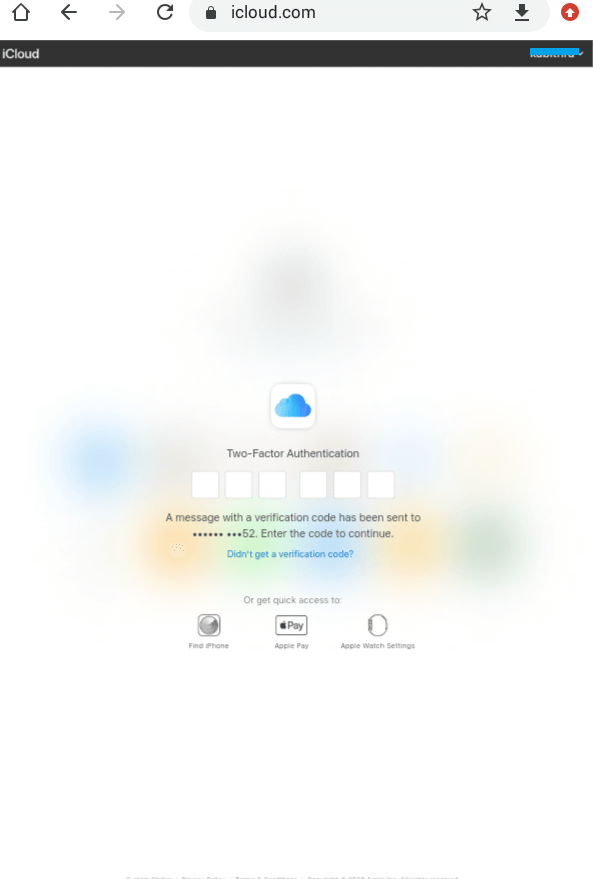
(6). When prompted, choose between Trust, Don’t Trust, and Not Now to access iCloud on the Android browser.

(7). Now, click on the Photos app among the iCloud apps on the Android browser.
View iCloud Photos on Android using Computer
You can use your computer as an intermediate to transfer photos from iCloud to an Android device. Open a web browser on your PC, follow the steps mentioned above, and download the required pictures from your iCloud account. After saving the images locally, transfer them to your Android device with the help of a USB cable or by using file-sharing apps like SHAREit.
View iCloud Photos on Android using MobileTrans
If you want to access iCloud contents without using a computer, then use the MobileTrans app. It is a secured app to transfer photos, videos, contacts, and much more from an iCloud account to Android.
Note: Install the MobileTrans app on your Android phone. You can download it from the Google Play Store.
(1). On your Android phone, launch the MobileTrans app.
(2). Select Import from iCloud option.
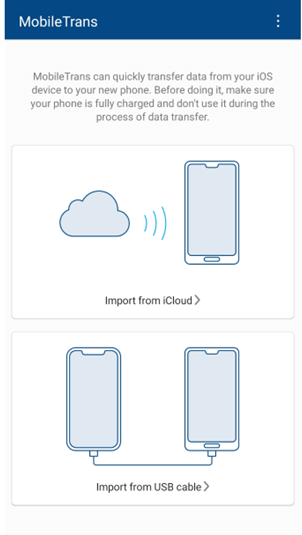
(3). When prompted to sign in to your iCloud account, provide necessary details like Apple ID, password, and press the Sign In button.
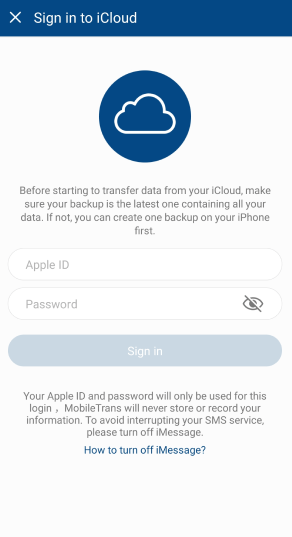
(4). As you need to access images, select the Photos category.
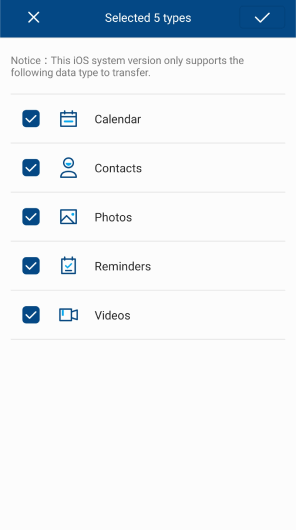
(5). Select the Start Importing option, and the images will be stored on your Android device locally.
Our Opinion
That’s how you can access iCloud Photos on an Android device. In addition to accessing the photos library, you can even upload photos to the iCloud (only on the first method) with the help of the Upload icon. Unfortunately, you cannot access the Photos app on Android unless you have used it on your iOS device.
Hope you have found this article useful. In case if you are facing issues, then connect with us through comments. Follow us on Facebook and Twitter for all the latest updates.



