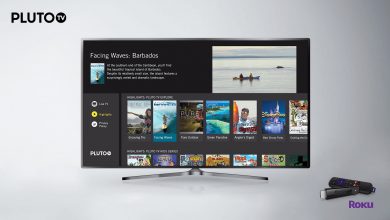Key Highlights
- Check your iOS device’s serial number to determine how old your iPhone is.
- Go to Settings → General → About → View the Serial number.
- You can also use the iOS version to find the age of your iPhone.
- Visit Apple’s check coverage website to know the age of your iPhone using date.
- You can determine the iPhone’s age using the Apple Support app.
- Use third-party sites like Chipmunk Klantenservice, SNDeepInfo, or iUnlocker to determine the age of your iPhone.
iPhone 15 series smartphones have been launched in September 2023. Many people, including me, think it’s the right time to upgrade the old device to the latest one. Beforehand, you should know your device’s age if you use old iPhone models like SE, 6, 7, or 8. It will help if you want to sell or exchange your iPhone. The quickest way to know the iPhone’s age is by checking the invoice or manufacturer’s date on the box. What if you don’t have an invoice or box? Don’t worry. There are still some techniques to know the age of your iPhone.
You can also check your email to see whether you have received any invoices from Apple Care. If not, you must use other methods to find your iPhone age. Understanding your phone’s age might be a key signal to realize whether it is time to schedule a comprehensive inspection with phone repair professionals. Proactively addressing potential malfunctions due to wear and tear guarantees timely repairs, maintaining your device’s optimal performance and longevity.
This article offers a concise guide on different techniques to determine the age of your iPhone.
Note – Apart from the age, battery health on the iPhone is another important factor you must consider while reselling.
Contents
- How to Find the iPhone Serial Number to Determine the Age
- How to Find the Serial Number of an iPhone Without Device
- How to Find Out “How Old is My iPhone”
- Method 1 – Using the Fourth Letter of the Serial Number
- Method 2 – Using iOS Version
- Method 3 – Using Apple’s Check Coverage
- Method 4 – Using Apple Support App
- Method 5 – Using Chipmunk Klantenservice Website
- Method 6 – Using SNDeepInfo Website
- Method 7 – Using the iUnlocker Tool
- FAQ
How to Find the iPhone Serial Number to Determine the Age
The serial number is very important to find the age of your phone. It is a combination of alphabets and numbers that denote the manufactured date, time, place, and model number. You can find this number in the device settings.
(1) Open Settings on your iPhone.
(2) Click on the General option.
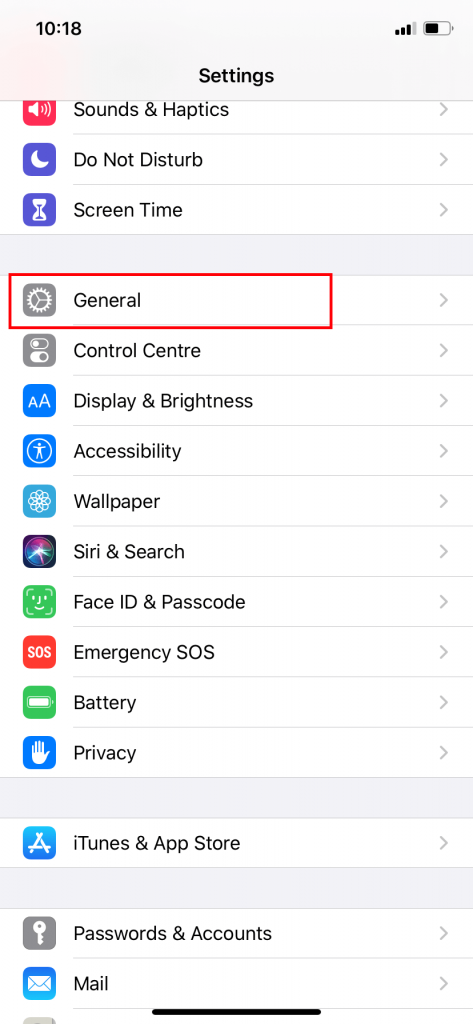
(3) Under the General menu, tap the About option.
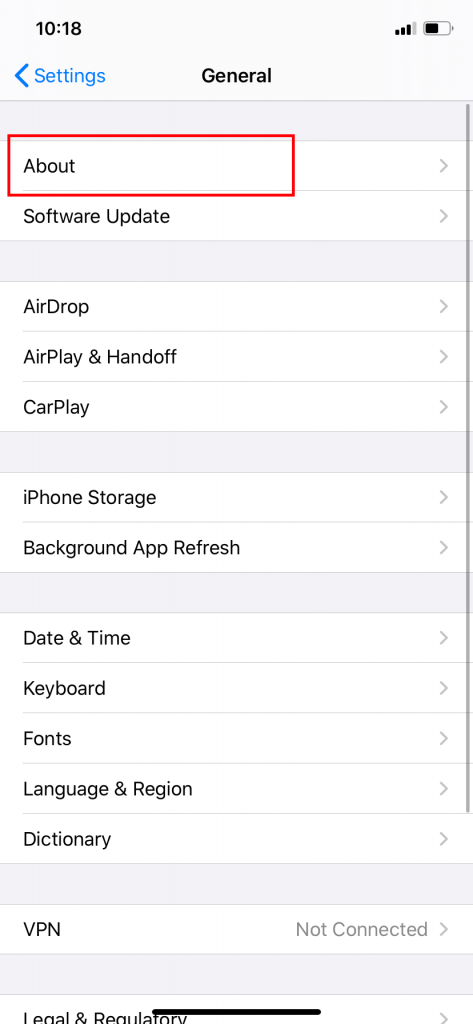
(4) Now, you can see the serial number of your iPhone.
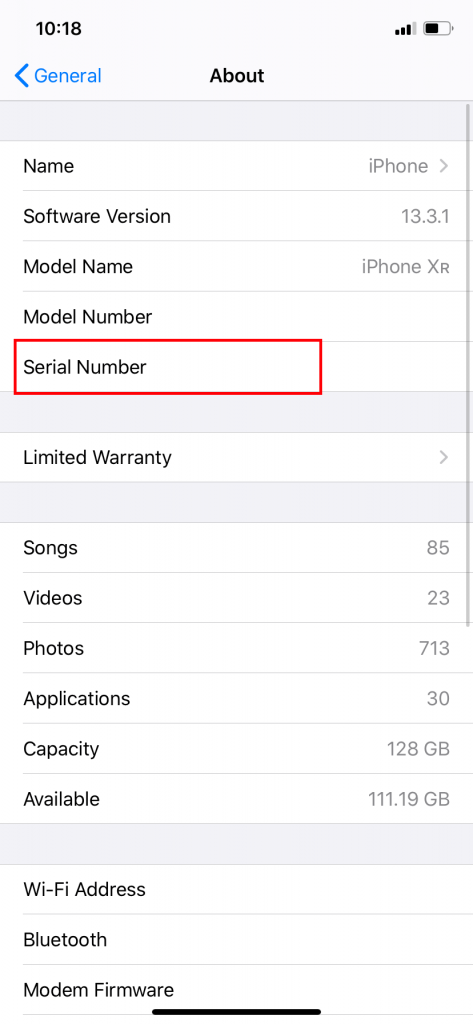
(5) Long press the serial number and tap the Copy option. Now, use that code to find out how old your iPhone is.
Note – Ensure to update your iPhone to the latest version before finding the age.
How to Find the Serial Number of an iPhone Without Device
(1) Open a web browser on your mobile or computer.
(2) Visit (https://appleid.apple.com) and click Sign In.
(3) Sign in with the Apple ID you logged on your device.
(4) Click the Devices section.
(5) Select your iPhone from the list to view the IMEI/MEID number.
How to Find Out “How Old is My iPhone”
Plenty of methods and tools are available to determine the iPhone’s age.
- Using the Fourth Letter of the Serial Number
- Using the iOS version
- Using Apple’s Check Coverage
- Using the Apple Support App
- Using Chipmunk Klantenservice
- Using SNDeepInfo
- Using iUnlocker Tool
Method 1 – Using the Fourth Letter of the Serial Number
This is the easiest and simplest way to determine how old your iPhone is. You don’t need an internet connection for this method.
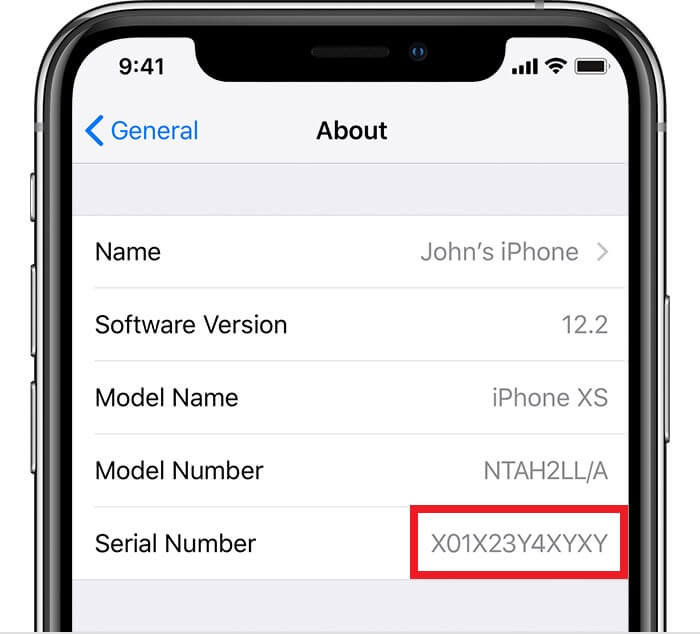
By simply looking at the serial number of your iPhone, you can find when the device was manufactured. Usually, the serial number is 12 characters long. Out of which, note the 4th character carefully.
Note – This method will not work on an iPhone launched after 2021.
| Letter | Released Year |
|---|---|
| C | 2010 (First Half) |
| F | 2011 (First Half) |
| G | 2011 (Second Half) |
| H | 2012 (First Half) |
| J | 2012 (Second Half) |
| K | 2013 (First Half) |
| L | 2013 (Second Half) |
| M | 2014 (First Half) |
| N | 2014 (Second Half) |
| P | 2015 (First Half) |
| Q | 2015 (First Half) |
| R | 2016 (First Half) |
| S | 2016 (Second Half) |
| T | 2017 (First Half) |
| V | 2017 (Second Half) |
| W | 2018 (First Half) |
| X | 2018 (Second Half) |
| Y | 2019 (First Half) |
| Z | 2019 (First Half) |
| D | 2020 (Second Half) |
With this iPhone age chart, you can find when the iPhone was made and activated. We tried this out, and it worked perfectly for our iPhones.
Method 2 – Using iOS Version
iPhone users are familiar with iOS updates. The iOS firmware updates will be released in a specific time frame. With reference to the OS, you can find or get an idea to predict the age of your device.
1. Unlock your iPhone and head to the Settings.
2. Go to General.
3. Tap About. You can find the iOS version under the Software Version section.
Below we have listed the iOS firmware released time frame.
- iOS 16 – September 2022
- iOS 15 – September 2021
- iOS 14 – September 2020
- iOS 13 – September 2019
- iOS 12 – September 2018
- iOS 11 – September 2017
- iOS 10 – September 2016
Method 3 – Using Apple’s Check Coverage
(1) Open a web browser on your Windows PC or smartphone. Go to Apple’s Check Coverage website (checkcoverage.apple.com).
(2) Enter the Serial Number on the specified area and provide the CAPTCHA verification code. Click Continue.
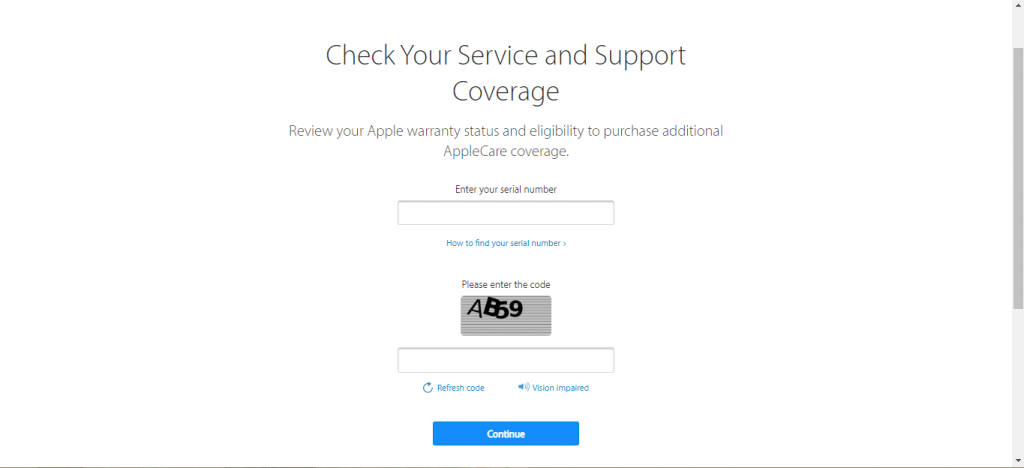
(3) On the next screen, you will get the details of your iPhone.
(4) Under the Repairs and Service Coverage, you will find the Estimated Expiration Date. Apple offers service coverage for one year. From that date, you can find the age of your iPhone.
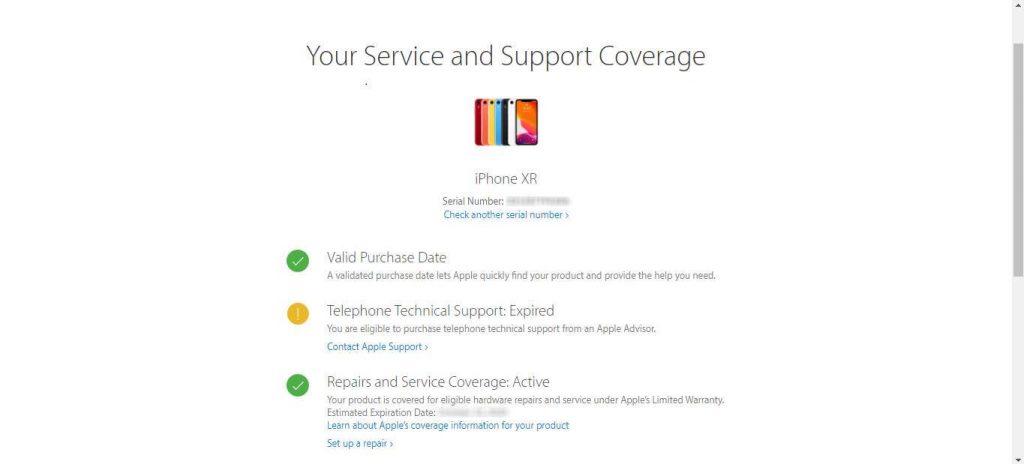
If you have been using your smartphone for more than a year, the Estimated Expiration Date won’t appear. In that case, you can go for the Chipmunk Klantenservice method.
Method 4 – Using Apple Support App
The Apple Support app connects with Apple customer executives to enquire about any bugs on the device. Using the app, you can also find the age of your iPhone. Strangely, the Apple Support app is not pre-installed on your iPhone. You have to install it from the App Store. This is also the best option to check your iPhone’s warranty period.
(1) Open the Apple Support app on your iPhone.
(2) Tap the Device Details button.
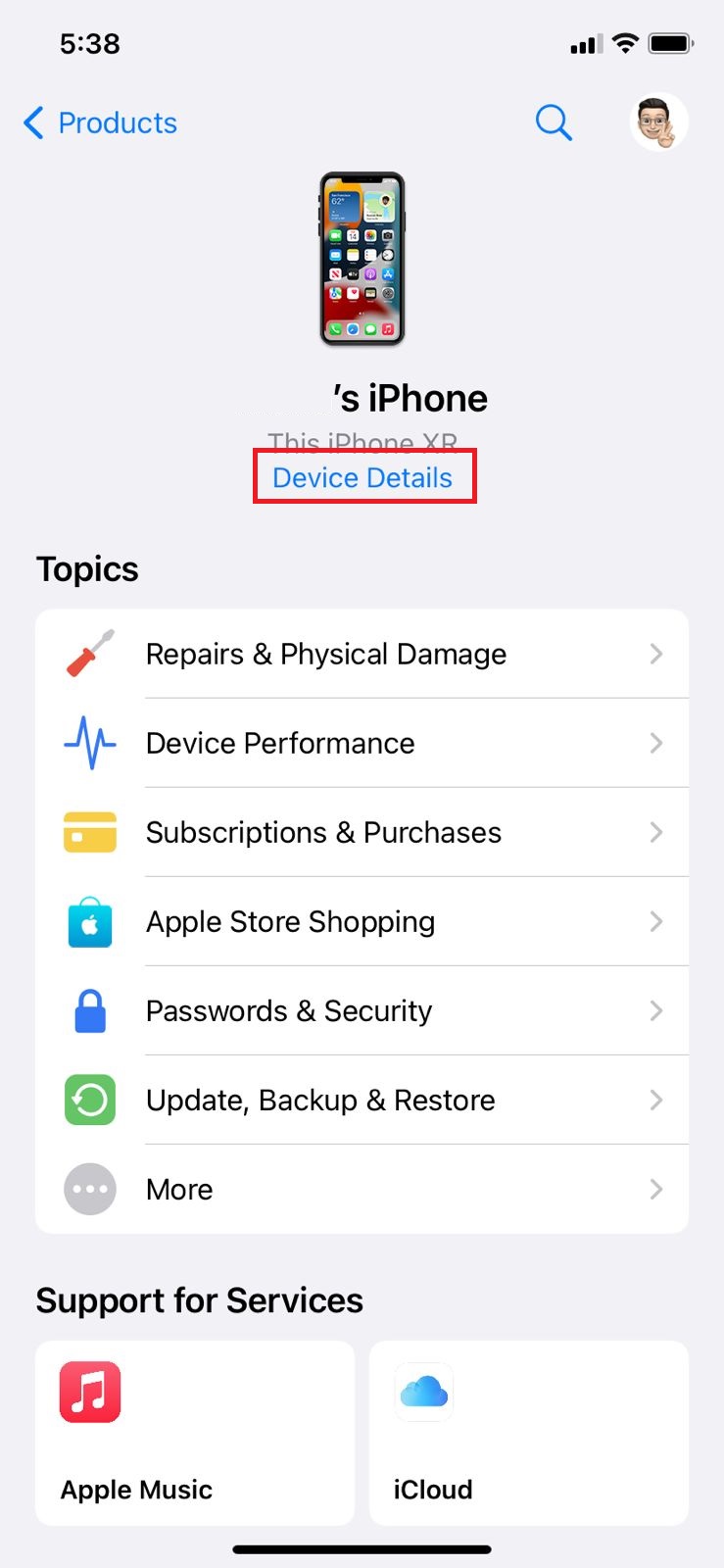
(3) If your device is less than one year old, you will get an expired date under the Coverage Info.
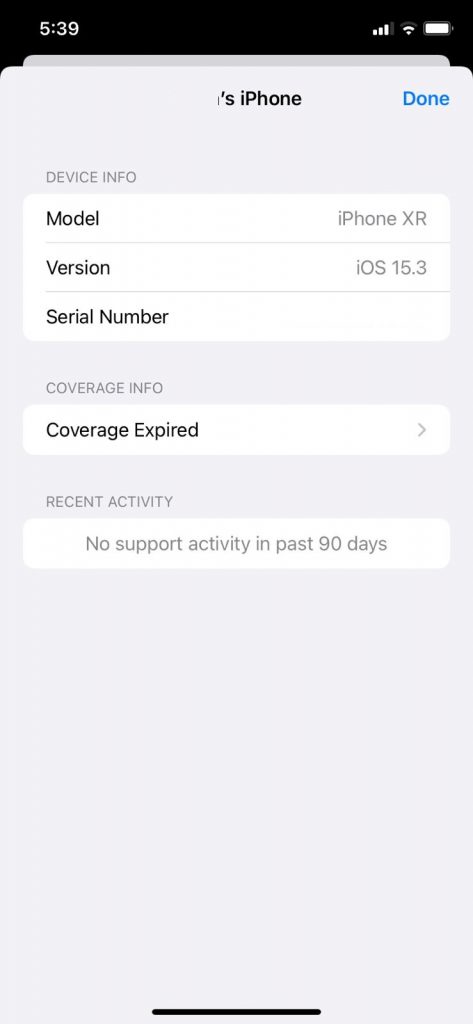
(4) Using that date, you can find the age of your device.
(5) If no date appears on the Coverage Info, you need to use the next method.
Method 5 – Using Chipmunk Klantenservice Website
Chipmunk Klantenservice is a third-party tool to find the age of your iPhone. You can also use it to find your device’s EMC Number, CPU Speed, Screen Size, and Screen Resolution.
(1) On your browser, go to the Chipmunk website [www.chipmunk.nl/klantenservice/applemodel].
(2) Enter the serial number in the specified area and click the Show the information button.
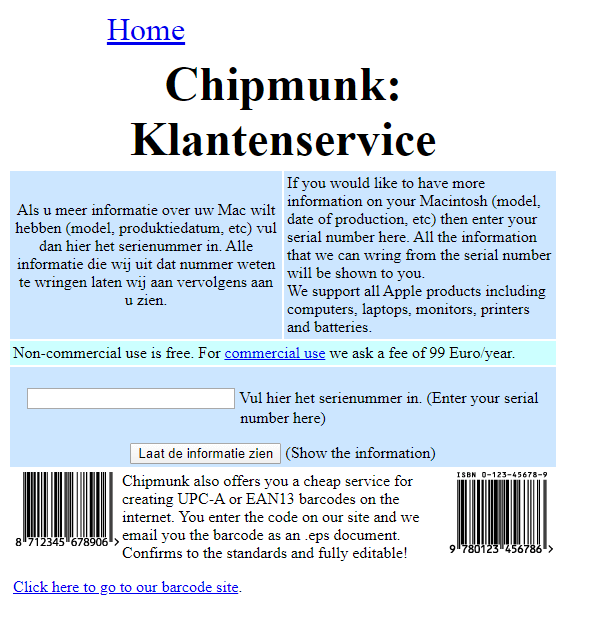
(3) Scroll down to the end to find all the information about your iPhone. Note down the Production year and Production week. With that, you can easily calculate the age of your device.
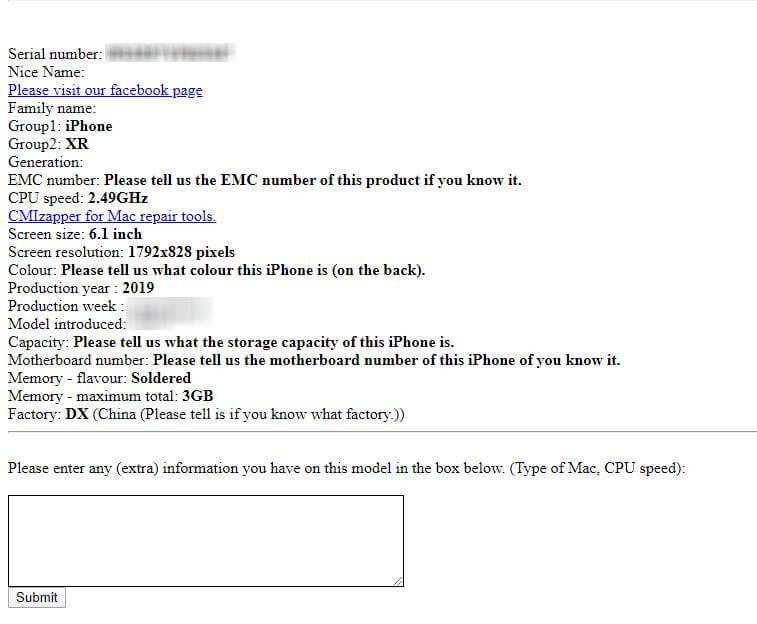
Method 6 – Using SNDeepInfo Website
Similar to the Chipmunk Klantenservice method, you can also use the SNDeepInfo website to find the age of your iPhone. You will get more detailed information about your iPhone’s age. You will get the age in terms of years, year of production, the color of the device, and other specifications.
(1) Go to the SNDeepInfo (https://sndeep.info/en) on your PC or smartphone.
(2) Enter the serial number or the IMEI number of your iPhone.
(3) Tap the Show info button. Before clicking the Show info button, ensure Apple is selected as the device type.
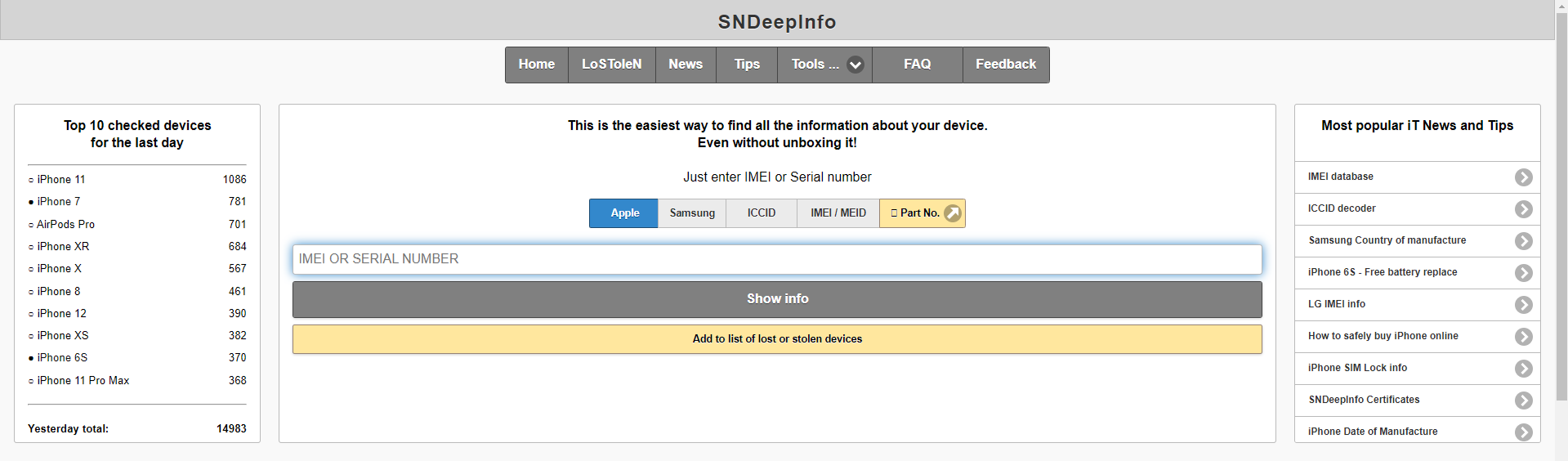
(4) You will get all the necessary information like age (from the production date), week, year, factory of manufacturing, model number, and more.
Method 7 – Using the iUnlocker Tool
This is another effective tool that functions similarly to display the manufacturing date of your device.
(1) Open a browser on your iPhone or any other device. Visit https://iunlocker.com/check_imei.php.
(2) Enter the serial number or IMEI number.
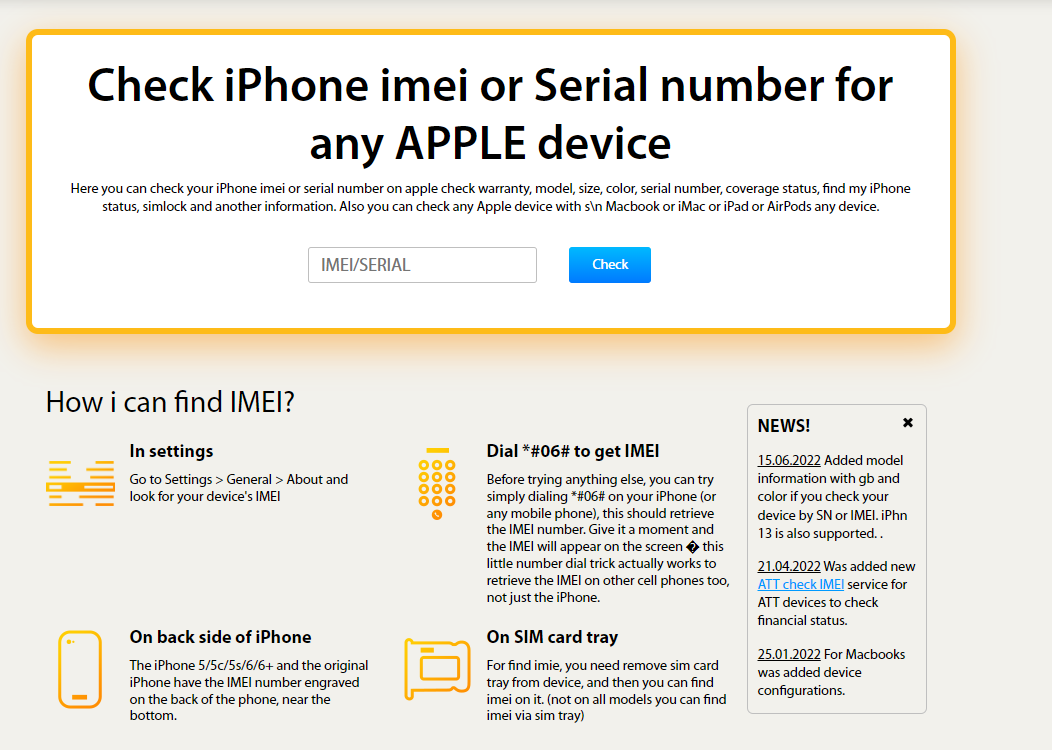
(3) Tap the Check button and wait for the results to appear on the page.
(4) Now, you can find the purchase date next. With that, you can find out how old your iPhone is.
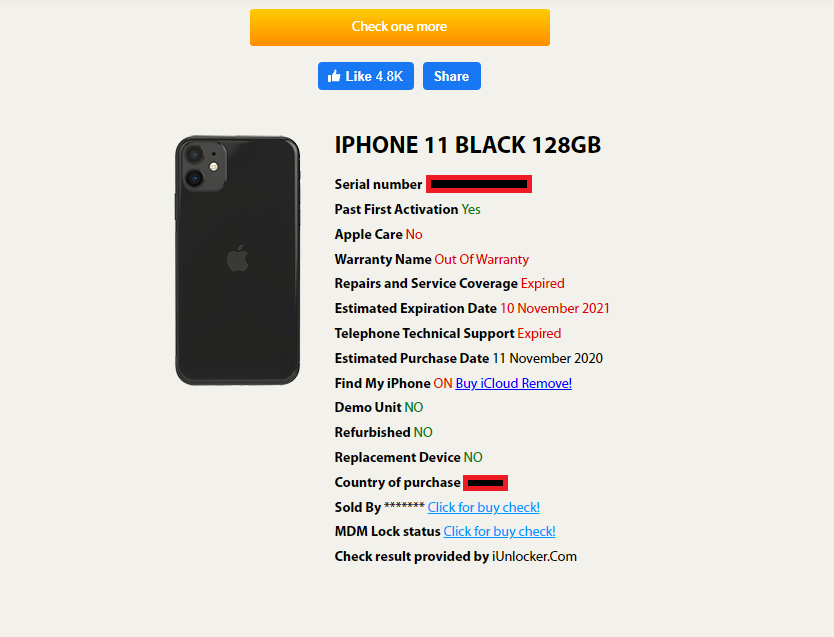
FAQ
To find your iPhone’s activation date, note your iPhone serial number. Visit the (iUnlocker.com) website and enter the serial number. You will get the relevant details.
To check your Mac’s age, click the Apple menu → Tap About This Mac → Check the model number and year. Take note of the serial number. The 4th character of the serial number denotes the released year.