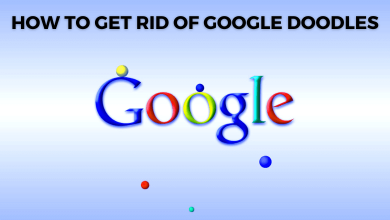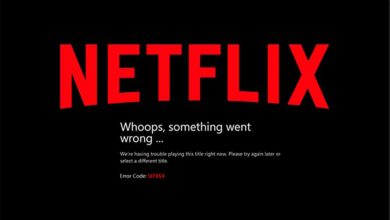Key Highlights
- Install HBO Max: Go to Media → All Apps → Magnifying glass → Search for HBO Max → Select the app → Tap the Download button.
- Activate HBO Max: Launch the app → click on Sign In → Visit the Activation Site → ENte the code → Login to your account.
Apart from gaming, PlayStation 5 is also used for streaming media content. HBO Max is one of the streaming apps which you can install on the PS5 console. Owned by HBO, it lets you stream popular movies, shows, and HBO Originals on compatible devices. On the PlayStation 5, you can find the app officially in the store. Install it and sign in with your HBO Max account to start streaming.

Contents
- HBO Max – Subscription Plans & Pricing
- How to Install and Activate HBO Max on PS5
- How to Fix HBO Max Not Working on PS5
- 1) Check the Server
- 2) Re-login to Your Account
- 3) Check and Reset your Internet
- 4) Restart PS5
- 5) Update the HBO Max App
- 6) Reset PS5
- 7) Report the problem to HBO Max
- Frequently Asked Questions
HBO Max – Subscription Plans & Pricing
Currently, HBO Max offers two different premium tiers. The basic plan costs just $9.99/month or $99.99 for the whole year. But this plan contains ads. You can pay $14.99 per month to get rid of those ads. Also, it supports 4K UHD streaming and downloads up to 30 titles for offline viewing. For more details, go to hbomax.com.
How to Install and Activate HBO Max on PS5
Step 1. Connect the PS5 console to the HDMI port of your TV and choose the proper input source on your TV.
Step 2. Connect the console to a proper WiFi connection.
Step 3. Go to the Media Tab on PS5.
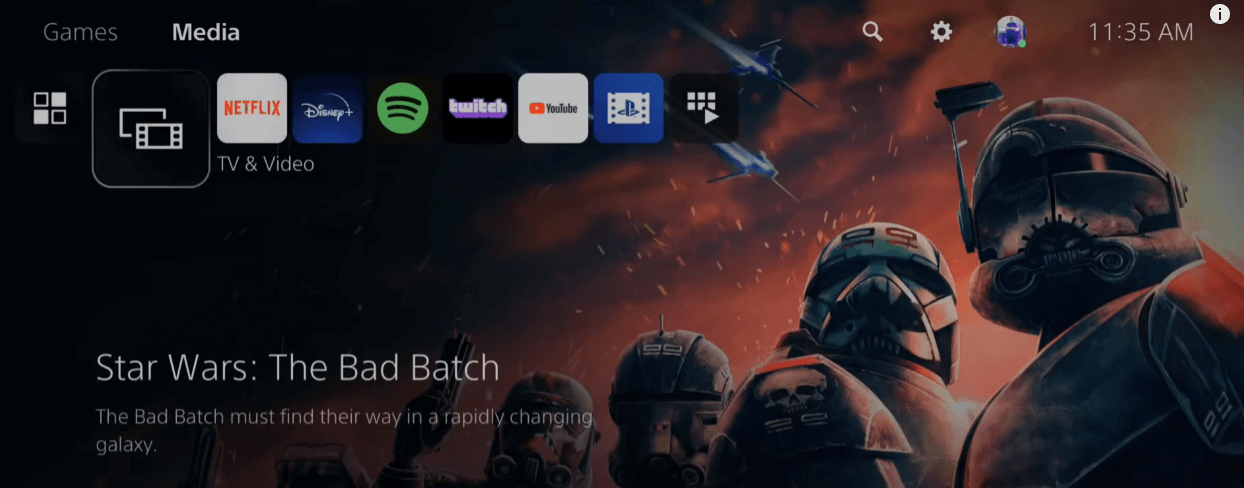
Step 4. Select the All Apps icon.
Step 5. Click on the Magnifying glass button and search for the HBO Max app.
Step 6. Select the HBO Max app and click Download to install it on PS5.
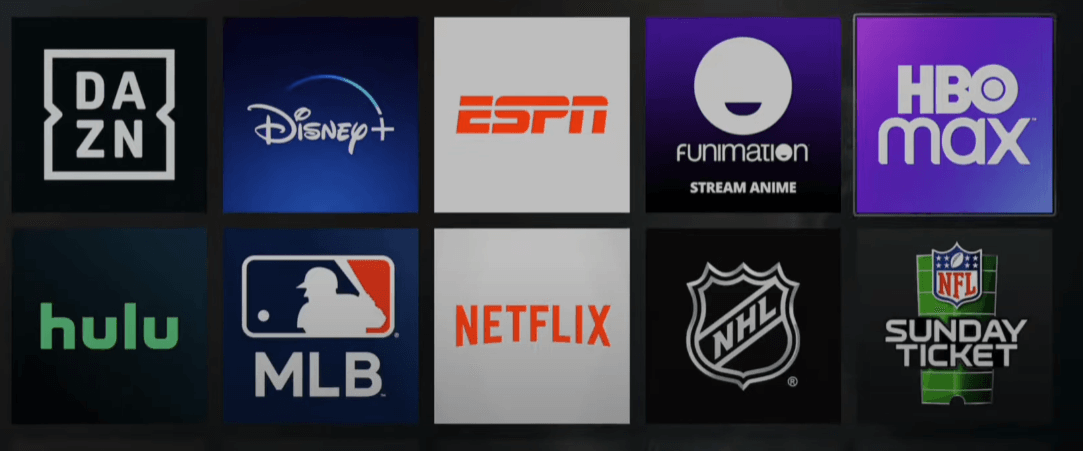
Step 7. Upon installing the app, launch it on your console.
Since it is very difficult to enter the email address and password with the gaming controller, HBO Max will prompt you to link an code with your user account.
Step 8. On the home screen of the app, tap the Sign in option to get the Activation code
Step 9. Next, go to activate.hbomax.com from a browser on your smartphone or PC.
Step 10. Enter the Activation Code and click on Next.
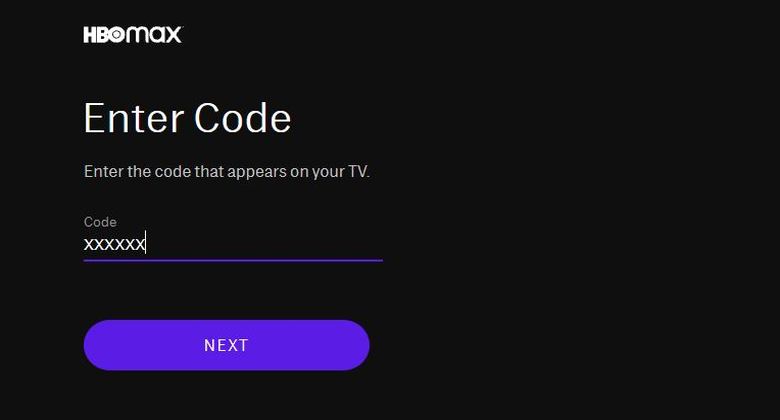
Step 11. Finally, log in with your HBO Max user account credentials.
You have successfully signed in to your HBO Max account. Start playing your favorite TV series and movies on PS5.
How to Fix HBO Max Not Working on PS5
If you have issues while streaming on HBO Max, try certain troubleshooting solutions on your console to fix them. Before jumping into the solution, update your PS5 console for error-free streaming and gaming.
1) Check the Server
When you face errors with streaming HBO Max, the first thing you should do is check the server status. You can do this by visiting a website called Downdetector. It gives you accurate information on whether the appropriate app is working or down. If the server is down, you must wait until the issues are fixed by the developer.
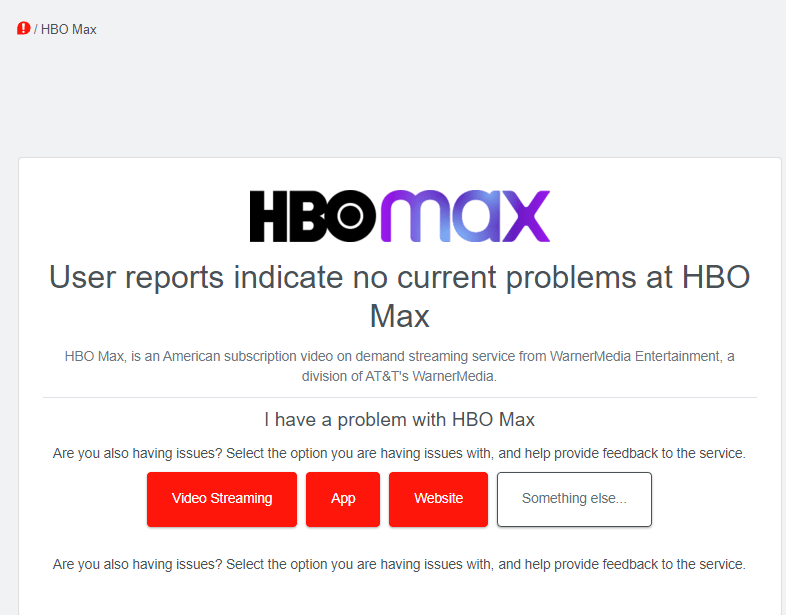
2) Re-login to Your Account
Sometimes, temporary bugs and glitches on the HBO Max app will cause your data to get corrupted. In this case, you can fix the error by signing out of your current session to remove the corrupted files. After a few minutes, re-login to your HBO Max account and check whether the problem is resolved.
3) Check and Reset your Internet
HBO Max requires a strong internet connection to stream movies and tv shows. If the internet connection is too slow, you will face buffering issues while streaming the 4K titles. So fix the internet connection issues by restarting the modem. If the issue is not fixed, even restarting the device, call the service provider to solve the issue.
4) Restart PS5
Sometimes, restarting the PS5 may also fix the issues associated with the streaming.
- Click the PlayStation button on your controller to open the Control Center.
- Click on the Power icon and select Restart.
- It will take around 10 seconds.
- Now, launch the HBO Max and check whether you can access it properly or not.
5) Update the HBO Max App
Using the outdated HBO Max app may also show streaming errors. It is also one of the reasons behind HBO Max crashing on PS5. So check whether are any updates available for the HBO Max app.
- Go to Settings.
- Choose Saved Data and Game (or) App Settings.
- After that, click on Automatic Updates.
- Finally, turn on Auto-Download or Auto-Install in Rest Mode.
Note: If you select Auto-Install, your games and apps will be updated automatically the next time you turn on your console.
6) Reset PS5
This is the last solution to fix the HBO Max app not working on PS5 error. Resetting the PS5 will remove all the data from the console, and you have to use it from scratch.
- Go to Settings.
- Select the System Settings and choose the System Software.
- Choose Reset Options.
- From the list of options, select Reset Your Console.
After resetting, set up your PS5 and install the HBO Max again to stream without any errors.
7) Report the problem to HBO Max
If the above-mentioned methods fail to resolve the issue, you must visit the HBO Max help center and seek customer support. Meanwhile, you can type your questions in the search box and get related solutions from their support team.
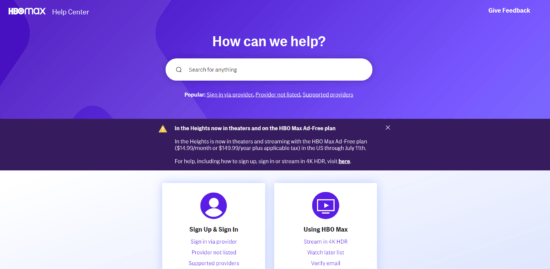
Frequently Asked Questions
Yes. The HBO Max app is compatible with Sony PlayStation 4 and PlayStation 5 consoles.
Of course, HBO Max is the better choice as it offers a huge collection of TV shows, movies, and documentaries, including HBO content.
HBO Max is geo-restricted in Canada. However, you can access it using a VPN.
Yes, the HBO Max app can be downloaded on PS5 if you are in Mexico.