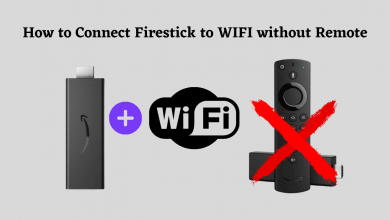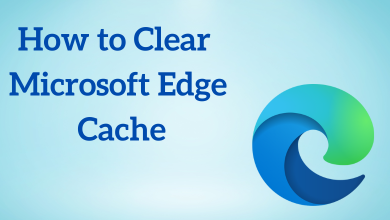Key Highlights
- Installation: Get the HBO Max app from the respective app store on your Panasonic Smart TV [Android TV OS, Fire OS, and VIERA Connect].
- Activation: Visit https://auth.max.com/link to activate Max on Panasonic TV.
In this article, we will walk you through installing the HBO Max app on all Panasonic Smart TV models. In addition, we have explained how to activate the HBO Max app using Max and TV provider subscriptions.
Contents
How to Get HBO Max App on Panasonic Smart TV
Based on your Panasonic TV’s operating system, follow the below instructions to download the HBO Max app.
Panasonic VIERA TV
1. Switch on your Panasonic TV and ensure internet connectivity.
2. Tap the Home button and scroll right to the bottom section.
3. Choose the VIERA Connect Market application.
4. Search for Max in the store and select the respective app.
5. Tap Install to get the Max app on your Panasonic TV.
Panasonic Android / Google TV
1. Turn on the Panasonic Smart TV and check the internet connection.
2. Go to the home screen and choose Apps on the left side panel.
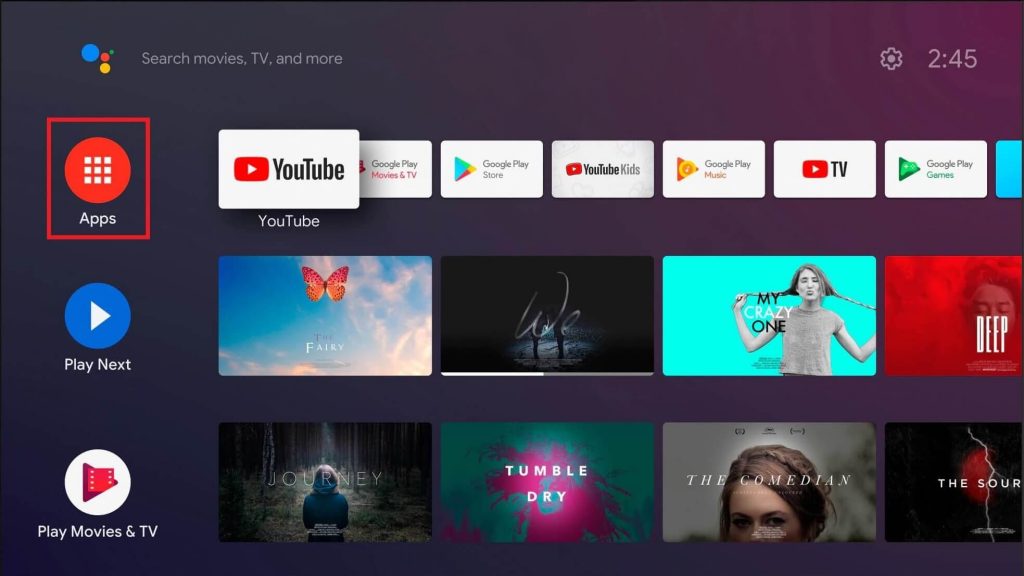
3. Select the Google Play Store and enter Max on the search bar. For Google TV, tap Apps and click on Search for apps and games. Enter Max and locate the app.
4. Choose the Max app and tap Install.
Panasonic Fire TV
1. Turn on the Panasonic Fire TV and connect it to WiFi.
2. Go to the homepage, click Find, and select Search.
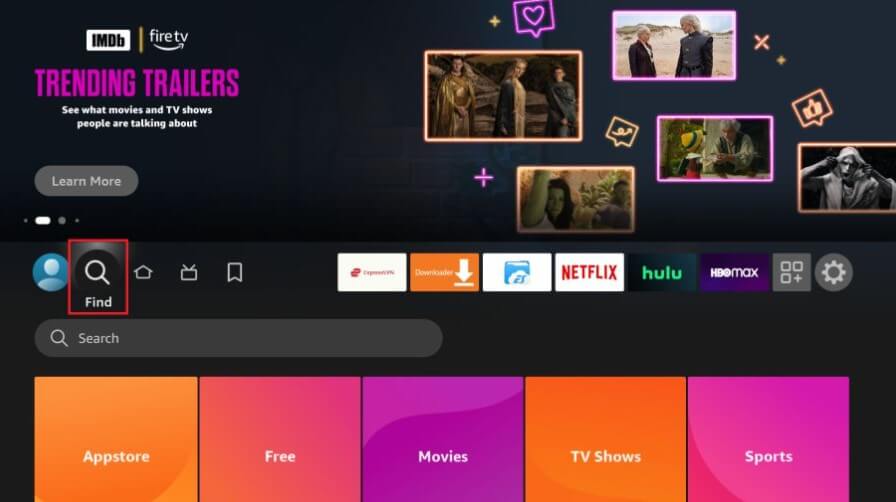
3. Search for Max and choose the app from the Apps & Games section.
4. Click Get or Install to begin the installation.
Does All Panasonic TV Support HBO Max App?
Yes. Most Panasonic TV models launched in 2017 or newer support Max, including the EZ, FZ, GZ, HZ, JZ series 4K OLED and the EX, FX, GX, HX, and JX series 4K LED. HBO Max is also supported on Panasonic TV models with the My Home Screen option.
How to Activate HBO Max on Panasonic TV
Once you have installed the app, you need to activate the HBO Max on your TV to stream the Max Originals. There are two methods to activate Max, which are mentioned below.
Using Max Subscription
1. Launch the Max application on your Panasonic TV.
2. Select the Sign-in option, which appears on the screen.
3. Once you have done that, the activation code will be displayed on the screen.
4. Then, launch the browser on your phone or PC and go to auth.max.com/link.
5. Type your activation code and click on the Continue button.
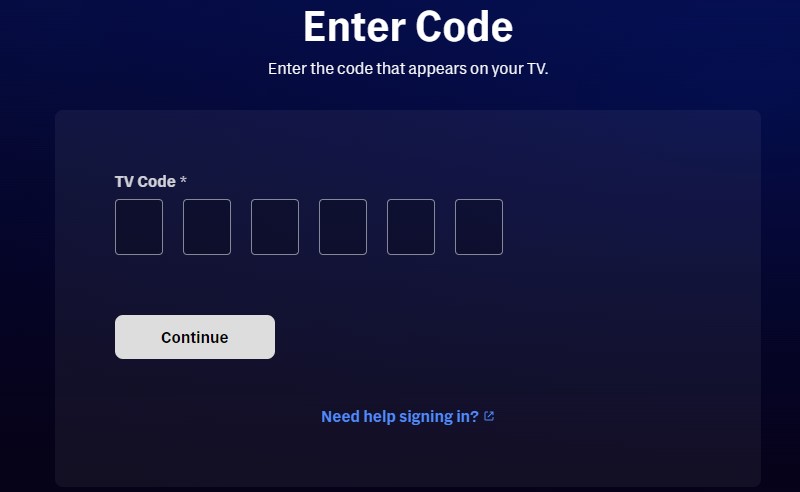
6. Sign in to your Max account to verify and activate the app on your TV.
7. Once done, you can start watching the Max content.
Using TV Provider
If you want to watch HBO Max using a TV provider, follow these steps.
1. Run the Max app on your Panasonic TV, tap Sign In, and choose Sign in with a provider.
2. Select the TV provider from the options and input the necessary credentials.
3. Click Complete Account to activate the app with a TV provider.
HBO Max App Not Working on Panasonic TV? Try these Fixes
If the HBO Max app is not working on your Smart TV, you can follow these steps to fix the issue.
- Check the WiFi network connectivity when the Max app is buffering. Ensure you have a minimum download speed of 5 Mbps for HD streaming and 15 Mbps for 4k streaming.
- Sometimes, errors occur due to outdated firmware on the TV or the app. So, you have to update the Panasonic TV and the Max app to the latest version.
- Though HBO Max rarely faces server outages, you can visit the Downdetector website to determine current outages on the HBO Max server.
- Sign out of your HBO Max account and sign in to refresh the account-related problem.
- Check your subscription validity of HBO Max if the content stops streaming all of a sudden.
- Clear the cache or restart the TV to remove the temporary files in the HBO Max app.
- You can report problems to the HBO Max Help Center if you are still facing problems. They will guide you to fix whatever the issue might be.
FAQ
Yes. You can cast HBO Max on your Panasonic TV if it supports Chromecast.
Yes. Max is compatible with Apple TV, Roku, and Firestick. By connecting any of these devices to a Panasonic TV, you can get the Max app and stream the content.