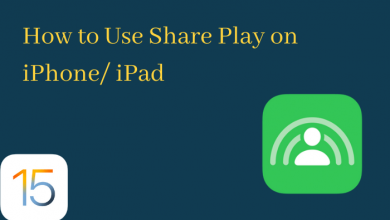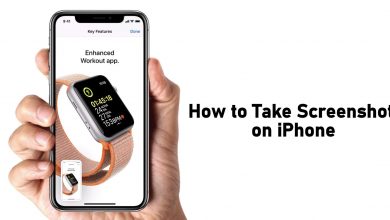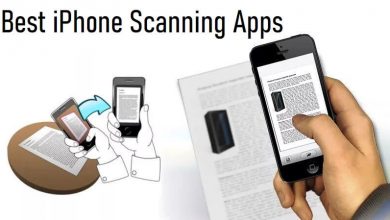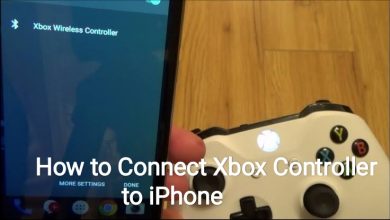Key Highlights
- Disable Green Light from Apple Watch: Digital Crown → Settings → Privacy & Security → Health → Heart Rate → Turn off
- Disable from iPhone: Launch the Watch app→ Navigate Privacy → Heart Rate → Turn off.
If you’re going to buy an Apple Watch or purchased one recently, then there are some advanced settings that you may not have experienced before. Among all, there is a unique feature that may seize your attention, which is none other than the green light that discharges under your Apple Watch. If you’re experiencing one, don’t freak out! It’s just an algorithm followed by Apple to measure your heart rate via sensors.
Sometimes, it may interfere with your concentration by flashing or blinking continuously while focusing on certain things. In such cases, you can turn off the feature on your Apple Watch or use your iPhone to disable the green light to continue with your routine.
Contents
What is Green Light on Apple Watch and How Does it Work?
The green light is none other than a sensor to measure your heart rate alongside a pair of LEDs and light-sensitive photodiodes. It functions by detecting the amount of blood flowing through the user’s wrist and stores the data on your Apple Watch. It constantly flashes the light onto your wrist and calculates the absorptivity to estimate the blood flow, which interprets into heart rate.
How to Turn Off Green Light Permanently on Apple Watch
You can follow the below procedure to disable the green light permanently, including Apple Watch 4, 5, 6, 7, 8, and Ultra Series.
[1] Turn on your Apple Watch and press the Digital Crown (the scroll button).
[2] Navigate and open the Settings application.
[3] Under Settings, scroll down and choose Privacy & Security.
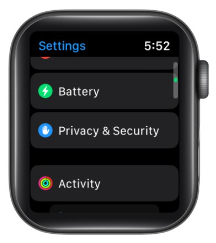
[4] After that, select Health.
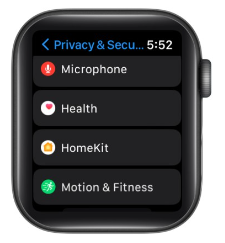
[5] Under Health, tap the Heart Rate option.
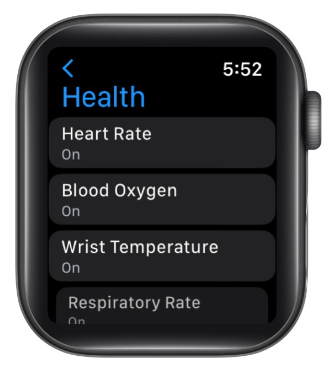
[6] Finally, toggle off the Heart Rate option to disable the green light on your Apple Watch.
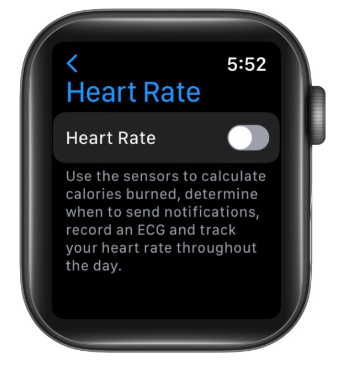
[7] To enable the green light again, just toggle on the Heart Rate option again.
Once you disable the blinking green light from your watch, you may no longer measure your heart rate until you turn it back manually. When the green light won’t turn off even after changing the settings on Apple Watch, you can restart the Apple Watch.
How to Disable Green Light Permanently with iPhone
Additionally, you can also turn off the blinking light with your iPhone after pairing it with your Apple Watch.
[1] Unlock your iPhone and launch the Watch app.
[2] After that, scroll down and select Privacy.
[3] Then, turn off the Heart Rate to disable the green light.
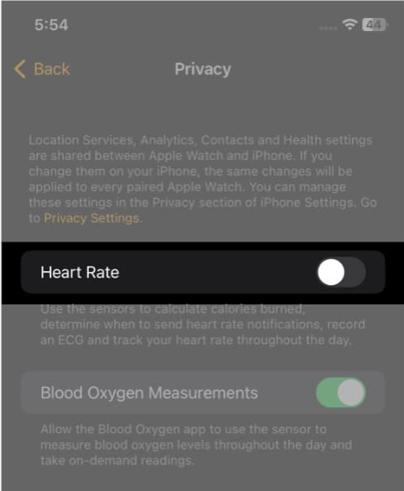
How to Disable the Green Light Temporarily
If you don’t want to disable the light permanently, you can follow the below procedure to turn it off temporarily, depending on the ongoing function.
- Allow to complete heart rate monitoring: Wait for a few seconds until your Apple Watch records your heart rate. Once it completes recording, the green will turn off automatically.
- End the session manually: While working on a session, swipe right and click End. This will terminate measuring your heart rate, and the green light blinking will end automatically.
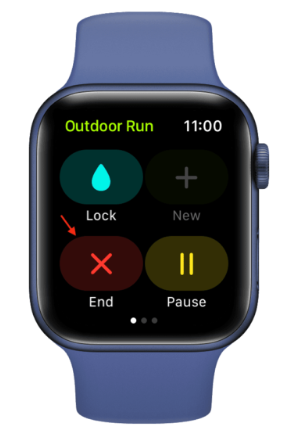
- Terminate Breath or Reflect session: During a Reflect or Breath session, swipe right and tap End. This will terminate the session, along with disabling the green light.
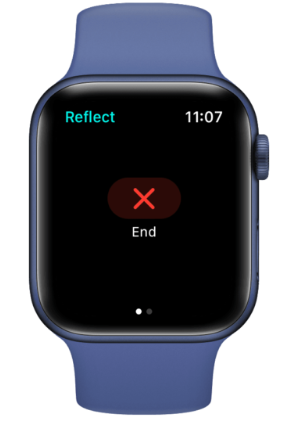
Similarly, your Apple Watch also lights up red to determine the blood oxygen level (SpO2)of your body. You can also turn off the light by pressing your Digital Crown and navigating Settings → Blood Oxygen → Disable Blood Oxygen Measurements while enabling Sleep Focus or Theater Mode.
Frequently Asked Questions
If the green light is not working, it means you disabled the Apple Watch’s Heart Rate feature intentionally or unknowingly. Turn it back on to fix the issue.
Apple uses green light rather than others for heart rate measurement. This is because the blood absorbs more green light compared to others.
Sometimes, the sensors may remain active on occasion and try to detect your heart rate by emitting a green light even if you aren’t wearing one.
Yes. The green light emits from your Apple Watch’s rear panel is 99.9% safe, and it is never bad (you can take Plasma as a reference) for your skin.