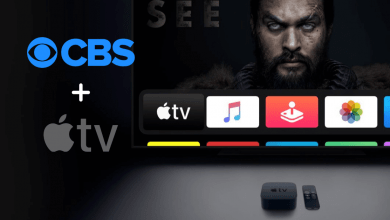Key Highlights
- Mobile: Launch Google Earth app → Hamburger icon → Settings → Dark theme/Application Theme → Light.
- Desktop: Head to Google Earth site → Hamburger icon → Settings → Application Theme → Light → Save.
Google Earth is similar to Google maps. It is the browser that renders a three-dimensional representation of Earth. It allows users to view cities and geographies from diverse angles. You can also access satellite images, aerial photography, GIS data, and other information. By default, Google Earth is available in the dark mode feature. You can turn off the dark mode on Google Earth at any time to use it in the Light theme on your smartphone or web.
Contents
How to Turn Off Dark Mode on Google Earth on Mobile
[1]. Launch the Google Earth app on your Android smartphone or iPhone.
[2]. On the Home screen, tap the Hamburger icon at the top left corner.

[3]. Select Settings from the menu list.
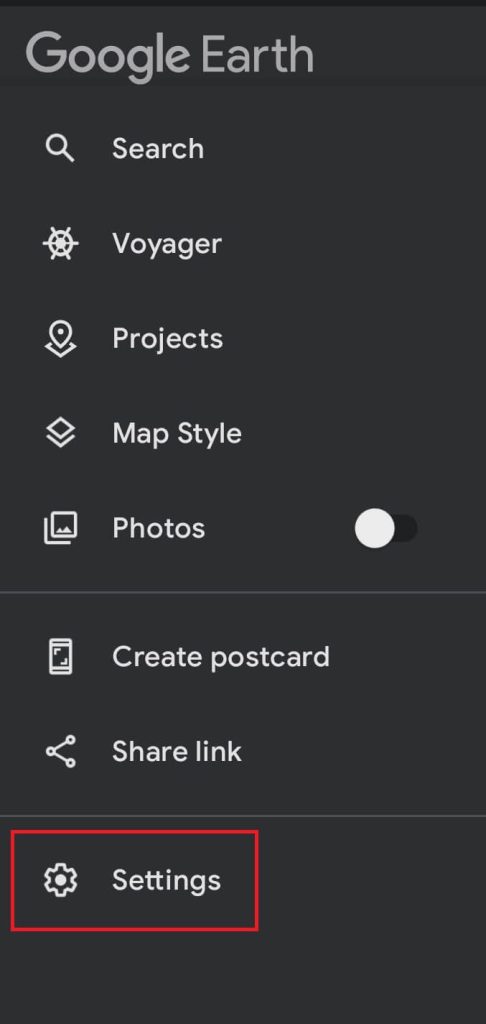
[4]. On Android, scroll down and select Dark theme under the General section.
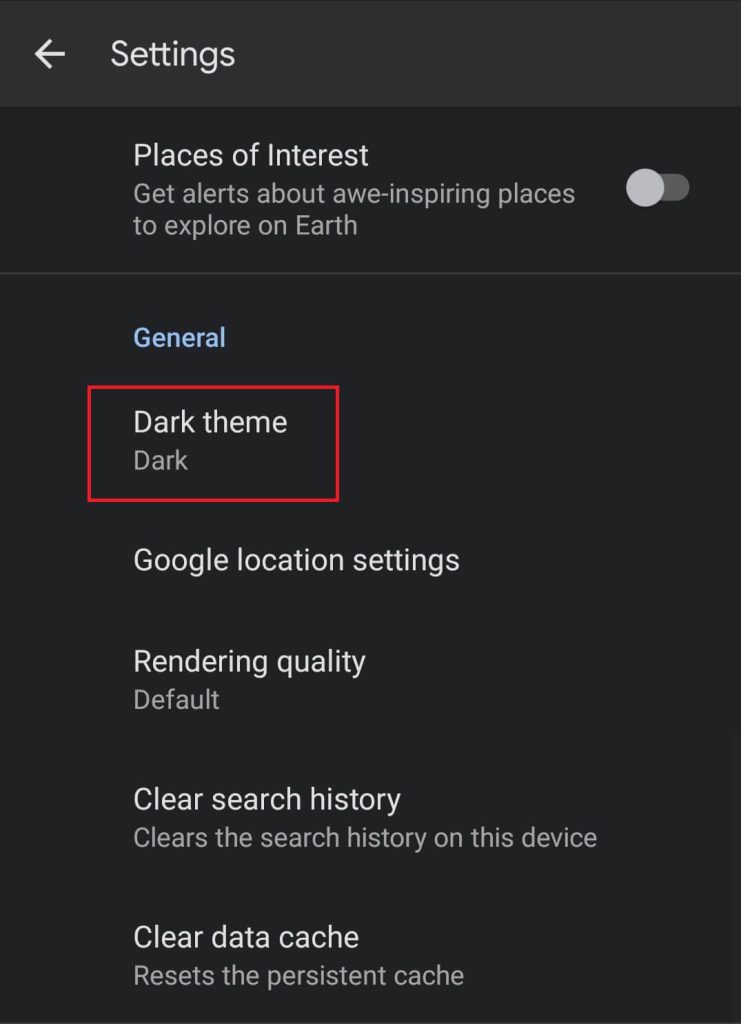
On iPhone, tap the Application Theme option under Display settings.
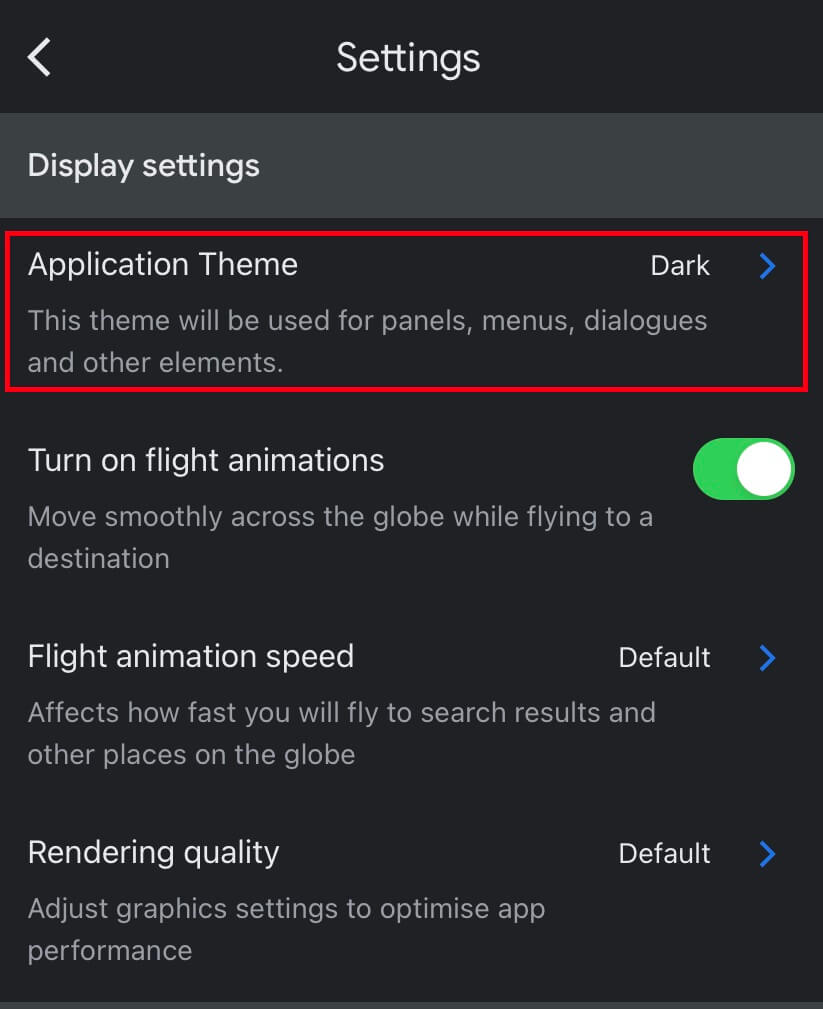
[5]. Choose Light to turn off the dark theme on the Google Earth app.
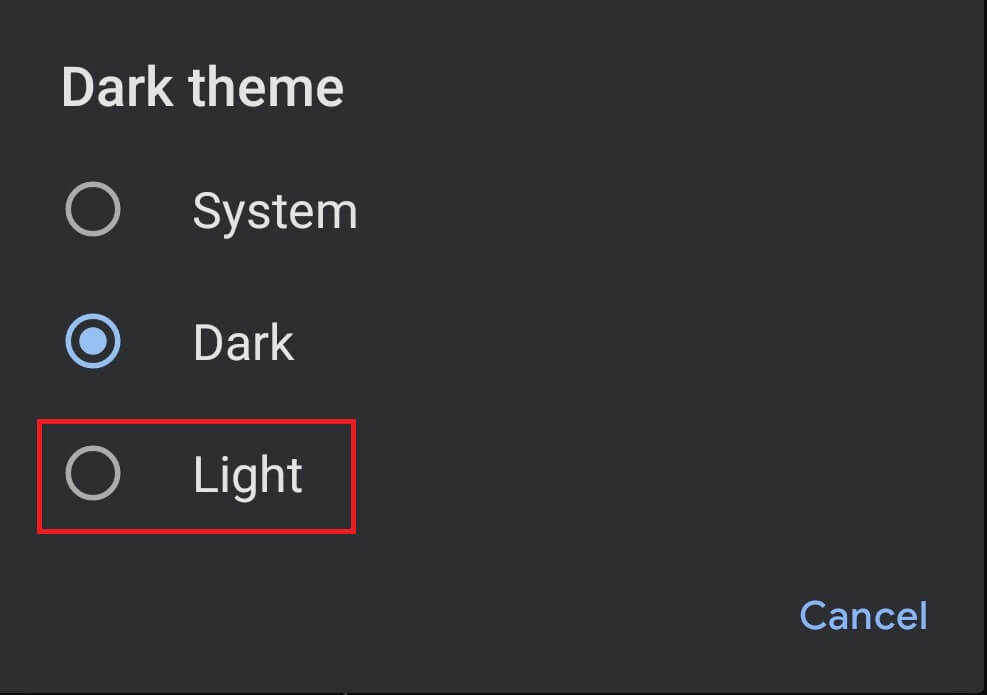
Alternate Method To Turn Off Dark Mode on Google Earth
[1]. Configure the Google Earth app to follow the System Settings (Open the app → Hamburger icon → Settings → DarkTheme /Application Theme → System).
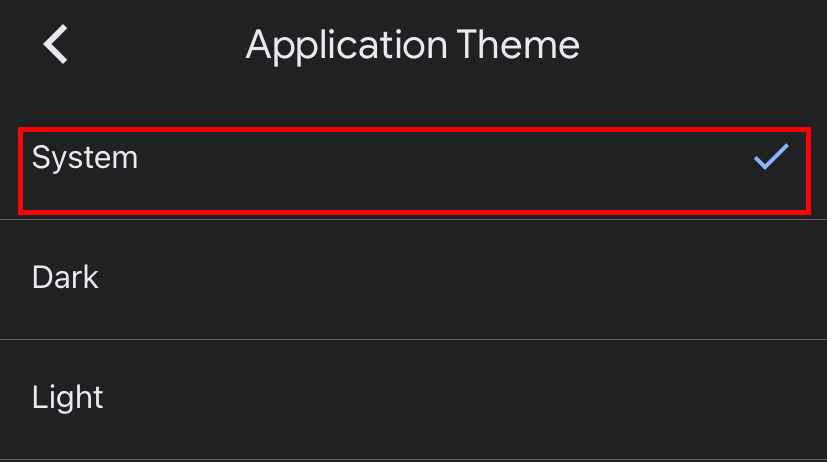
[2]. Now, enable Light mode on Android or iPhone.
[3]. Launch the Google Earth app and access it in the light theme feature.
Tip! Like Google Earth, you can enable the dark mode on Google Maps for a better viewing experience under sunlight.
How to Turn Off Dark Mode on Google Earth on Web Version
[1]. On your desktop or laptop, open the browser and go to the official site of Google Earth site –https://earth.google.com/.
[2]. Tap the Hamburger menu at the top left corner of the screen.
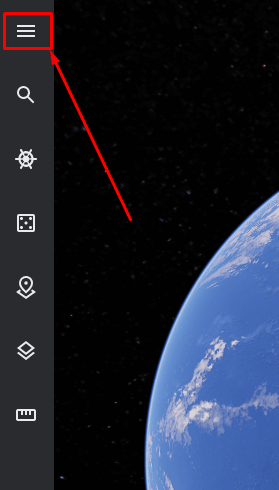
[3]. Tap Settings from the list.
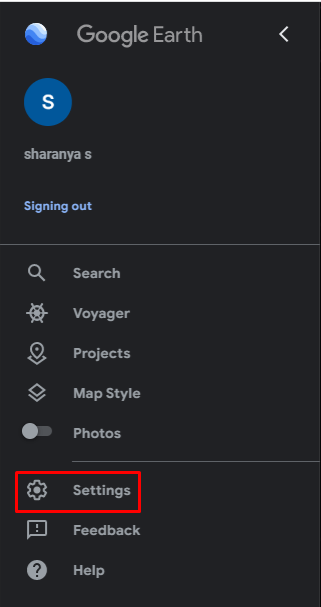
[4]. On the Settings prompt screen, select the Application theme under the Display Settings section.
[5]. Tap the drop-down icon and choose Light.
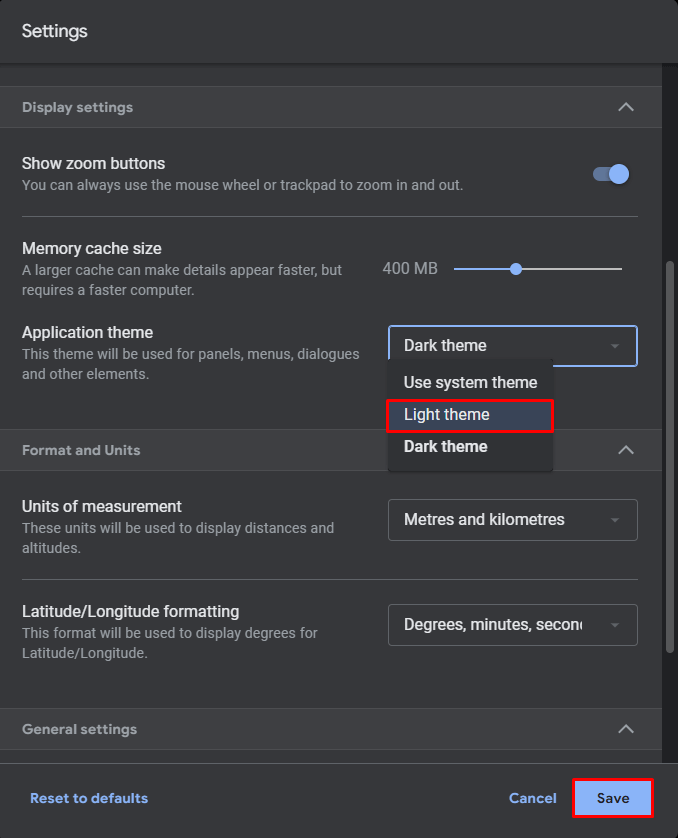
[6]. Finally, click Save at the bottom to confirm the changes.
Frequently Asked Questions
Google Earth Pro on the desktop is free to use. You can access GIS data and explore the place over the internet.
When you actively use the Google Earth application, the average consumption will be less than 3 MB per hour.