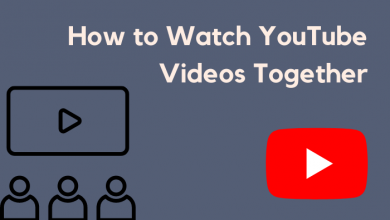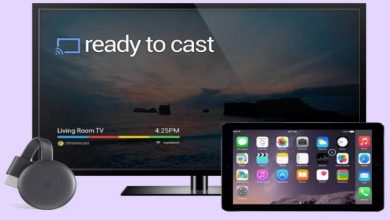Google Docs is a web-based word processor which you can use to create, edit & store documents and spreadsheets. Anyone with an internet connection can access the Google Docs files on their computer. Offered by Google, it is compatible with various presentation and word processor applications. Google Docs was the first-word processor to offer shared online document editing. Google Docs is also available as a standalone app for iOS and Android devices. As the Dark Mode feature is getting popular day by day, it is also exciting to use dark mode on Google docs. You can easily enable night mode on Google Docs.
Contents
How to Enable Dark Mode on Google Docs [Smartphone App]
The user interface for both Android and iOS is the same for Google Docs. So, you can follow the below steps to turn on the dark theme on the Google Docs app on any smartphone.
Quick Guide: Go to Google Docs Menu –> Choose Settings –> Select Theme –> Select the Dark theme.
[1] Open the Google Docs app.
[2] Tap the Menu icon (three-lined icon).
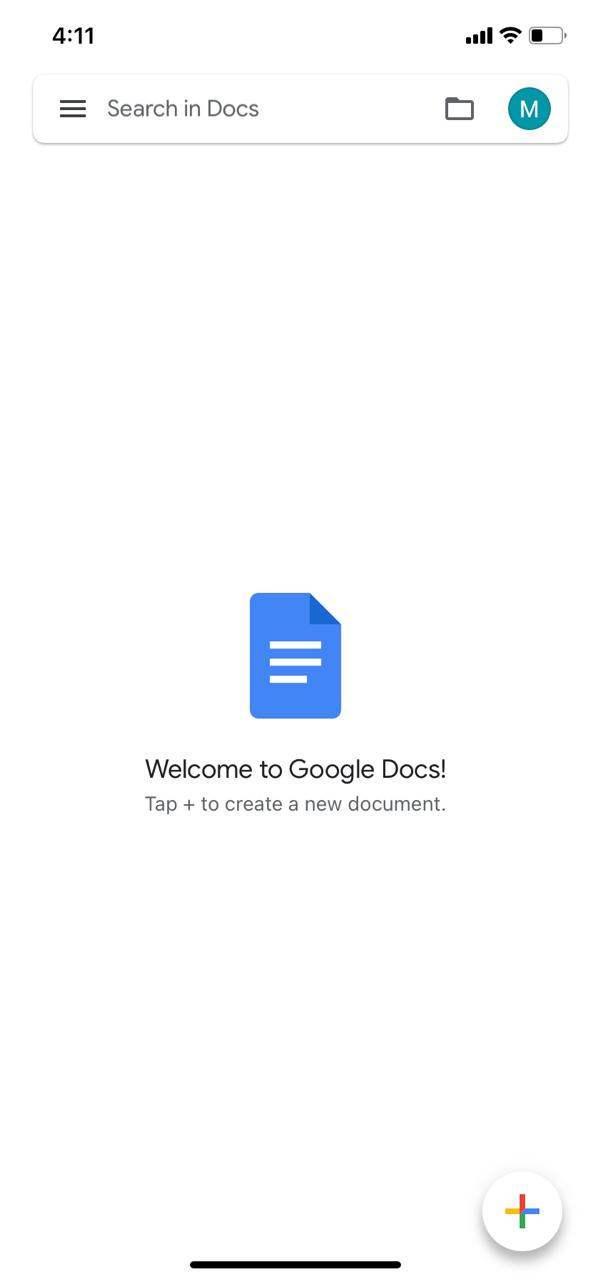
[3] Navigate to the Settings option.
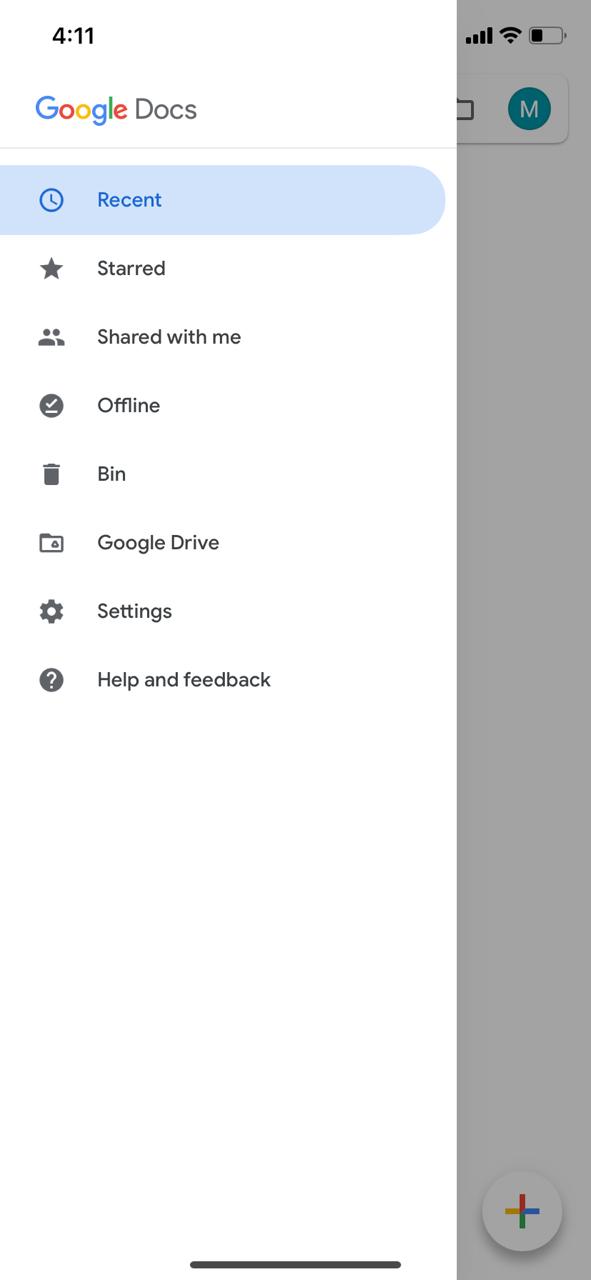
[4] On the Settings menu, choose the Theme option.
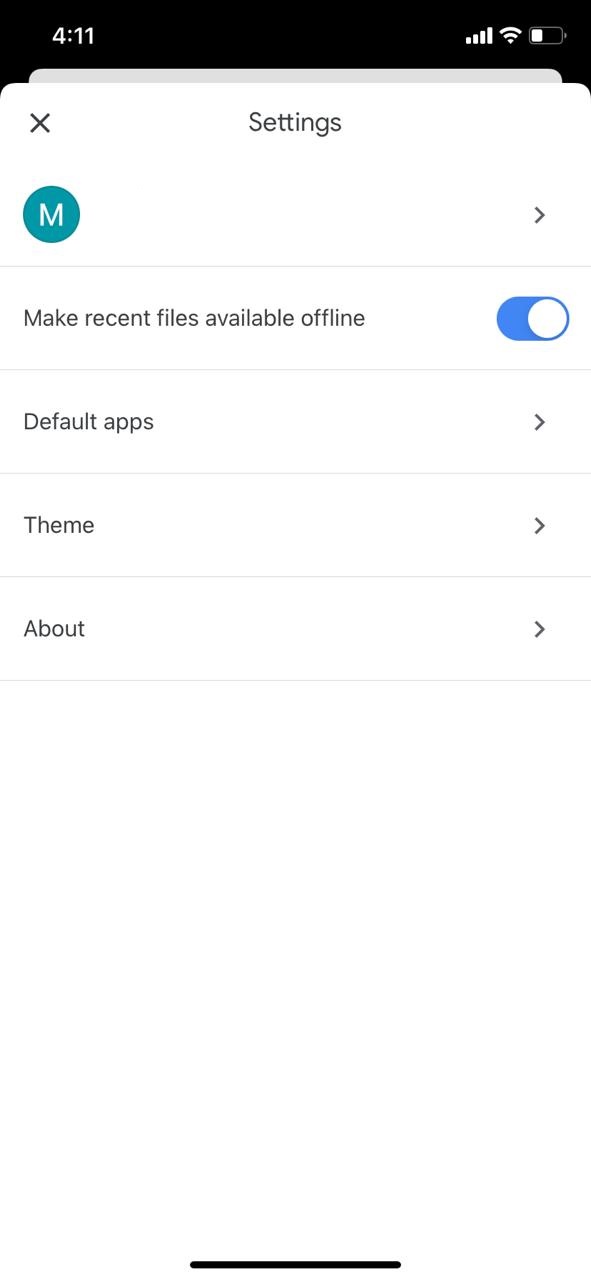
[5] You will get three choices. Light, Dark, and System Default. Choosing the System Default option will run the Google Docs app based on your smartphone settings.

[6] Choose the Dark option to enable the dark mode. If you are enabling the dark theme on Google Docs for the first time, you will get the Welcome pop-up. Click the OK button.
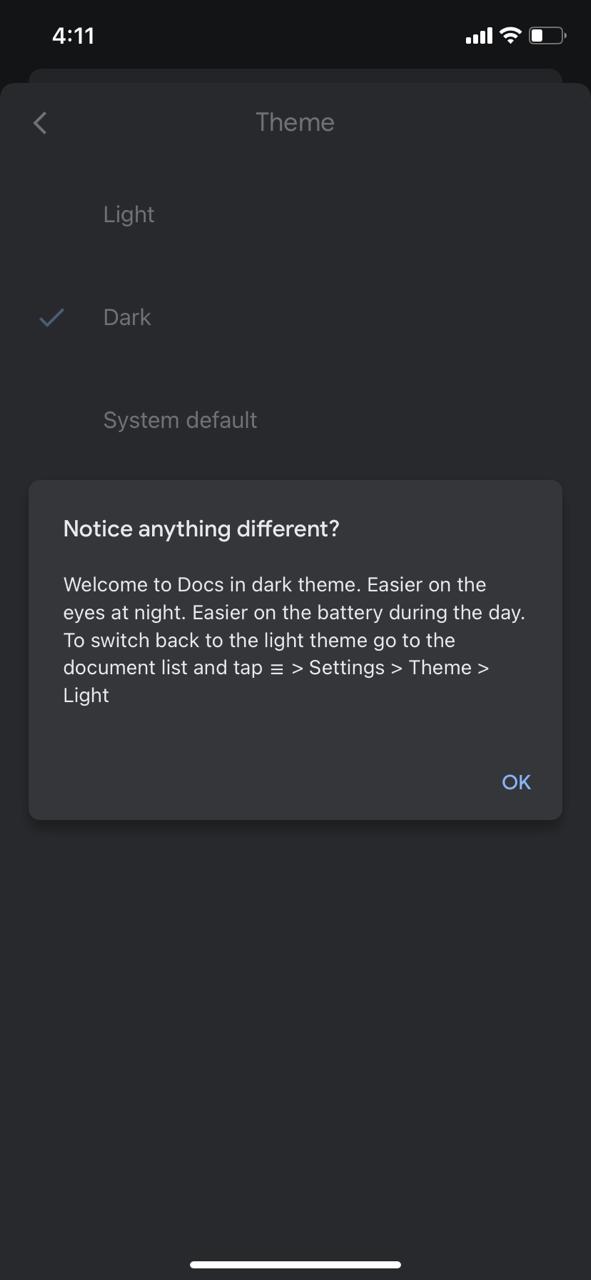
[7] To revert back, choose the Light option.
How to Enable Dark Mode on Google Docs [PC]
For the Chrome web browser, there is an official dark mode extension called Google Docs Dark Mode to access the platform in a dark theme. You can install the extension on Windows 11, 10, 8, Chromebook, and Mac PCs to turn on the dark mode for Google Docs. Unfortunately, the extension is not available for other web browsers like Firefox, Edge, Opera, and Brave. For other web browsers, you can use the Darkdocs extension. For Mac PCs, you can install the Turn Off Lights extension on Safari to enable the dark mode on Google Docs.
(1) Open the Chrome browser on your PC or laptop.
(2) Go to Chrome Web Store and search for Google Docs Dark Mode or click this link.
(3) Click the Add to Chrome button.
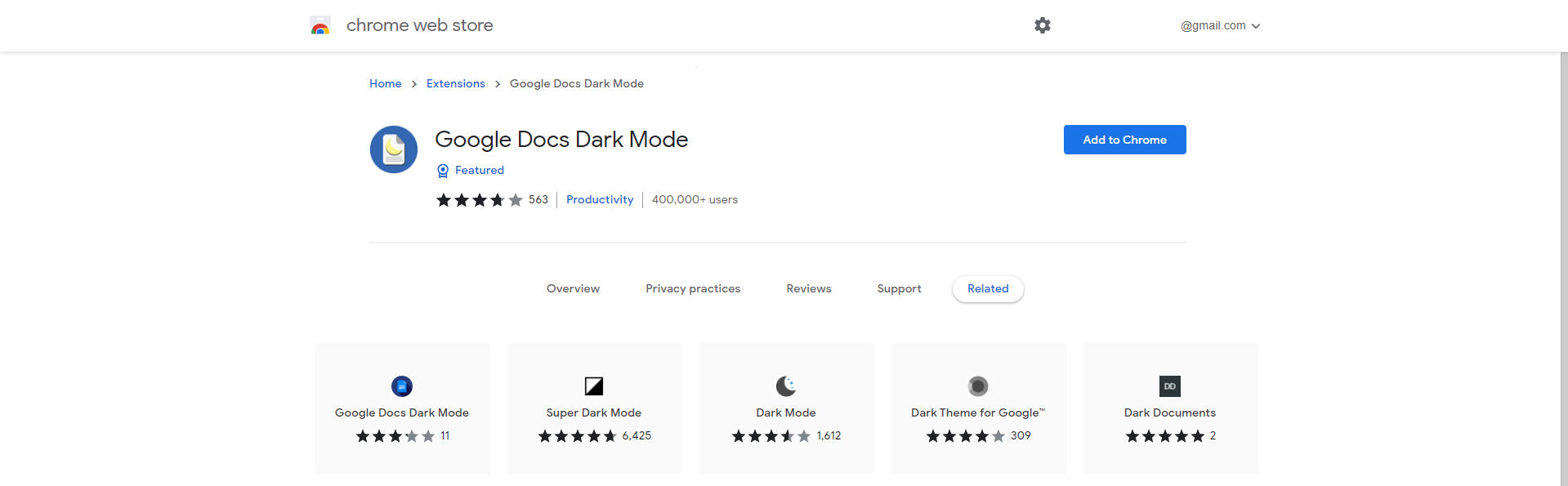
(4) Tap Add Extension.
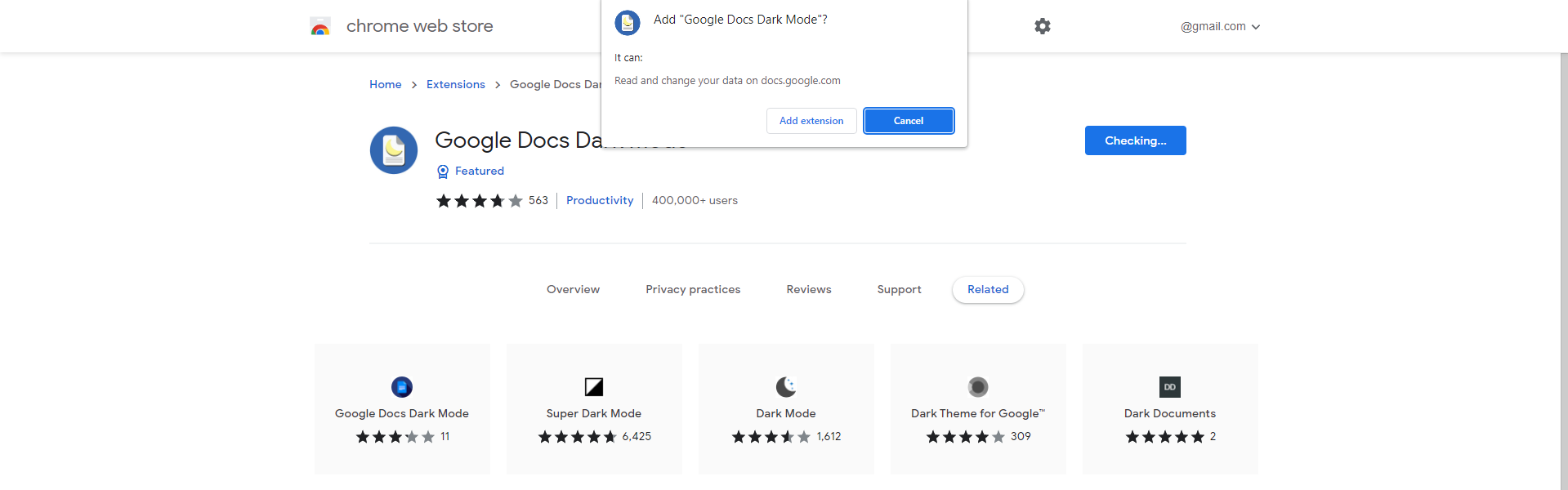
(5) Wait for the confirmation message on the top left corner of the screen.
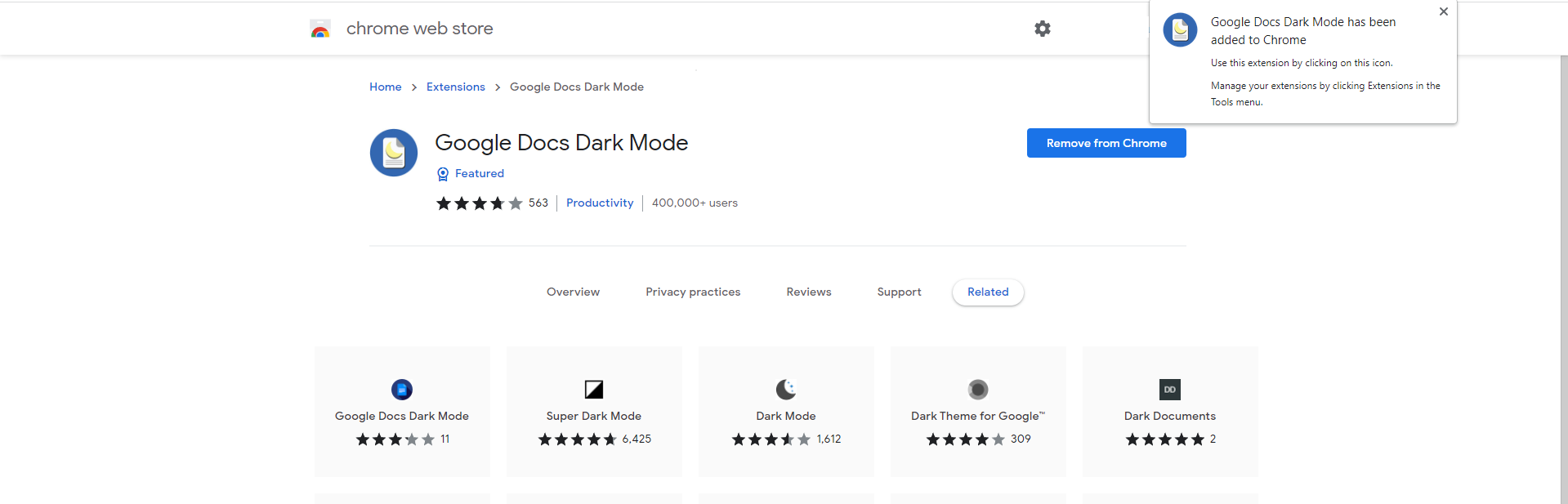
(5) After receiving the confirmation message, open Google Docs on a new tab.
(6) Click the extension. You will have two options.
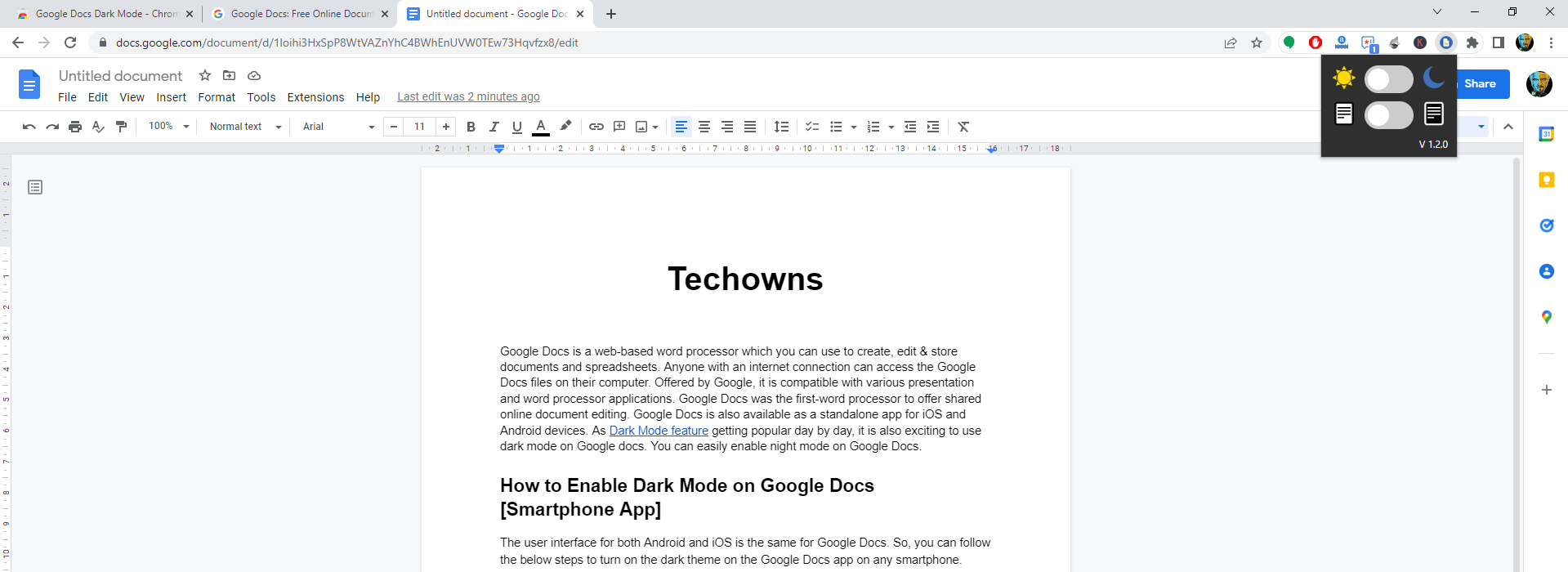
(7) The first one is for the Google Docs interface. Turning this toggle will trigger the dark mode for all the webpage except for the document.
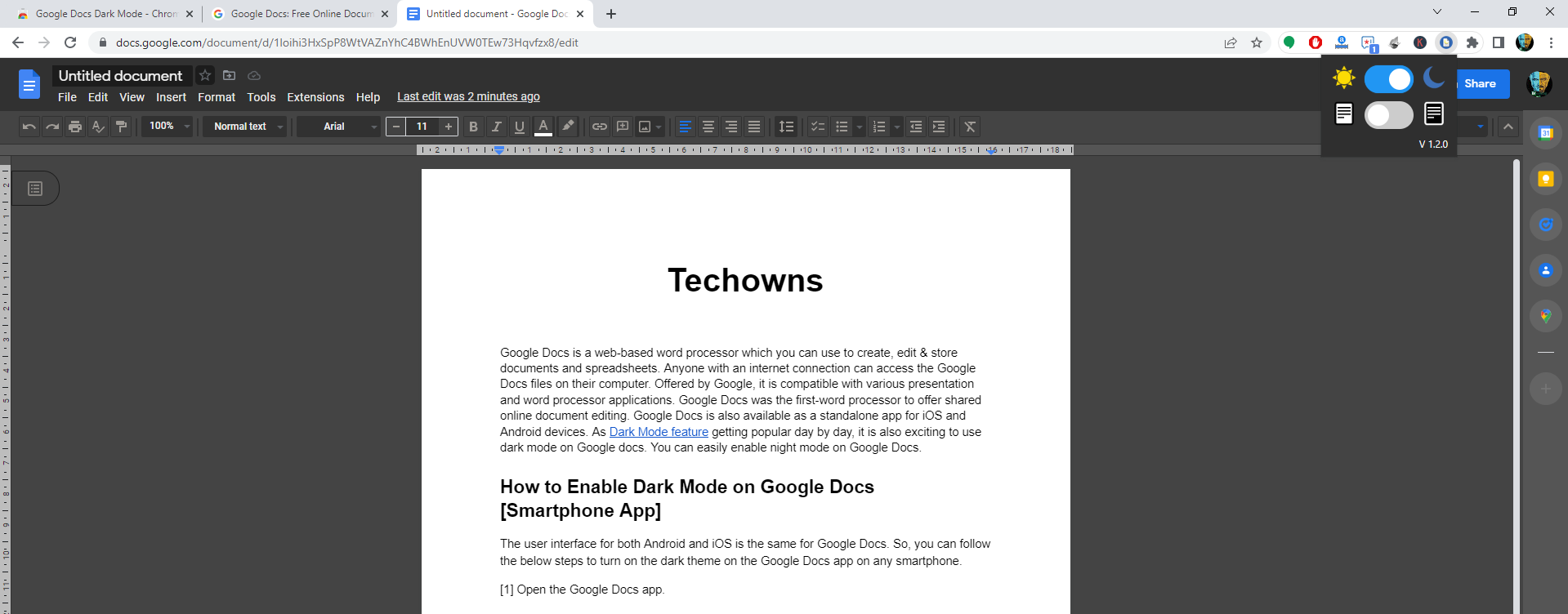
(8) The second one is for the Google Docs worksheet. Turning this toggle will trigger the dark mode only for the worksheet.
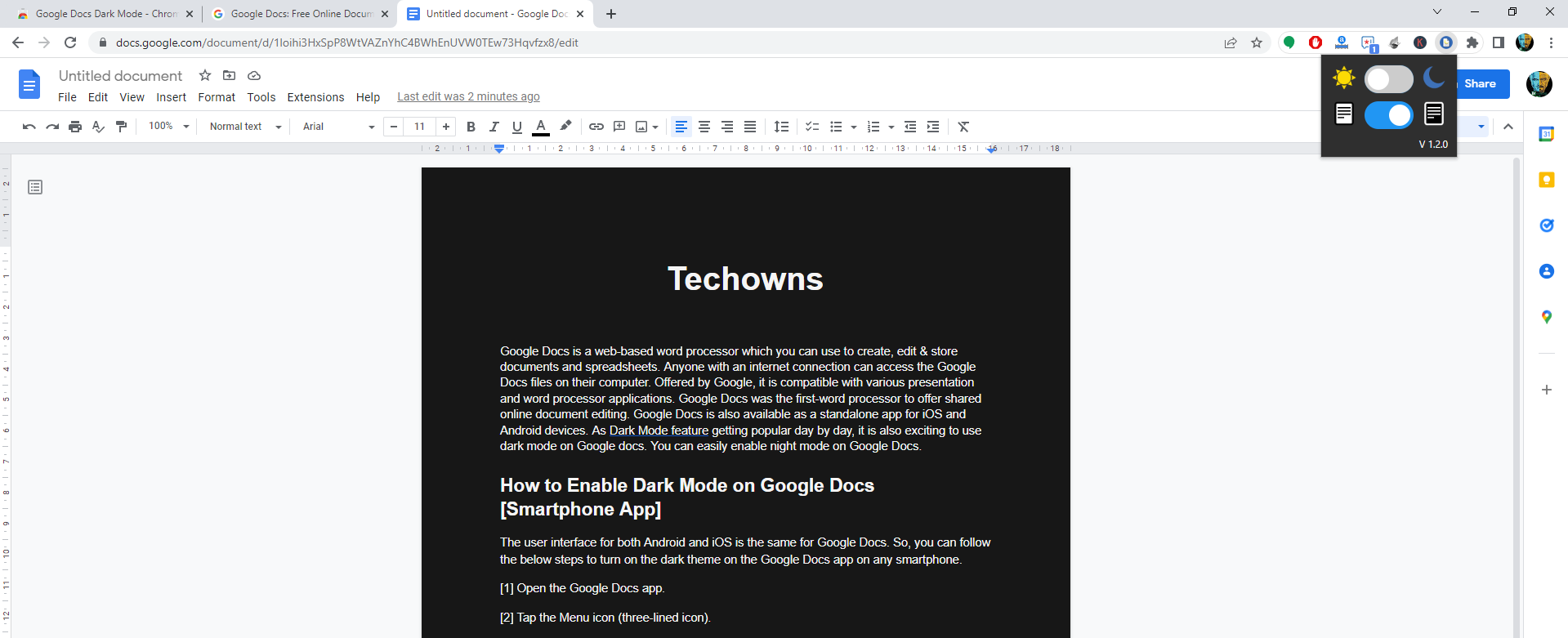
(9) Based on your preferences, enable the dark theme and use the Google Docs platform.
Google Docs Dark Mode Not Working
In the earlier days, the Chrome browser’s dark mode could be triggered by using the Chrome flags. For some users, those flags are not working properly. This results in a dark mode not working on websites like Google Docs and Google Sheets. If you are one of them, leave the Chrome flags in the default state and install the official extension. If you have issues with the official extension, update the Google Chrome browser or contact Google support.
You can also use other extensions like Docs Dark Mode or Docs Dark Theme. You can also try other Best Chrome Dark Theme Extensions as well. Do you want to share any information related to this guide? Drop it in the comments section provided below. Use our Facebook and Twitter profiles to share your feedback related to this article.
FAQs
For desktop, you can use the Chrome browser to get the dark theme on Google Docs.
To make the Google Docs darker, you can decrease the brightness on Chromebook.