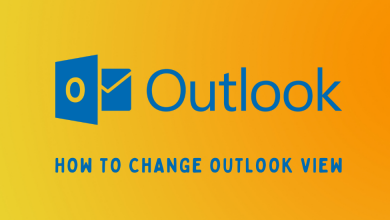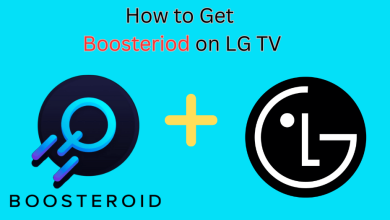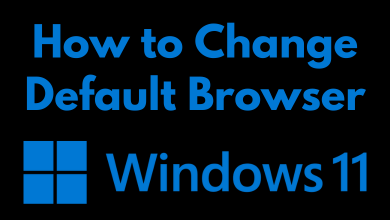Key Highlights
- The Google Calendar app is not available for Apple Watch.
- You can get Google Calendar alerts or you can use third-party calendar apps on Apple Watch.
The Apple Watch comes with the pre-installed Calendar app (Apple-made app). If you want to use any other calendar app on your Apple Watch, like Google Calendar, you are out of luck. The Google Calendar app is not available for Apple Watch. However, I found a hack to use the Google Calendar app on Apple Watch in a Reddit post. You can sync your Google account on your iPhone and get Google Calendar alerts on Apple Watch.
With this, all your Google Calendar events will be synced to your iPhone and you get alerts on your Apple Watch. Let’s see how to do this in detailed steps. If you aren’t interested in syncing your Google Calendar app, we have also mentioned a few third-party Calendar apps that are natively available on the App Store for Apple Watches. With the help of those apps, you can manage schedules, appointments, events, and much more right from your wrist.
Contents
How to Get Google Calendar Alerts on Apple Watch
Before you continue with the steps, you must pair the Apple Watch with an iPhone.
#1: Open the Settings menu on your iPhone.
#2: Click the Calendar option from the list of apps.
#3: Click the Accounts option.
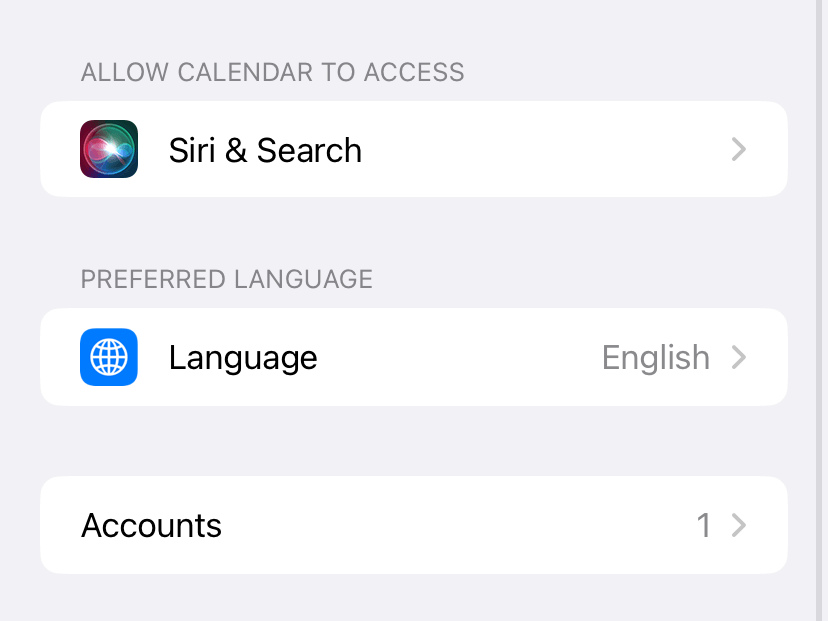
#4: Now, click the Add Account option.
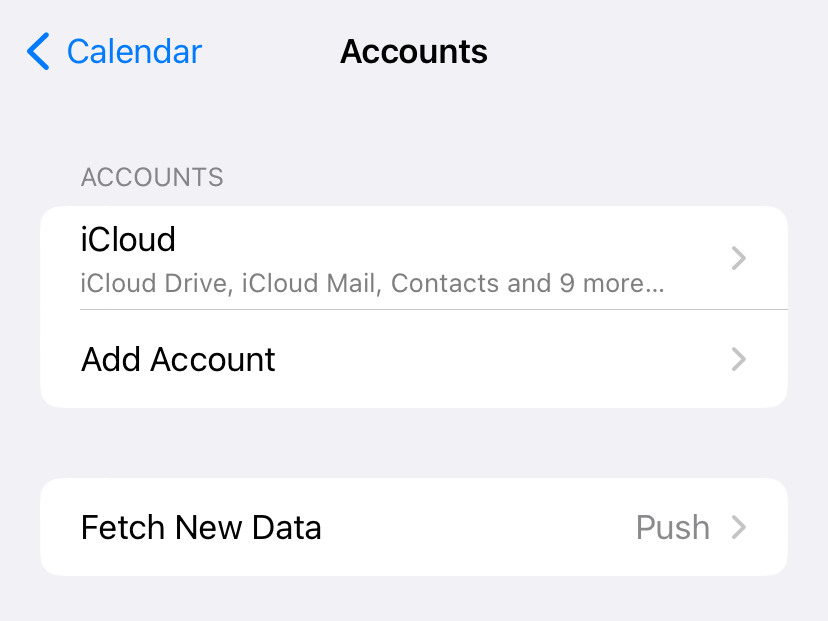
#5: Choose the Google option.
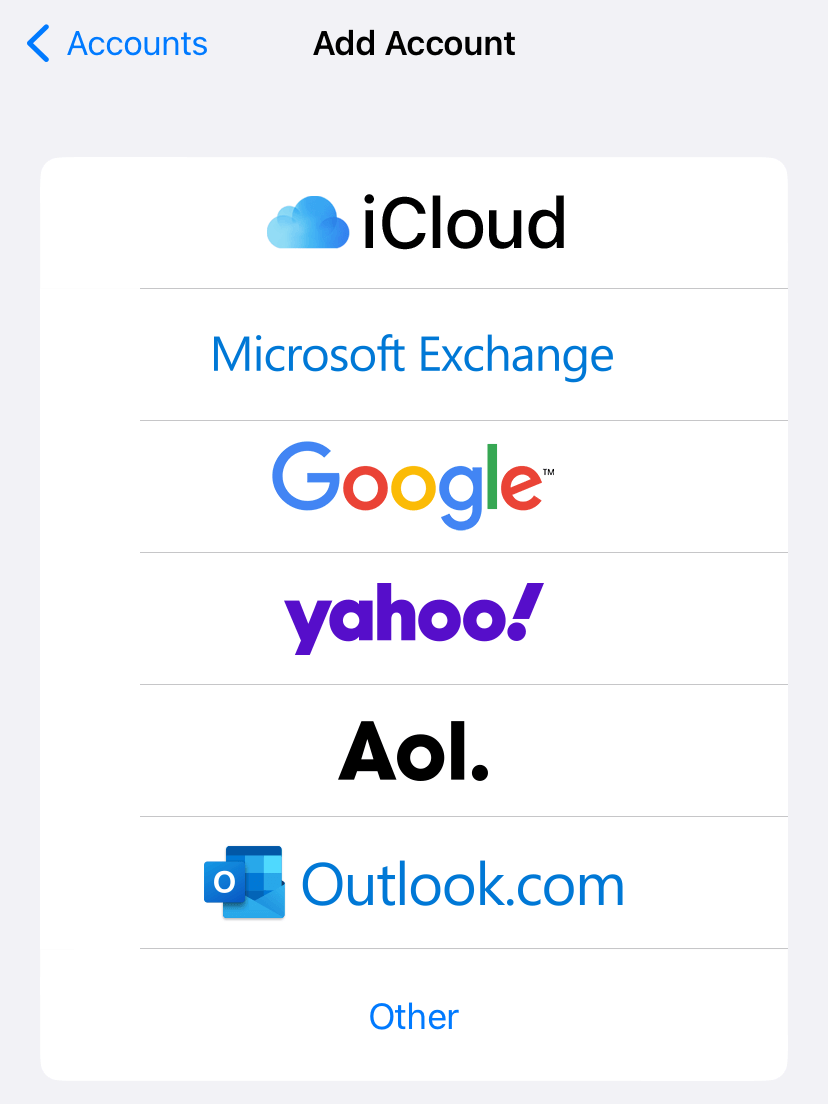
#5: Next, sign in with your Google account and click the Next button.
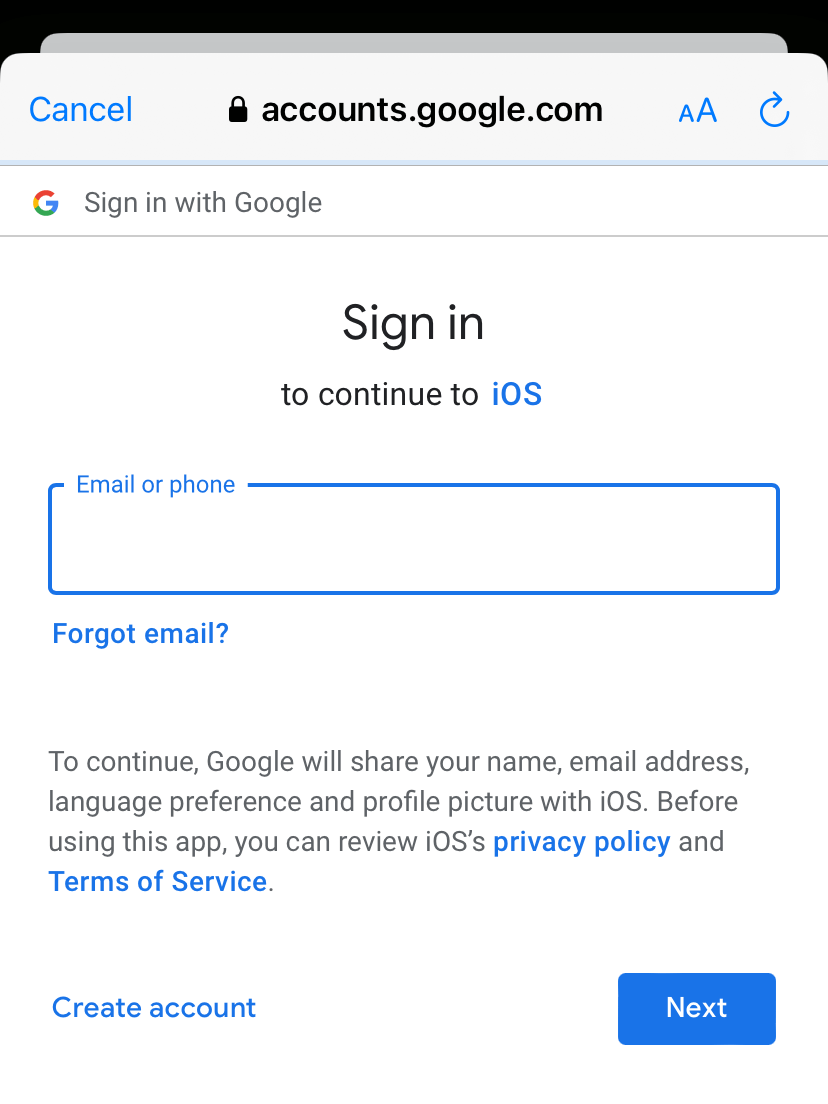
#6: Go to the Calendars toggle and turn it on.
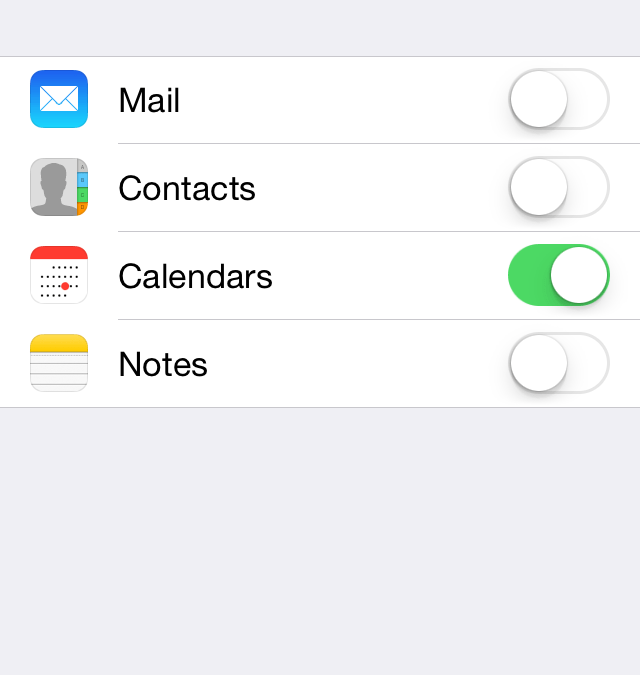
#7: Now, open the Apple Calendar app on your iPhone to see all your Google Calendar events.
Once the sync is completed, the Google Calendar events will start to appear on the built-in Calendar app of the Apple Watch. But, the process may take up to 15-20 minutes while doing it for the first time.
How to Fix Google Calendar Events Not Showing on Apple Watch
Sometimes, the Google Calendar events may not appear properly on your Watch due to issues with synching. You can fix it easily by syncing all your events on the Google Account again.
#1: Open the Safari browser on your iPhone.
#2: Go to the Google Calendar Sync website.
#3: Sign in with the Google Account that you have synced for Calendar. Skip this step if you’re already signed in.
#4: Under the Shared Calendars menu, tick all the checkboxes.
#5: Wait for five minutes. Now, check whether the events are synched on the Apple Watch calendar.
Install the Google Calendar App on iPhone
If you are not getting any alerts about the Google Calendar events on your Apple Watch, you can install the Google Calendar app on your iPhone and turn on Apple Watch notifications. To do so
#1: Go to the App Store on your iPhone and install the Google Calendar app.
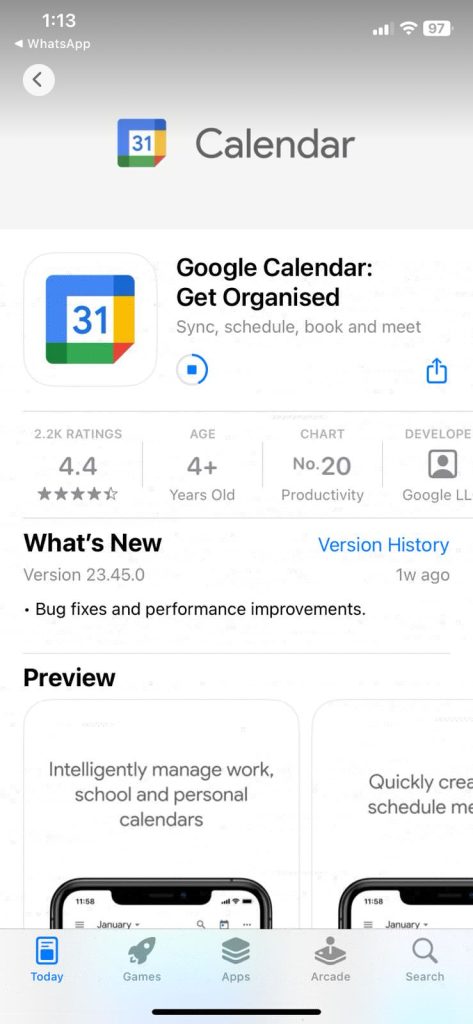
#2: Open the Google Calendar app and sign in with your Google account.
#3: After the sign in process, you will get all the events saved on your Google account.
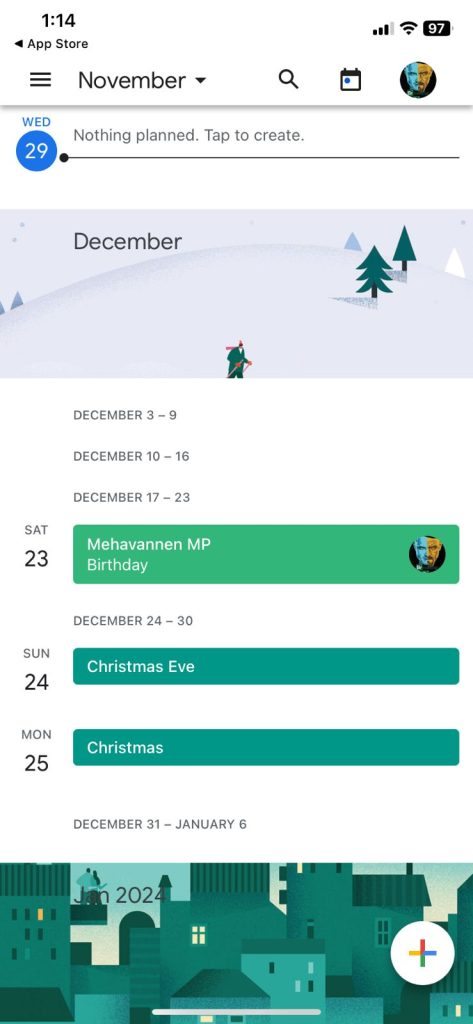
#4: Now, open the Watch app on your iPhone and tap the My Watch tab.
#5: Choose Notifications and select the Google Calendar app.
#6: Turn on the Mirror My iPhone option to get Google Calendar notifications on both your iPhone and your watch.
#7: If the Mirror My iPhone option is not available, turn on the Allow Notifications to get Google Calendar notifications on your watch.
Best Calendar Apps for Apple Watch
The following third-party calendar apps will help you to plan your meetings and appointments in a better way.
Timepage
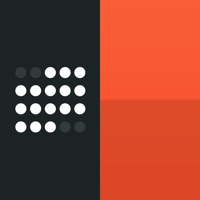
It features an intuitive user interface with a Timeline view feature. You can customize themes based on your choice, trim colors, or even use dark mode whenever necessary.
Moreover, it shows days in blocks to plan your important events easily. In addition, you can join video meetings via FaceTime, Teams, Skype, Zoom, etc.
24me Smart Personal Assistant

24me app is the one-stop app for all your calendar events, to-do lists, quick notes, and more. With the app, you can sync events from Google Calendar, Apple iCal, Yahoo, and more.
By enabling Siri access to the app, you can use your voice commands to add and modify events. The app offers a lot of customization options, like different colored labels for different tasks, multiple font styles, and more.
Weekly Schedule: Plan Your Day

Weekly Schedule is the best app for you to stay organized. The app is available for free on the App Store for iPhone, iPad, and Apple Watches.
Using the app, you can set reminders for your day and get advanced calendar tools.
Fantastical Calendar
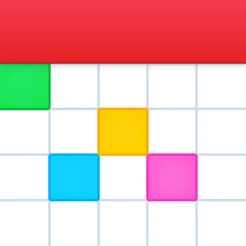
Fantastical Calendar is one of the simplest calendar apps for the Apple Watch. It is one of the Editors’ Choice apps in the Productivity category. The best feature of the app is the 3-day weather report forecast. The weather forecast is powered by AccuWeather.
With this, you can plan your trip or vacation without any trouble. If you have a Flexibits account, you can sync your account to get the premium benefits.
FAQ
Yes, you can install the Google Calendar app on your iPhone or iPad from the App Store.