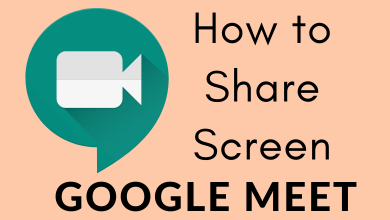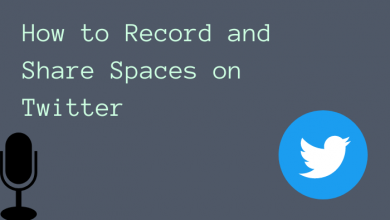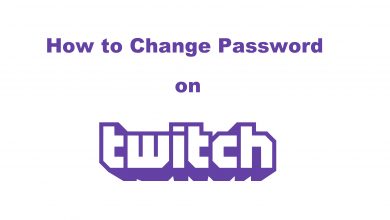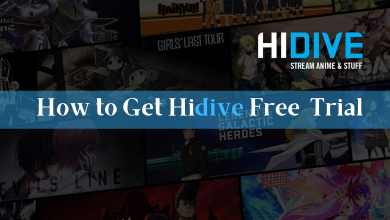Key Highlights
- The Freeform app is officially available for Firestick on the Amazon App Store.
- Install the App: Go to Find → Click the Search tile → Search for Freeform app → Click Install.
Freeform is a cable TV channel operated by ABC in the USA. Apart from the cable TV network, you can also use the Freeform TV-everywhere app to access all the video content. The Freeform app is available for Firestick and Fire TVs. You can directly install the app on your Firestick with ease. After the installation, you need to activate the Freeform app with your TV provider account to watch all the video content.
In this article, you will learn how to install and activate the Freeform app on your Firestick.
How to Install Freeform on Firestick
1. Connect the Firestick to the HDMI port of your TV and switch to the Firestick input.
2. On the home screen, click the Search icon. If there is no search icon, click the Find option and select the Search tile.
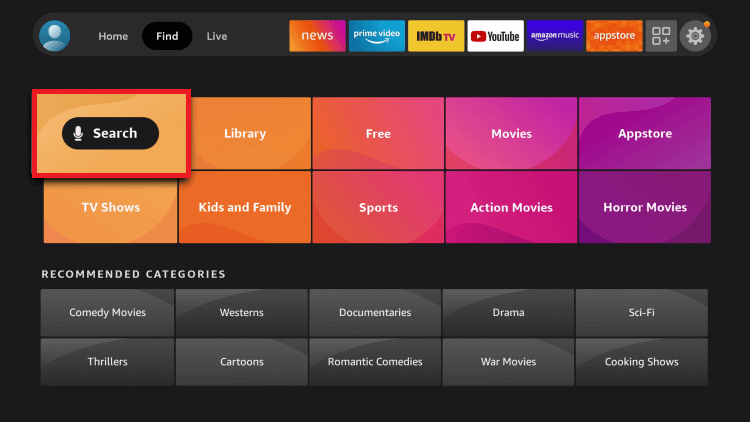
3. Enter Freeform on the virtual keyboard and search for the app.
4. Select the app and click the Install button.
5. After installation, click Open to launch the Freeform app on your Amazon Fire TV Stick.
How to Activate Freeform on Firestick
After installing the Freeform app, you must activate it to stream the content on your TV.
1. Launch the Freeform app on your TV.
2. Click Account and select the Sign In to TV Provider option under the drop-down menu.
3. An activation code will be displayed on your TV screen.
4. Now, visit the Freeform Activation website (https://www.freeform.com/activate) using your smartphone or PC.
5. Enter the activation code and click the Continue button.
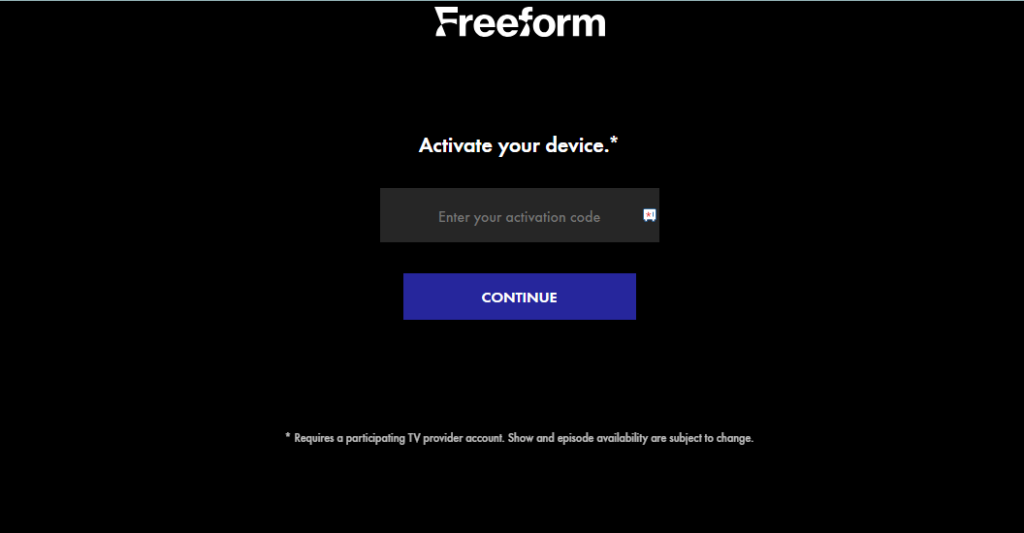
6. Now, select the TV provider and sign in using the TV provider credentials to activate your account.
7. After successful activation, you can stream the Freeform content on your Firestick-connected TV.
FAQ
You can watch the Freeform channel on DirecTV, Hulu + Live TV, YouTube TV, Sling TV, Amazon Prime, and fuboTV.
Yes, you can install the Freeform on your Fire Stick remotely using the Amazon website.